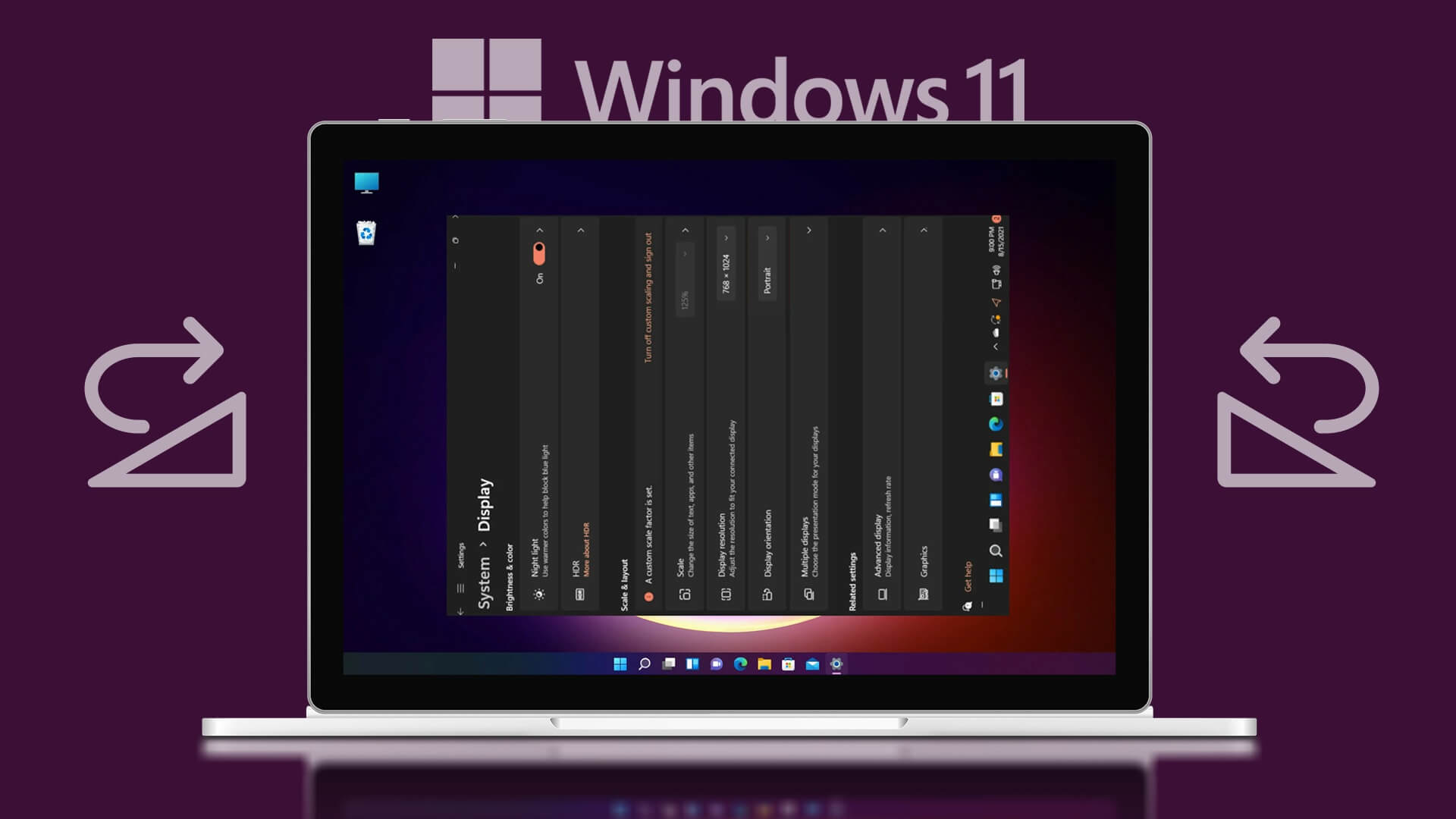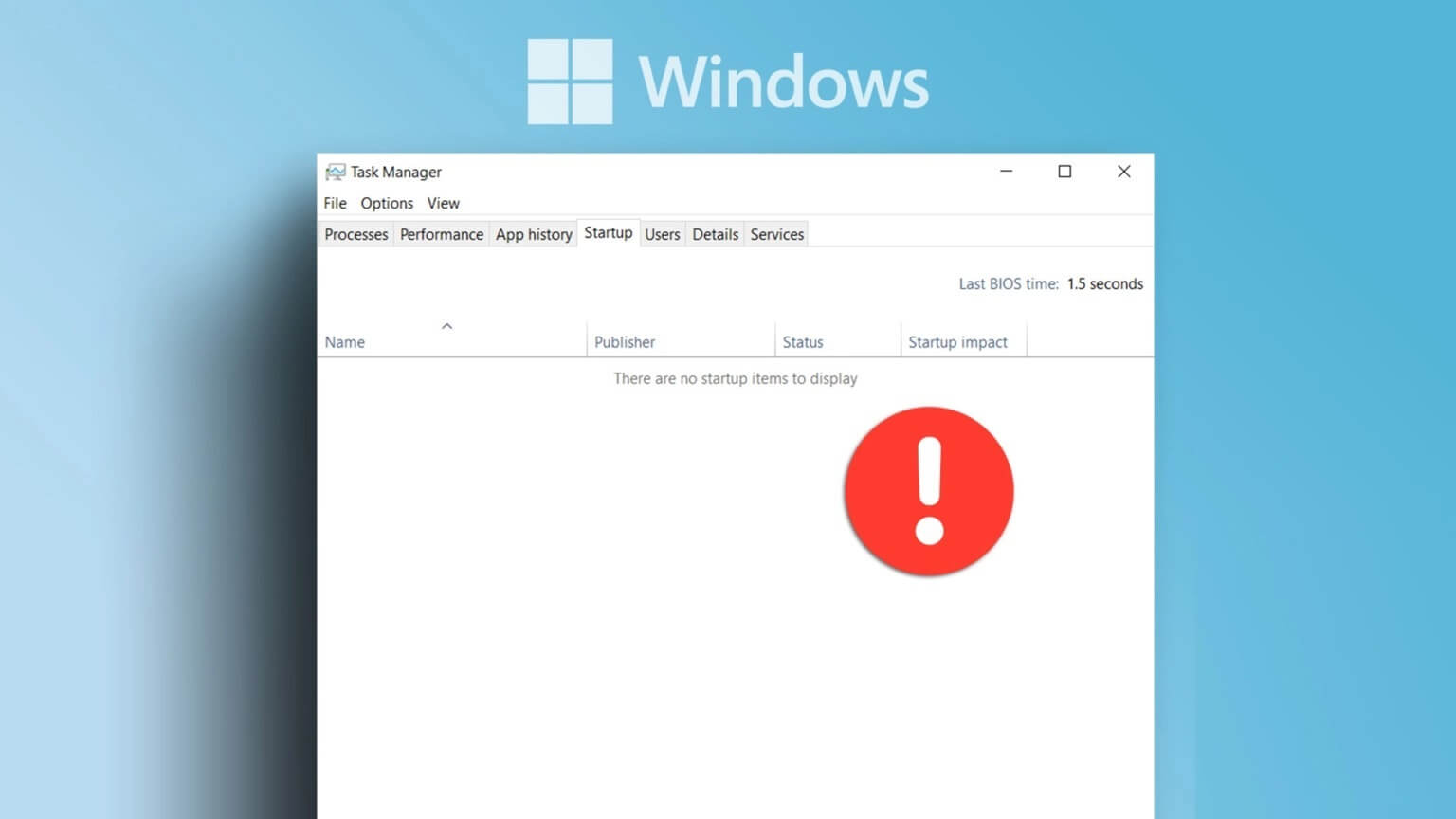When Word is accidentally closed or the program crashes, your unsaved Word document may disappear. If this happens, you may have to start working on the document from scratch, which is quite inconvenient.
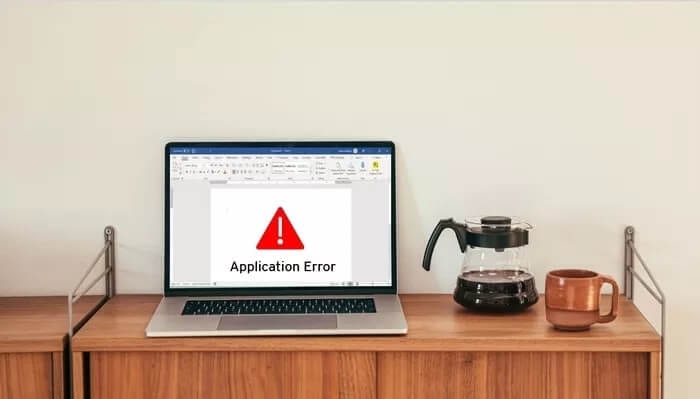
However, before starting a new document, you can try recovering your Word document. Here's how to recover these unsaved Word documents from your computer.
Find the original document in the Start menu.
This is the first step you should take when you lose your Word document. The steps are very simple:
Step 1: in the bar Windows Search Type the document name and click Enter.
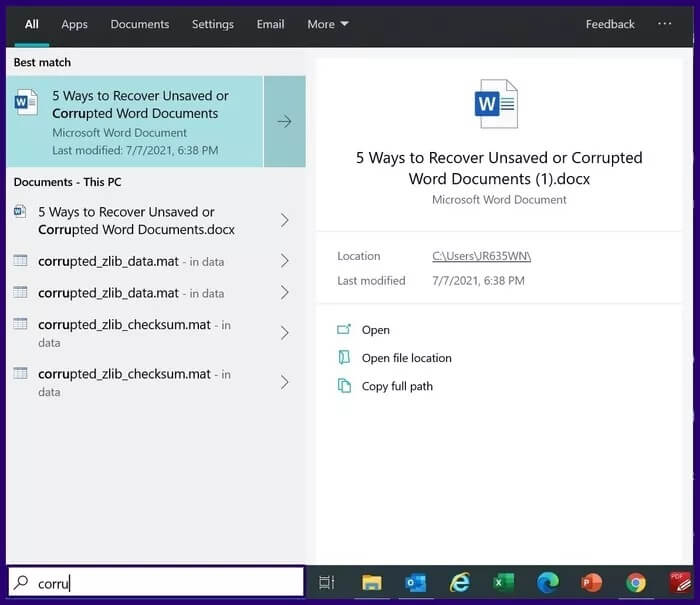
Step 2: If the results show the file in the document list, double-click it and it will open in Word.
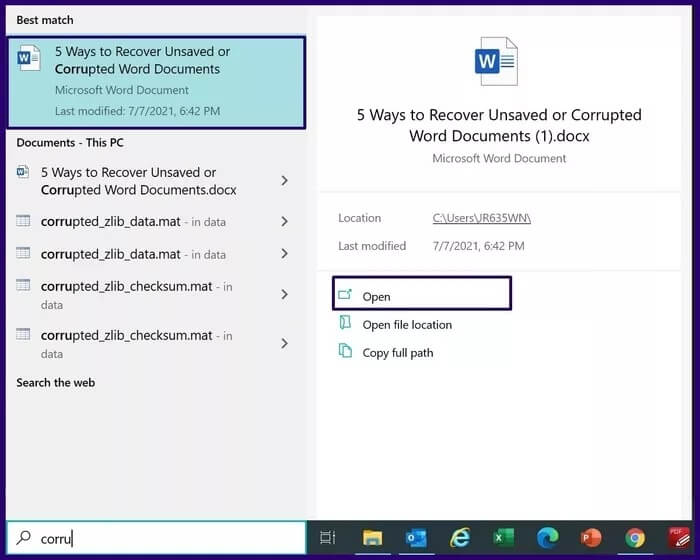
Look for the .WBK or .ASD extension.
File with attachment .WBK It is a backup for Word, while the extension represents .ASD An autosaved file. You can check whether your Word file has a backup or an autosaved copy by following the steps below:
Step 1: Inside the Windows search bar, type. wbk Or.asd and press the key Enter.
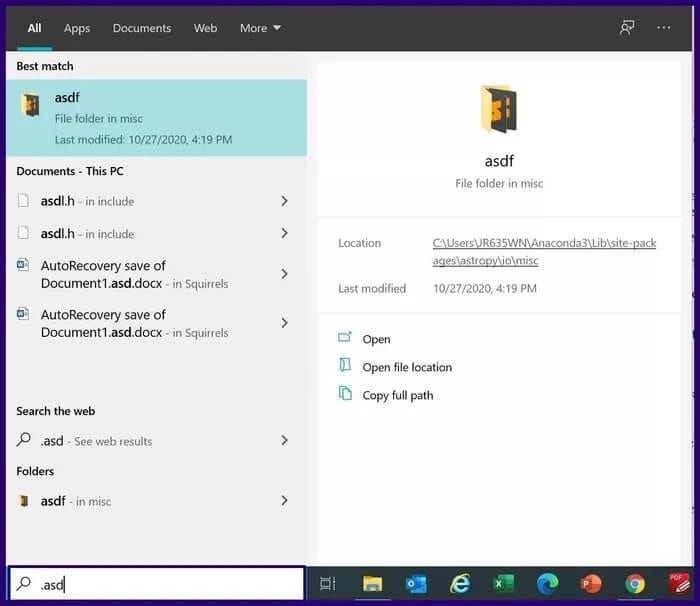
Step 2: Check your search results to see if you have any files represented this way:
- Backup: Backup + name of lost file.
- Autosaved file: asd extension.
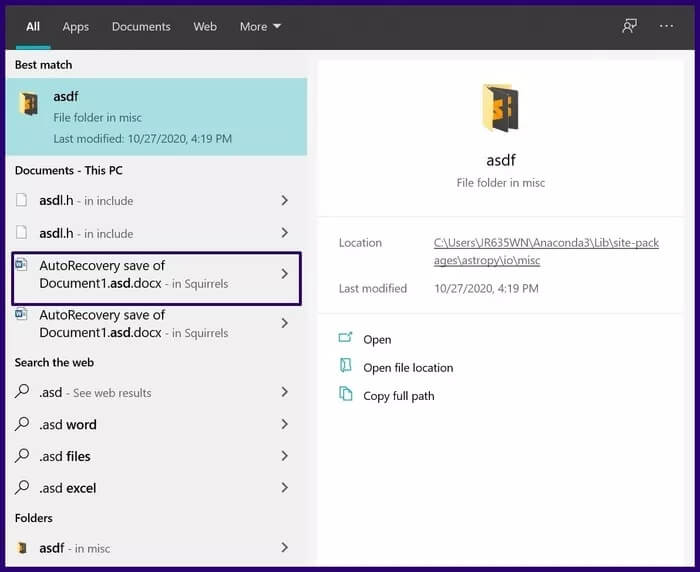
Step 3: Double-click the file name to open it.
It's important to note that for a Word file to have a .wbk extension, Word's backup feature must be enabled. Here's how to check if the feature is enabled:
Step 1: turn on Word.
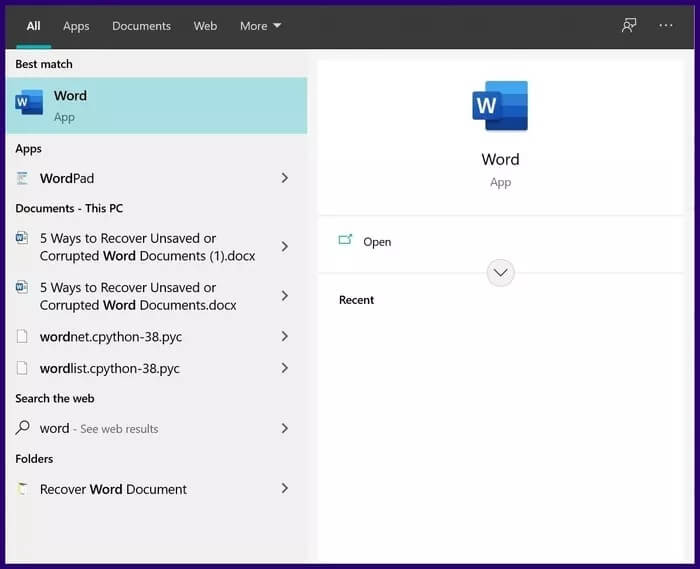
Step 2: Click on a file.
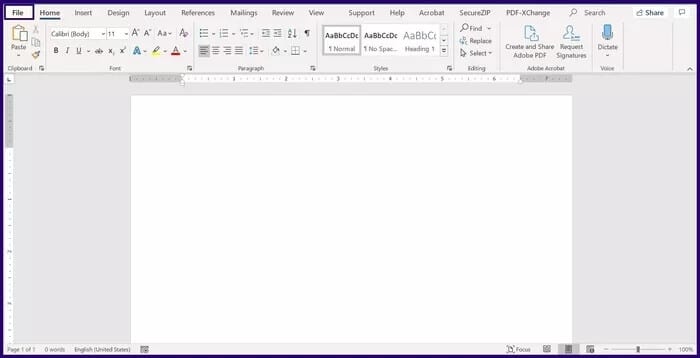
Step 3: Locate Options.
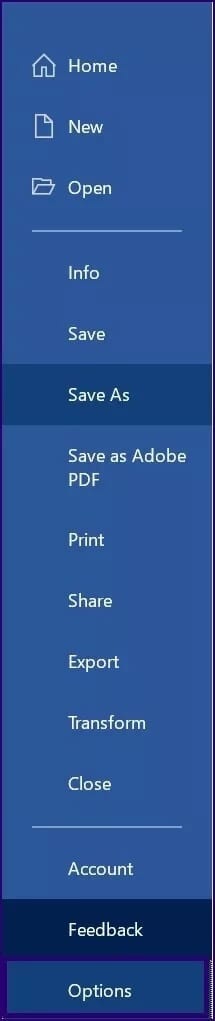
Step 4: Click advanced.
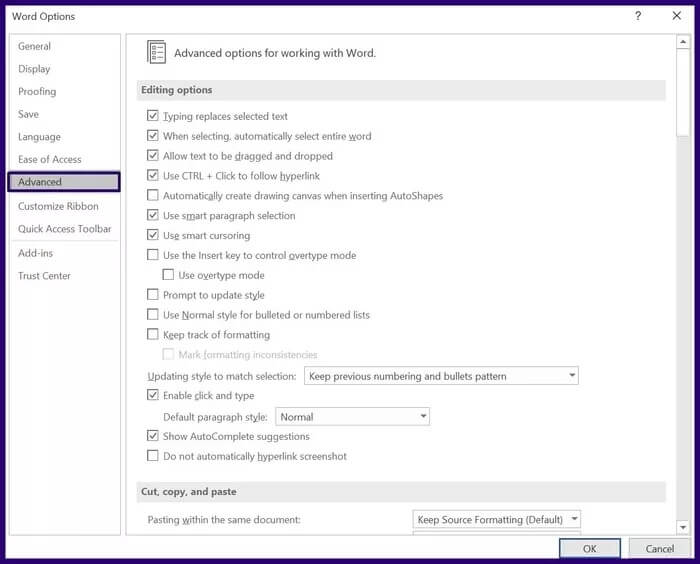
Step 5: Scroll down to the menu titled Save and make sure the box that says Always create a backup is checked.
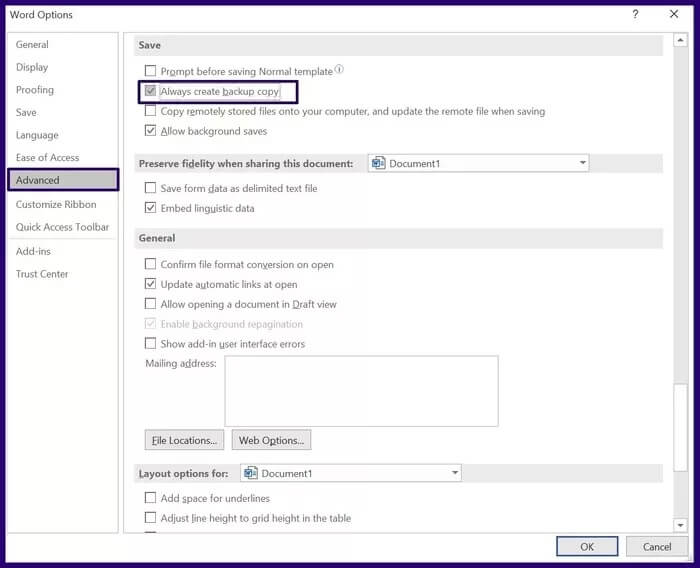
Step 6: Select OK to save the changes.
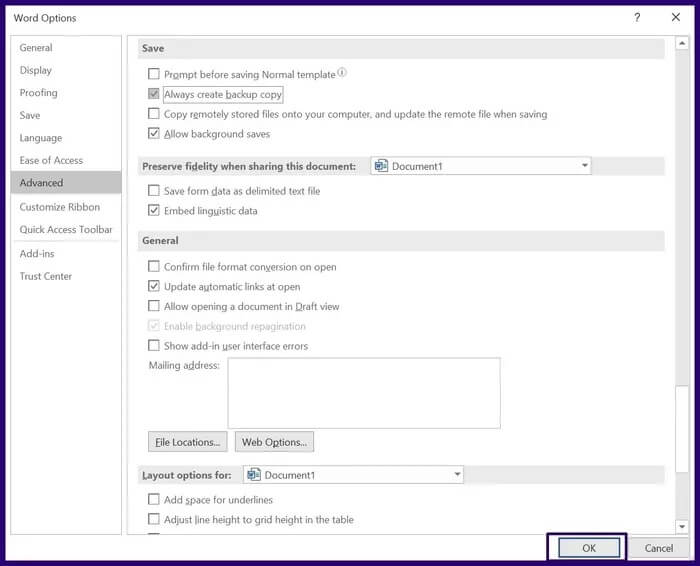
Use the task manager
You can use the Task Manager on Windows to recover an unsaved file. However, this requires ending all Word-related processes and restarting Word. Here's how it works:
Step 1: turn on Task Manager
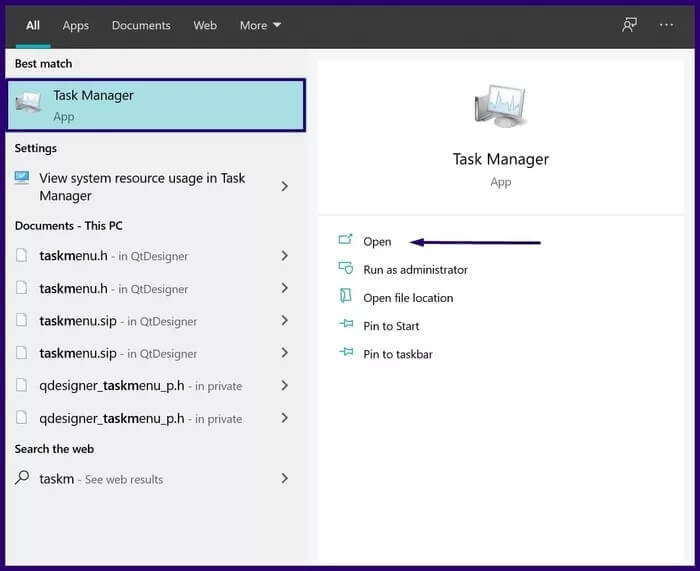
Step 2: Click the tab Processes.
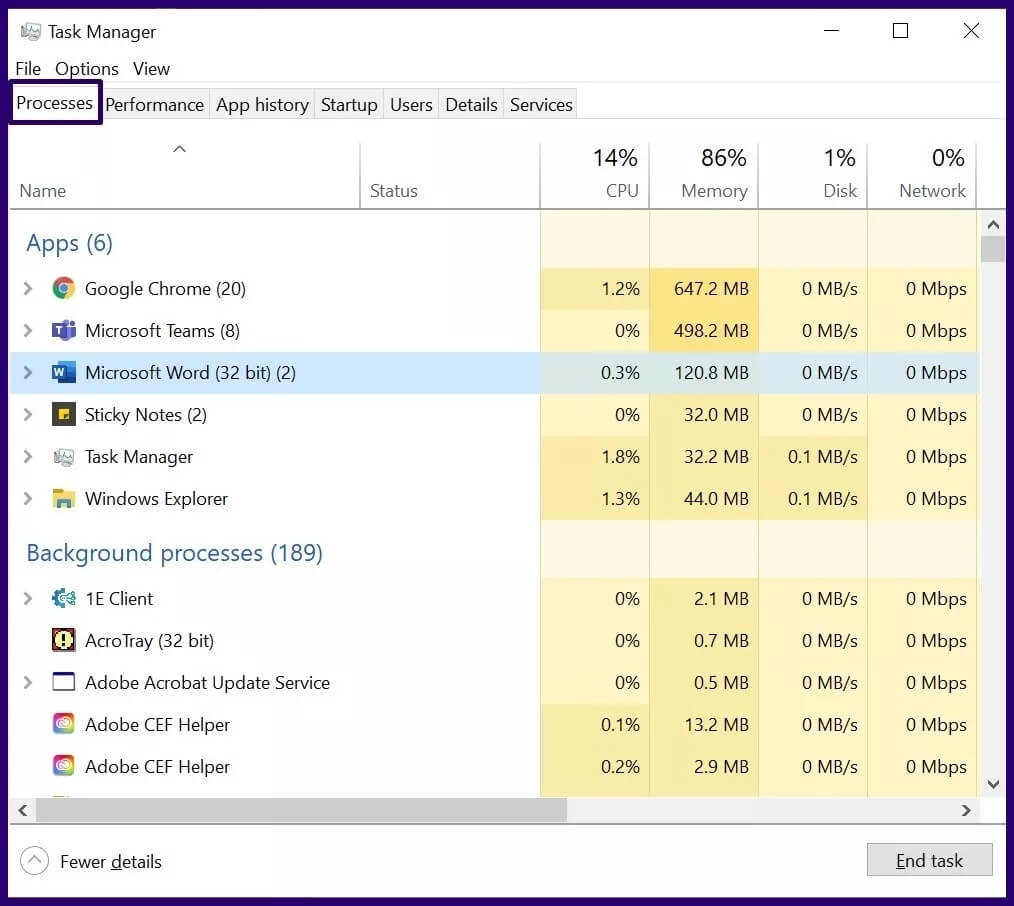
Step 3: Under the Apps section, check: Microsoft WordIf the application is displayed, right-click and select finish the job.

Step 4: Under the Background Processes section, check for Word-related processes. If a process is displayed, right-click it and select End Task.
Step 5: Close Task Manager.
Step 6: Launch Word again to see if the lost file is displayed in the Document Recovery pane. This pane is located on the left side of the Word window.
Step 7: If there are files in the recovery pane, double-click them to open them.
Search for temporary files
Another way to locate unsaved or corrupted Word documents is to look for temporary files. Such files have the . .tmpHere's how to locate temporary files on our desktop:
Step 1: Inside the Windows search bar, type .tmp or ~ then press the button Enter.
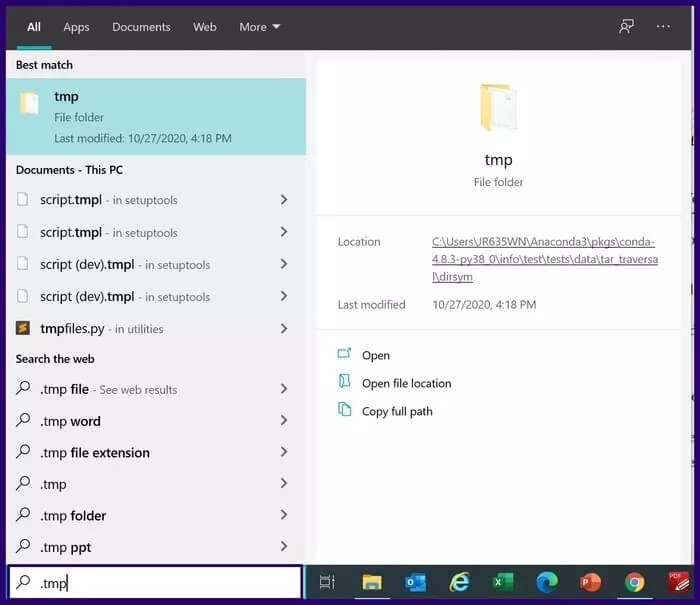
Step 2: Click the tab the documents.
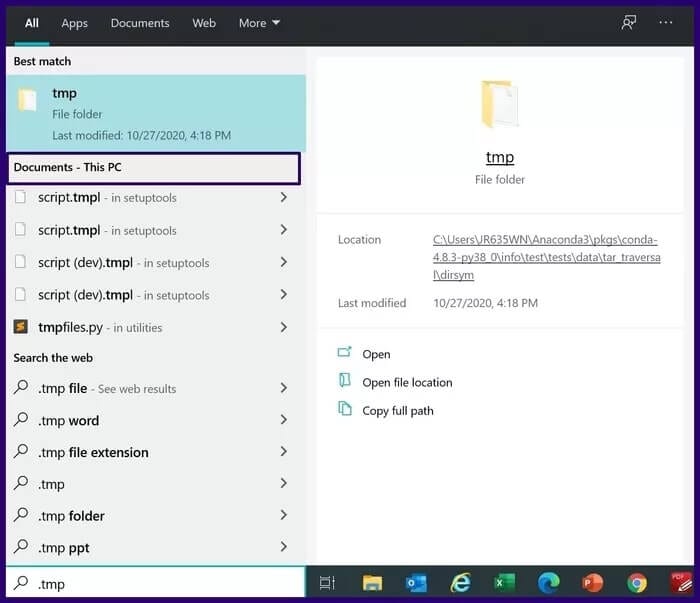
Step 3: Scroll through the list of search results. Do this to locate file names that correspond to the dates and times you last worked on the document.
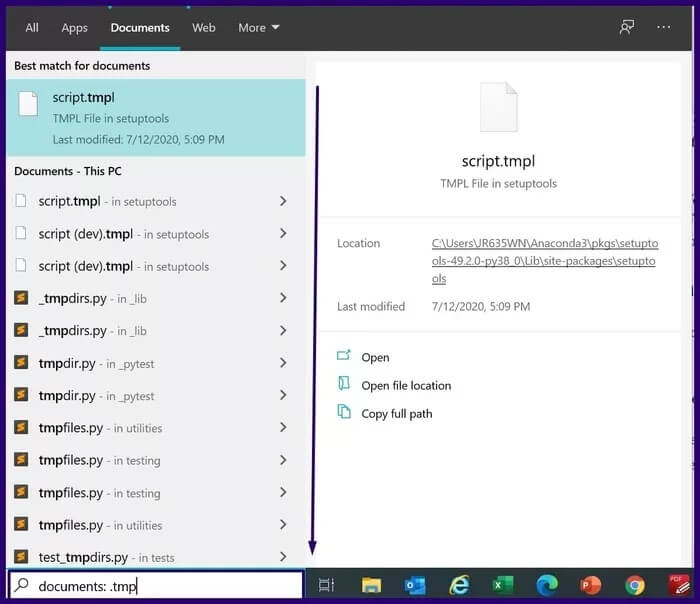
Step 4: If you select the file, start Word and click the tab. a file.
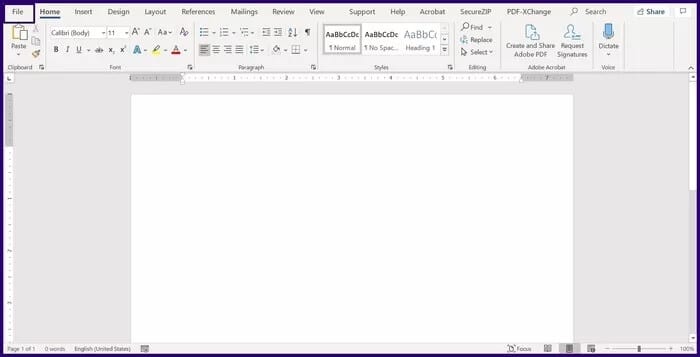
Step 5: Click open Select the Folders tab.
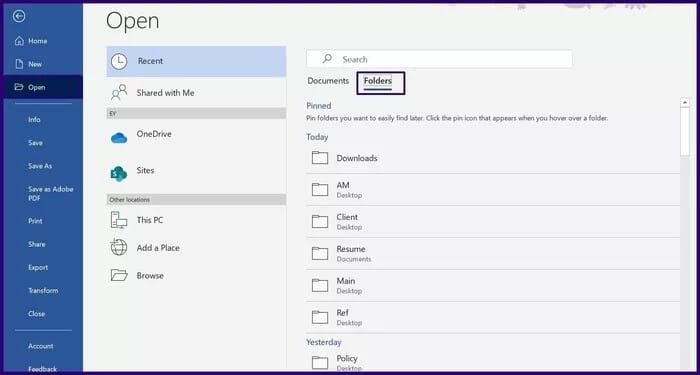
Step 6: Navigate to the location of the .tmp file you found earlier and select it to open the file. Use the Document management On the word MICROSOFT
Word has a feature called Document Management that can be used to recover unsaved files. Here's how it works:
Step 1: turn on Word
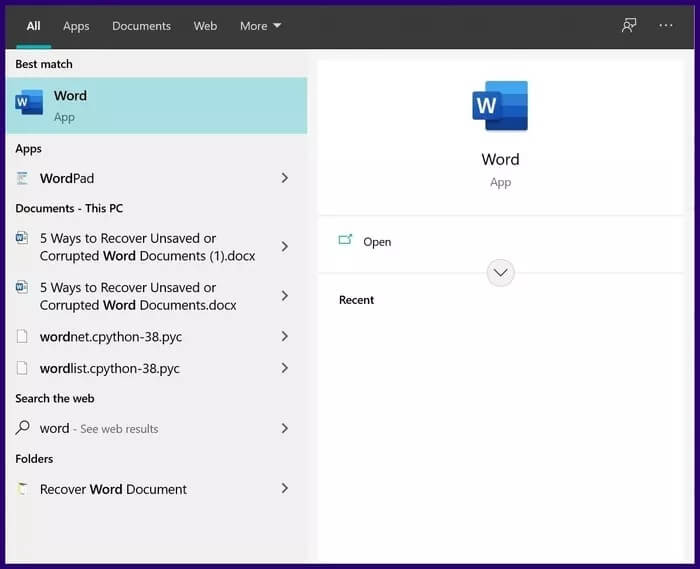
Step 2: Select tab a file On tape.
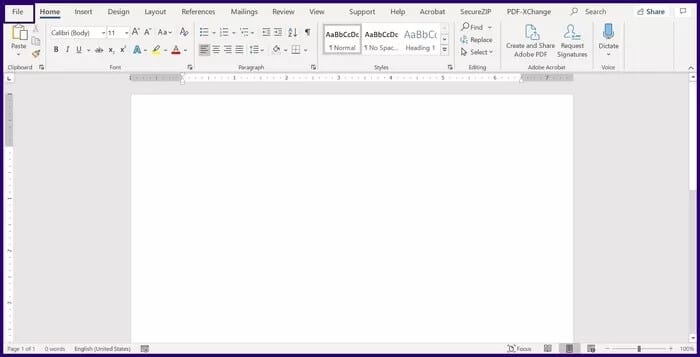
Step 3: Locate the information.
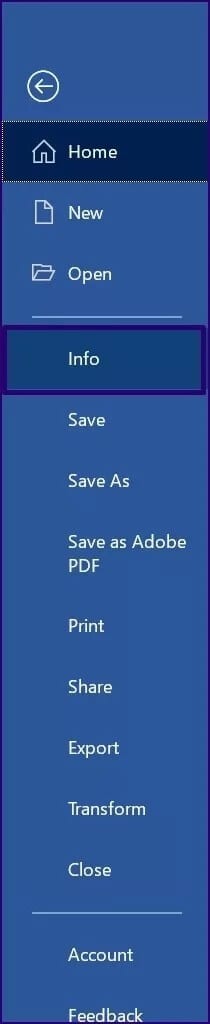
Step 4: Locate Document management.
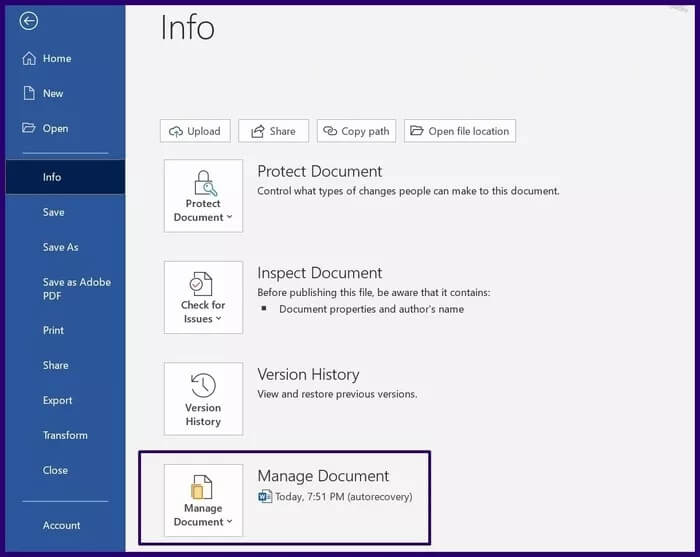
Step 5: Select Recover Unsaved Documents.
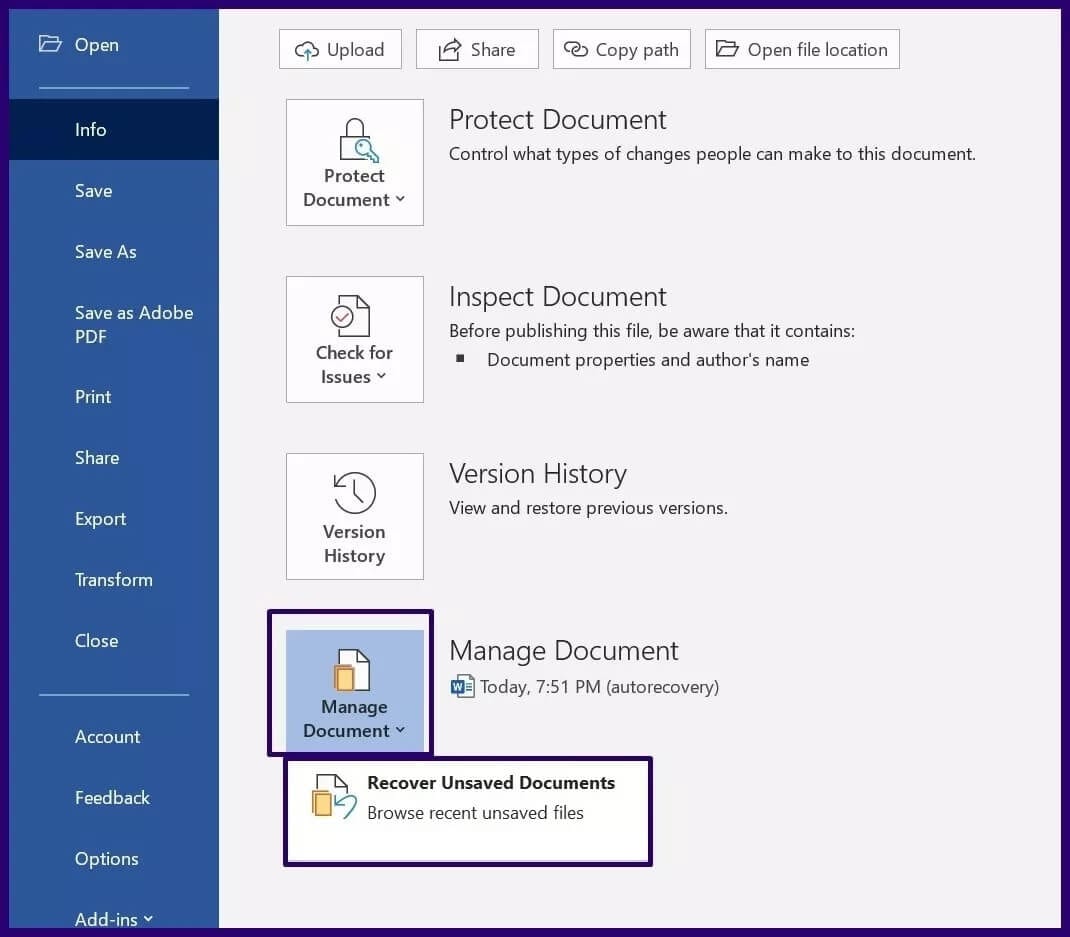
Search the recycling bin
If a file is deleted by mistake, it can be recovered if it is not emptied. recycle binHere's how to do it:
Step 1: turn on recycle bin.
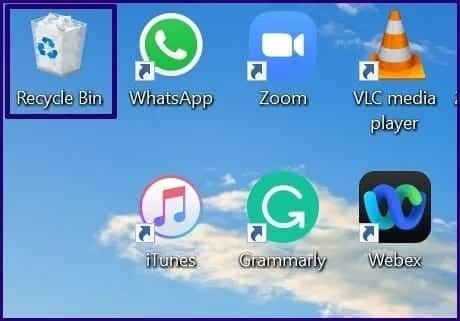
Step 2: Search the list the documents About the file name.
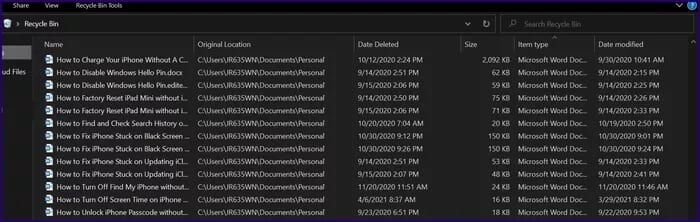
Step 3: If you locate the file, right-click and select Recovery.
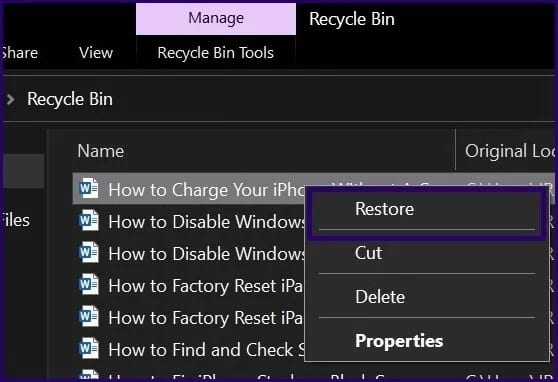
Using Microsoft Windows Recovery Tool
If you forgot to save your Word document, you should be able to locate the unsaved Word document using any of the methods described above. However, if you accidentally deleted a file and it isn't in the Recycle Bin, you can use Microsoft Windows Recovery Tool To get it back.