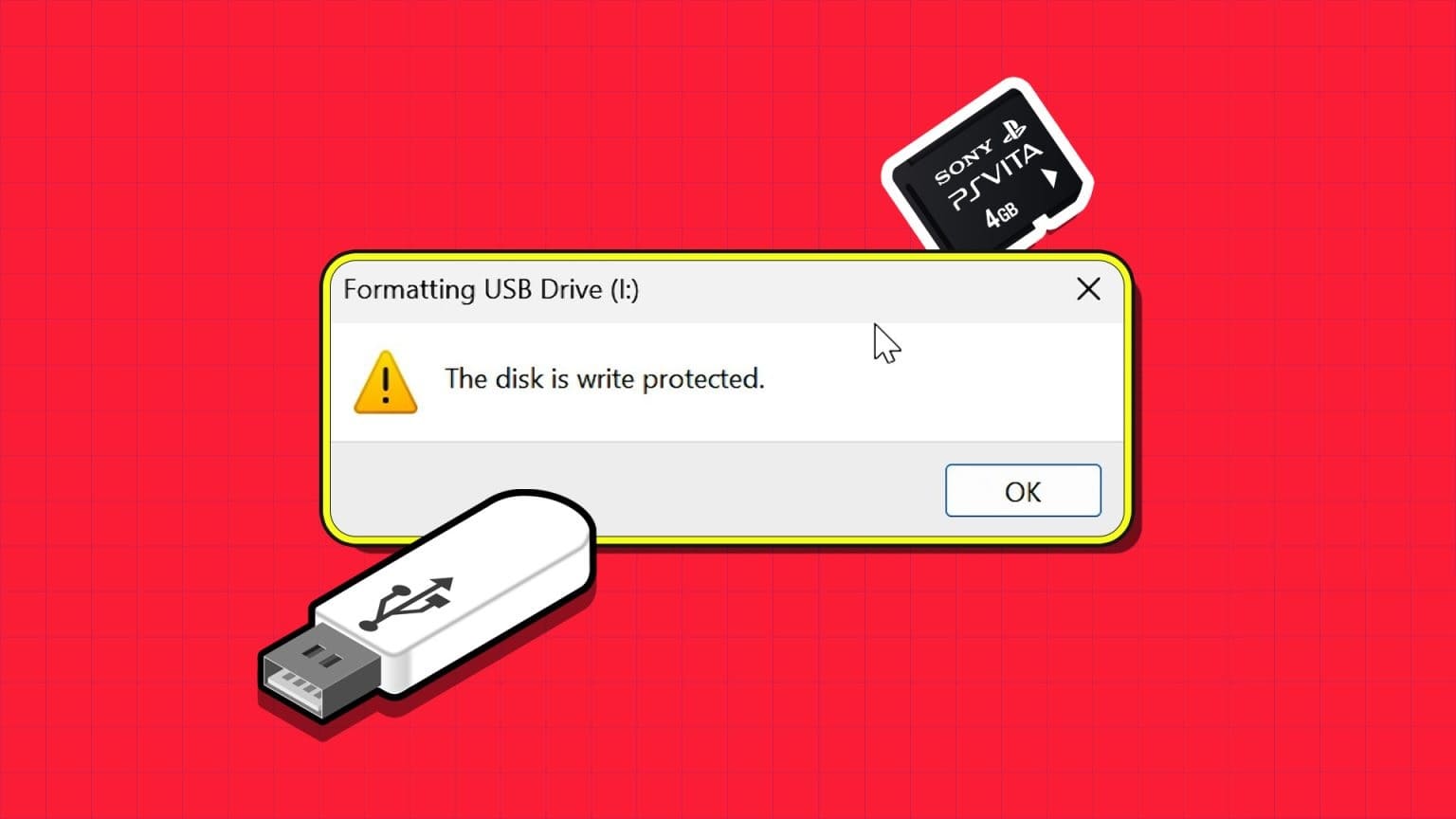Microsoft has introduced a new standalone app in Windows 11 called Copilot as a deliberate replacement for Cortana. Windows Copilot offers assistance and tips similar to, or even better than, the digital assistant. However, there may be times when you want to turn off Windows Copilot. In this article, we'll explore different ways to do so.
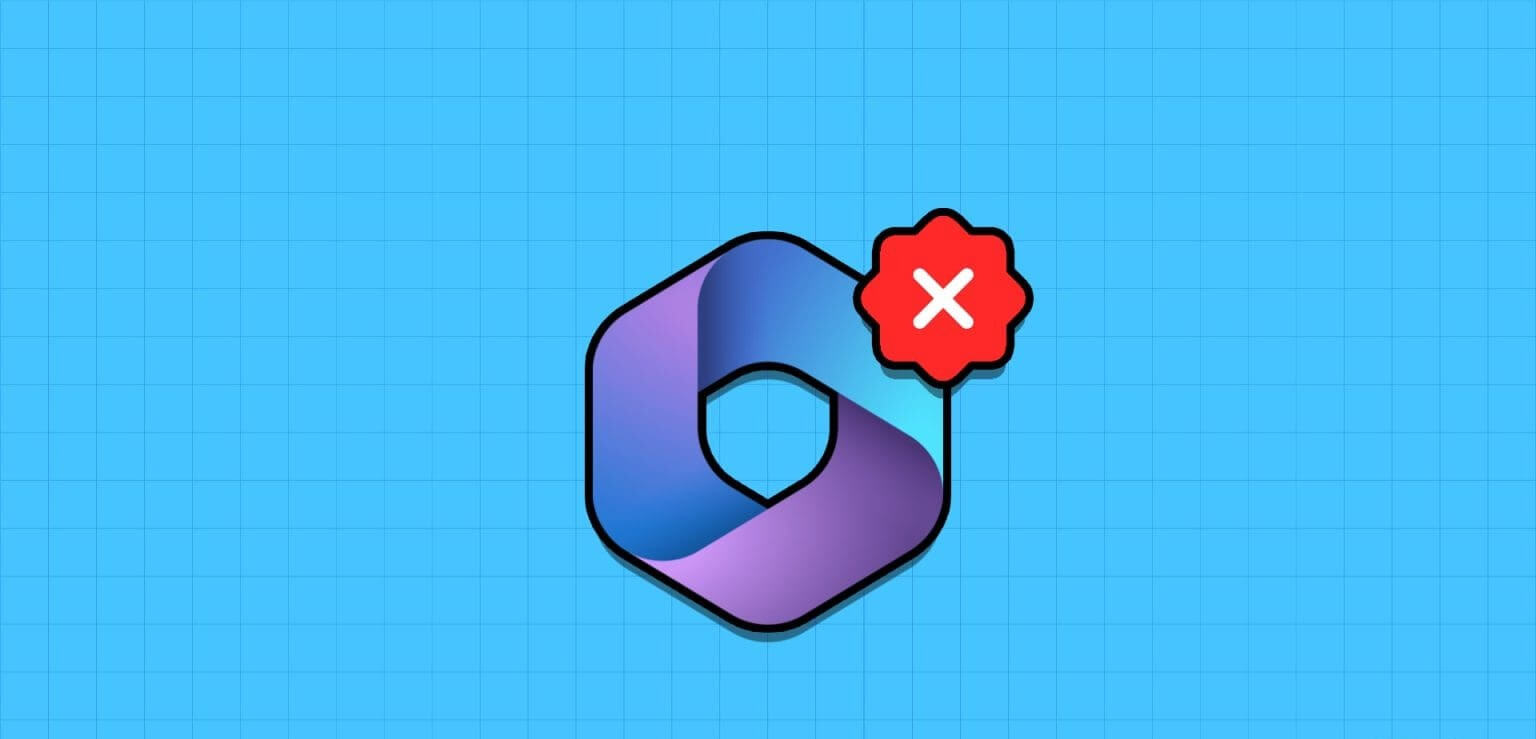
Maybe you don't want to reduce suggestions, tips, or system resources, or you might want to eliminate distractions. Whatever the reason, disabling Windows Copilot is simple. Before we look at the methods, let's understand what Windows Copilot is.
What is Windows Copilot and its benefits?
Copilot is an AI assistant (replacing Cortana) that can help you with a variety of tasks on Windows 11. Whether you need to search the web, summarize a document, change a setting, or integrate an app, Copilot can help with just a few clicks or voice commands.

You can access Copilot via the taskbar or the Windows + C shortcut, and it will appear as a sidebar on the right edge of your screen. You can dock it to the sidebar or hide it as you wish. Copilot is integrated with many Windows apps, such as Photos, Outlook, and Paint.
However, if you still want to remove Microsoft Copilot, follow these steps.
1. Remove Copilot via the Windows 11 Settings app
Removing Copilot is very simple. We'll use Windows settings to hide the Copilot button on the taskbar. Follow these steps.
Step 1: Right click on the taskbar and choose Taskbar settings from the list.
Note: Alternatively, open the Settings app > Personalization > Taskbar to access taskbar settings.
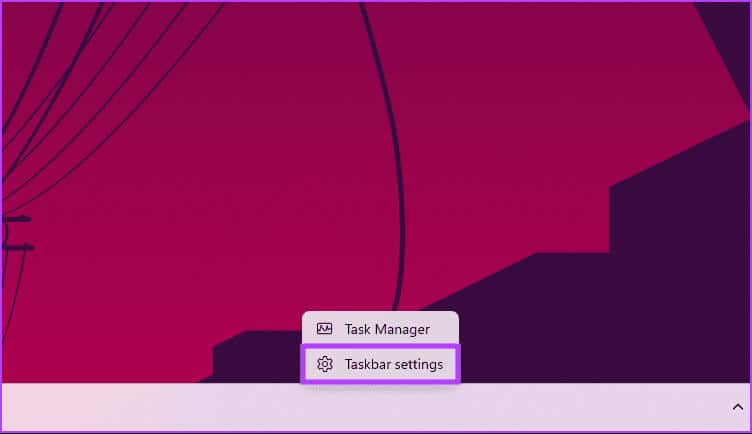
You will be taken to the taskbar settings.
Step 2: Under Taskbar Items, do the following:Turn off the switch for Copilot (Preview).
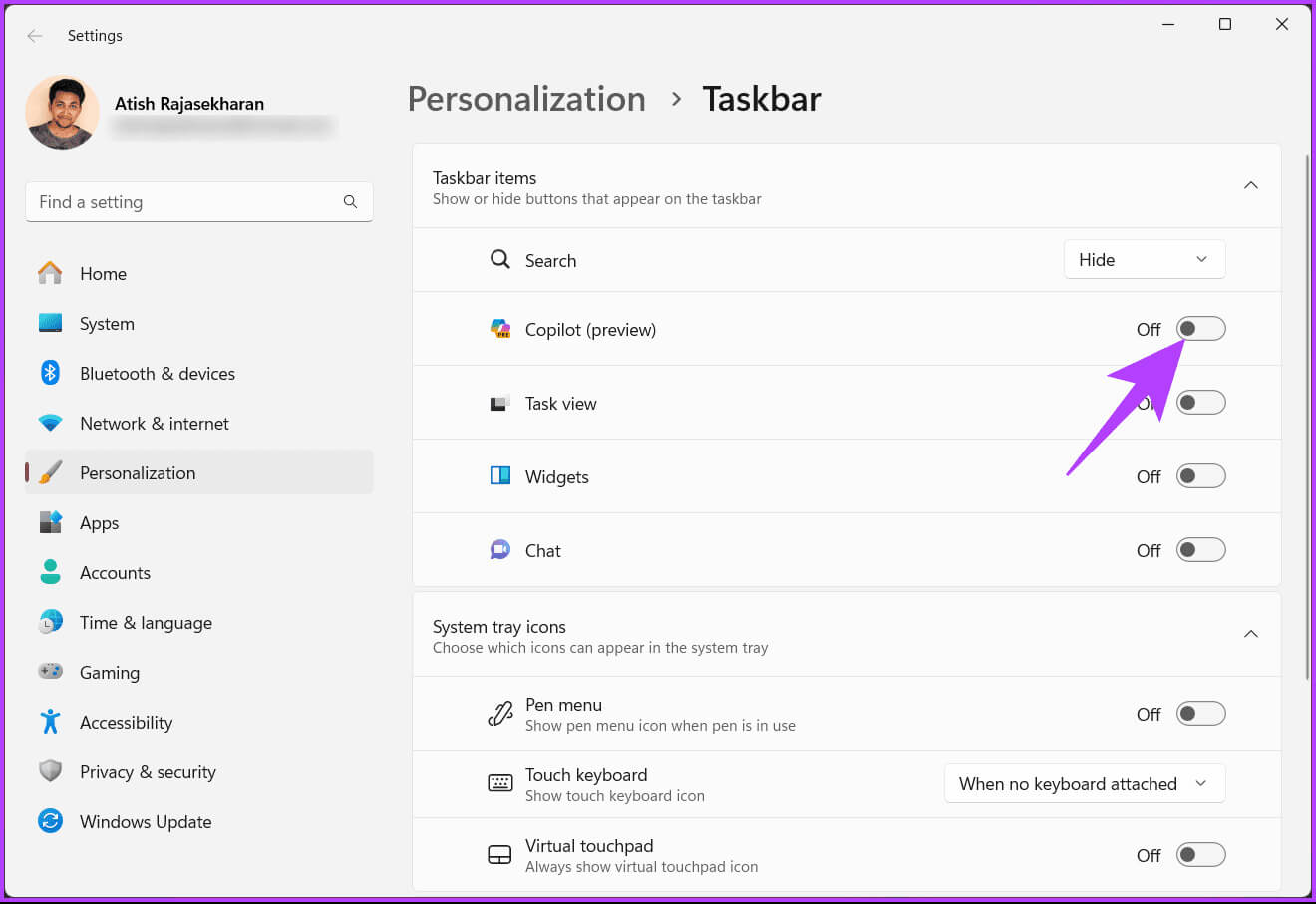
That's all. Windows Copilot is now hidden. Note that this won't completely disable Copilot, but it will remove the icon from your taskbar. You can still launch it by pressing the Windows key + C.
If you're looking to completely disable Windows Copilot, keep reading.
2. Remove Copilot on Windows 11 via Registry
This is the easiest way to disable Copilot on Windows. However, the steps can be difficult if not followed carefully. Furthermore, we'll be using the Registry Editor for this method.
Before proceeding, we suggest you: Back up your Windows registryOnce done, follow the steps below to disable the Settings app in Windows 11.
Step 1: Press the Windows key on your keyboard, and type Registry Editor, then tap "Run as administrator".
Note: You can press Windows key + R to open the Run command box, type regedit.exe, and then click OK to open the Registry Editor.
In the prompt, select Yes.
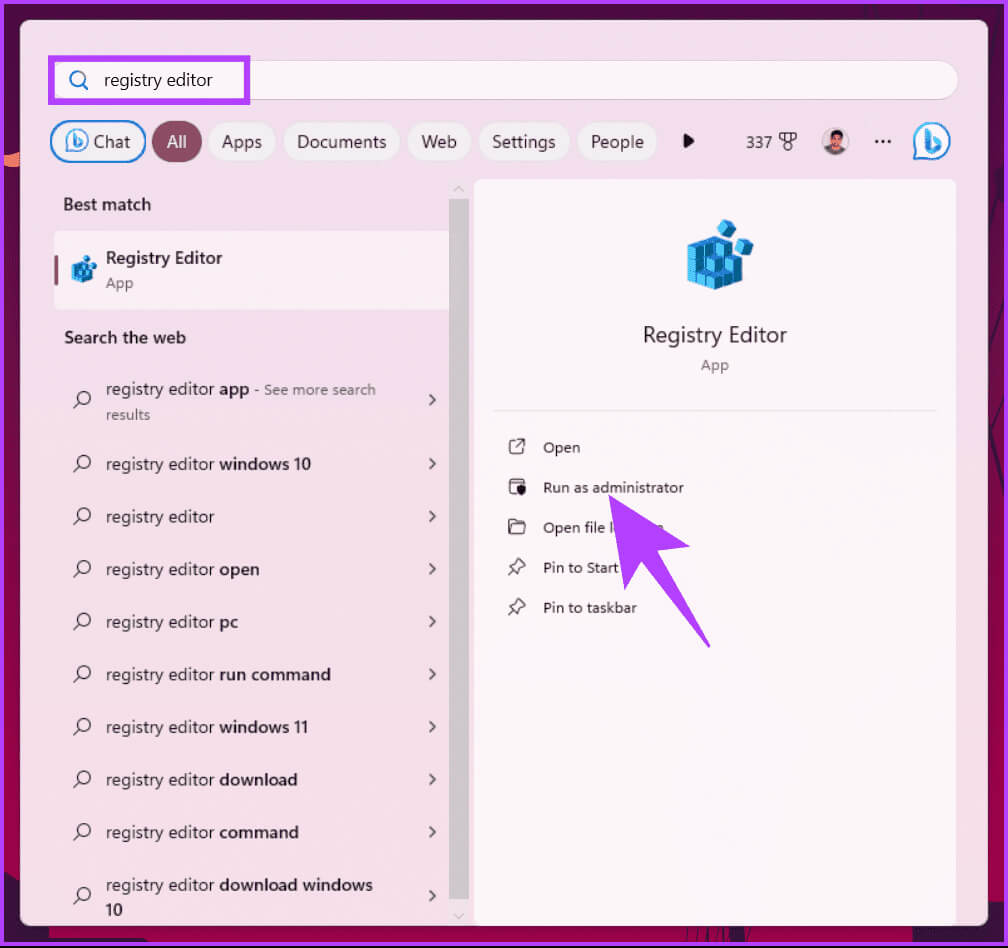
Step 2: In the top bar, enter the address below.
HKEY_CURRENT_USER \ Software \ Microsoft \ Windows \ CurrentVersion \ Explorer \ Advanced
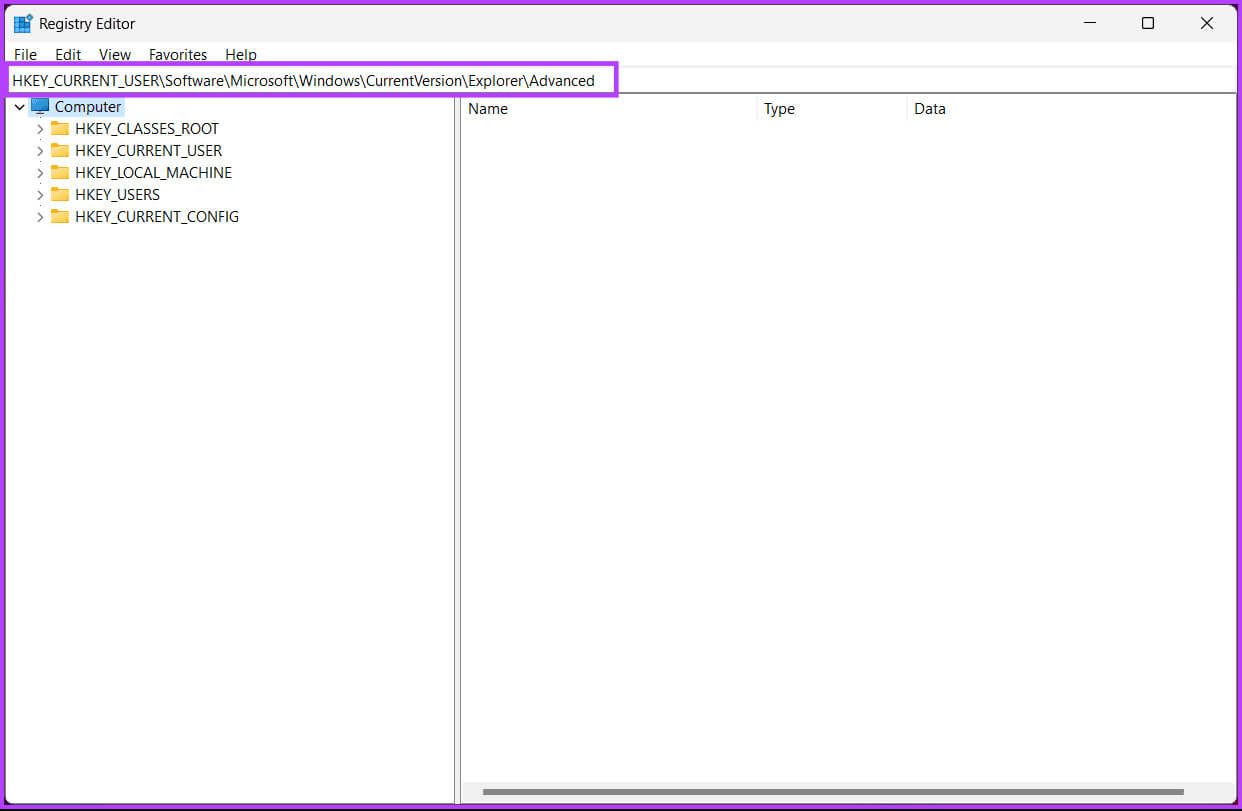
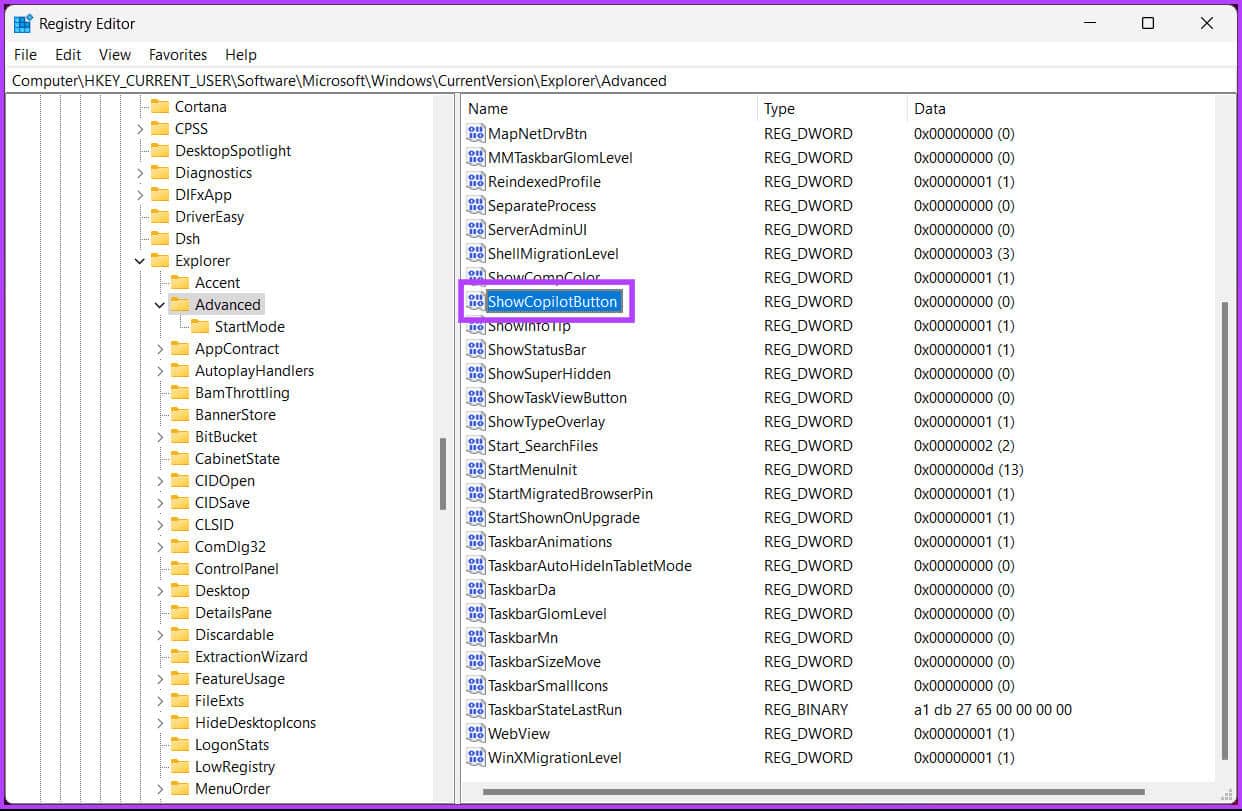
Step 4: Set the value data to 1 Then click OK.
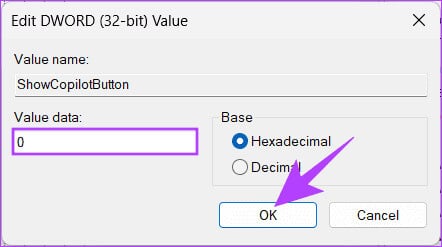
Finally, close the Registry Editor and restart your Windows computer. When the system restarts, no one will be able to access the Settings app.
If you want to revert, follow the steps above and change the value from 1 to 0 for the ShowCopilotButton DWORD in step 4. Now, if you don't want to disable Windows Copilot through the Registry Editor, you can do so through the Group Policy Editor as well.
3. Turn off Copilot on Windows 11 via Group Policy
Most of the settings on Windows can be well controlled by Group Policy EditorWindows Copilot is no exception. Here's how to remove Copilot from the taskbar on Windows 11.
Note: Group Policy Editor is only available in Windows 10 versions. Windows 11 Pro and Enterprise. If you're using Windows 11 Home Editor, you can't use this method.
Step 1: Press the Windows keys on your keyboard, and type gpedit, Then click Open.
Note: You can press Windows key + R to open the Run command box, type gpedit.msc, and then click Open.
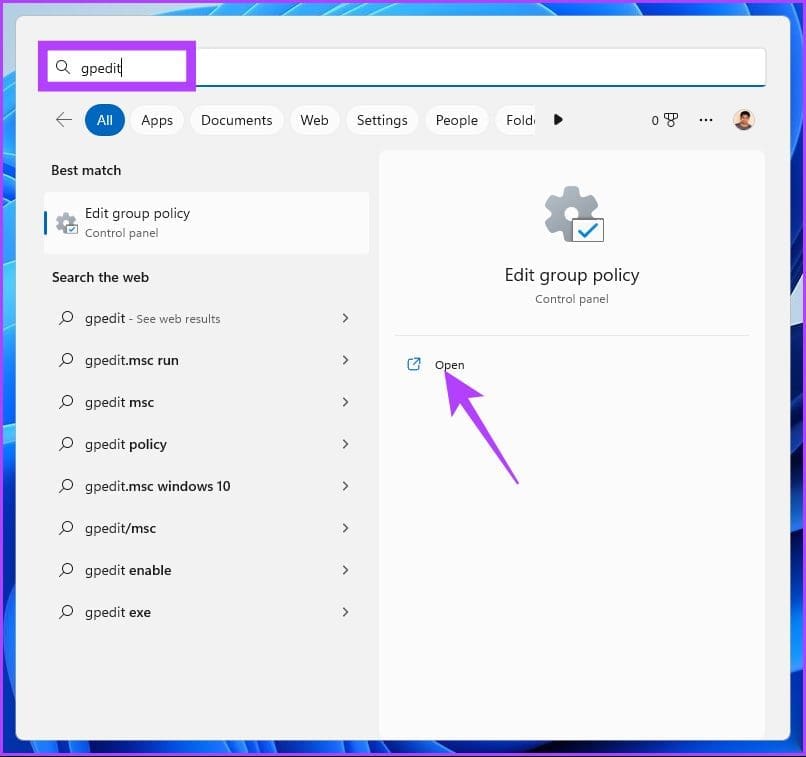
Step 2: On the right side, within Local Computer Policy, Locate User configuration.
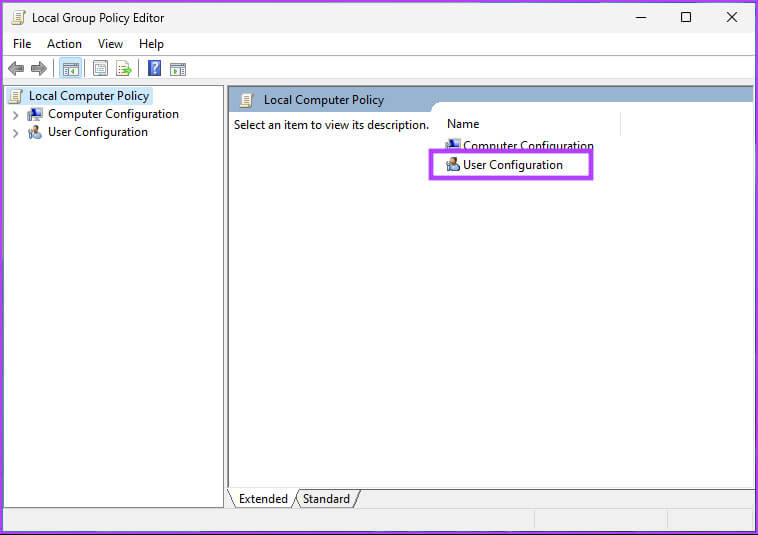
Step 3: In the left pane, double-click Administrative templates.
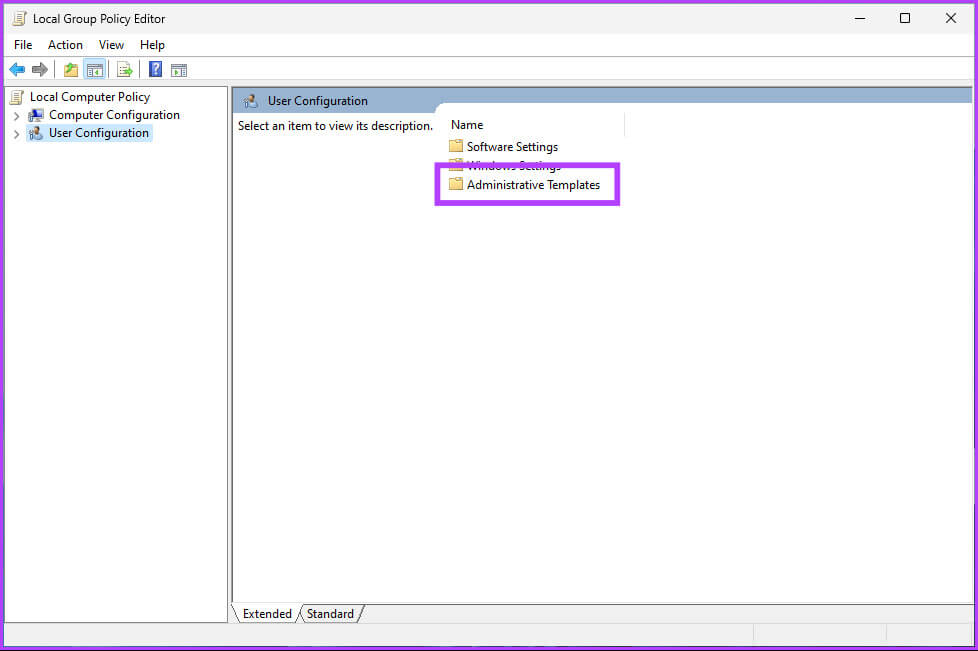
Step 4: Select an option Windows components.
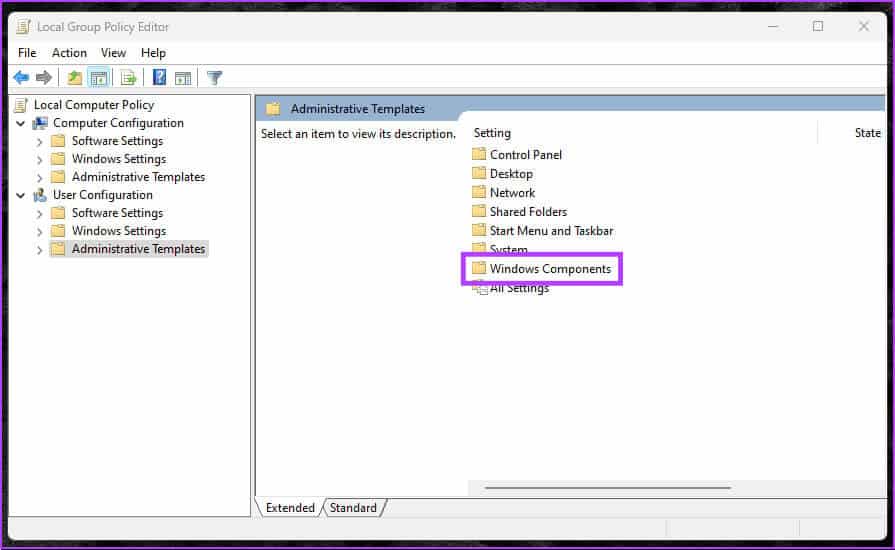
Step 5: Now, choose Windows Copilot.
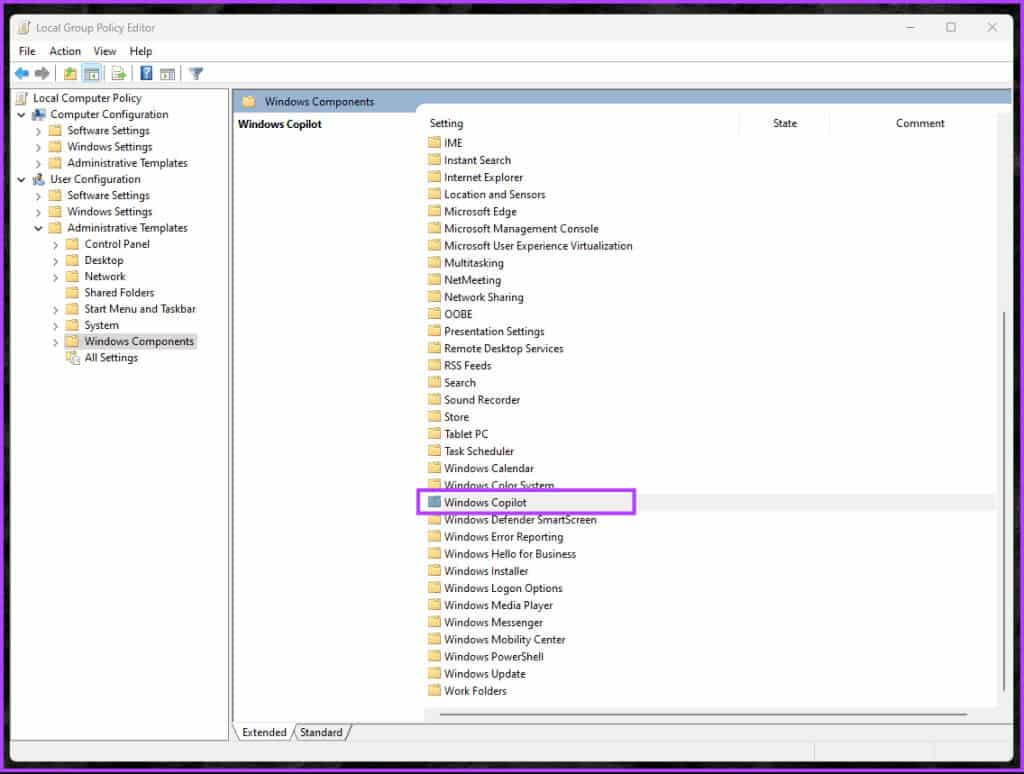
Step 6: Under the Windows Copilot option, locate “Turn off Windows Copilot” And double click on it.
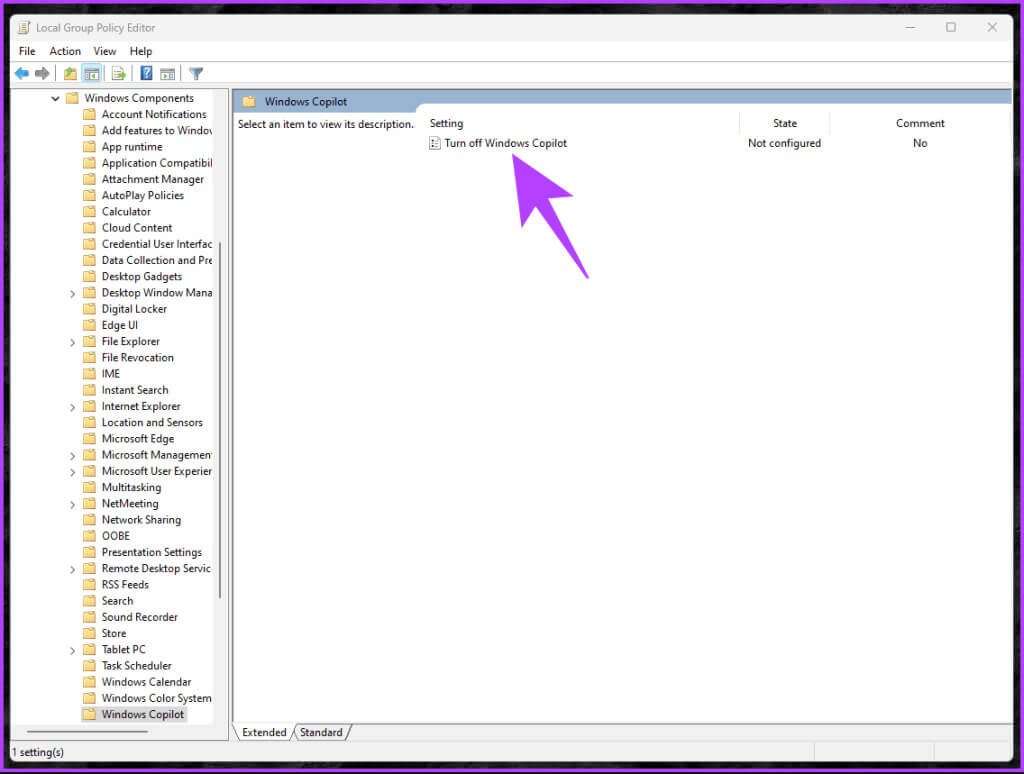
Step 7: In the new window, select Enabled And click Apply, ثم OKAY.
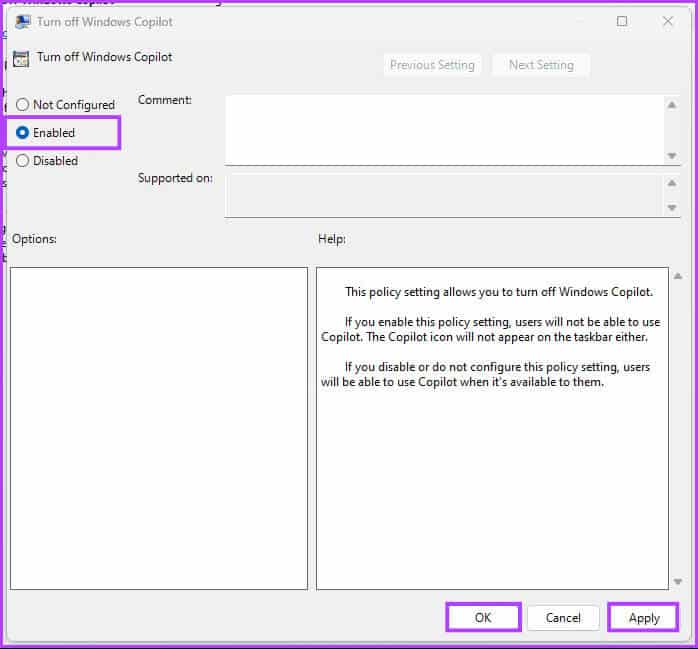
There you go. This will remove the Copilot button from your taskbar and disable the keyboard shortcut. If you have any questions, see the FAQ section below.
Frequently asked questions about turning off Copilot:
Q1. Will removing Copilot affect my computer's functionality?
The answer: Removing Copilot from the taskbar should not affect your computer's functionality. The Copilot application will only close if it is running.
Q2. Can I restart Windows Copilot if I change my mind?
The answer: Yes, you can usually restart Windows Copilot by following similar steps in the list. "Settings" Or "Registration" Or editor Group approach.
Keep Copilot out of Windows
We've explored various ways to turn off Copilot on Windows 11. So, whether you're concerned about privacy or prefer a Copilot-free experience, the option to disable Copilot is available to customize your Windows experience to your liking. You may also want to read What is Spatial audio in Windows 11.