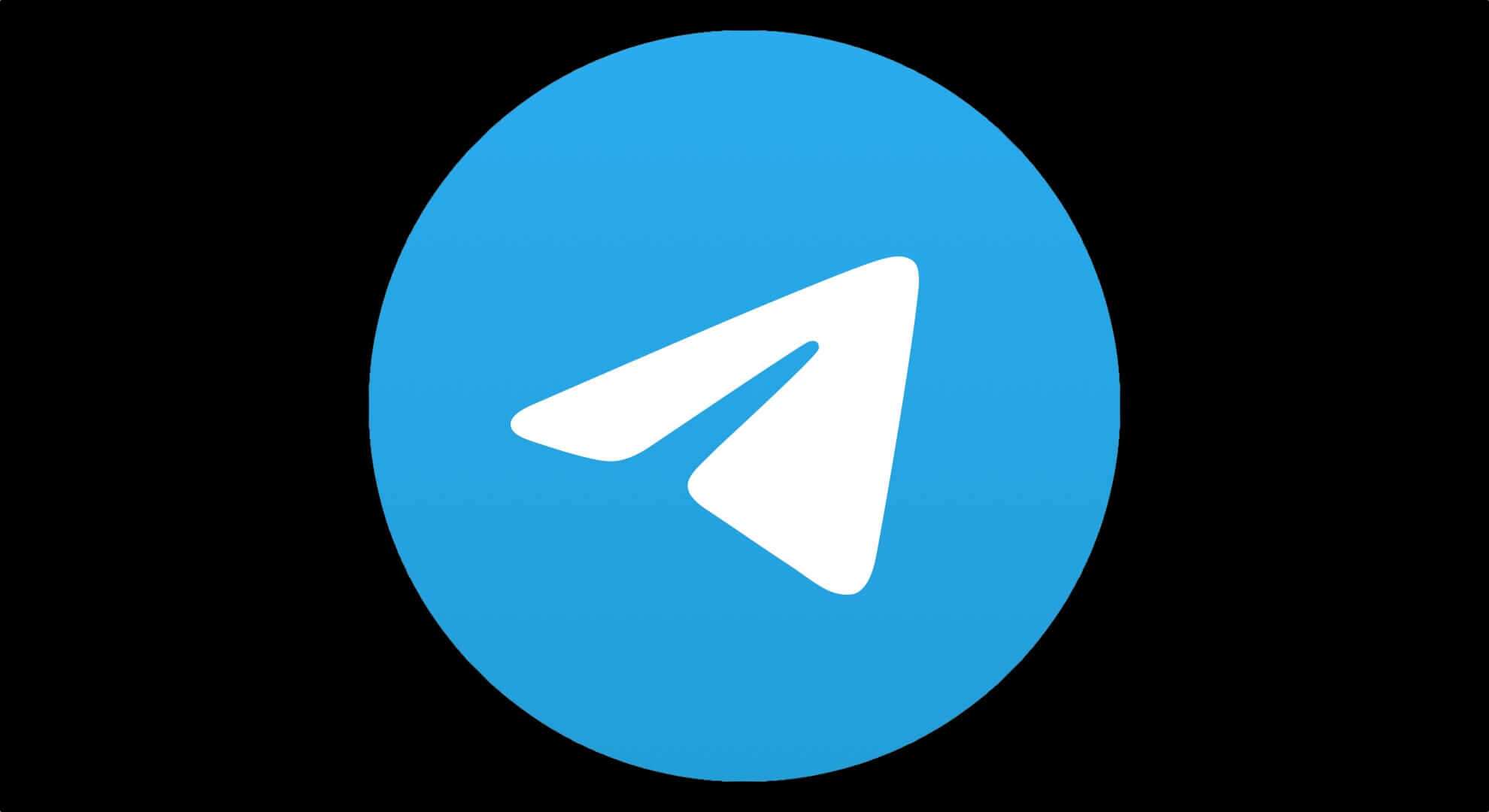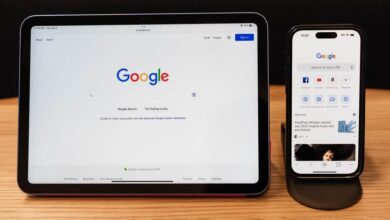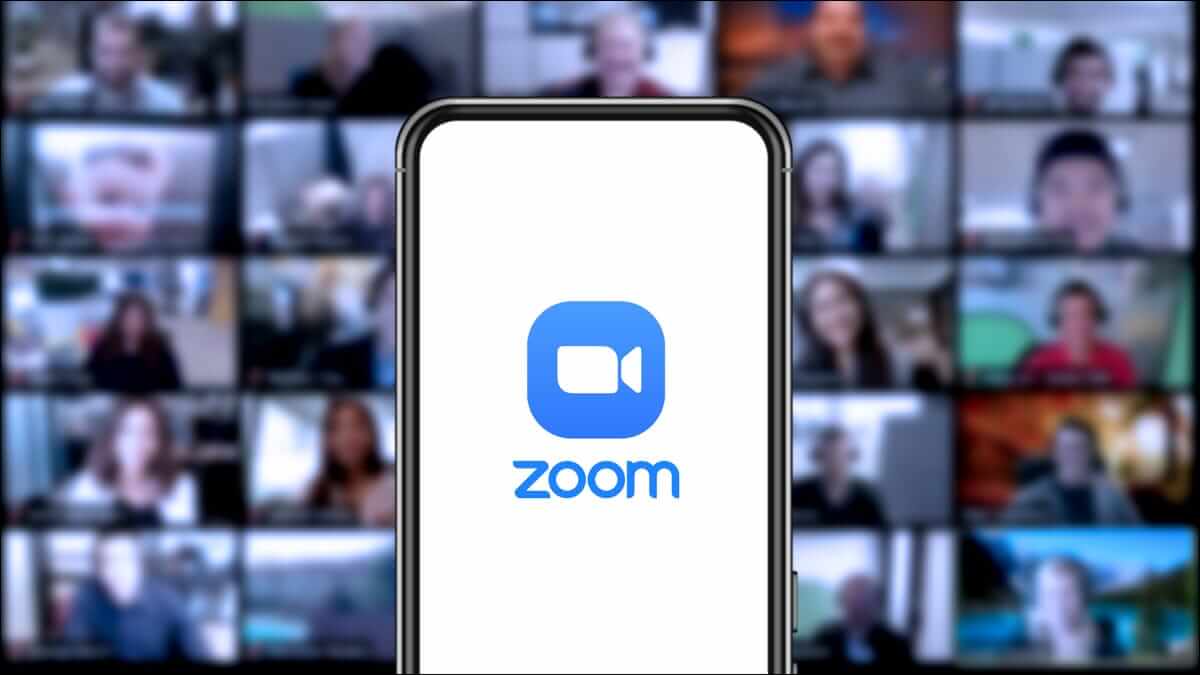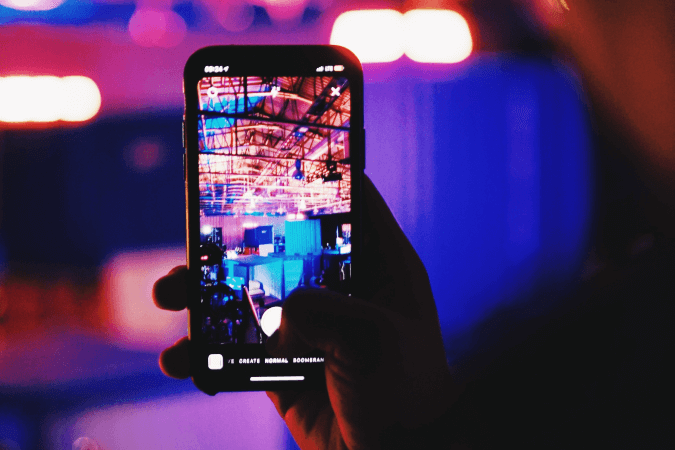Isn't it a betrayal when your friends endlessly suggest multiple songs to add to your queue while you're playing on SpotifyTo simplify things, I launched Spotify Recently a feature known as Hours Which makes collaborating and adding songs to your queue easy. Here's how to start a Spotify Jam session, invite friends, add songs to your queue, and more.
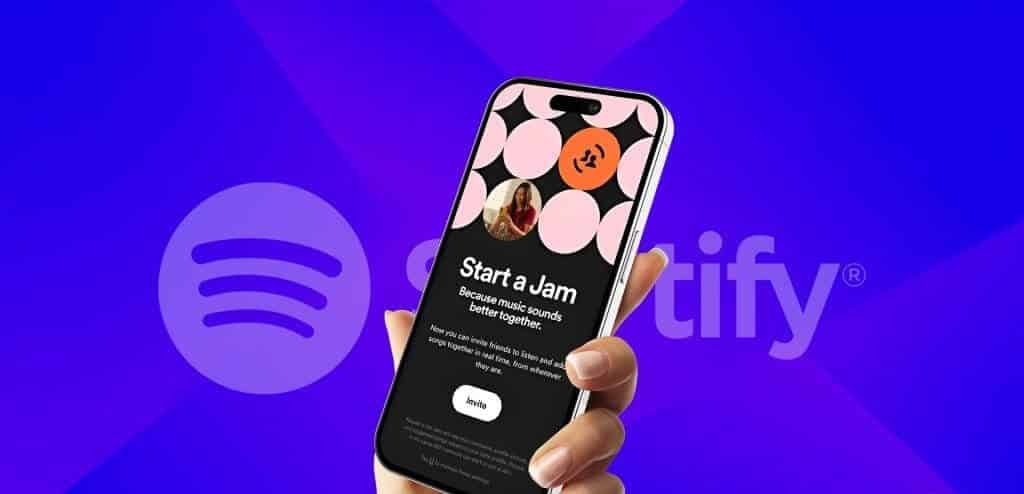
Spotify Jam makes it easy to play songs as a group. You can use this feature on a road trip, a hike, or at a family event. You can easily connect with your friends as long as you have an active internet connection. Let's delve deeper into this feature and understand it better.
What is Spotify Jam?
Spotify already has a feature that lets you create Collaborative playlists With friends. Spotify Jam is like a collaborative playlist that lets you (the host) and your friends (guests) add songs to the queue and listen together on Spotify in real time.
While using Jam on Spotify, you can also select which device you want songs to play on, who else can add songs to the queue, and much more.
Note: To start a Jam session on Spotify, the “host” must be a premium subscriber.
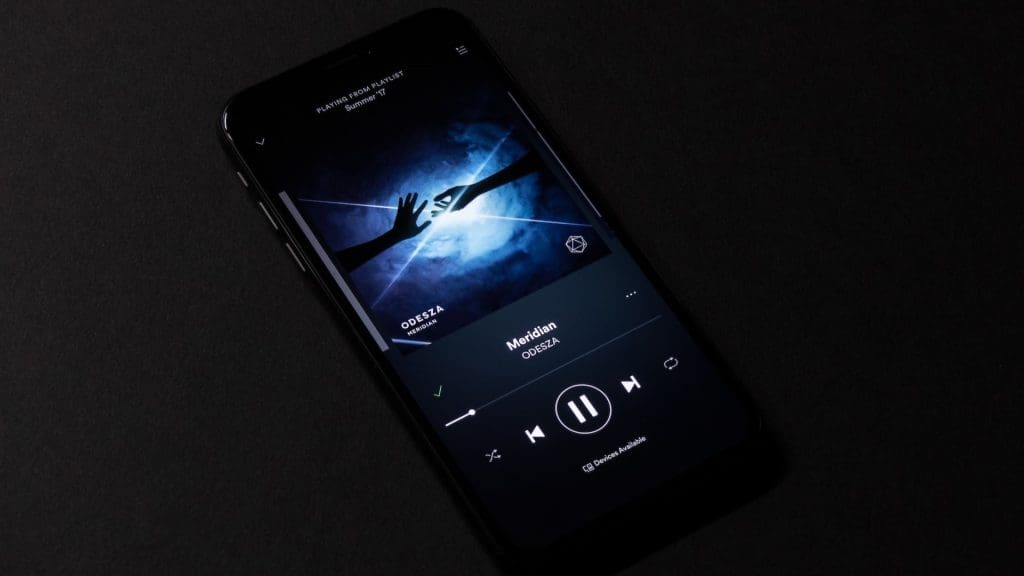
Things Guests Can Do at a Spotify Jam Session
- Join or leave a Jam session.
- Invite people.
- Add, remove and reorder songs from the queue.
- Listen remotely (Premium subscription required).
Things Hosts Can Do in a Spotify Jam Session
- Plus all the things a guest can do.
- Start or end a Jam session.
- Remove guests.
- Volume control and playback output device.
How to start a jam session on Spotify
Now that you're better acquainted with this feature, here's how to start a Jam session on Spotify:
Note: Spotify Jam is not currently available on PC or Mac.
Step 1: Open an app Spotify Go to the Spotify Now Playing screen.
Step 2: click on the button Devices at the bottom left.
Step 3: Click on Start Jam.
That's it; your current gaming session will be converted into a Jam session.
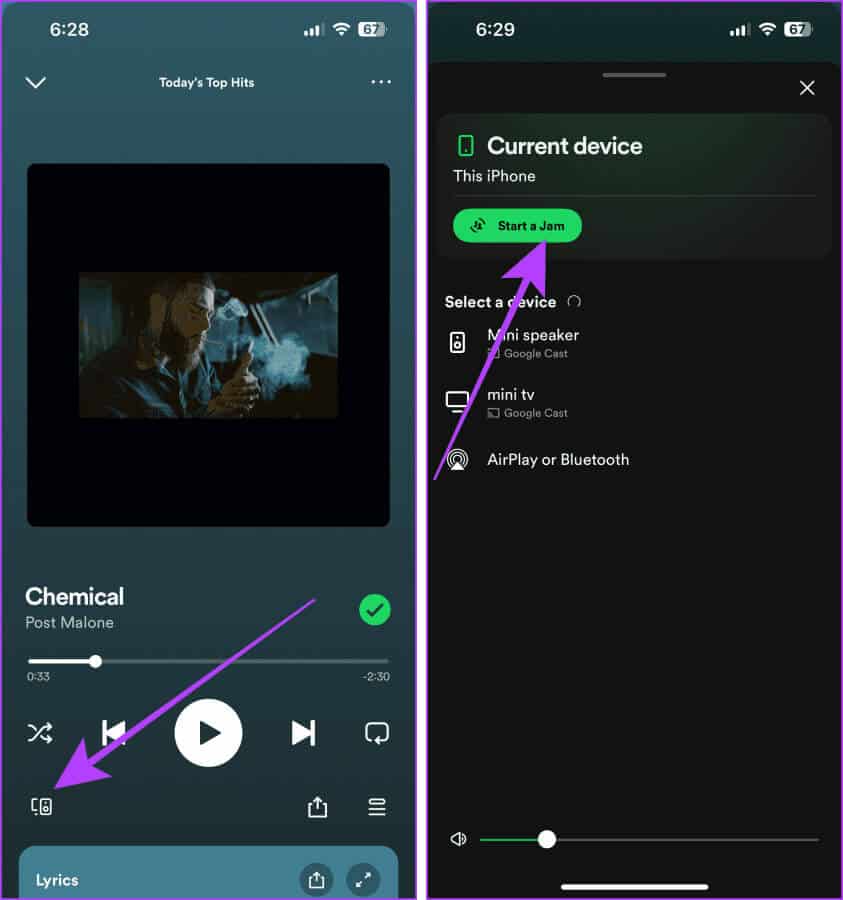
Add friends to a Spotify Jam session
Once you've started a Jam session on Spotify, the next step is to invite your friends. Here's how.
Step 1: Launch an app Spotify And press Jam, Or go to the Now Playing screen and press the button. Waiting list Near the bottom right corner of the screen.
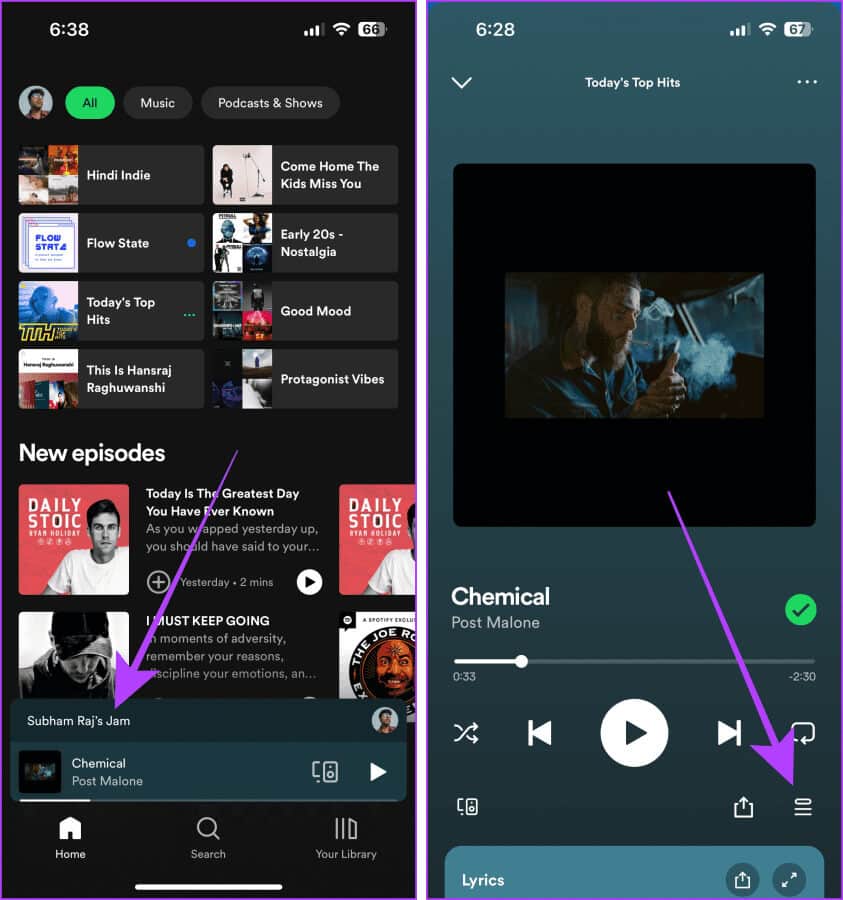
Step 2: Click on invitation.
Step 3: Click on Share the link.
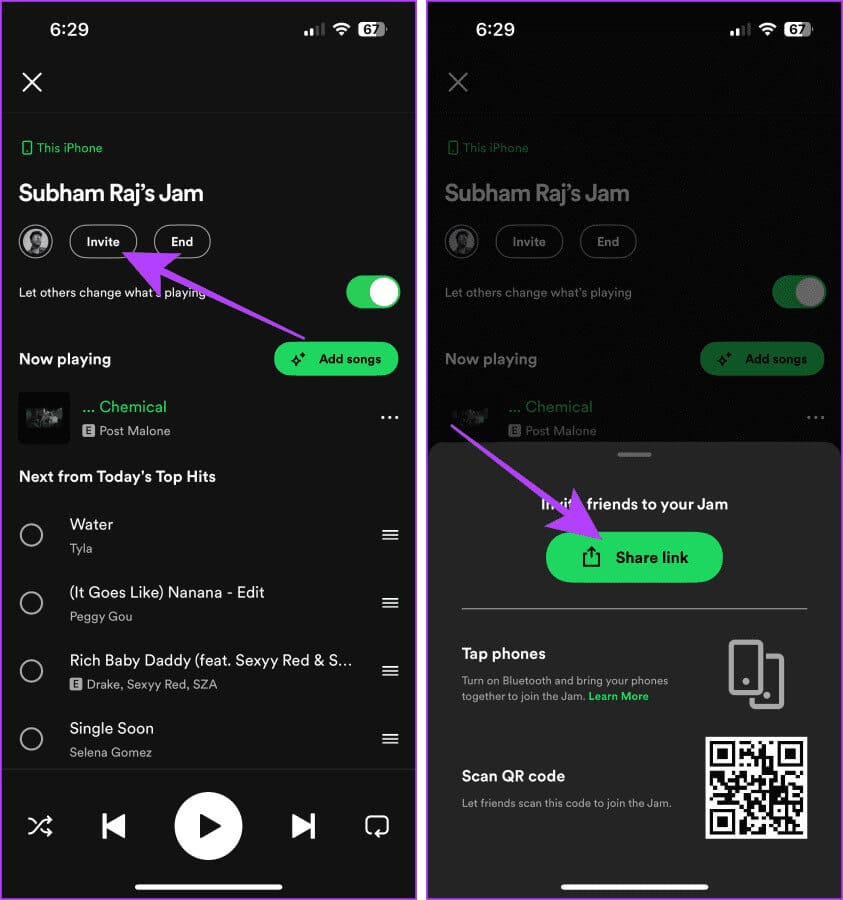
Step 4: Tap and select an app to share. Jam linkFor example, we choose WhatsApp.
Step 5: Click on Thank you Select it and then press next one.
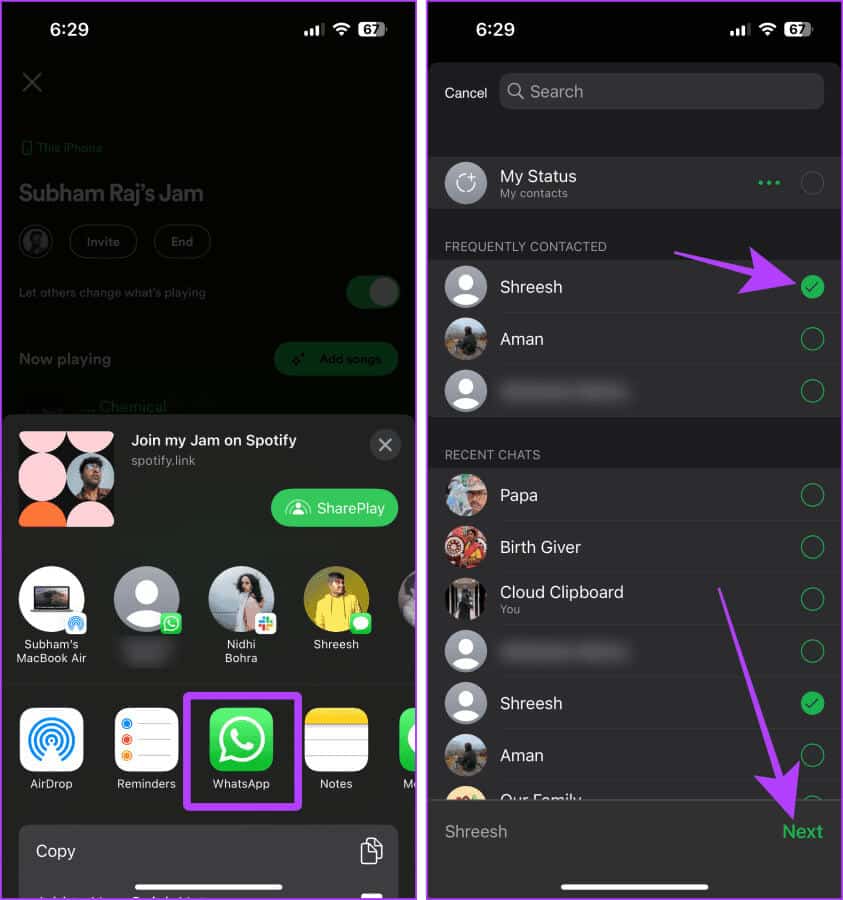
Step 6: Click on send, The invitation link will be sent to the friend.
Now, ask your friend to check their phone and join using the link you sent them.
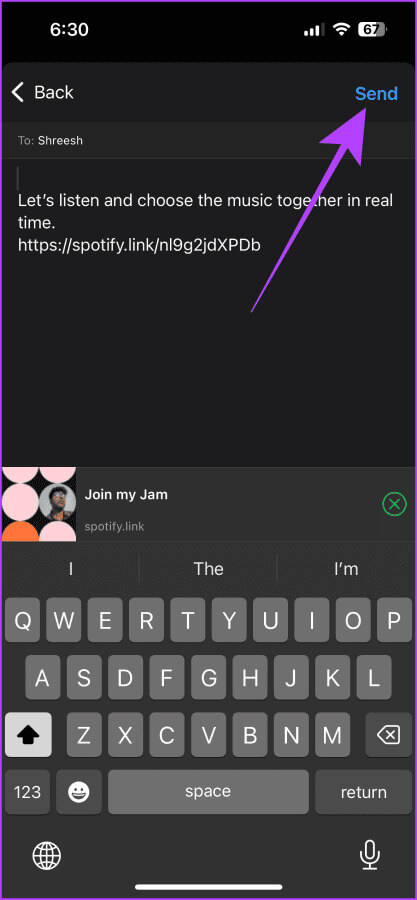
Join or leave a JAM session
Once you've invited your friends or been invited by someone else to join a Spotify Jam session, follow these steps to join or leave a Jam session on Spotify effortlessly:
Step 1: Click on Invitation link.
Step 2: Press and select Power output source.
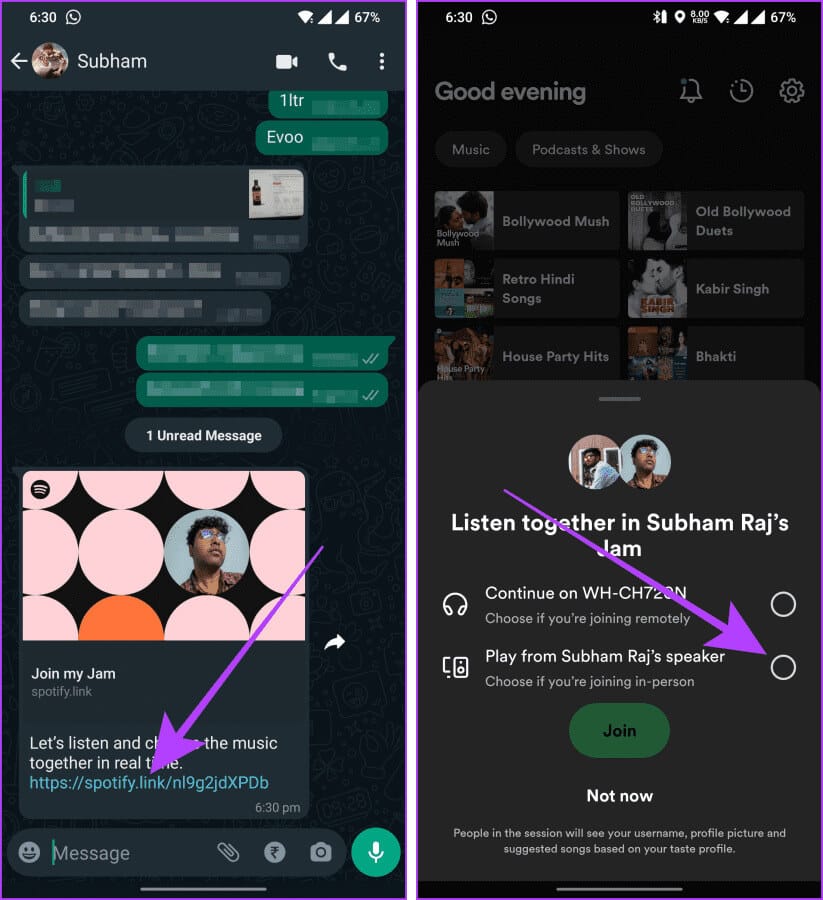
Step 3: Now, press "joining".
Step 4: Click on "leaving" When you want to leave the current Jam session.
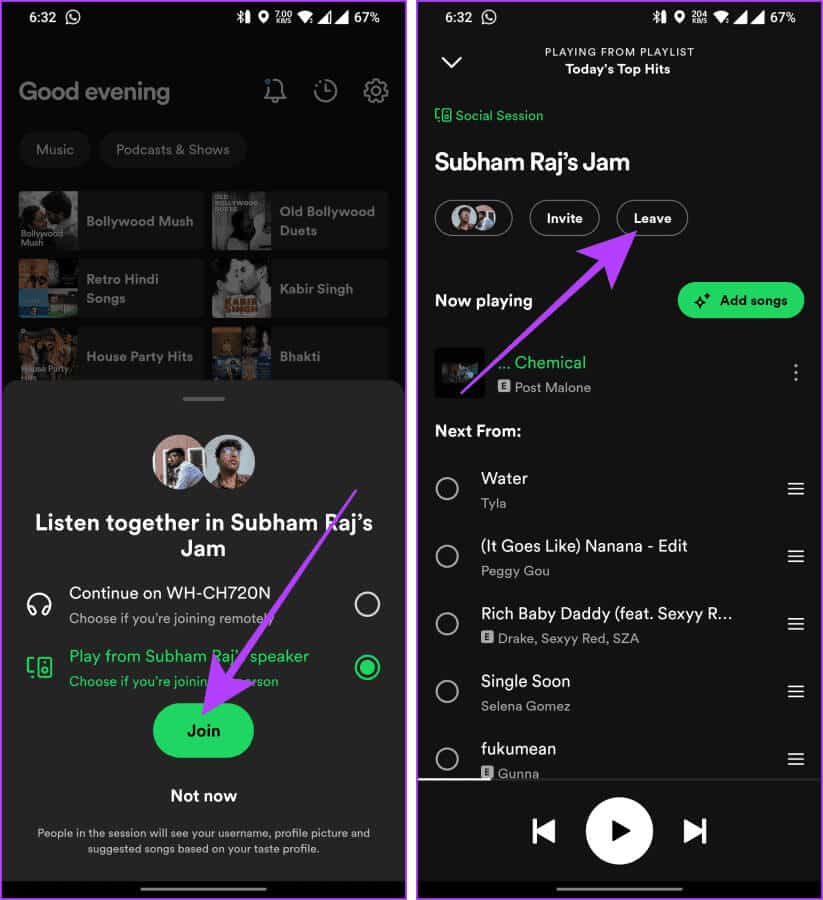
Add or remove songs to JAM
If you want to add or remove songs to your current Jam session, here are the simple steps to follow:
Step 1: Go to the Now Playing screen in Spotify and press the . button waiting list.
Step 2: Now, press Add songs.
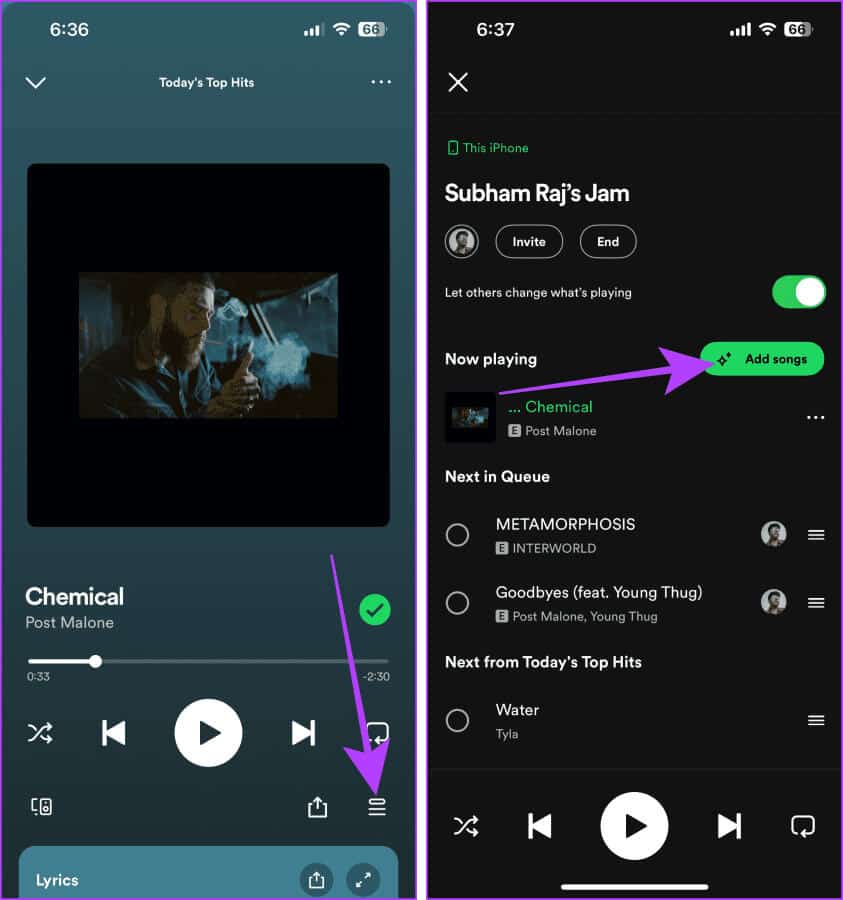
Step 3: click on the button add To the queue next to the recommended song or press research.
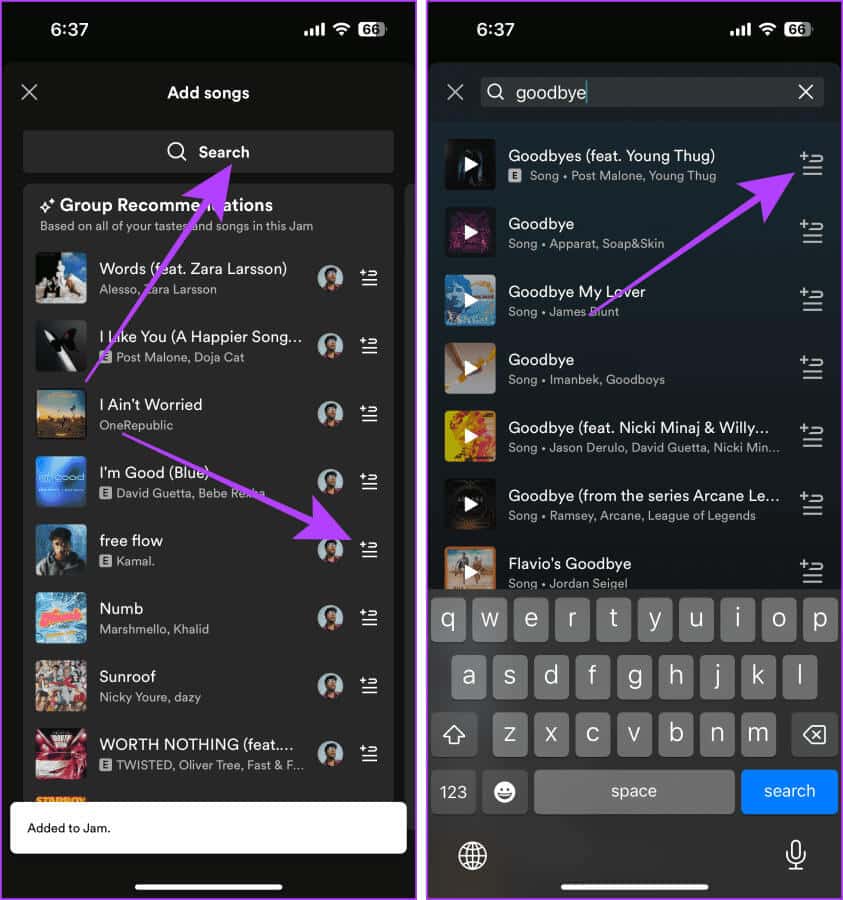
Step 4: if you want Remove song From the queue, click and select it.
Step 5: Then press removal.
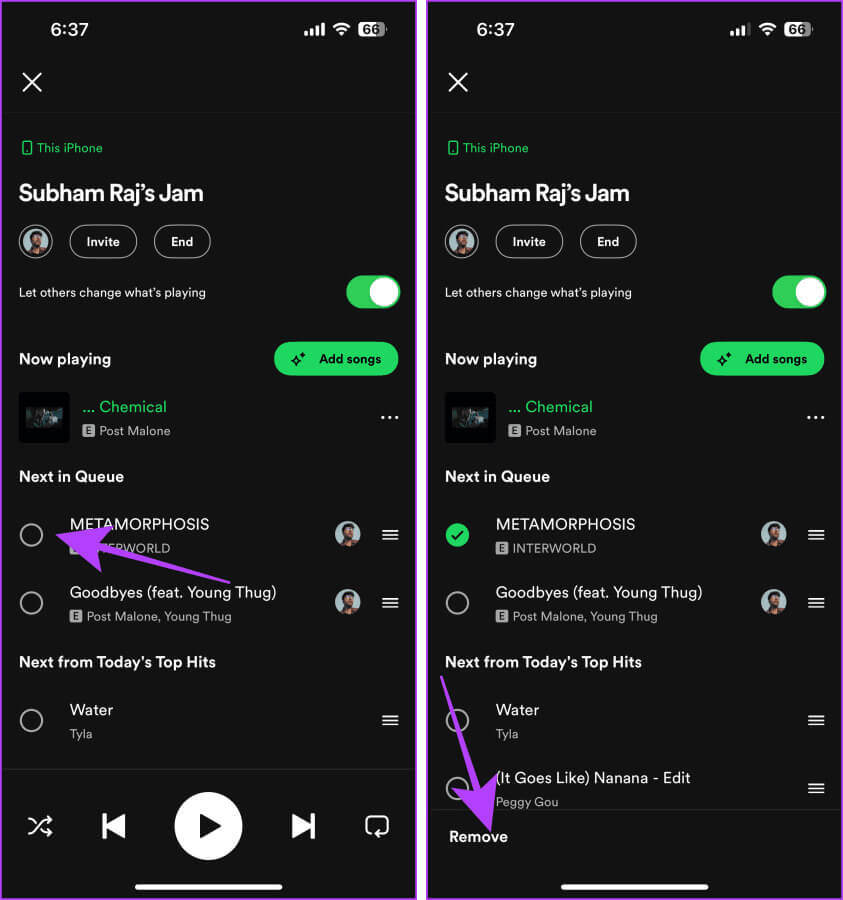
Remove guests or control the playback of a JAM session
Spotify lets you remove guests from a Jam and control whether others can change songs. Here are the simple steps to follow:
Step 1: Go to the Now Playing screen on Spotify and tap the button. waiting list.
Step 2: Turn off the switch “Allowing others to change what is played” To prevent others from changing songs, tap your profile picture.
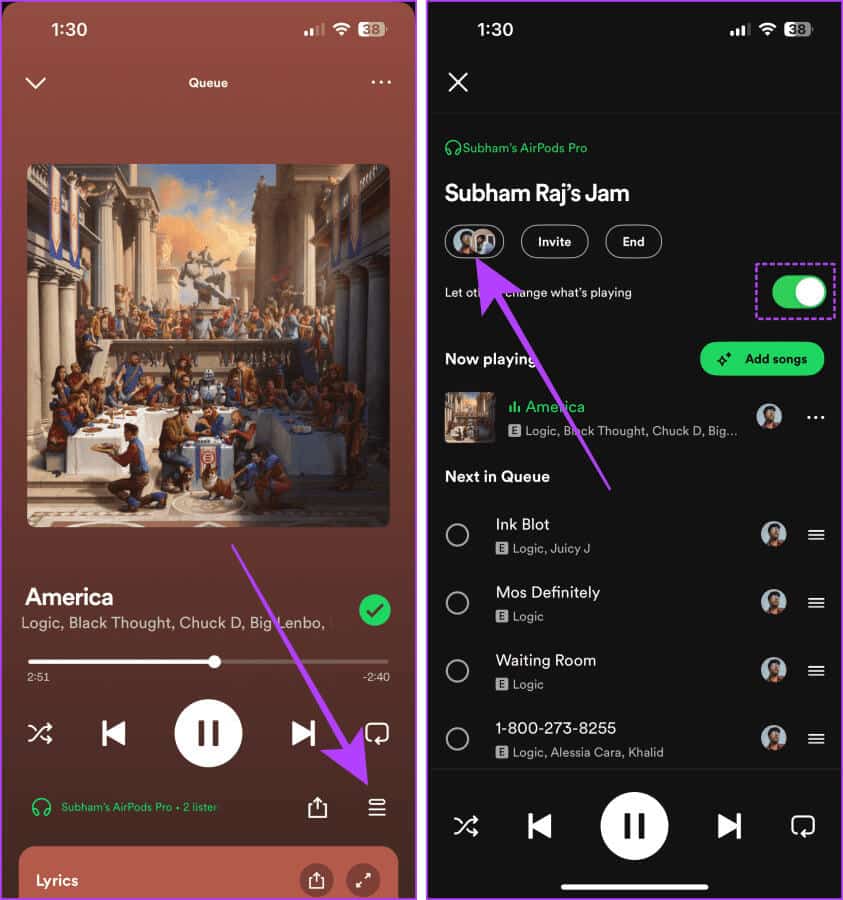
Step 3: Click the three dots next to the person you want to remove. If you want to remove all guests, click Remove all participants.
Step 4: Click on Remove From Jam to confirm. The person will be removed from the Jam.
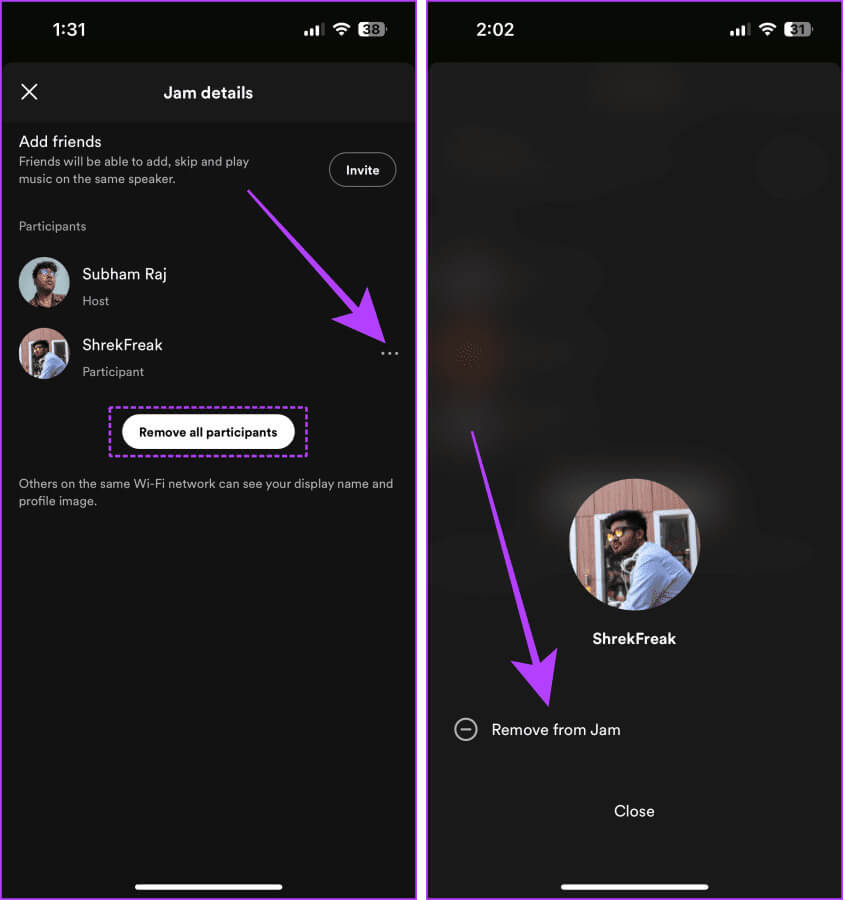
End a JAM session on Spotify
Once you've finished your Jam session, follow these steps to end the Jam on Spotify:
Step 1: Open an app Spotify On your smartphone and tap Am.
Step 2: Click on the end.
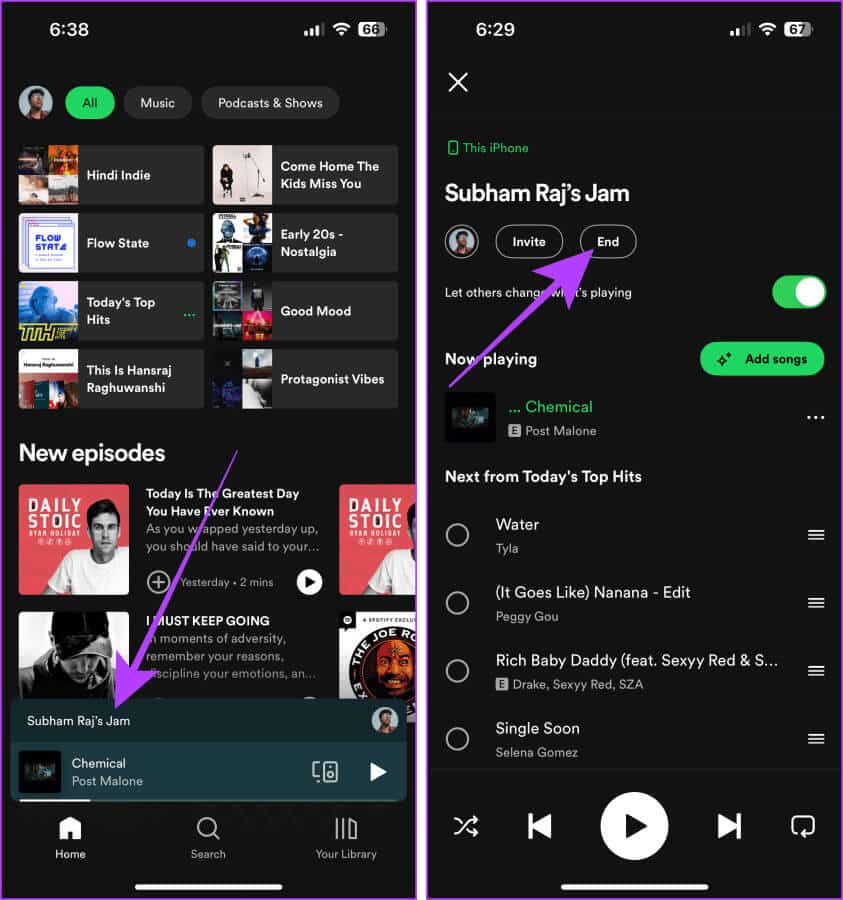
common questions:
Q1. Can I send AirPlay Jam sessions to the speaker?
The answer: Yes, you can do this from the devices menu.
Q2. Can an Android user join a Jam from an iPhone user or vice versa?
The answer: Yes. Jam is available on both Android and iOS.
Q3. Why don't I have Jam on my Spotify?
The answer: Try updating the app from the App Store or Play Store. Spotify recently started rolling out this feature, so it may take a few days. Alternatively, you can reach out to Spotify Support on X for more personalized support.
Jam and dance
Instead of fighting over songs to play, Spotify Jam lets everyone play songs instead. Not only that, if you have a friend or partner who's a premium user, you can listen and collaborate remotely in real time.