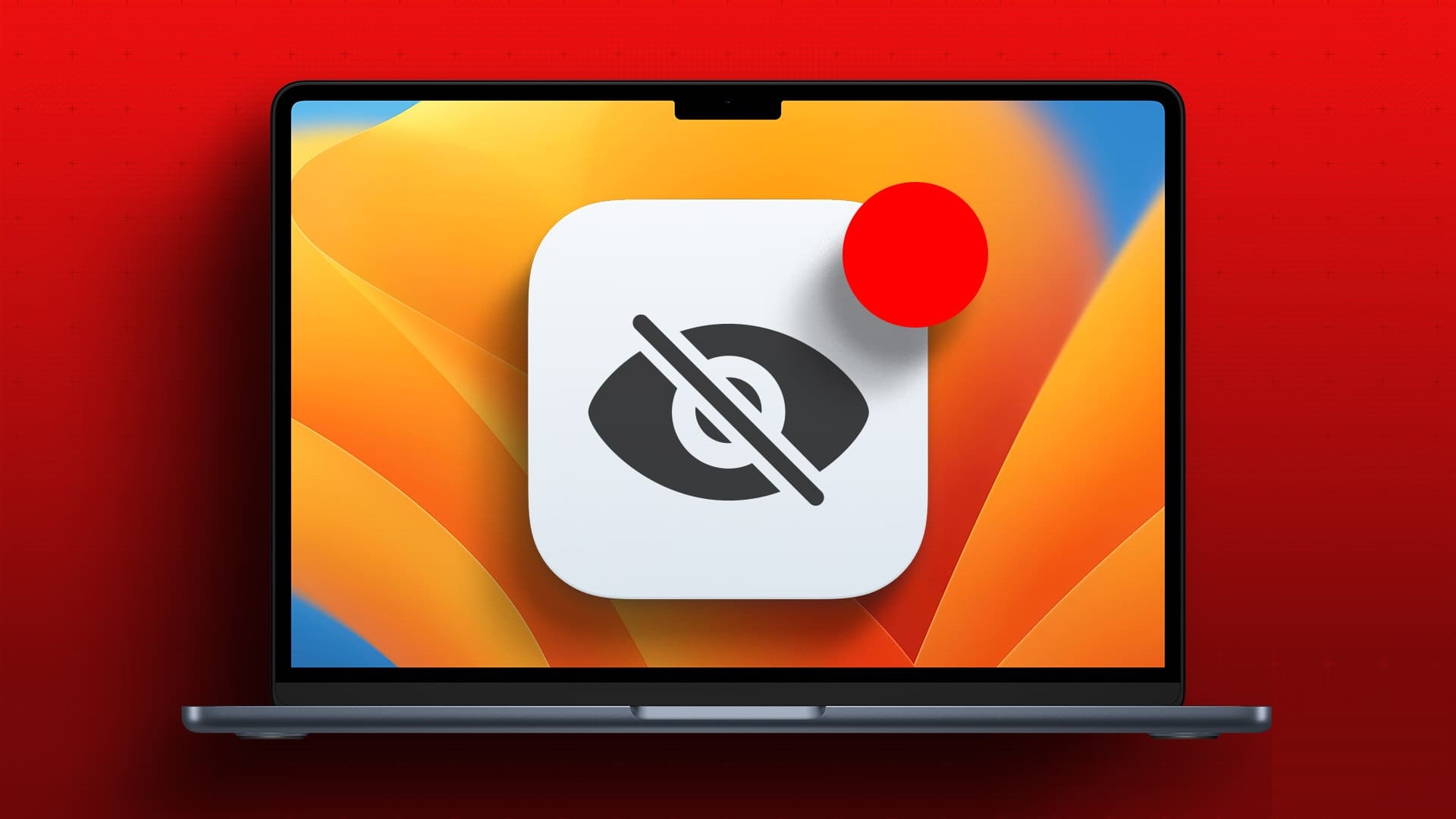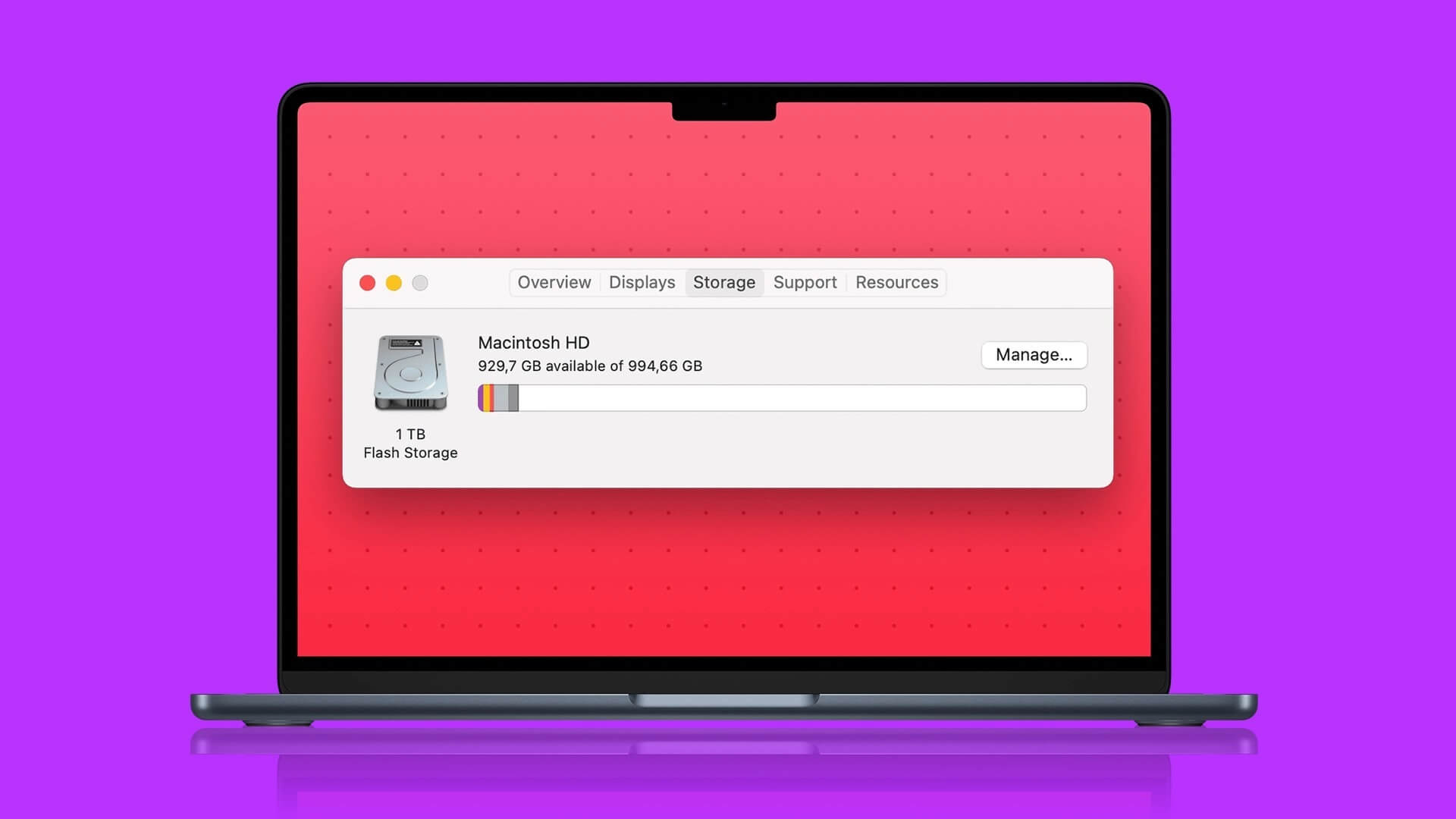Turbo Boost is a feature built into many Macs that use Intel processors. You may not even know it exists, but behind the scenes, macOS enables and disables Turbo Boost. When you need more performance, macOS enables Turbo Boost. When your computer is idle or doing something similar with a lower voltage, macOS turns off Turbo Boost. This is ideal most of the time, but it isn't always the case. If your computer is aging and you want to make the battery last longer, you can manually control Turbo Boost to use less power.
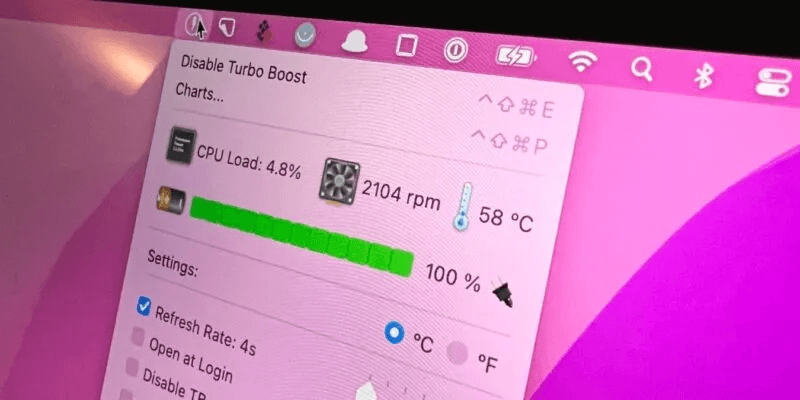
Find out if your Mac has Turbo Boost
Before proceeding, you should check that your Mac actually supports the Turbo Boost feature:
- Locate Apple logo in the bar Mac menus and click “About This Mac”.
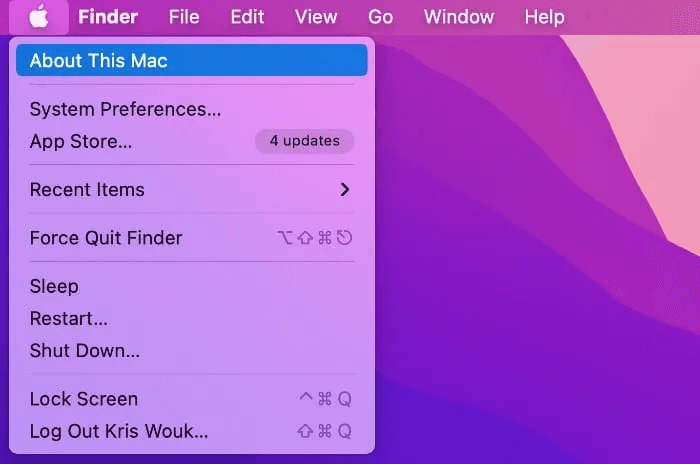
2. In the tab "Overview" You'll find the full Mac model name. Copy this information to your clipboard by selecting it and pressing Command + C
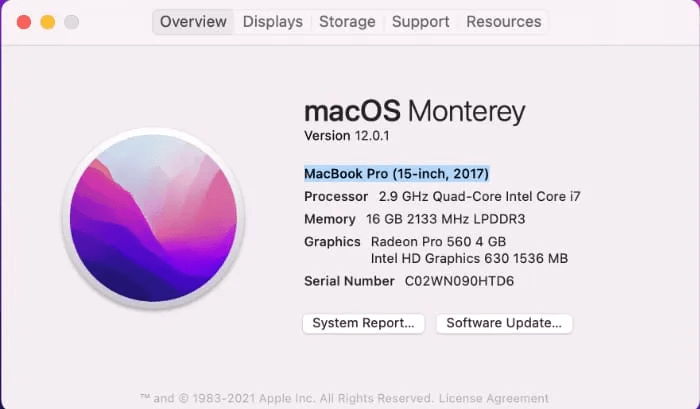
3. Open the search engine of your choice. (Google or DuckDuckGo, for example) Paste this information into the search bar. Add a phrase. Technical specifications Scroll to the end and press Enter.
4. In the search results, click the result that takes you to a website. support.apple.comThis is almost always the result.
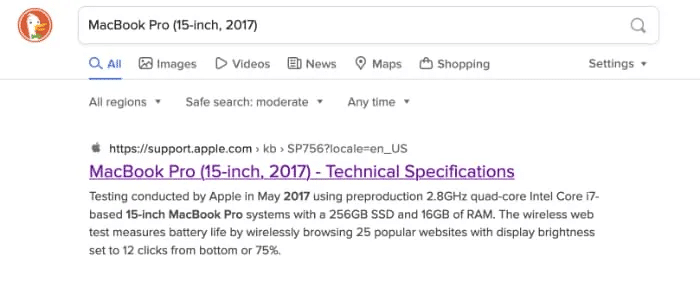
5. On the Apple Support website, check the section "The therapist". If your Mac supports Turbo Boost, it should be mentioned here.
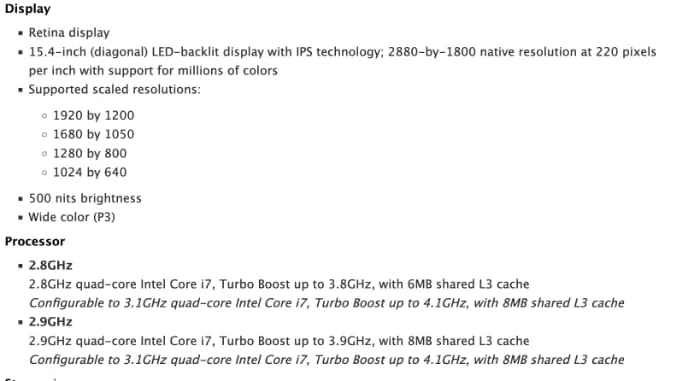
If the technical specifications don't mention Turbo Boost, your Mac likely doesn't support this feature. If you have a newer Mac with an M1-based chip, it doesn't support Turbo Boost.
Enable or disable Turbo Boost
You can enable and disable Turbo Boost manually using the app. Turbo boost switcherTurbo Switcher is available as a free or paid app, but this tutorial uses the free version.
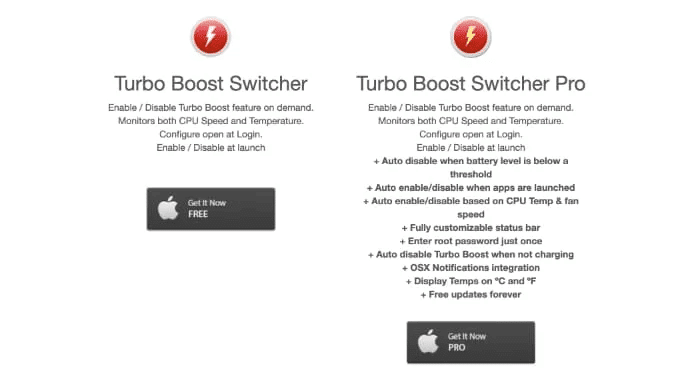
Once Turbo Boost Switcher is installed, launch the app. Click the icon that Turbo Boost automatically adds to your Mac's menu bar.
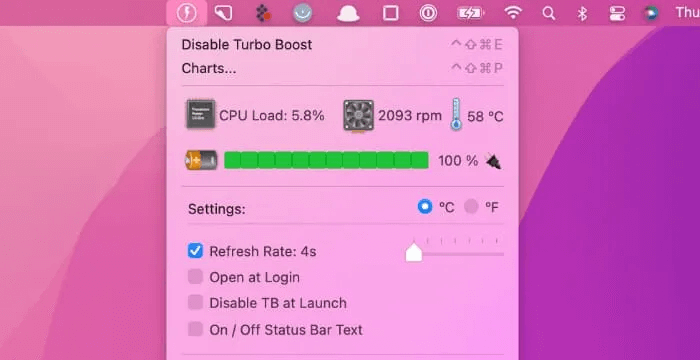
If Turbo Boost is already enabled, you will see a message “Disable Turbo Boost”In contrast, if Turbo Boost is disabled, you will see a message “Enable Turbo Boost”You can use these settings to manually toggle Turbo Boost on and off.
The first time you try to manually toggle Turbo Boost, macOS will ask for your administrator username and password.
macOS may also prevent the launch of Turbo boost switcherIf you encounter a message “Security and Privacy” , follow the on-screen instructions to allow Turbo boost switcher Working normally.
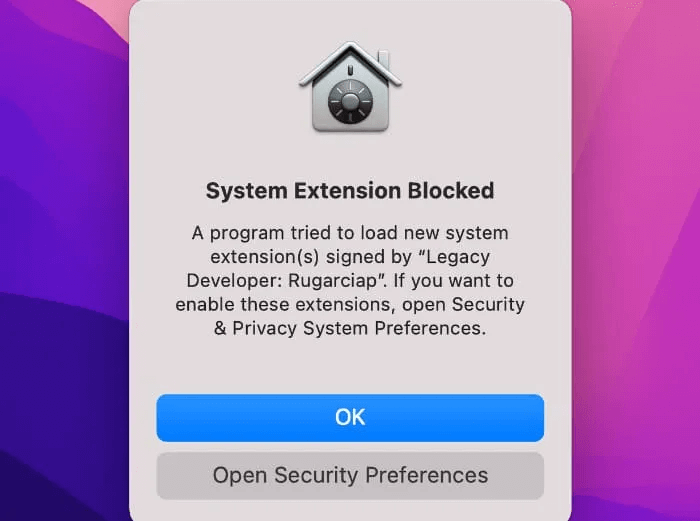
Alternatively, you can manually unblock Turbo Boost Switcher by going to “Apple -> System Preferences… -> Security & Privacy.” Here you will see a message asking you to unblock Turbo Boost Switcher.
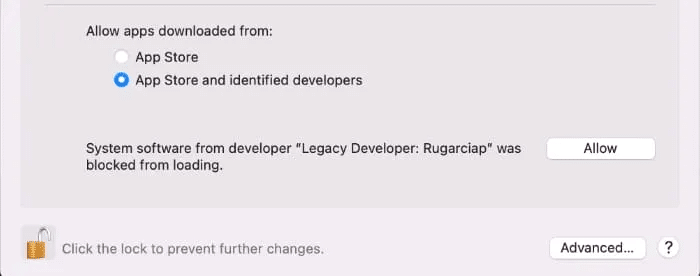
What else can I do with Turbo Boost Switcher?
When manually tweaking Turbo Boost, you may want to monitor the effect of these changes on your Mac's CPU and battery temperature.
You can view these metrics in the drop-down menu. Turbo boost switcher And analyze how these values change over time by identifying “Graphs…”
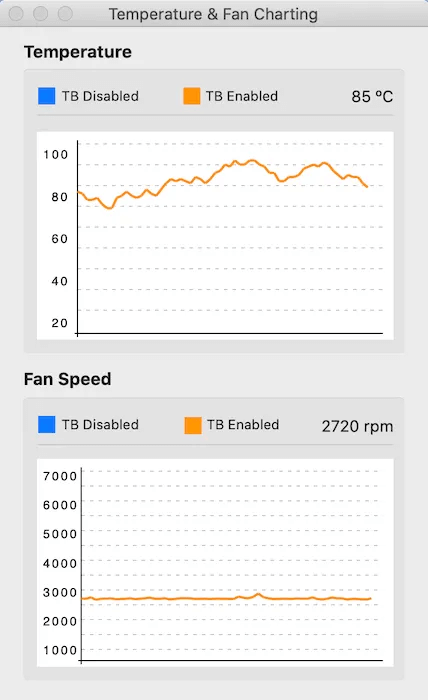
These charts show how your Mac's CPU temperature and fan speeds fluctuate, depending on whether Turbo Boost is enabled or disabled.
By reviewing these charts, you can determine which Turbo Boost behavior delivers the best results for your Mac model and how you use your laptop.
If you upgrade to the Pro version of Turbo Boost Switcher, you'll have access to some additional features, such as automatically disabling Turbo Boost based on fan speed, remaining battery time, and whether your Mac is connected to a power source.
Frequently Asked Questions
Q1. Can I trust Turbo Boost Switcher?
answer. People have been using this app for years without complaint. It's worth noting that the website doesn't support HTTPS, which may raise some security concerns.
Q2. Will disabling Turbo Boost damage my computer?
answer. No. By running at a lower speed, you may slightly extend the life of your computer.
Q3. Does Turbo Boost Switcher affect my Mac's performance?
answer. If you turn off Turbo Boost when it's otherwise automatically enabled, yes. While disabling Turbo Boost saves battery, you'll notice a drop in performance in some situations.
Q4. Does this work with Apple Silicon Macs?
answer. No. Turbo Boost is a feature of Intel chips. Apple may use a similar process in its own chips, but you can't control it using the Turbo Boost Switcher.
Control Turbo Boost
While you can now manually control Turbo Boost, remember that this isn't something you need to do all the time. Most of the time, this feature works fine without any manual intervention.
If you're primarily looking to disable Turbo Boost because your battery is draining too quickly, keep in mind that this isn't the only reason. For example, try Uninstall Applications that you're not using to see if this will improve battery life, then disable Turbo Boost if killing apps doesn't make a difference.