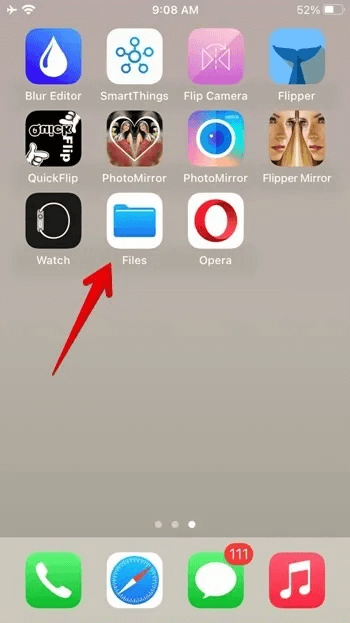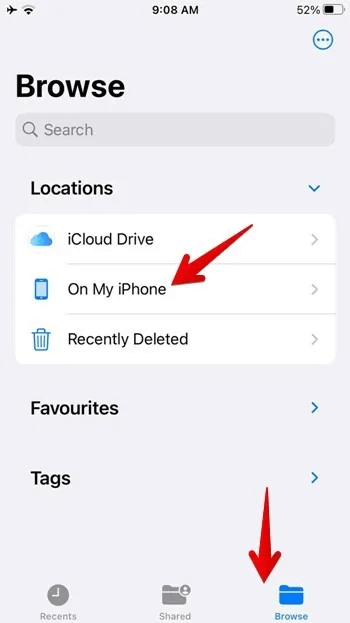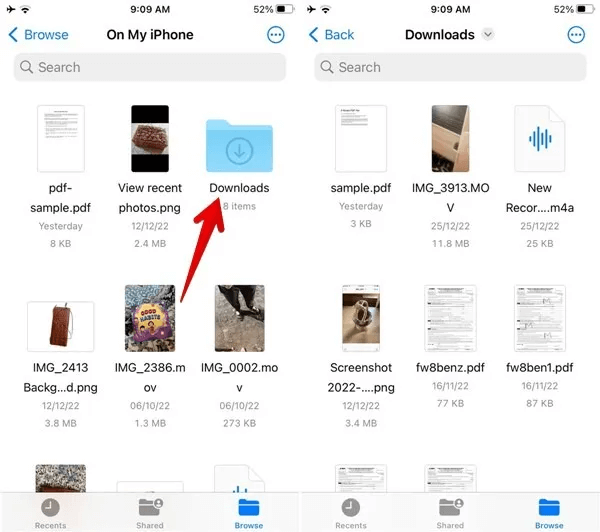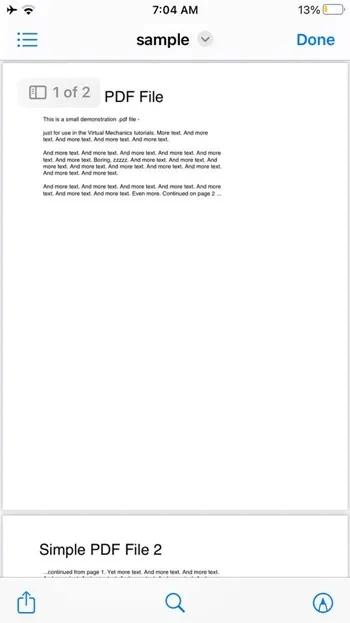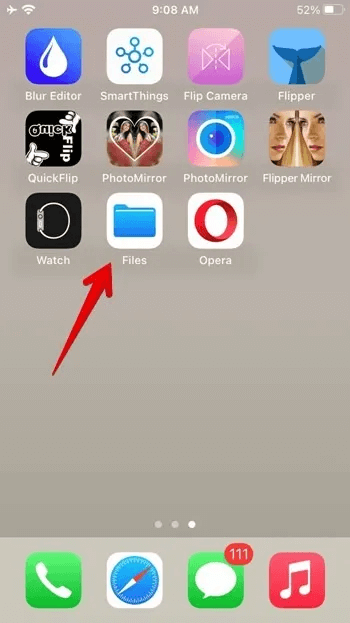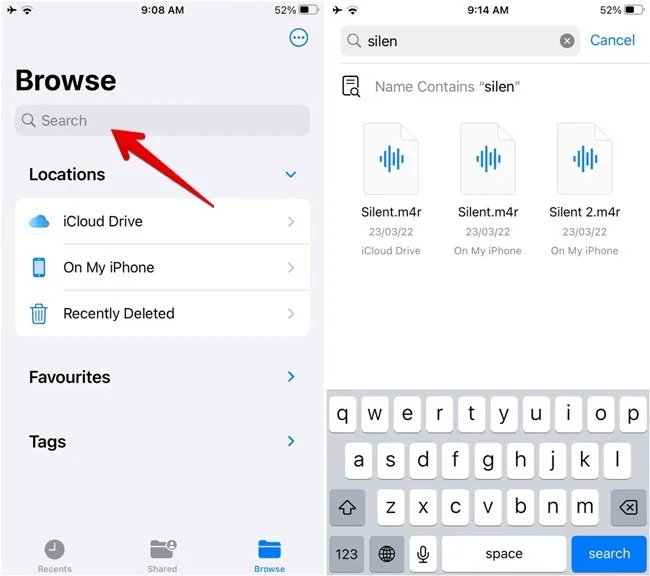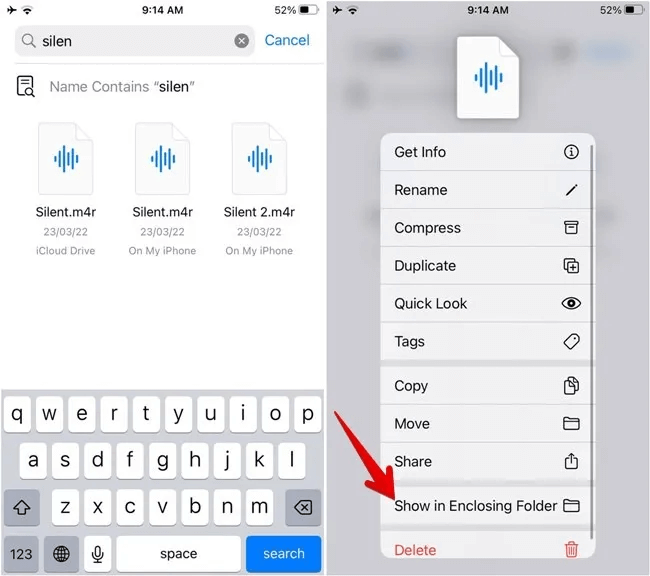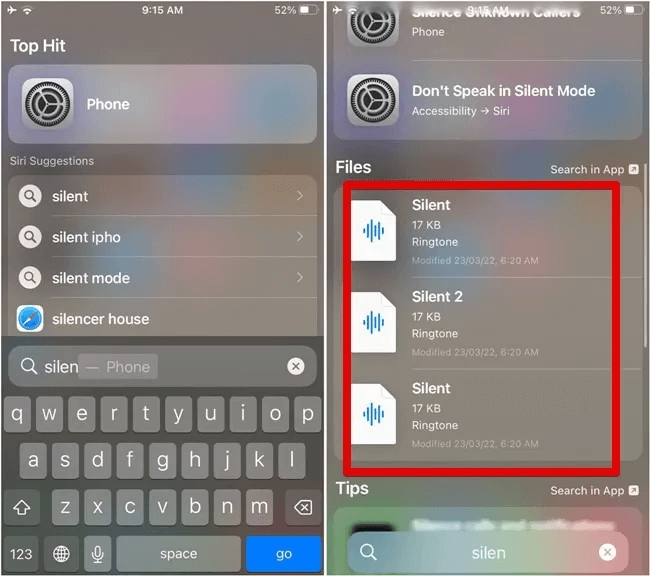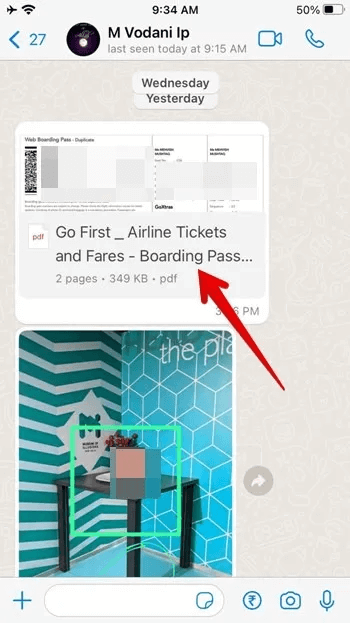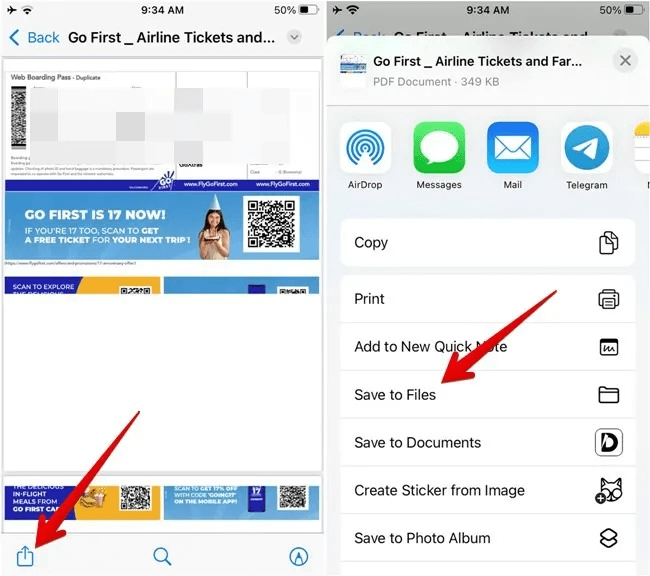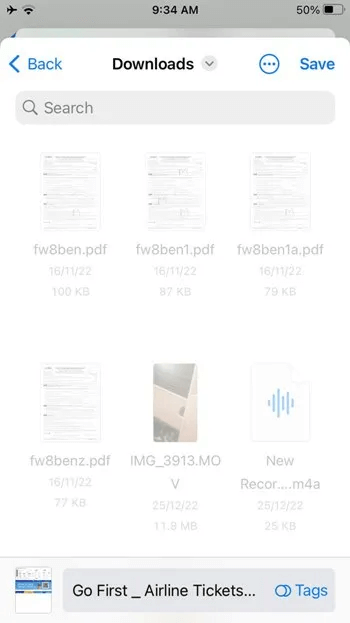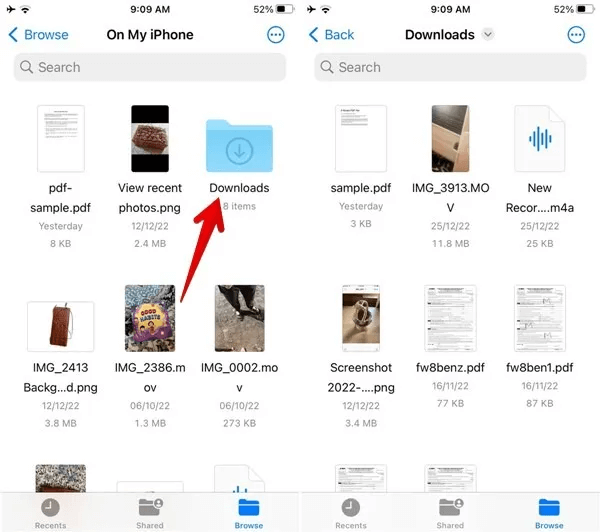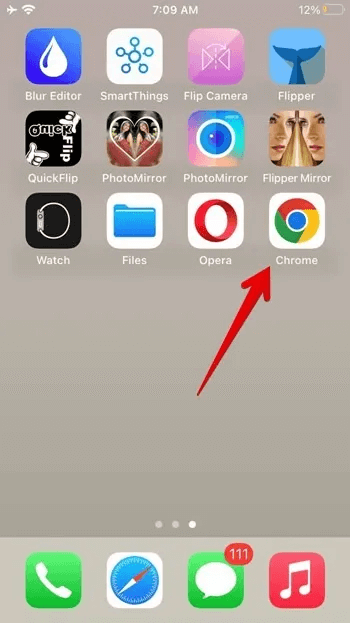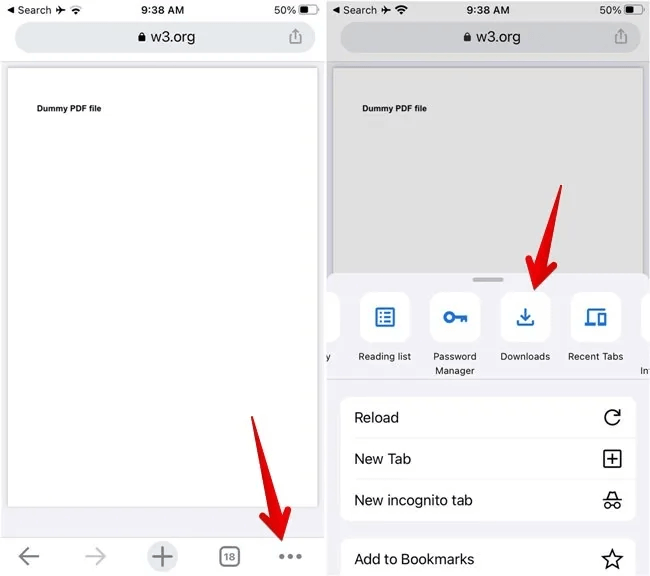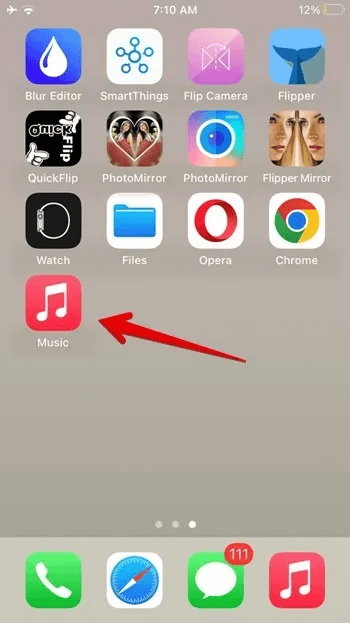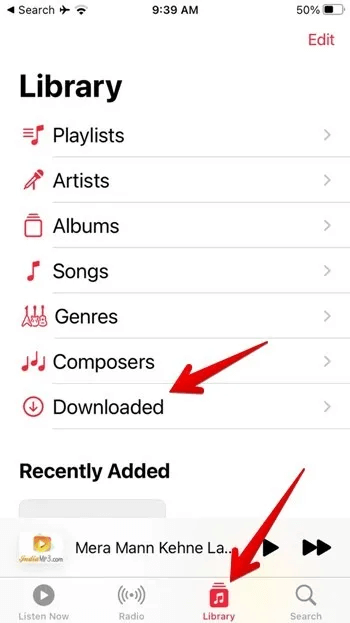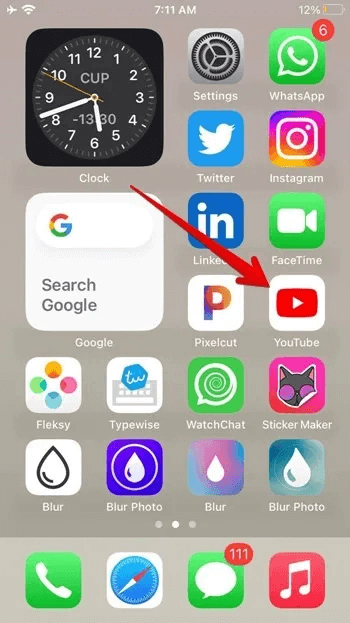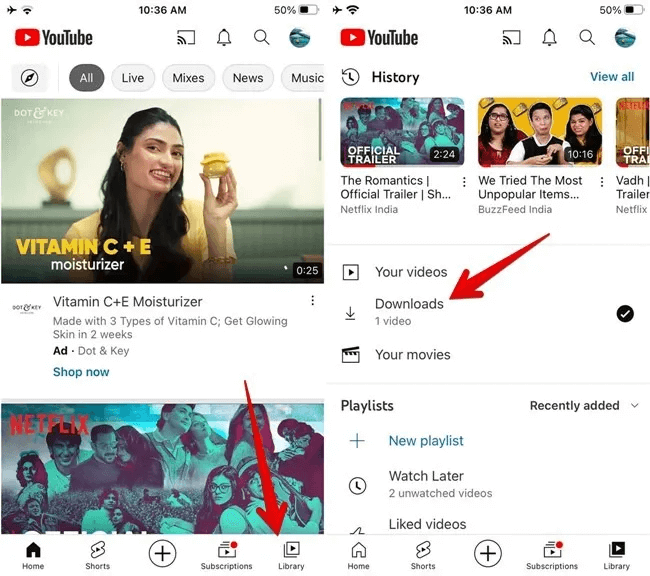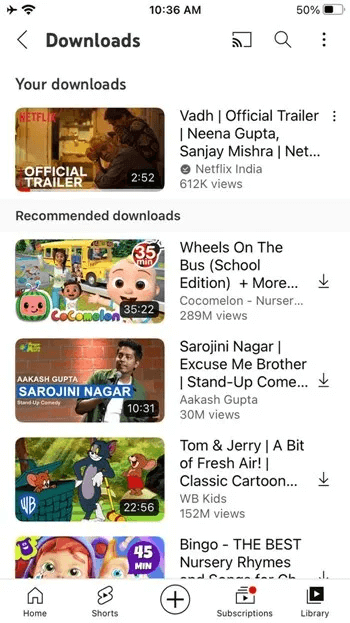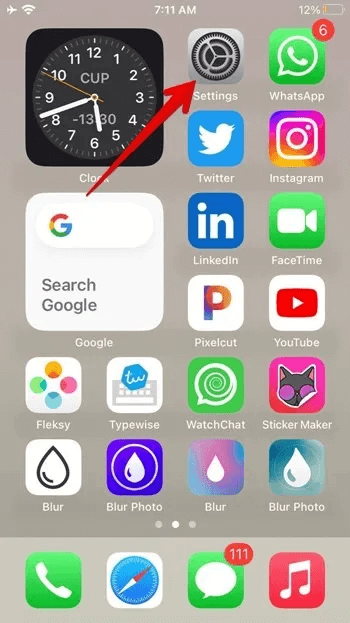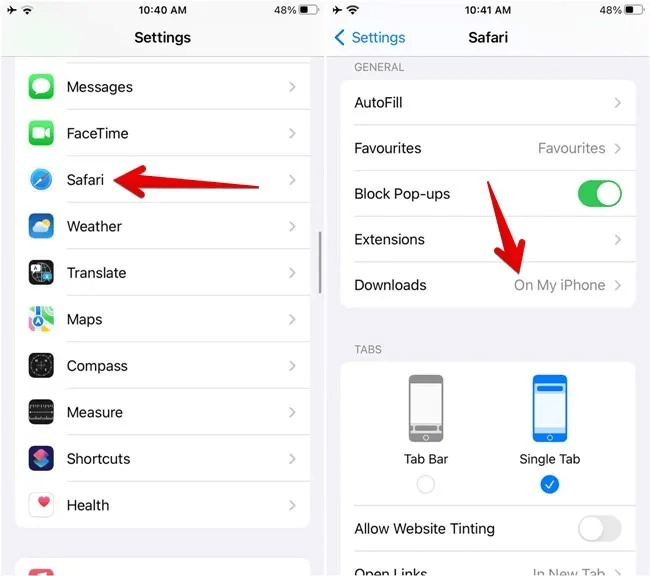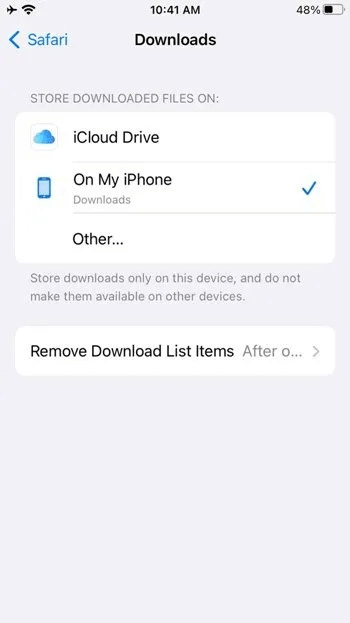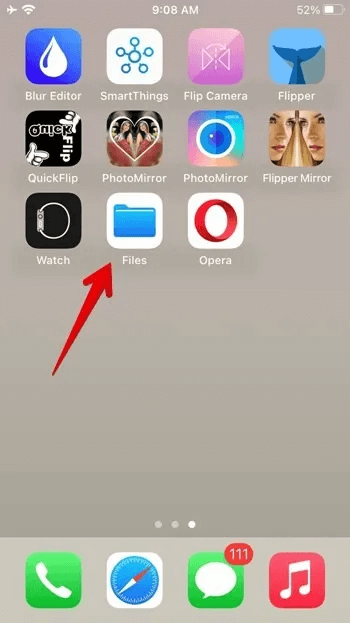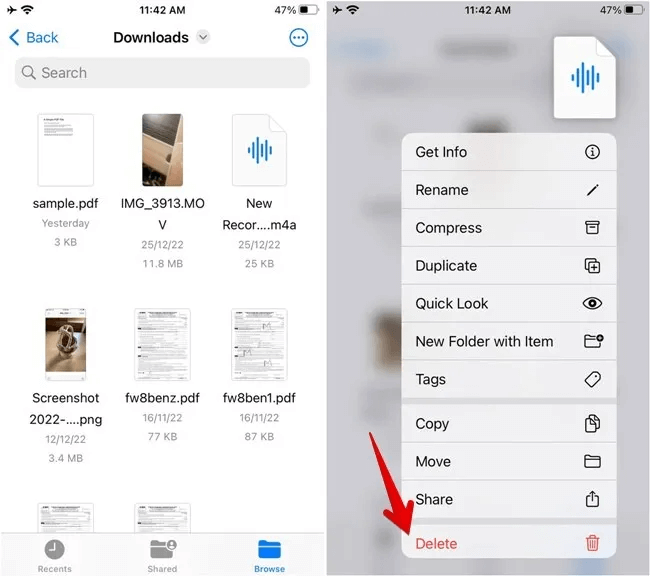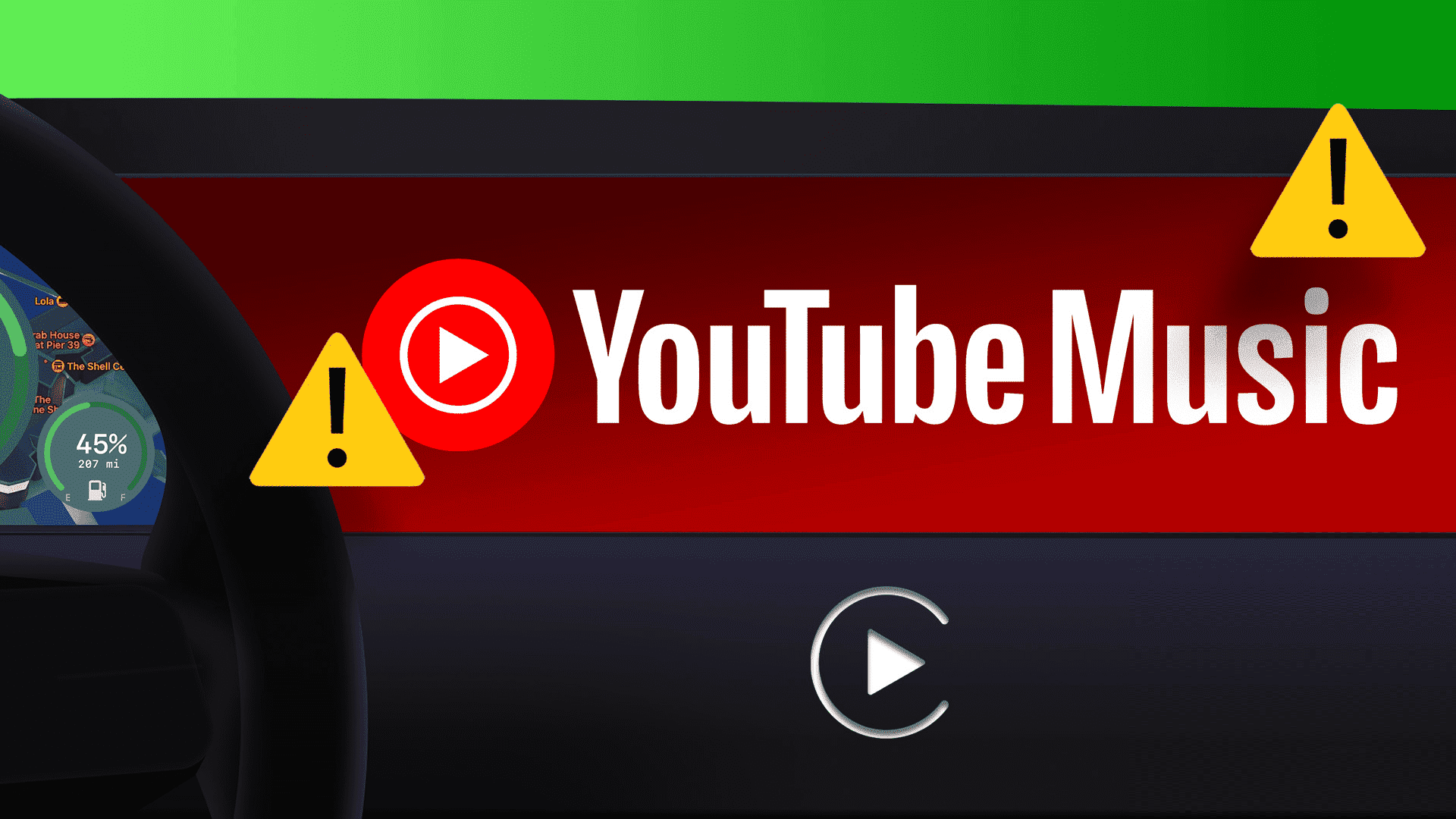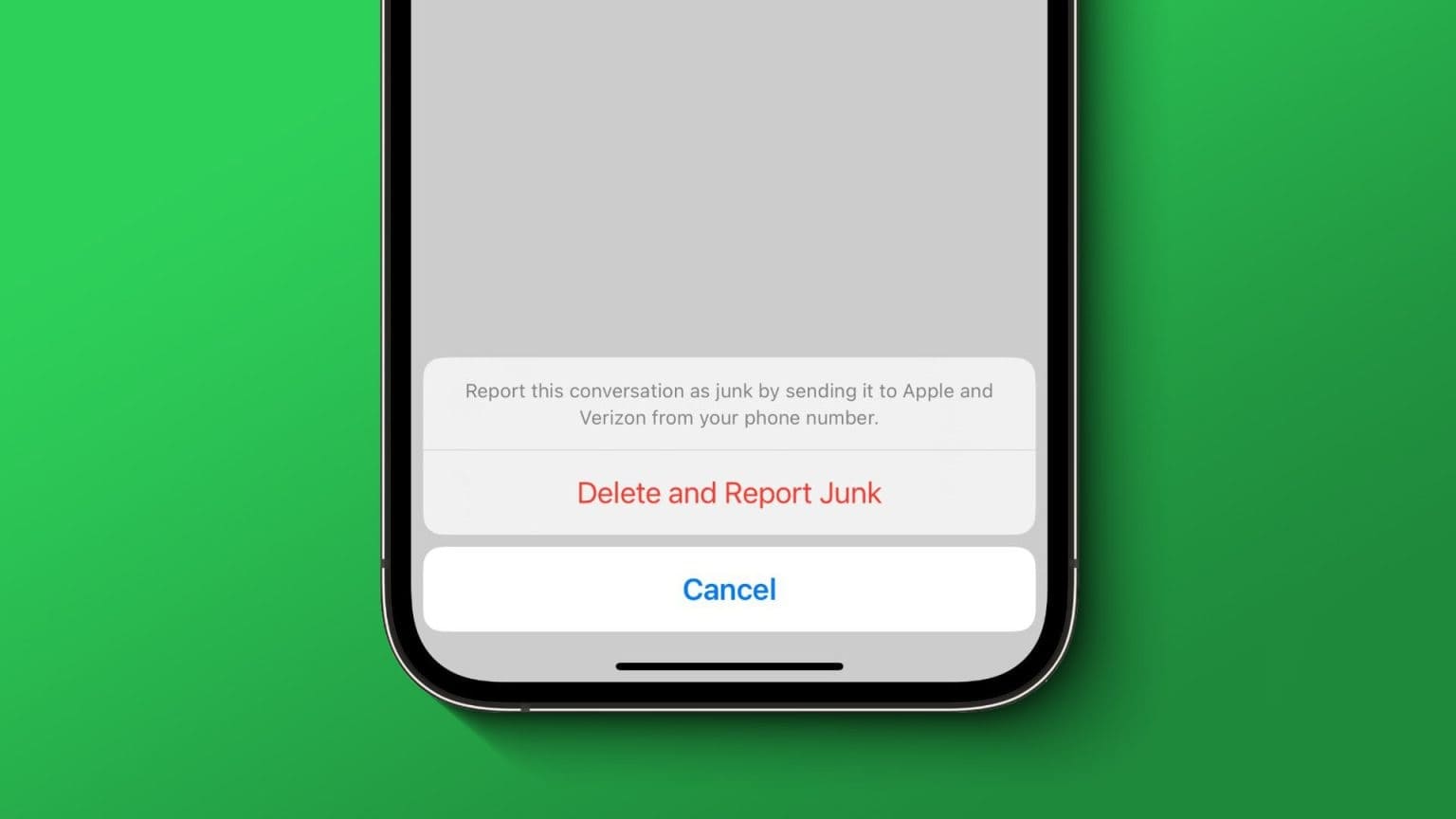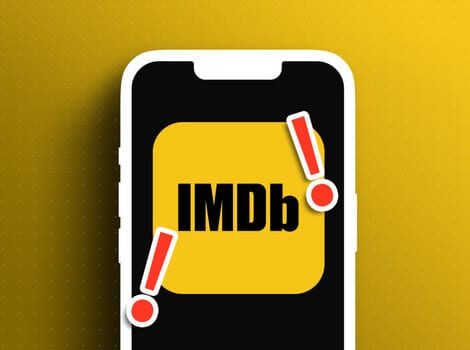“Where can I find downloaded files on my iPhone?” Is that the question that brought you here? You’re not alone. Finding downloaded files on your iPhone can be confusing, as each app stores downloaded files in different locations. But don’t worry, as we can help you figure out how to find downloaded files on your iPhone or iPad.
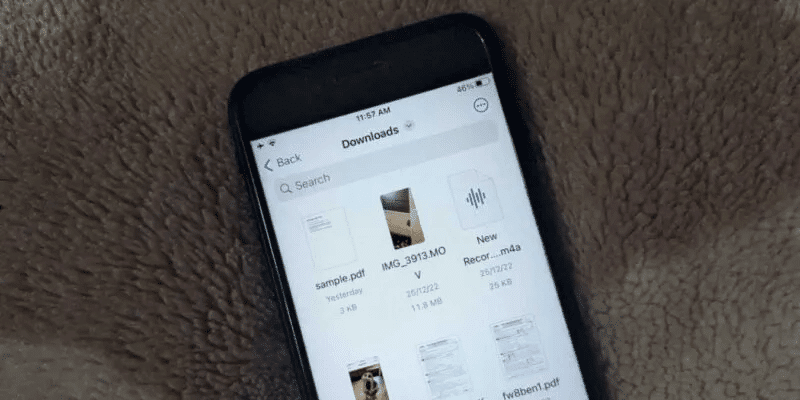
How to find downloads using the Files app
Like Android phones, iPhones and iPads have a Files app where you'll find most downloaded files, such as PDFs, videos, and more. The Files app is preinstalled on all iPhones and iPads running iOS 11 and later or iPadOS 13 and later.
Follow these steps to find downloaded files on your iPhone or iPad:
- Open Files app on iPhone Yours. You can also use Spotlight Search To find the Files app.
- Click on the tab "browse" Below and select “On my iPhone.”
- Click on the folder Downloads To view downloaded files.
- Click on any file to open it.
- If you do not find the downloaded file in this folder, go to “Browse -> iCloud Drive -> Downloads folder.” The downloaded file should be there.
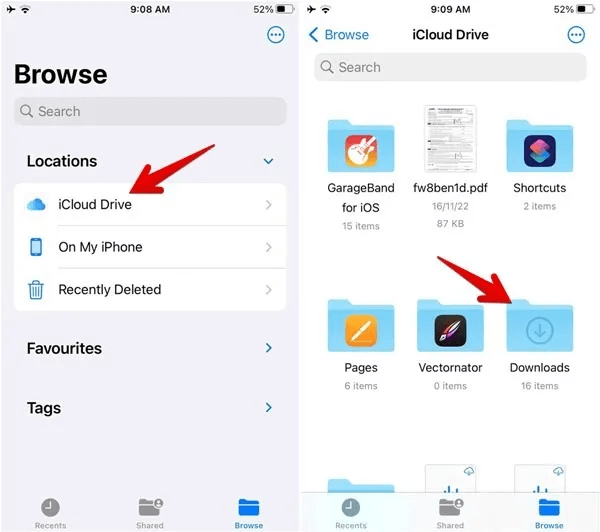
How to find downloads using the Search app
If your file isn't in your Downloads folder, you can use Spotlight search or search within the Files app.
- Open Files app on your phone.
- Click on Search bar At the top, enter the name of the file you want to search for.
- The downloaded file should appear in the search results. Long press on the file once you find it and select Show in lock folder From the menu, view the file in its current folder. You'll see the folder name at the top.
- Alternatively, swipe down from the middle of the screen on your home screen to open Spotlight SearchEnter the file name, and you will see the matching results.
How to find downloaded images
Normally, photos downloaded from the internet using any browser, such as Safari or Chrome, or any other app should appear in the Apple Photos app. However, if you downloaded a photo by tapping the Save to Files button, find it in the Downloads folder as described above.
For those unfamiliar, you'll usually see two options when downloading photos or videos on your iPhone: Save Photo/Save Video and Save to Files. The former will download the photos or videos to the Photos app, while the latter will download them to the Downloads folder in the Files app.
How to find downloaded PDF files
As with other downloaded files, you'll usually find PDFs in the Downloads folder of the Files app if you downloaded them from a browser. However, if you want to view a PDF downloaded from a chat app like WhatsApp or Telegram, things are a little different. Essentially, you'll first have to manually save the PDF to your iPhone, as shown below.
- Open the application where the PDF file is currently located. For example, WhatsApp.
- Click on PDF file in The application is to be displayed in full screen mode.
- Click on the icon "Compartir" And choose "Save to Files" from the list.
- Locate Download Where you want to save the PDF file.
- Open an app Files Go to the folder where you downloaded the PDF file.
Pro Tip: Know Your How to sign a PDF file on ANDROID.
How to find downloaded files from Chrome
Files downloaded from Chrome will also appear in the Downloads folder in the Files app. However, if you can't find your Chrome files, follow the steps below:
- Open Chrome browser on your iPhone or iPad.
- Click on the icon "The Three Points" and select Downloads.
How to find downloaded music
Downloaded music will appear in the Downloads folder in the Music app. Follow these steps to locate music downloads on your iPhone:
- Open Apple Music app on your iPhone.
- Click on the tab "the library" At the bottom, select the folder. "downloaded".
- You will find different categories for your downloaded music files, such as artists, albums, songs, etc. Scroll down to find the section “Recently downloaded”.
How to find YouTube video downloads
YouTube offers a native button for downloading videos for offline viewing. This button is located below YouTube videos.
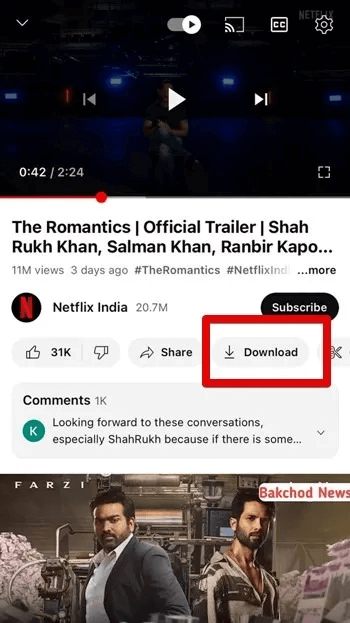
If you use this button to download YouTube videos, you won't find the downloaded videos in the Files app. They'll remain within the YouTube app.
Follow these steps to locate YouTube video downloads on iPhone and iPad:
- Open YouTube app on your iPhone or iPad.
- Click on the tab "the library" at the bottom followed by Downloads
- You'll find all your downloaded YouTube videos. Tap the video you want to play. The video will play even if you don't have an active internet connection.
- However, if you downloaded the YouTube video using a video downloader app, find it in that app or the Downloads folder in the Files app.
How to find files downloaded from other apps
Apps other than YouTube also store downloaded files within the app itself. Check your downloaded files in the Files app first, and if you don't find them, check the app you downloaded the file from.
In some apps, you must manually save downloaded files to the Files app, just as you do with PDF files. Open the file in the app and tap Share → Save to Files , then view the downloaded file in the Files app.
Pro Tip: Know Your How to use Airdrop to transfer files between Apple devices.
How to change the location of the downloads folder
With iOS 16, Apple changed the location of downloads from your iPhone to iCloud. If you want to restore them to the "On my iPhone" section or to a different folder, follow these steps:
- Open "Settings" on your iPhone.
- Scroll down and tap "Safari" followed by Downloads on the next screen.
- Locate “On my iPhone”If you want to change the location to a custom folder, click "Other" Select the preferred folder.
Pro Tip: To save a file from iCloud Drive to your iPhone, tap or long-press the file and select “Download now.”
Bonus: How to Delete Downloaded Files
To delete a downloaded file from your iPhone, follow these steps:
- Open an app Files Go to folder Downloads Located inside a folder on your iPhone or iCloud as shown above.
- Press and hold the file you want to delete and select "delete" from the list.
Pro Tip: Know Your How to Use Voice Memos on iPhone: A Complete Guide.
Frequently Asked Questions:
Q1: How can I find the apps downloaded on my iPhone?
The answer: Swipe left to the last Home screen page to open Application LibraryHere, you'll find all your downloaded apps automatically sorted into different categories. Alternatively, swipe down on any of the Home screen pages to open the search and enter the name of the app you want to search for.
Q2: How can I sort the downloaded files on my iPhone?
The answer: Open the Downloads folder in the Files app. Tap the three-dot icon at the top and select "History" to see recently downloaded files at the top.
Q3: How can I download a PDF file from a browser on my iPhone?
The answer: Launch your browser and open the PDF file. Tap the "Open in" button at the bottom and select "Save to Files." Alternatively, tap the share icon and select "Save to Files."