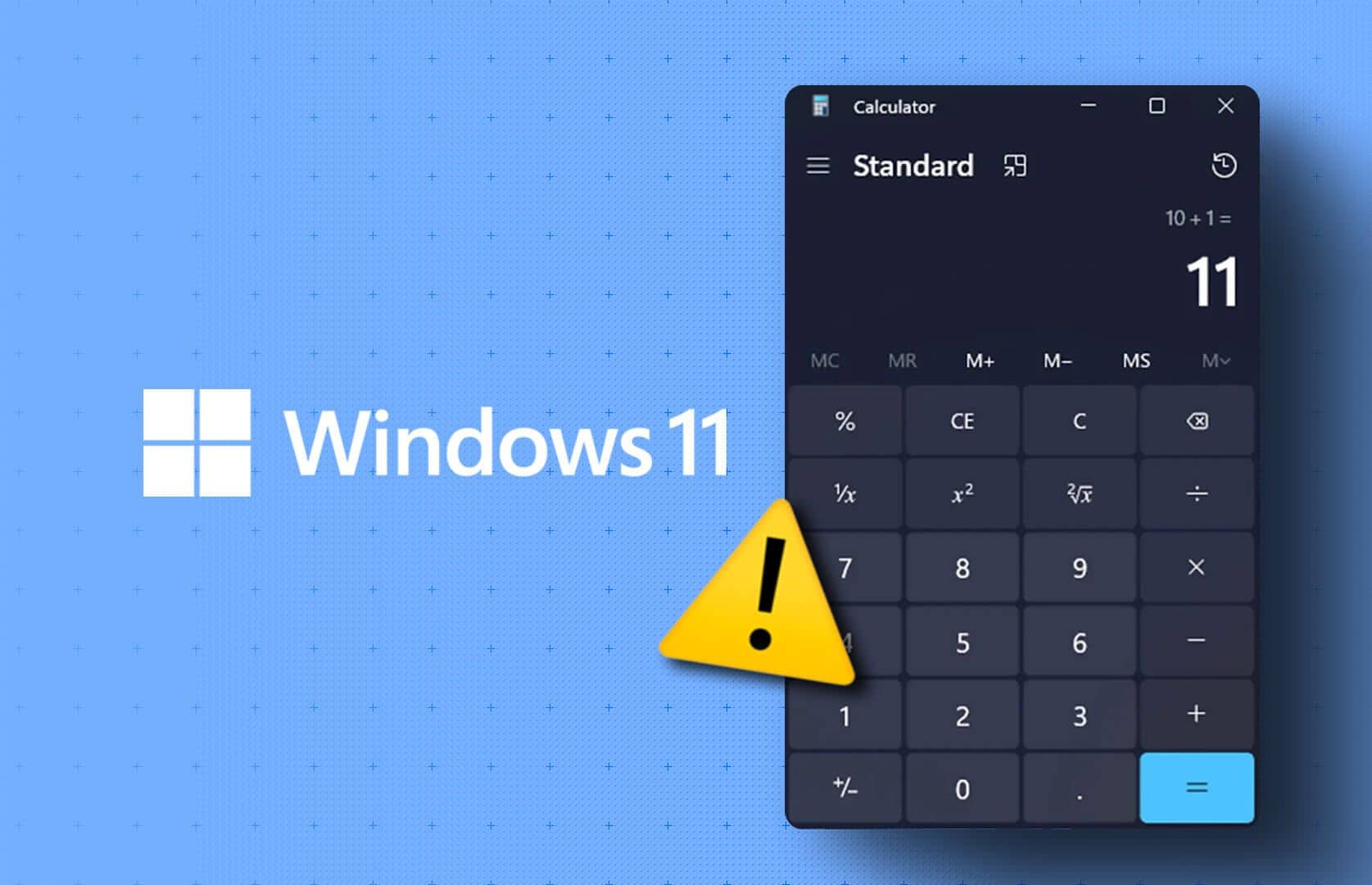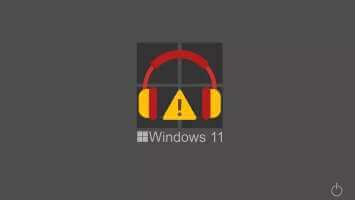Windows 11 is a joy for gamers—professionals and casuals alike. With features like Auto HDR, the Game Bar, and native support for Xbox Game Pass and DirectStorage, it's easy to understand why. However, Users have raised concerns. About making a game controller work like a mouse on Windows 11.

This situation indicates that controller inputs are being misinterpreted as mouse clicks and movement on Windows. There are several ways to fix this problem, and we explore them in this comprehensive guide to help prevent your controller from moving the mouse.
Why does my controller act like a mouse?
When your game controller acts like a mouse on Windows 11, you can return it to any of the following:
- You may have incorrect settings. For example, the Steam Overlay While In-Game feature may be enabled and running to mimic mouse movements. Even Xbox configuration support and Steam Input features can cause conflicts.
- Your controller drivers are outdated or corrupted.
- Hardware issues with your mouse or controller.
- Malware infection on your computer.
You can follow the troubleshooting methods below to diagnose the problem and resolve the inconvenience caused to your computer.
1. Check for hardware issues
Checking for hardware issues should be your first call. You may be experiencing the problem because your gaming console is faulty. This could be mechanical damage, especially if the console was dropped and landed hard. You may need a new gaming console to fix the problem in such a case. In some cases, a faulty mouse can also cause the problem, and you may need to replace the mouse.
Before purchasing a replacement, you may want to test the controller on a different computer. This is a good way to rule out other causes, such as malware.
2. Disable the Enable Steam Overlay During Game feature.
Steam's Overlay allows you to access many in-game features. You can access chat, your friends list, and the Steam Store. However, some of these features may cause conflicts with game controllers because they aren't always compatible with every controller, which can cause unusual behavior.
Step 1: Click icon Windows Search located on the taskbar, and type Steam, Then click Apply. Steam.
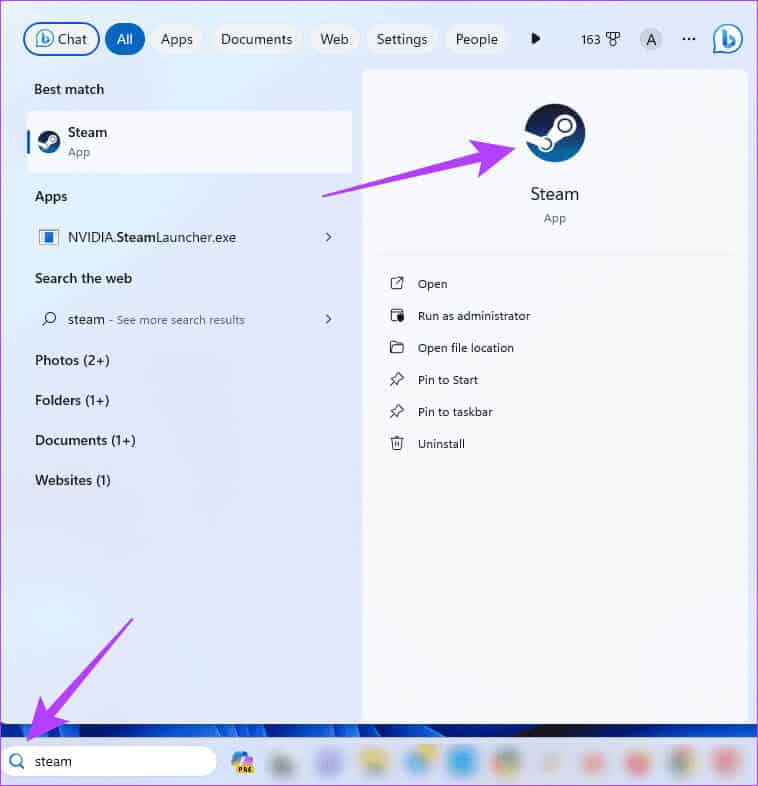
Step 2: In the upper right, click Menu. Steam, Then click Settings.
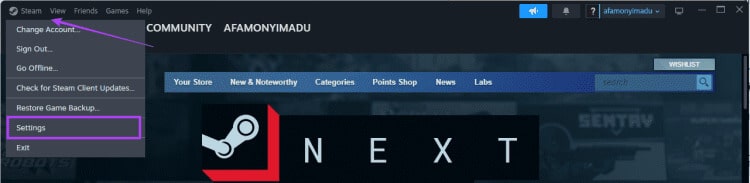
Step 3: Click inside the game and turn it off. “Enable Steam Overlay while in-game.”
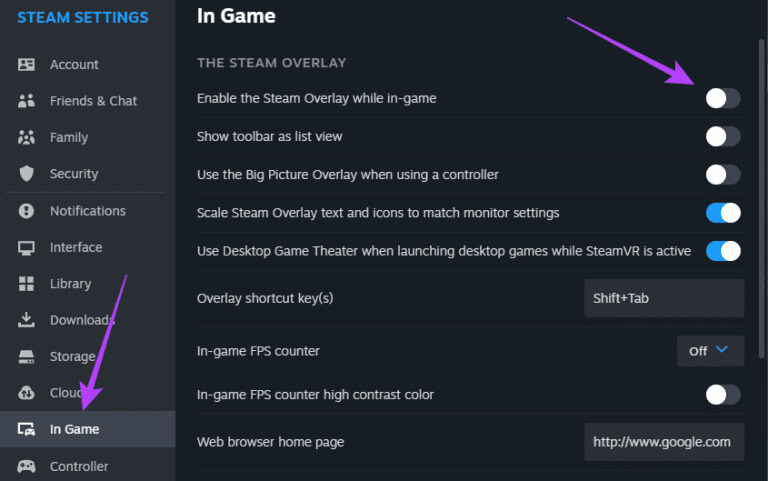
Step 4: Restart the application Steam For the changes to take effect.
3. Enable the Steam Input Disable feature
The Steam Input feature allows the Steam app to customize game controller input. This is a valuable feature because it allows you to use controllers not natively supported by the game. However, misconfiguring the Steam Input feature can cause abnormal behavior and make the game controller act like a mouse on Windows 11. You need to disable this feature:
Step 1: Click icon Windows Search located on the taskbar, and type Steam, Then click Application Steam.
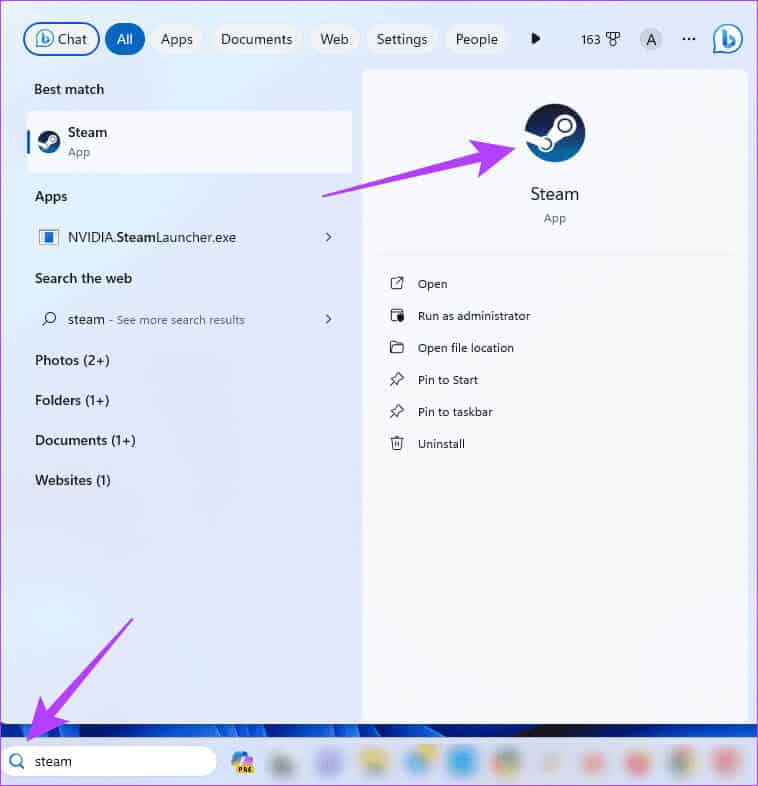
Step 2: Click Menu "The Library", Then right-click on the game that has problems, and then click "Properties".
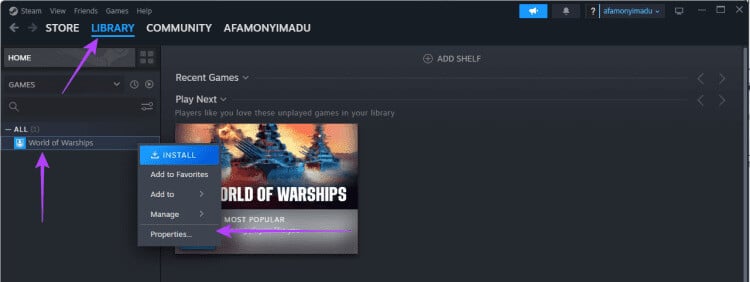
Step 3: Click on the console in the left pane, and expand Use default settings, and click “Disable Steam input.”
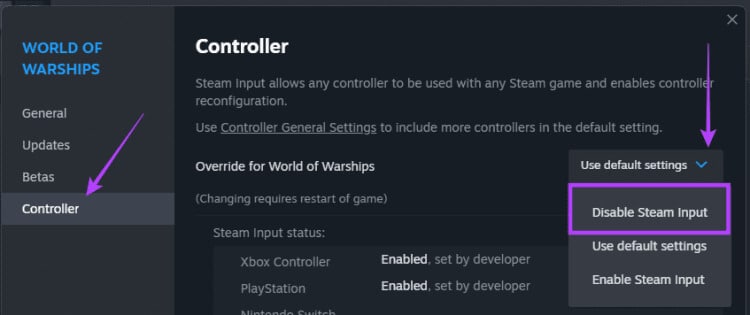
Step 4: Restart Steam app.
4. Turn off XBOX configuration support
Xbox configuration support on Steam is another feature that allows for controller customization. Since improper configuration can cause the game controller to act like a mouse on Windows 11, you can disable this setting to prevent Steam from interfering with controller inputs.
Step 1: Click icon Windows Search located on the taskbar, and type Steam, Then click Steam app.
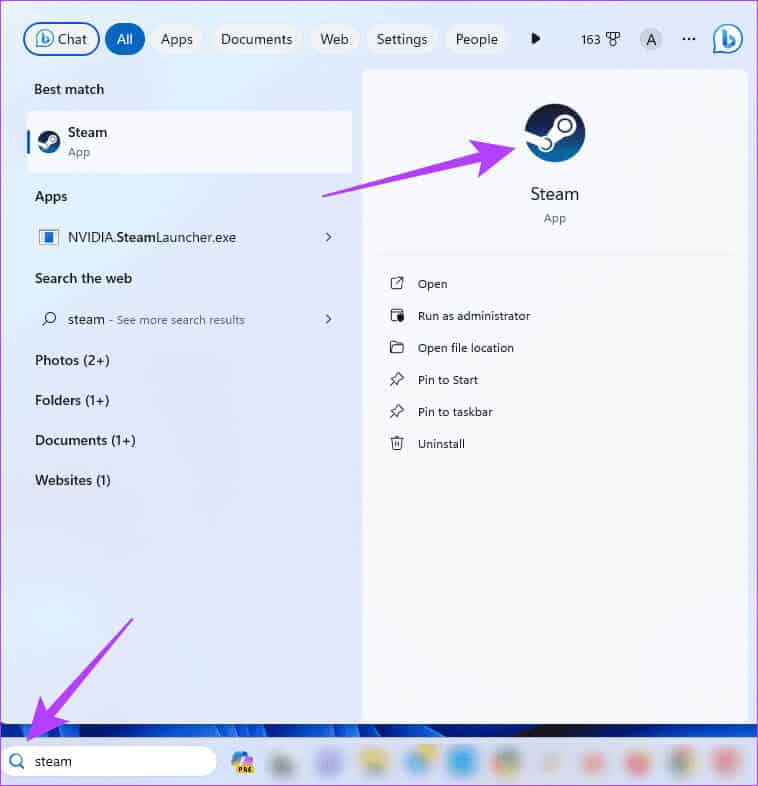
Step 2: Click the Steam menu in the upper-right corner, then click Settings from the menu that appears.
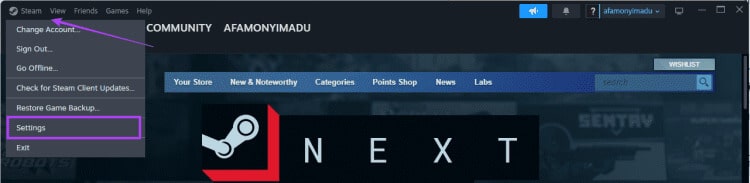
Step 3: In the right pane, click Control unitOn the right, click “General console settings.”
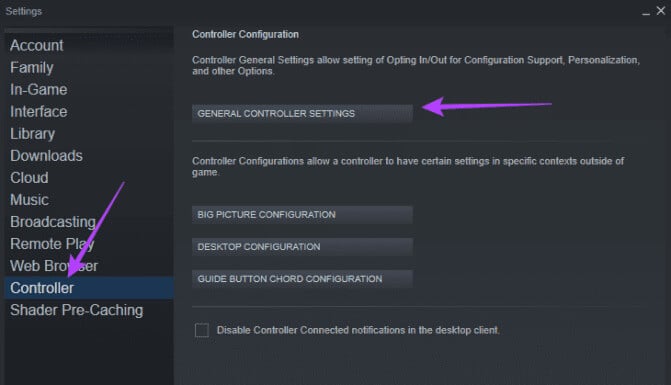
Step 4: deselect Xbox Configuration Support, then tap "the previous", Then click "OK".
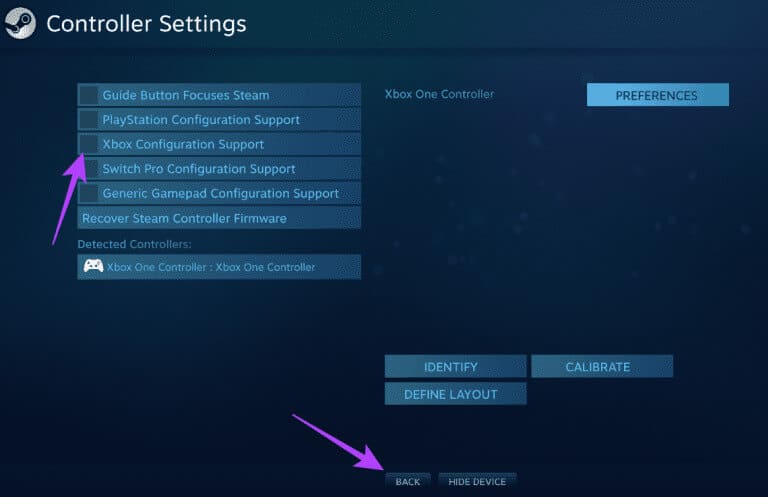
5. Modify the console desktop configuration
Improper configuration can be a significant reason why your game controller behaves like a mouse on Windows 11. You can use the steps below to reconfigure your controller's settings and change its desktop configuration.
Step 1: Click icon Windows Search located on the taskbar, and type Steam, Then click Application Steam.
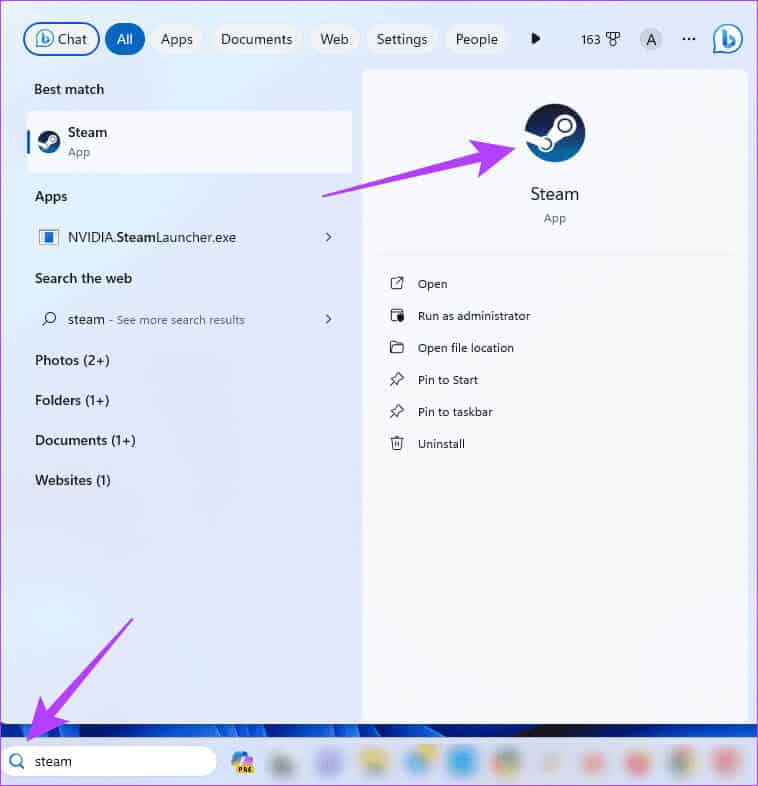
Step 2: In the upper right, click Steam, Then click Settings.
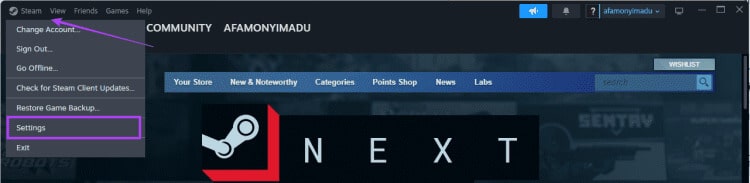
Step 3: In the right pane, click Control unitOn the right, click Desktop configuration.
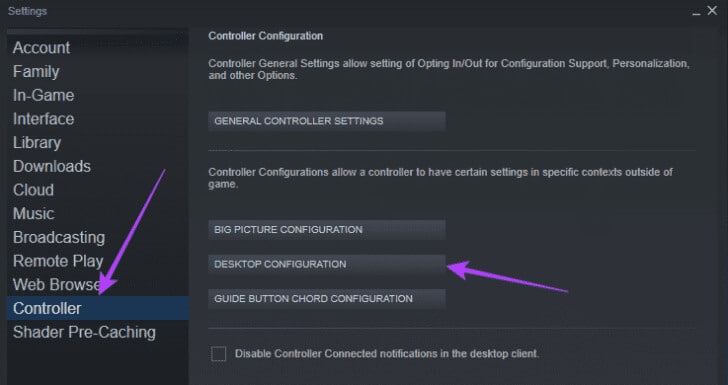
Step 4: According to your preferences, you can customize Settings And keep changing and switching until the problem is solved.
6. Disable the controller as a mouse from the control panel.
When you use your controller as a mouse, actions taken on the controller are automatically interpreted as mouse actions on Windows. The solution is to prevent the controller from controlling the mouse pointer by disabling it as a mouse in the Control Panel.
Step 1: Click icon Windows Search located on the taskbar, and type control, Then click Option Control Panel.
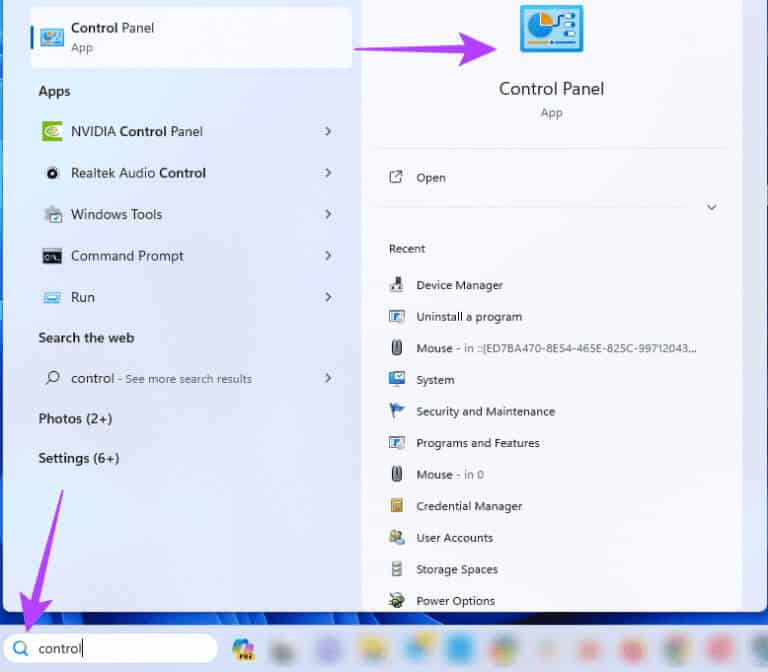
Step 2: Set option View by category, Then click on “Ages”هg And the voice.
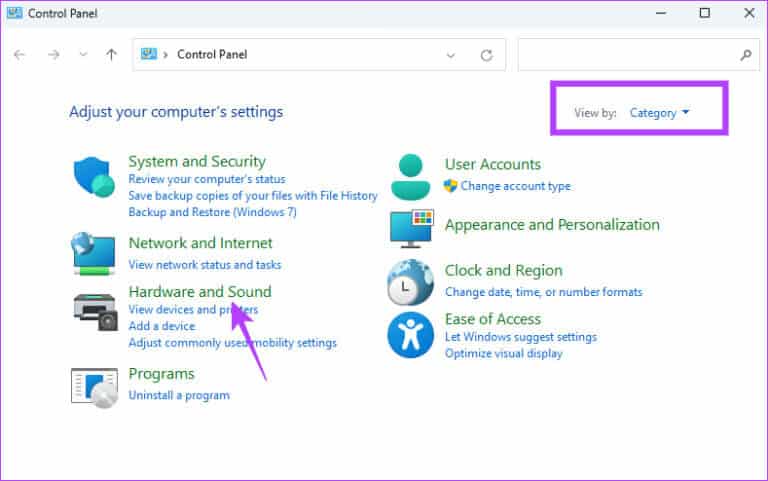
Step 3: within the section الأجهزة والطابعاتClick the mouse .
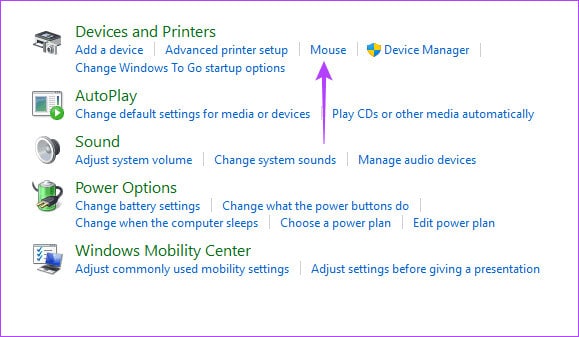
Step 4: Click the tab "Devices", and select "The mouse" From a list "Devices", and click the . button "Characteristics" at the bottom right.
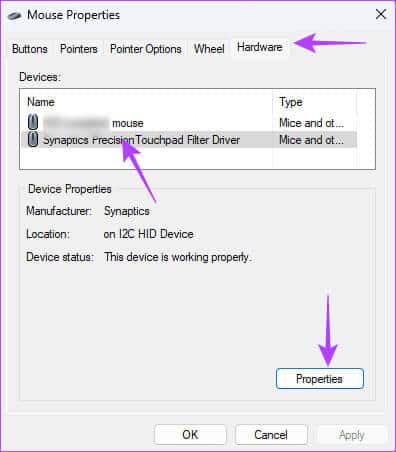
Step 5: Go to the tab Operating system, and click the button “Disable the device”, Then click "OK" In both windows.
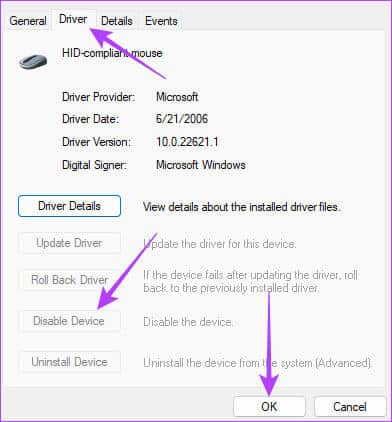
7. Scan for malware
If none of the above solutions work, you may be dealing with a malware infection on your computer. Malware can change how certain programs work and alter the behavior of your mouse or controller.
Your best bet would be to Perform a full malware scan For your computer. You can use the built-in Windows Security or any other trusted third-party antivirus program. The scan should prevent the controller from moving the mouse.
Return to normal console function
The controller helps improve the gaming experience on Windows 11; however, it can backfire when it begins to control mouse functions. The solutions we've explored in this guide should help you return to normal controller functionality on Windows 11.