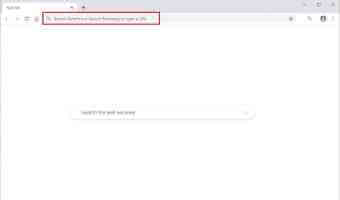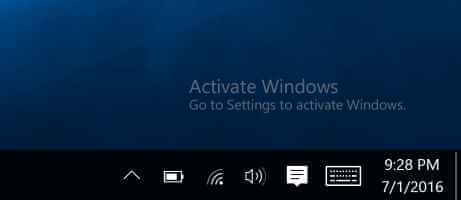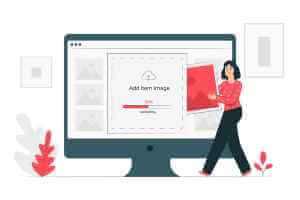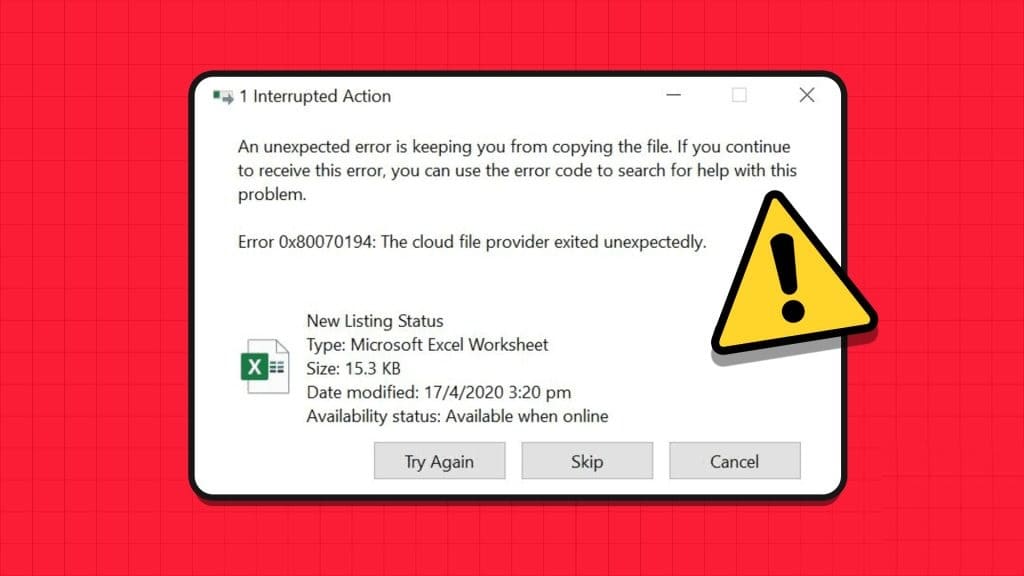You'd spend a lot more time staring at the blue tiled logo and loading startup animations if it weren't for Windows' Sleep mode. It keeps laptops and desktops running, but at a low power consumption. It keeps your apps and Windows awake, allowing you to get back to work immediately after a short coffee break. Sleep mode usually works well on Windows 10, but once in a blue moon, it can cause a headache. In this article, we'll walk you through the correct power settings for Sleep mode and other fixes to fix the Sleep mode not working issue in Windows 10.
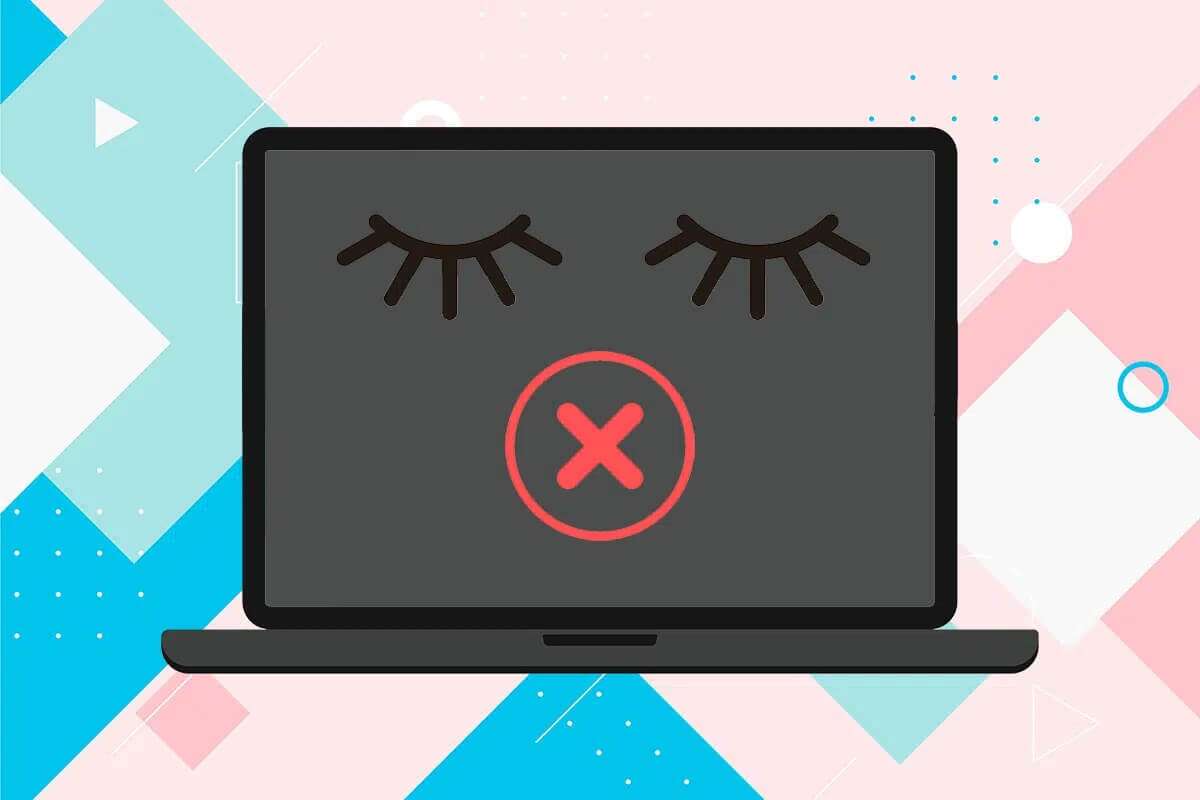
How to Fix Sleep Mode Not Working in Windows 10
Sometimes, you may unknowingly disable the Sleep feature and then think it no longer works. Another very common issue is that Windows 10 fails to automatically go to sleep after a pre-set idle time. Most problems with Sleep mode arise for the following reasons:
- Incorrect power settings
- Interference from third-party applications.
- Or outdated drivers.
The computer can be put into sleep mode by selecting the desired option from Windows Power Menu While closing the laptop lid automatically puts it into sleep mode, Windows computers can be set to automatically go to sleep after a specified period of inactivity to save power. To wake the system from sleep and return to work, simply move the mouse or press any key on the keyboard.
Method 1: Run the Power Troubleshooter
If manually adjusting power settings still doesn't work, use the Power Troubleshooter to fix this issue. The tool checks all power plan settings and system settings like display and screen saver to optimize power usage and automatically resets them if necessary. Here's how to run it:
1. Press the keys Windows + I At the same time to open Windows Settings.
2. Click Update and security settings , as shown.
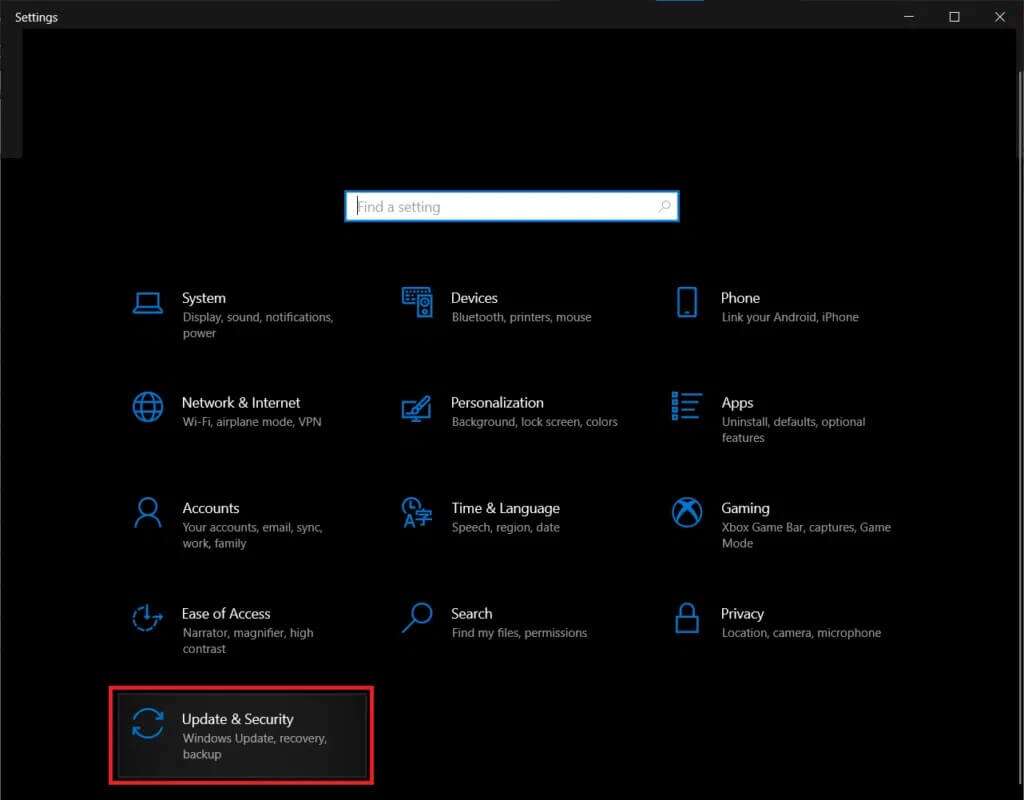
3. Go to the tab find the mistakes and resolve it in the right pane.
4. Scroll down to the section “Find and fix other issues” in the left pane.
5. Select Power Troubleshooter and click the . button Run the troubleshooter , as shown in the figure.
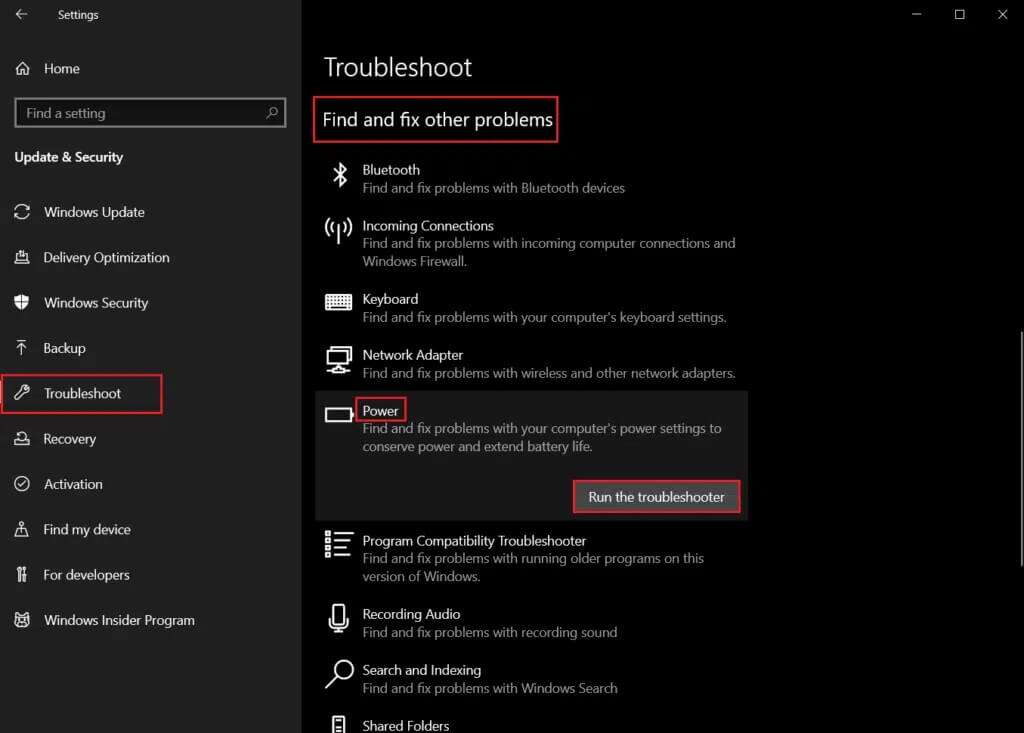
6. Once the troubleshooter has finished running its scans and repairs, a list of all detected issues and their solutions will be displayed. Follow the on-screen instructions that appear to apply the mentioned fixes.
Method 2: Disable the screensaver
If you're still experiencing this issue, you'll need to check your screensaver settings or disable it entirely. It may seem like a strange fix, but many users have resolved power issues simply by turning off their beloved Bubbles screensaver, and we recommend you do the same.
1. Open Windows Settings And click Personalization , as shown.
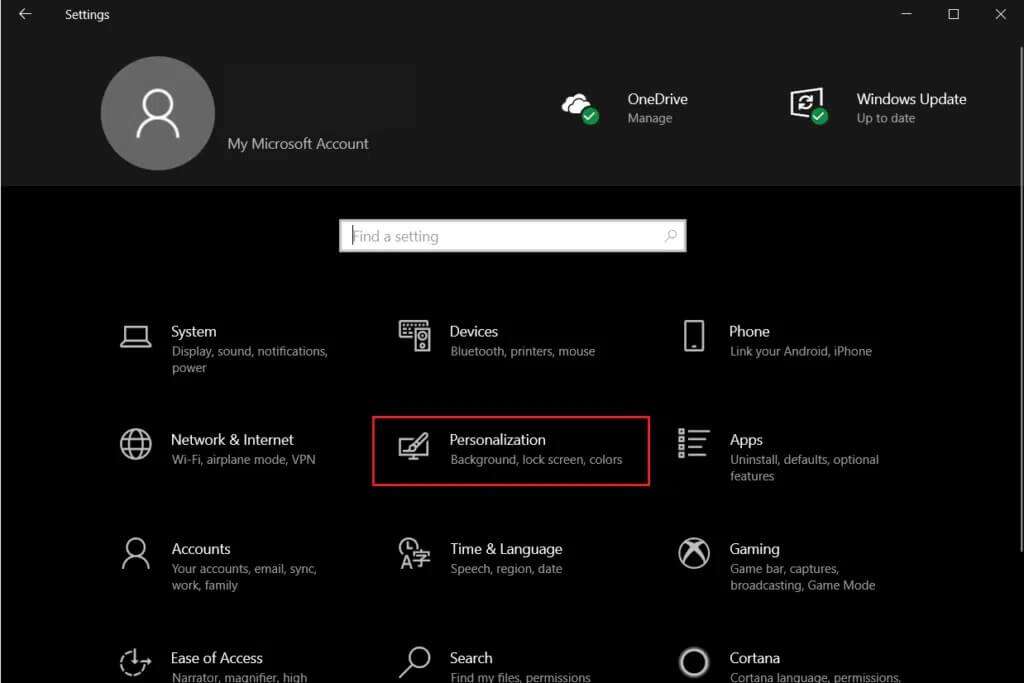
2. Go to the tab "Lock screen".
3. Scroll down and tap Screensaver settings in the right pane.
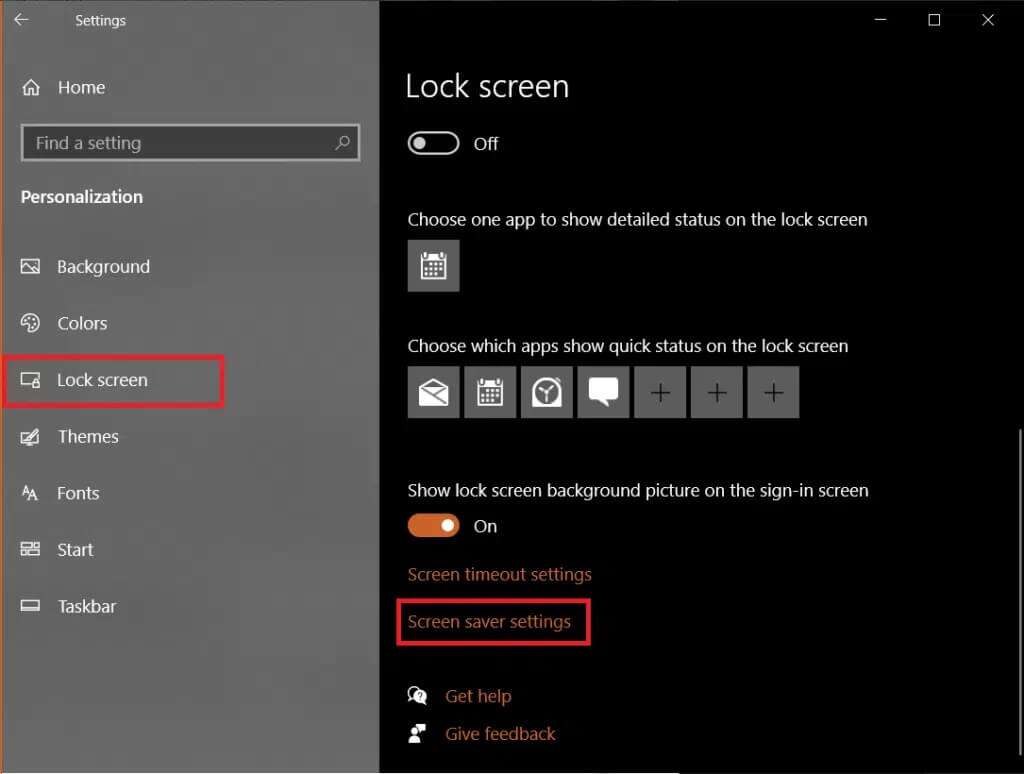
4. Click on the drop-down menu. "screen saver" And choose "No as described".
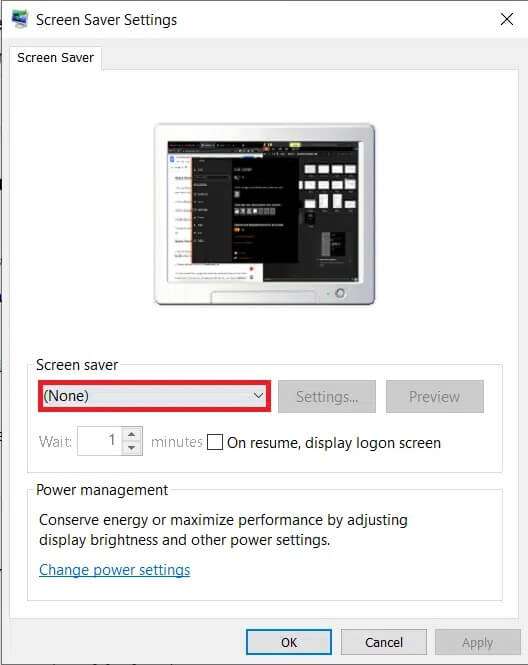
5. Click Apply > OK To save Changes and exit.
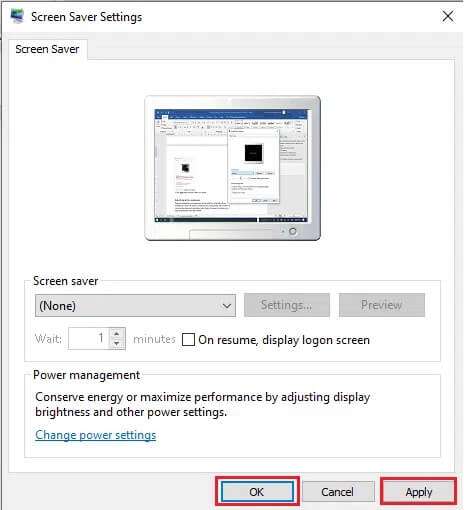
Method 3: Run the powercfg command
As mentioned earlier, third-party programs and drivers can also cause Windows 10's sleep mode to fail by repeatedly sending power requests. Fortunately, the powercfg command-line tool available in Windows 10 can be used to determine the exact cause and take the necessary steps. Here's how to do it:
1. Press Windows key , And type Command Prompt , and click Run as administrator.
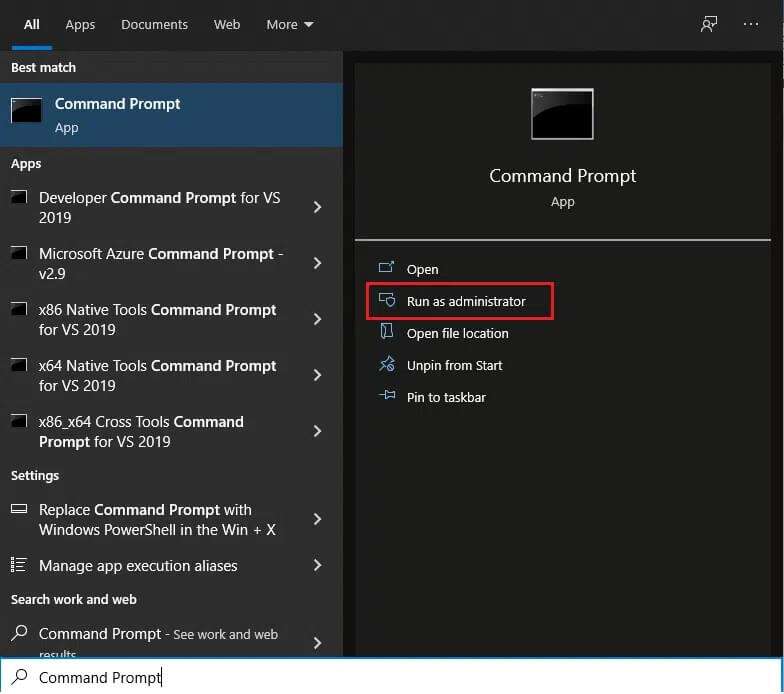
2. Write powercfg -requests And press Enter key To implement it, as shown.
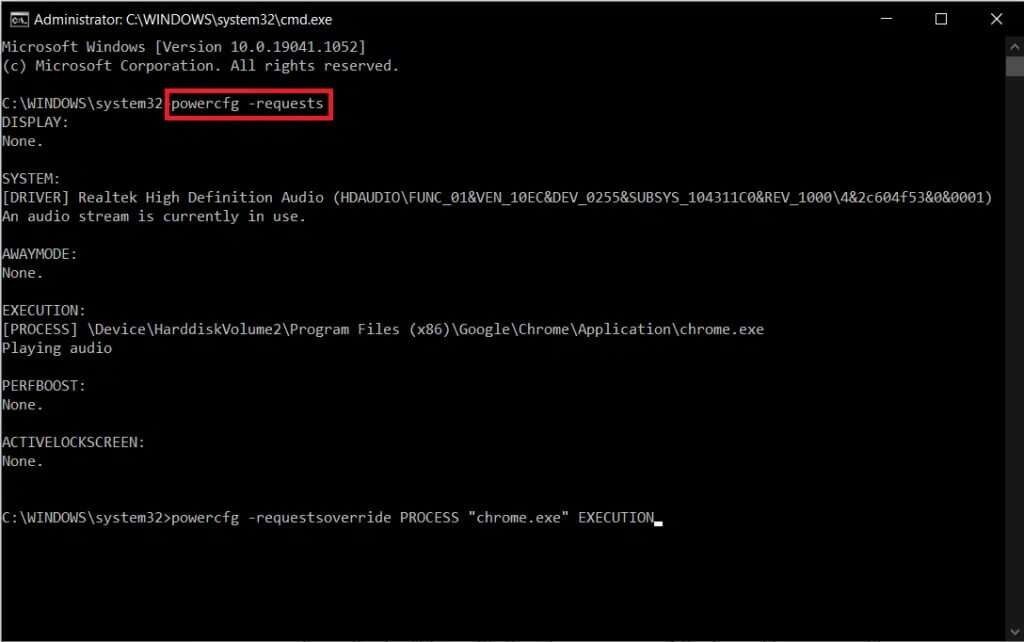
Here, all fields should read No. If there are any active power requests listed, canceling the power request made by the application or driver will allow the computer to sleep without any problems.
3. To cancel the power request, execute the following command:
powercfg -requestsoverride “ "
Note: Replace CALLER_TYPE as PROCESS, NAME as chrome.exe, and REQUEST to EXECUTION so the command powercfg -requestsoverride PROCESS “chrome.exe” EXECUTION will be as shown below.
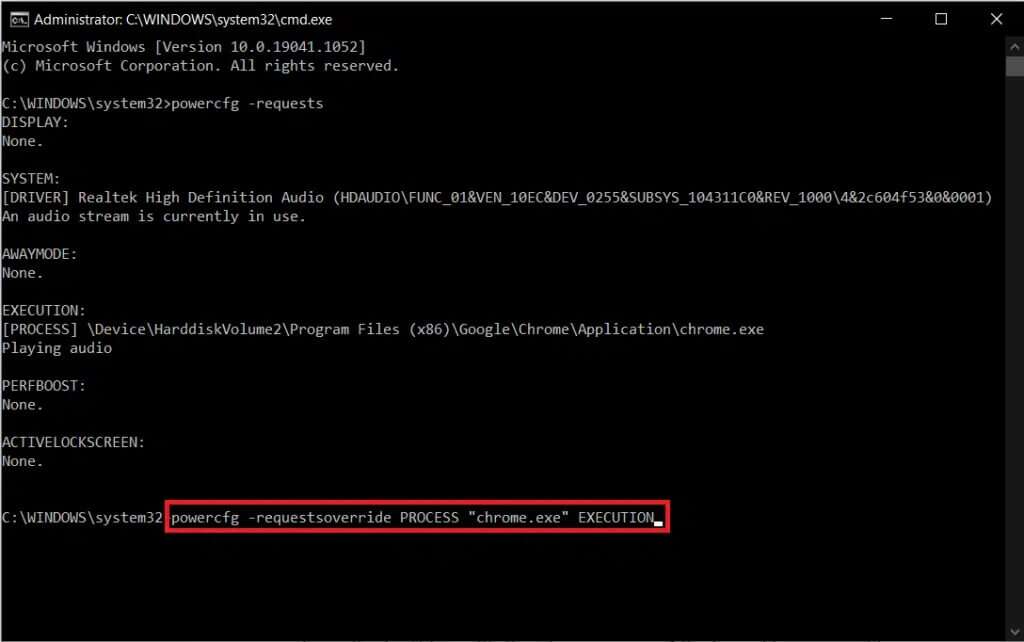
Note: Run powercfg -requestsoverride /? for more details about the command and its parameters. Furthermore, some other useful powercfg commands are listed below:
- powercfg -lastwake: This command reports what last woke the system up or prevented it from sleeping.
- powercfg -devicequery wake_armed: Displays the devices that activate the system.
Method 4: Modify sleep settings
First, let's make sure your computer is allowed to sleep. Windows 10 allows users to customize the actions of the power button and also what happens when you close the laptop lid. Some third-party apps and malware are known to tamper with and modify power settings without the user's knowledge. Sleep settings can also be changed by your sibling or a coworker. Here's how to check and/or modify sleep settings to fix the Sleep Mode not working issue in Windows 10:
1. Press Windows key , And type Control Panel , and click to open.
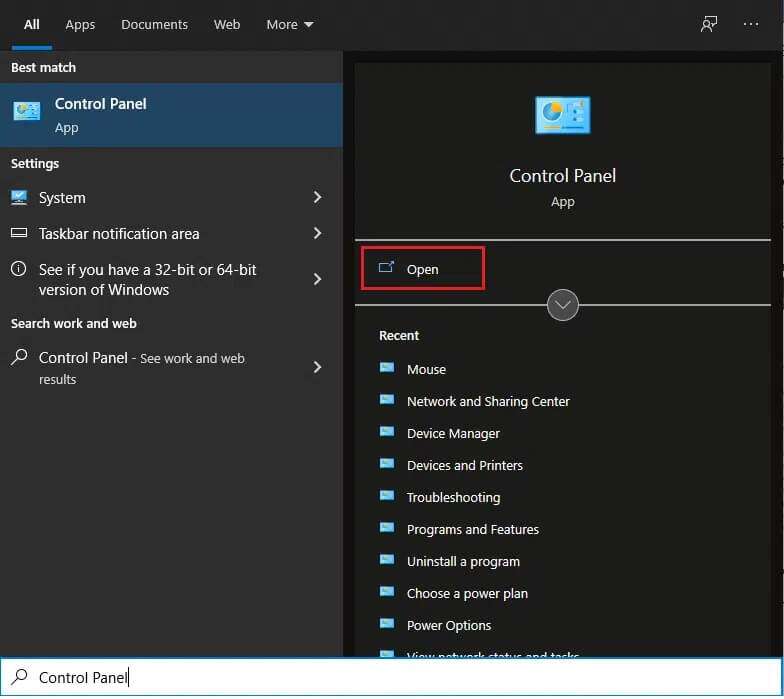
2. Here, set View by > Large icons , then tap Power Options , as shown.
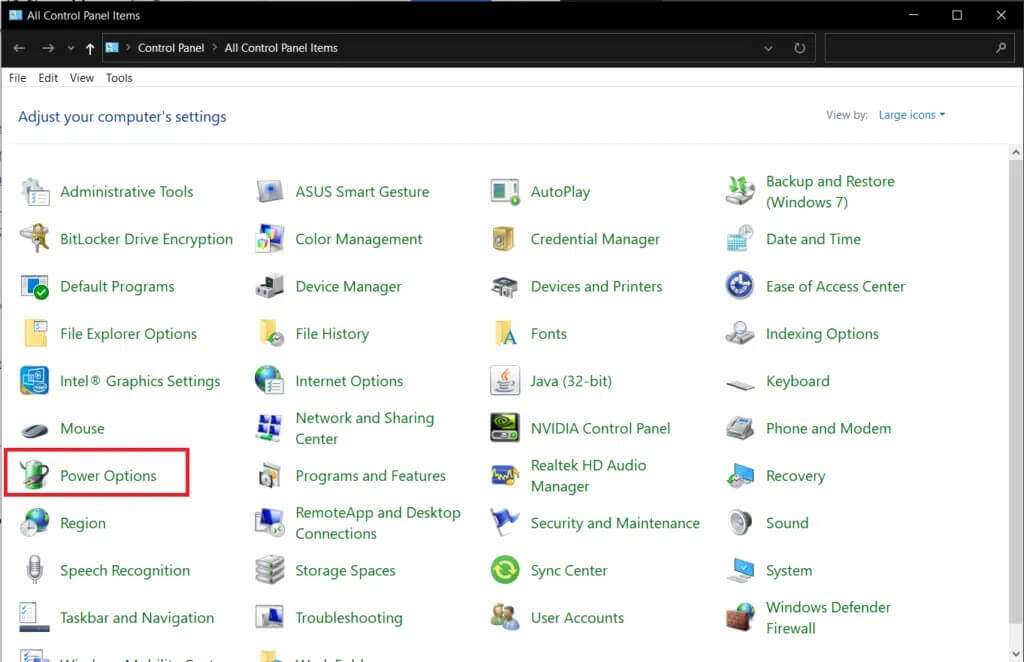
3. In the left pane, click Option Choose what the power buttons do.
Note: On a few Windows 10 computers, it may be displayed as Choose what the power button does.
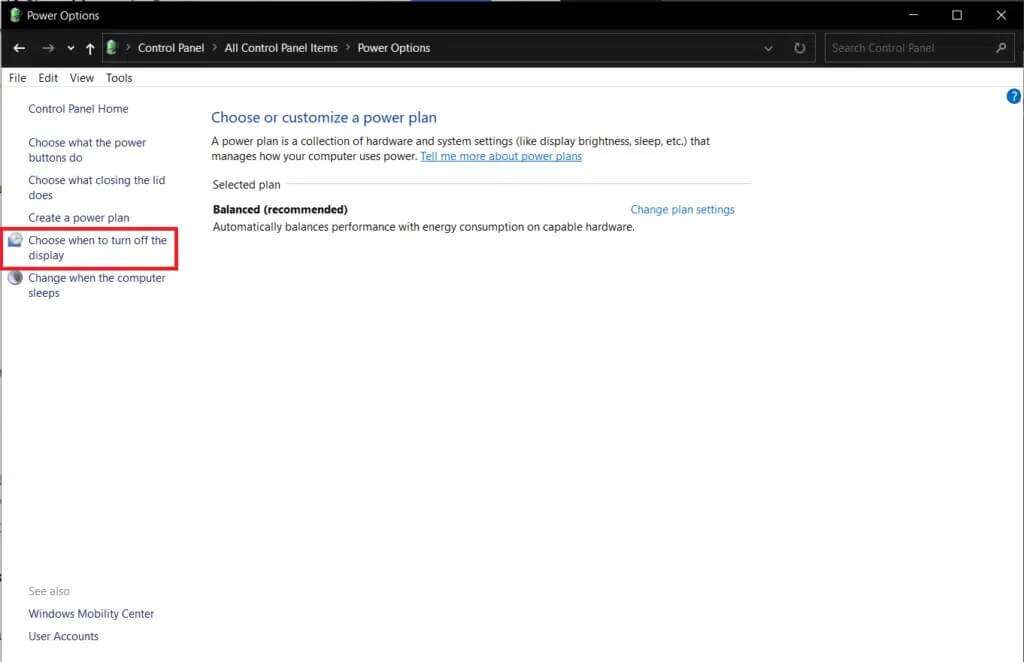
4. Select the sleep action as "Do nothing" When I press the sleep button option under each of the On battery و Plugged in , As shown below.
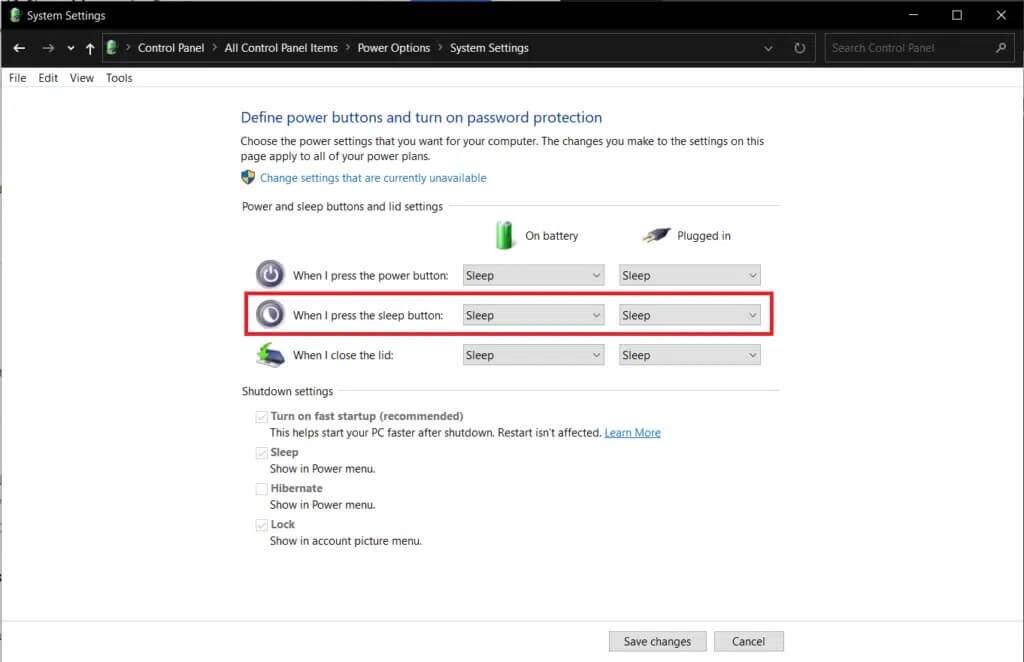
5. Click the . button Saving changes And close the window.
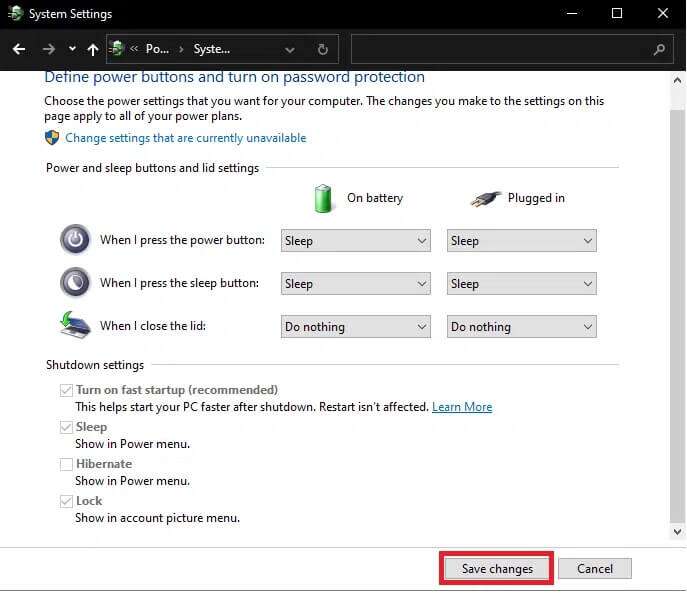
Method 5: Set a sleep timer
For most users, sleep mode issues are caused by sleep timer values that are too high or not at all. Let's dive into the power settings again and reset the sleep timer to its default values, as follows:
1. Turn on Control Panel and open Energy Options As shown in the fourth method.
2. Click "Choose a time" to turn off Display option On the right side, as shown.
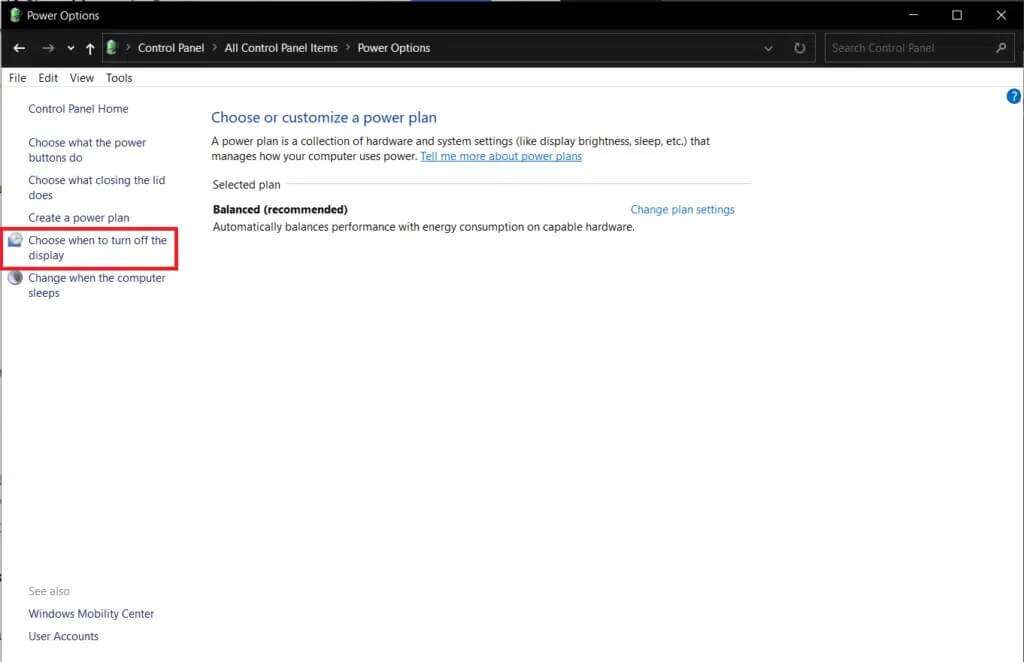
3. Now, select Idle Time as an option. “Never put your computer to sleep” Within each section battery operation و "connected" , As shown below.
Note: The default values are 30 minutes and 20 minutes for On battery and Plugged in respectively.
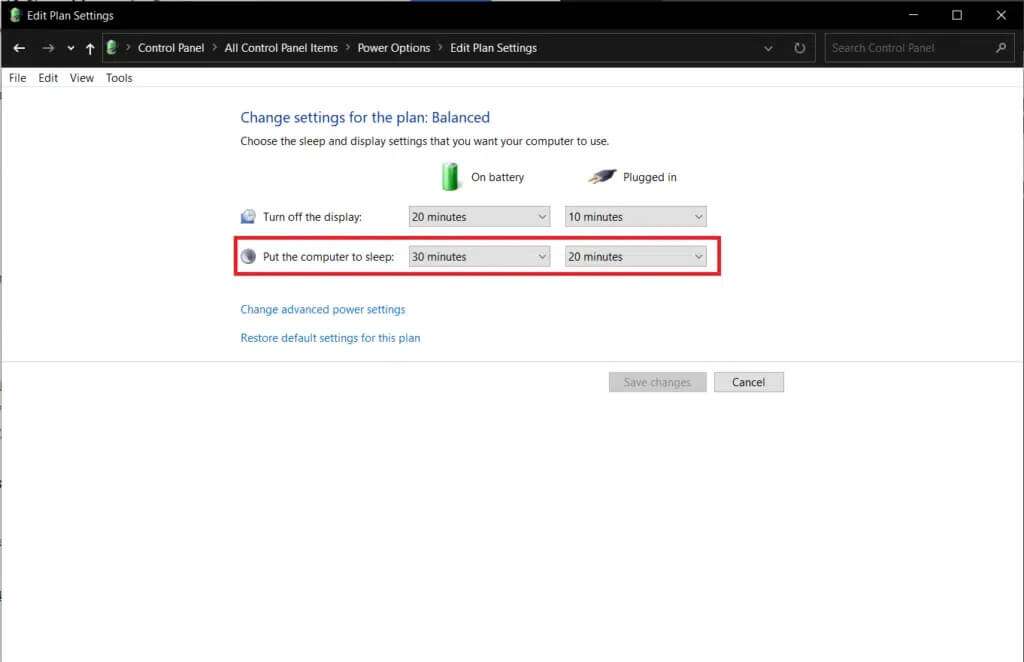
Method 6: Disable Fast Startup
This solution primarily applies to older systems that don't support fast startup and fail to sleep. As the name suggests, Fast Startup is a Windows feature that speeds up the system boot process by saving the kernel image and loading drivers to the hiberfil.sys file. While the feature sounds useful, many argue otherwise. Read Why Do You Need to Disable Fast Startup in Windows 10? here and follow the specific steps:
1. Go to Control Panel > Power Options > Choose what the power buttons do As shown in the fourth method.
2. Click Change settings Currently unavailable for unlocking Settings section Shutdown.
Note: Click Yes in the User Account Control prompt.
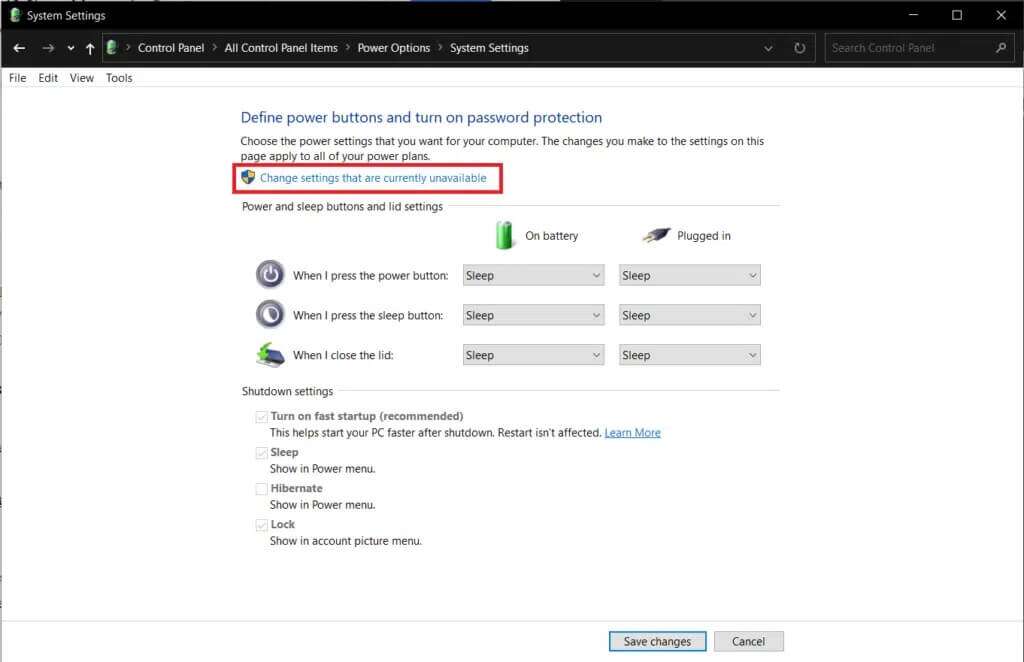
3. Uncheck Run option Fast startup option (recommended)
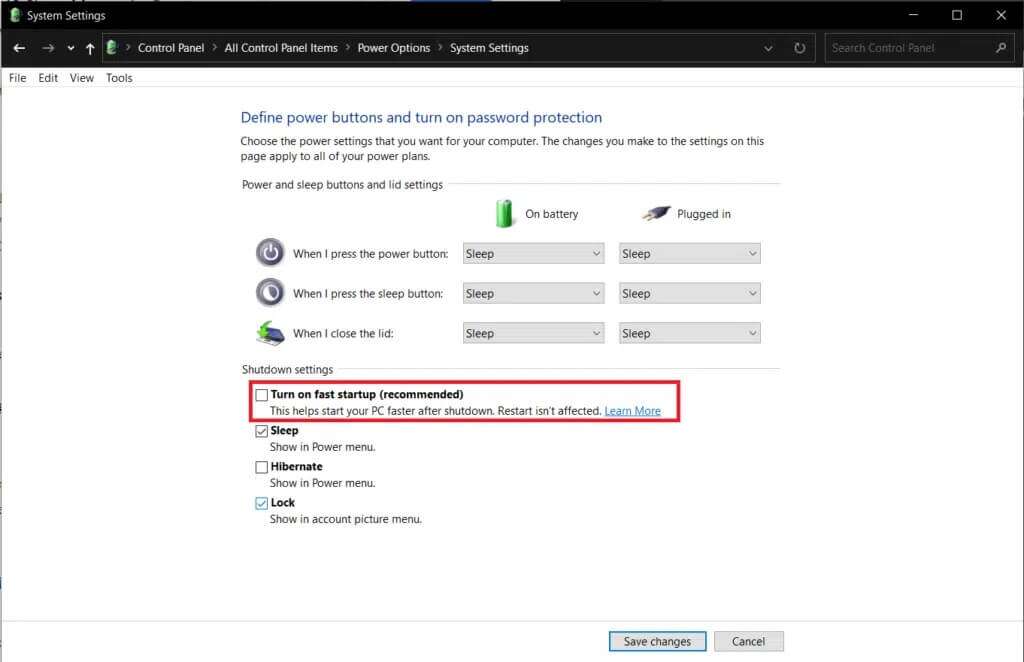
4. Click the button "Saving changes" to activate the changes.
Note: Make sure the Sleep option is selected under Shutdown settings.
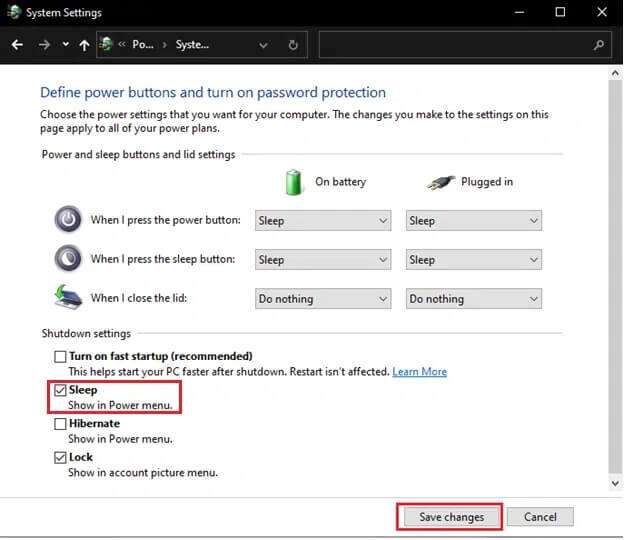
Method 7: Disable Hybrid Sleep Mode
Hybrid sleep is a power state that most users are not aware of. The mode is a combination of two separate modes, namely hibernation mode Sleep mode. All of these modes essentially put your computer into a power-saving state, but they have some subtle differences. For example, in sleep mode, programs are saved to memory, while in hibernation mode, they are stored on the hard drive. As a result, in hybrid sleep mode, active programs and documents are saved to both memory and the hard drive.
Hybrid sleep mode is enabled by default on desktop computers, and whenever the desktop is put to sleep, it automatically enters hybrid sleep. Here's how to disable this feature to fix the Windows 10 sleep mode not working issue:
1. Press Windows key , And type Edit power plan , and press the . key Enter.
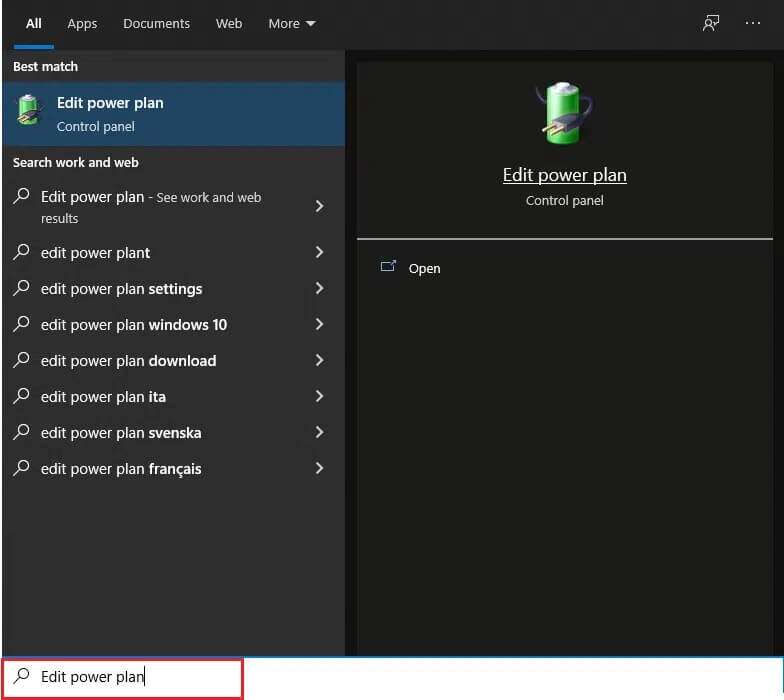
2. Click Option Change advanced power settings , as shown.
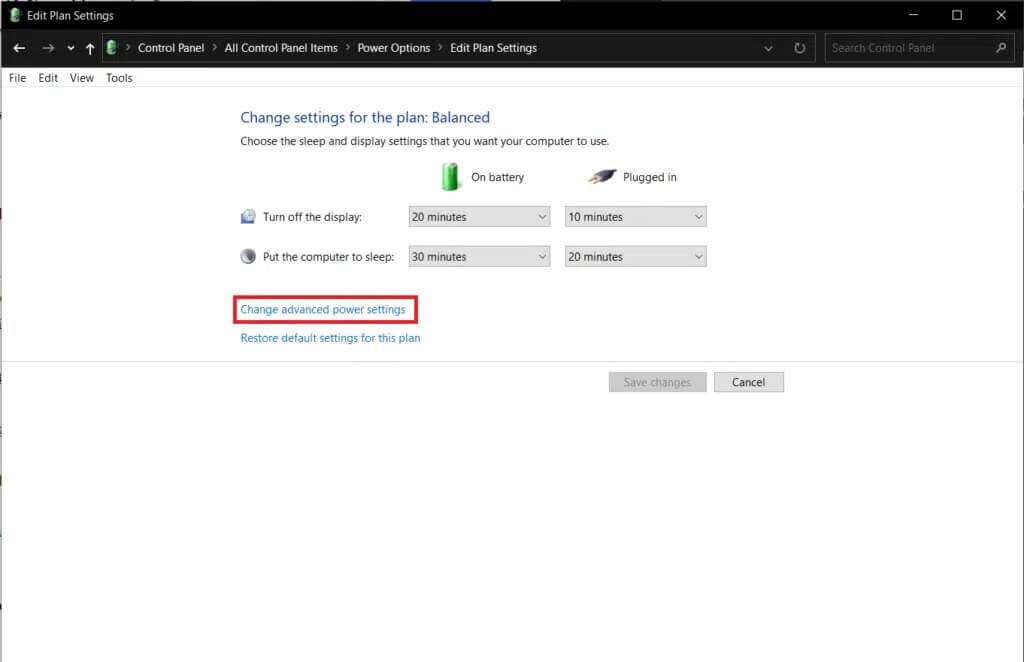
3. In a window Power Options , click the icon + next to Sleep to expand it.
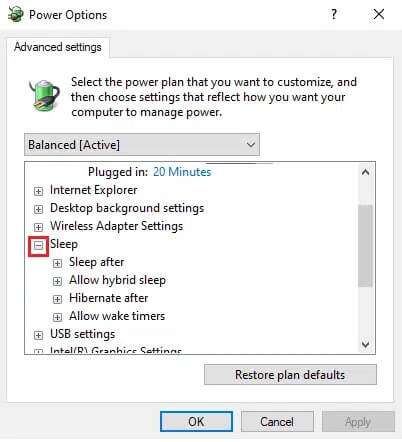
4. Click Allow mixed sleeping and choose values turning off For each of the Battery operating options وPower supply option.
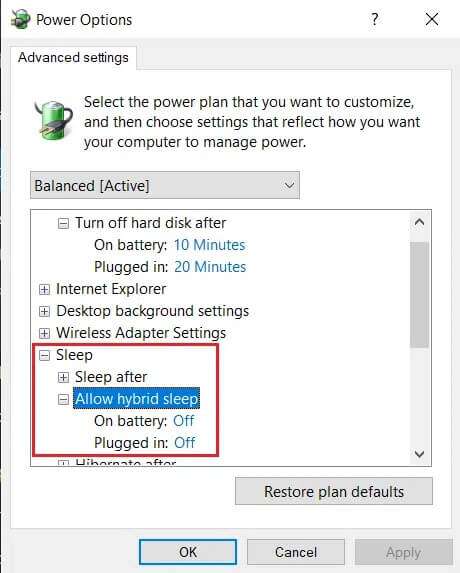
Method 8: Disable Wake Timers
To exit sleep mode in Windows 10, you usually need to press a key or move the mouse slightly. However, you can also create a timer to automatically wake your computer at a specific time.
Note: Execute the powercfg /waketimers command in an elevated command prompt to get a list of active wake-up timers.
You can delete individual alarm timers from within the Task Scheduler app or disable them all from the Advanced Power Settings window as shown below.
1. Go to Edit Power Plan > Power Options > Sleep As shown in method 7.
2. Double-click on Allow alarm timers Choose:
- Disable the option on battery
- Important alarm timers for plugged-in devices only
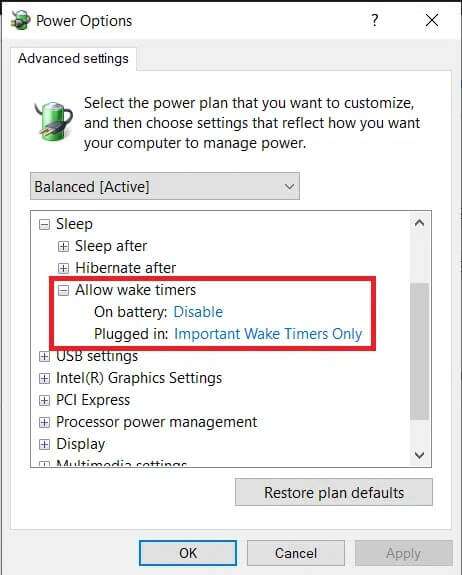
3. Now, expand Multimedia settings.
4. Here, make sure my options are set. On battery و plugged Allow the computer to sleep when sharing media as shown below.
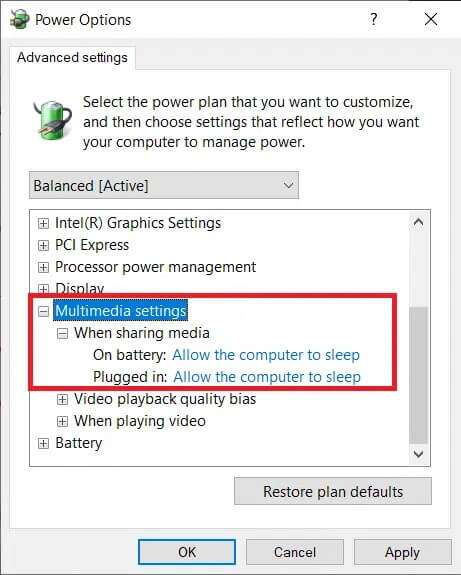
5. Click Apply > OK to save the changes.
Method 9: Reset power settings
Running the Power Troubleshooter will fix sleep mode issues for most users. Fortunately, you can also choose to take matters into your own hands and reset all power settings to their defaults. Follow these steps to fix the Sleep mode not working issue in Windows 10 by resetting the power settings:
1. Go to Edit Power Plan > Change advanced power settings > Power Options As above.
2. Click the button Restore plan default settings As shown in the image below.
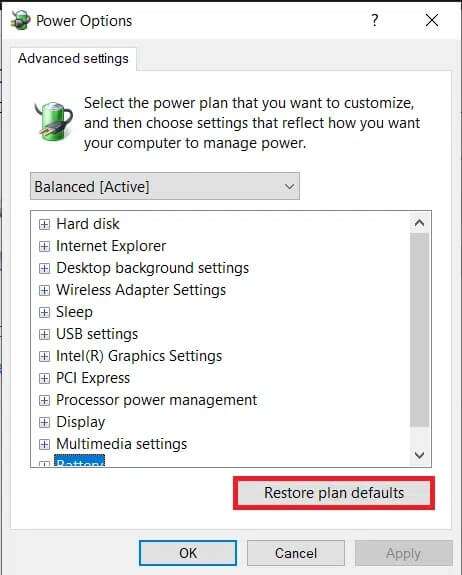
3. A pop-up window will appear asking you to confirm the action. Click "Yeah" To restore power settings immediately.
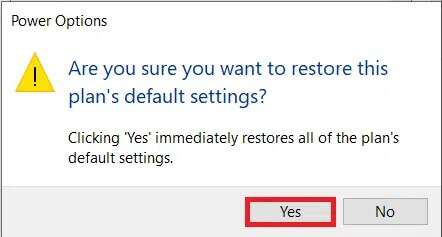
Method 10: Update Windows
Reports of sleep mode issues have been numerous over the past year due to bugs in some Windows releases, particularly those from May and September 2020. If your system hasn't been updated for a long time, follow these steps:
1. Press the keys Windows + I At the same time to open Windows Settings.
2. Click Update and Security From the selected boxes.
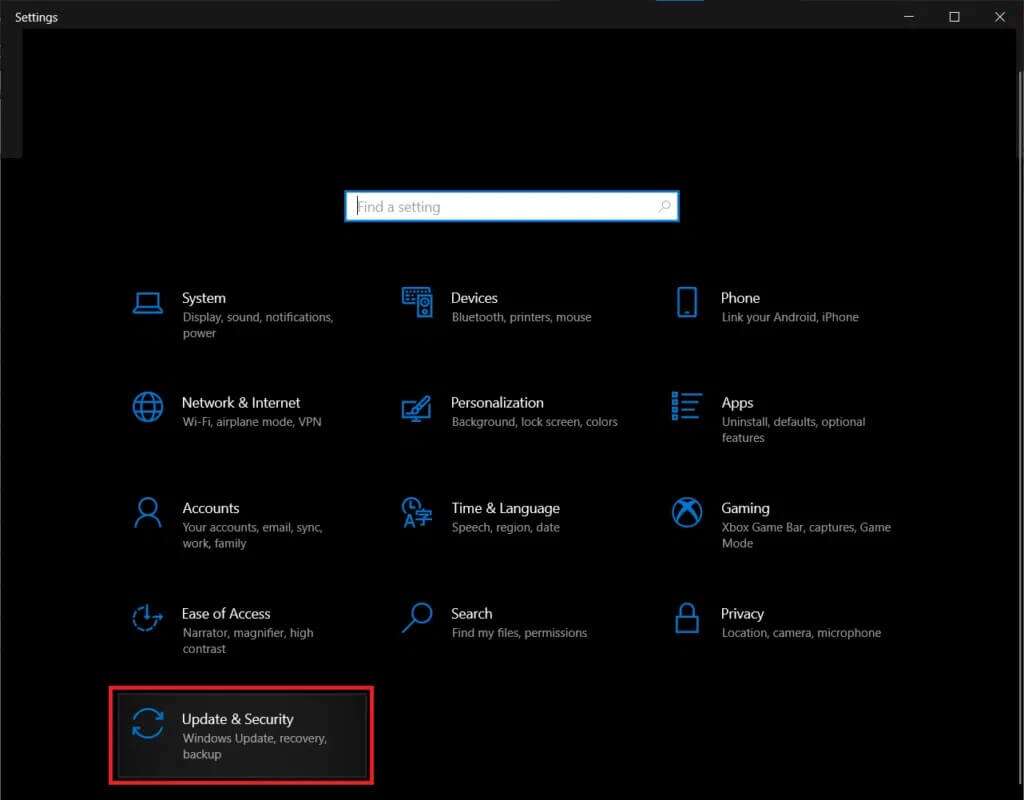
3. In the tab Windows Update and click the . button Check for updates As shown.
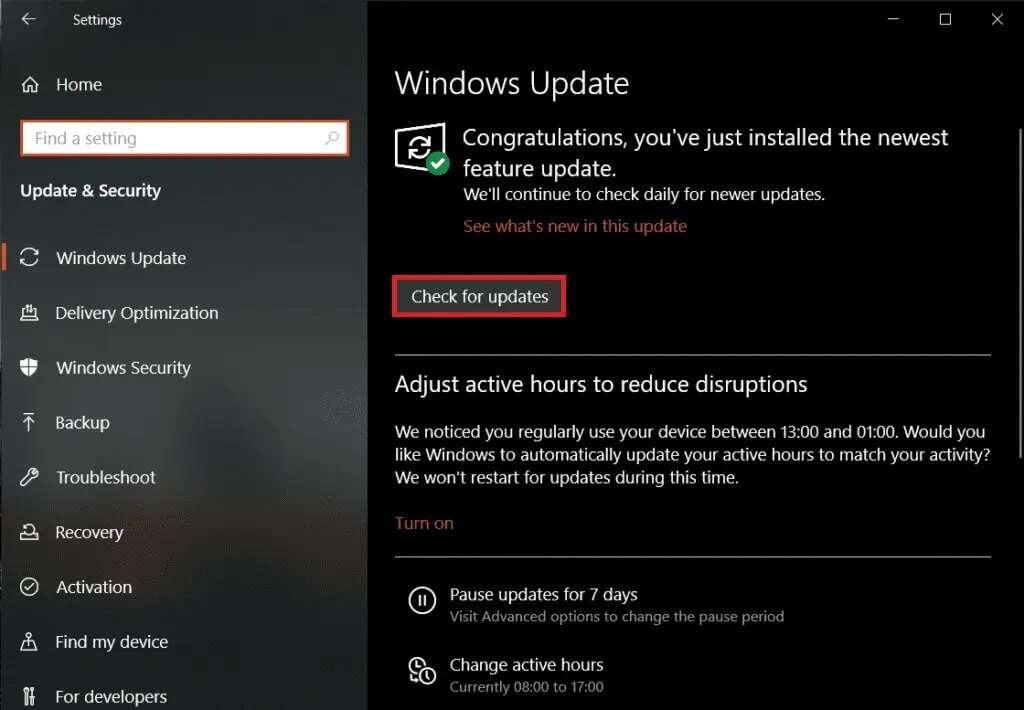
4 a. Click the button INSTALL NOW If there are any updates available, restart your computer.
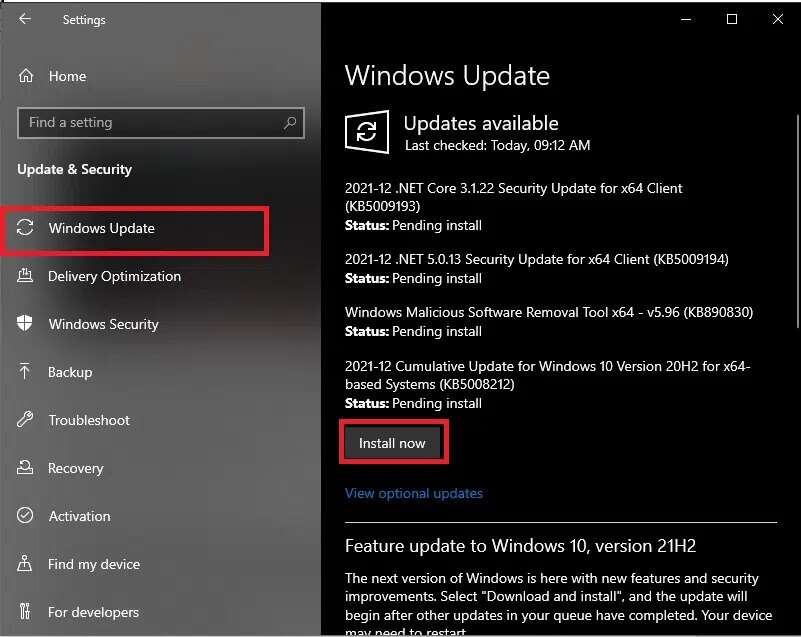
4b. If no updates are available, you will receive a message that you are up to date, as shown.
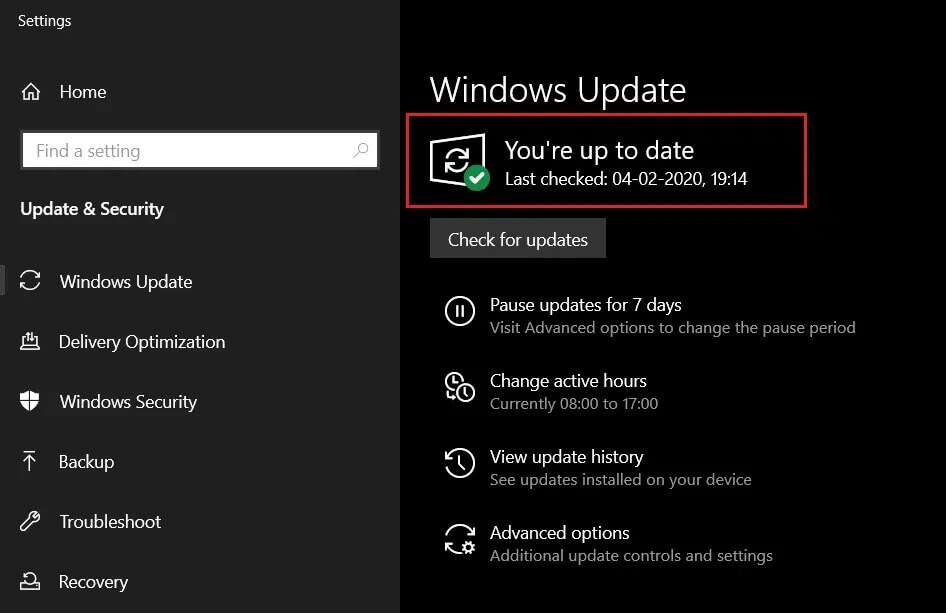
Additional solutions to fix sleep mode not working in Windows 10
- You can too Run Windows 10 in Safe Mode First, try putting your system into hibernation mode. If this works, start uninstalling third-party programs one by one based on their installation dates until the hibernation issues stop.
- Another possible fix for this issue is to update all device drivers on Windows 10.
- Alternatively, disabling a highly sensitive mouse should work with other peripherals to prevent random awakenings from sleep mode. If a key on your keyboard is broken or if your typing device is outdated, it may not randomly wake your system from sleep mode.
- Furthermore, scanning your system for malware/viruses and removing them has helped many users.
Pro Tip: Prevent device activation from USB
To prevent the device from waking up the system, follow the steps shown:
1. Right click on start menu , write and search in Device Manager. Click to open.
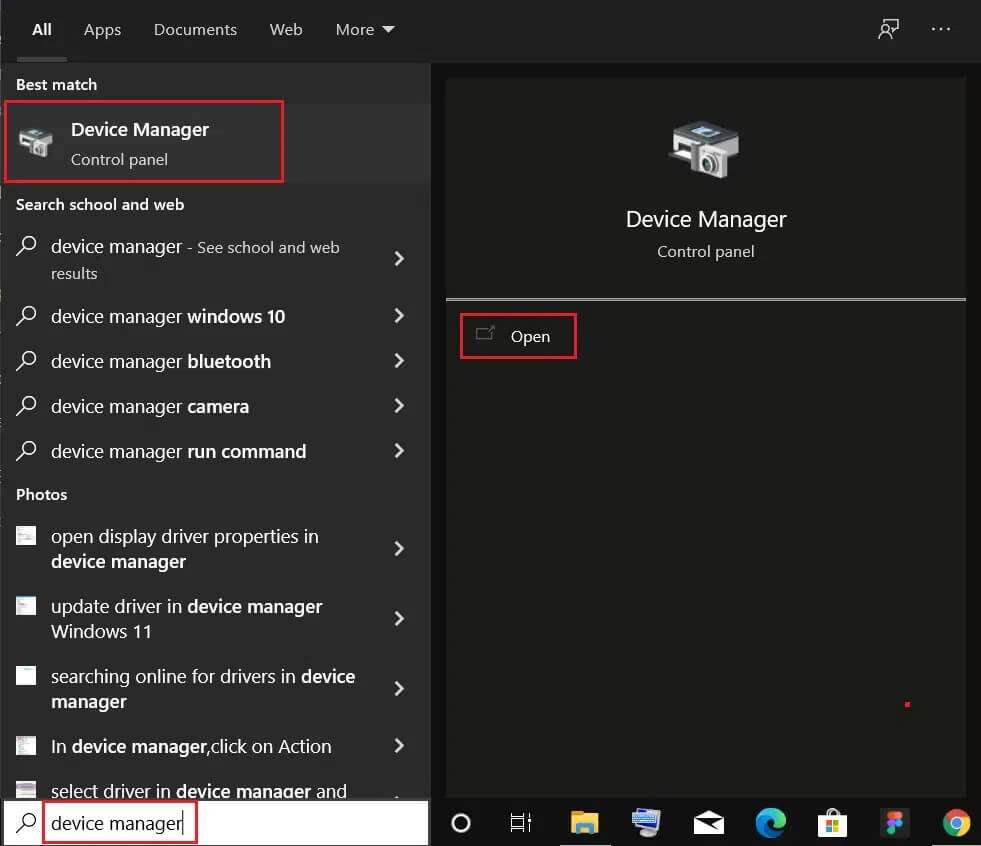
2. Double-click on Universal Serial Bus Controllers to expand it.
3. Again, double-click on USB Root Hub To open Its properties.
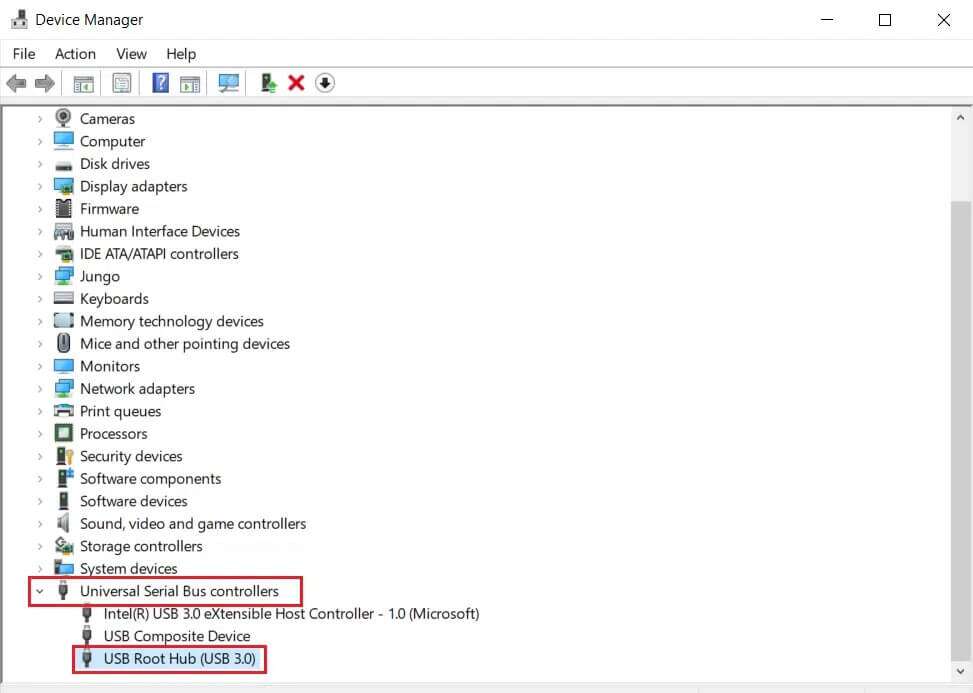
4. Go to the tab Energy management Uncheck the option titled Allow this device to wake the computer.
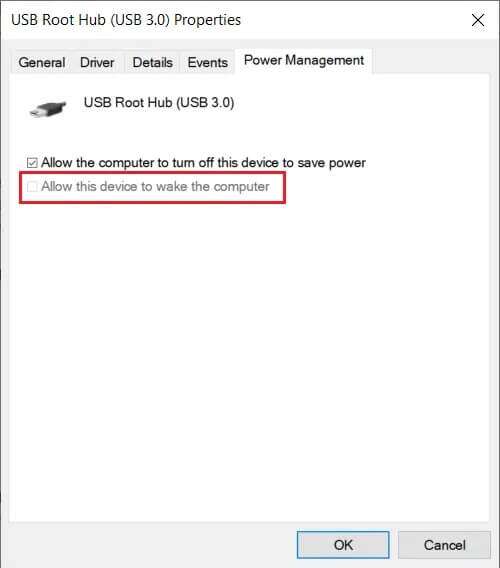
I hope the above methods helped you fix the issue of sleep mode not working in Windows 10. Keep visiting our page for more great tips and tricks and leave your comments below.