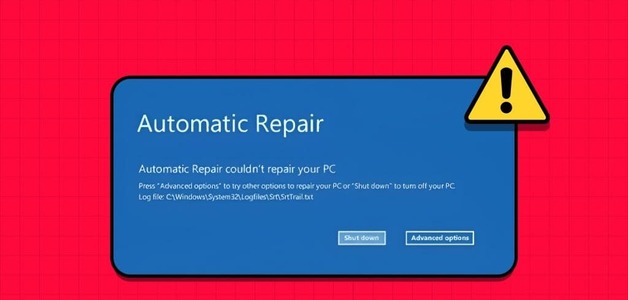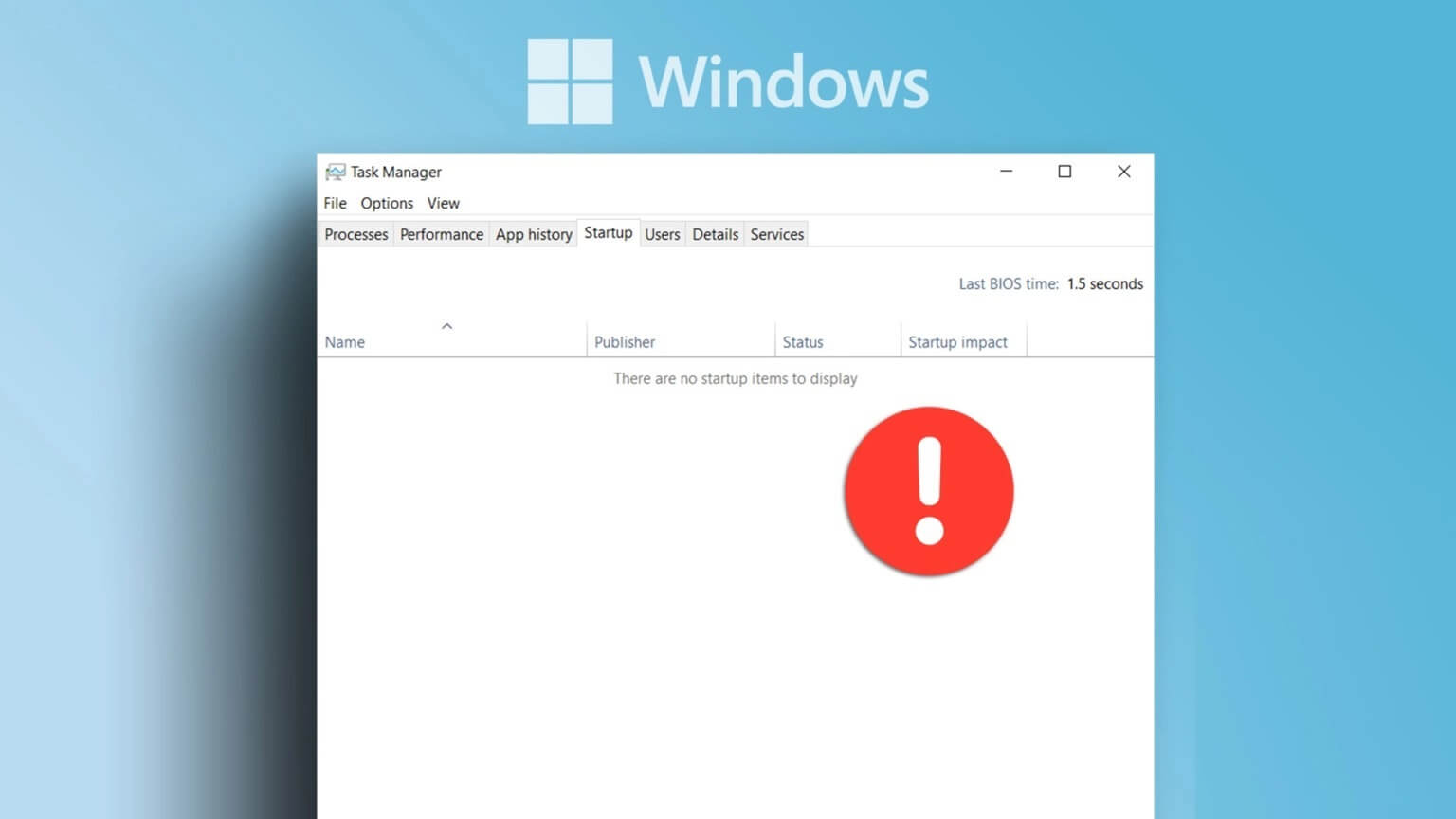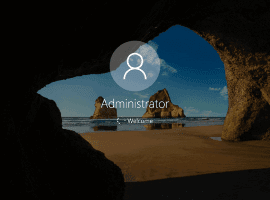To put it mildly, if we say that Windows 11 taskbar It's a handy tool. In this new iteration of Windows, the taskbar is more icon-driven, and the ability to pin frequently used apps is a bonus. This not only makes things more convenient, but it also saves you time in the long run. In this guide, we'll show you how to add File Explorer and Folders to the taskbar in Windows 11.

However, Windows removed some useful tools like the taskbar in Windows 11, making it difficult to add folders and files to the taskbar. We have a workaround.
So if you want your laptop's taskbar to be the hub for all important things, here's how to pin File and Folder Explorer to the taskbar in Windows 11.
How to Add File Explorer to the Taskbar in Windows 11
Contain Taskbar in Windows 11 The File Explorer icon is pinned to the taskbar by default. If you accidentally unpin it, it's easy to restore.
Step 1: Open File Explorer (Win + E) You will see an icon File Explorer on the taskbar
Step 2: Right click on it and select Installations On the taskbar. That's it.
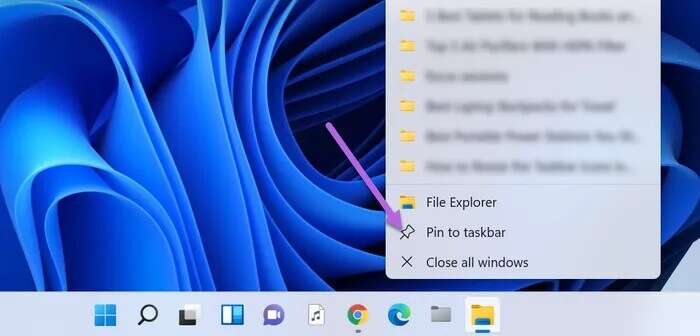
The File Explorer icon will now be pinned to the taskbar until you manually remove it. The good thing is that the list also includes all the folders you use frequently. So, if you open folder A and folder C every day, you'll see all the folder names under "frequent".
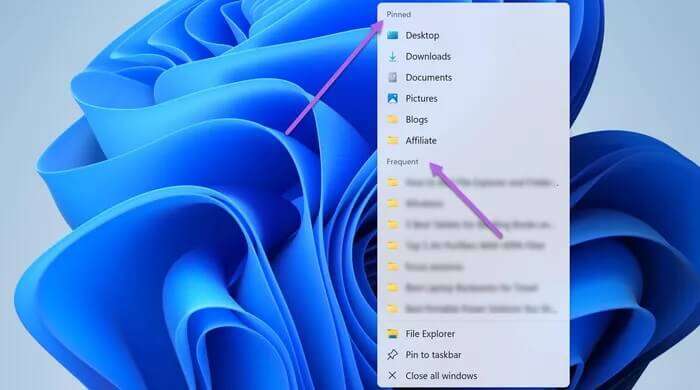
Second, all folders under Quick Access (in File Explorer) will be automatically pinned to this list. To remove files you don't like, unpin some folders from this list. All you have to do is click the icon. Unpin.
While right-clicking on the File Explorer icon gives you access to all your favorite folders, the series of clicks can seem like a lot. Fortunately, there are a few solutions that allow you to add the folder of your choice to the taskbar.
How to Add Folders to the Taskbar in Windows 11
Windows 11 doesn't have a native feature to add folders to the taskbar.
Step 1: Right-click the folder you want to pin, and select Show more options , Then select Send to > Desktop (create shortcut).
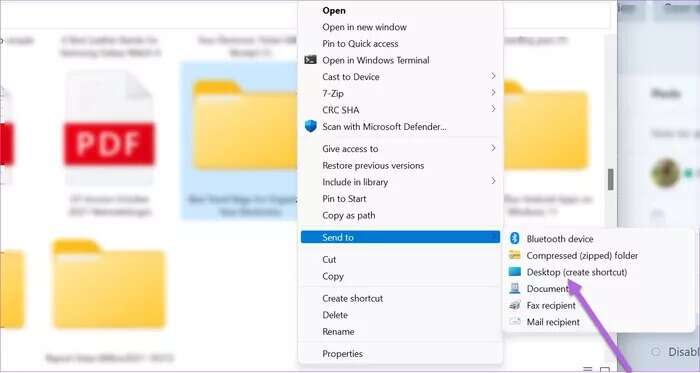
As the name suggests, this action will create a shortcut on your desktop.
Step 2: Click on Win + D to move to desktop. Now, right-click on the folder you just created and select Properties.
Step 3: Click shortcut , and add a word explorer To the chain Target.
Make sure to add a space after "The Explorer" , as shown in the screenshot below. This will automatically append the Explorer path once you press the Apply button.
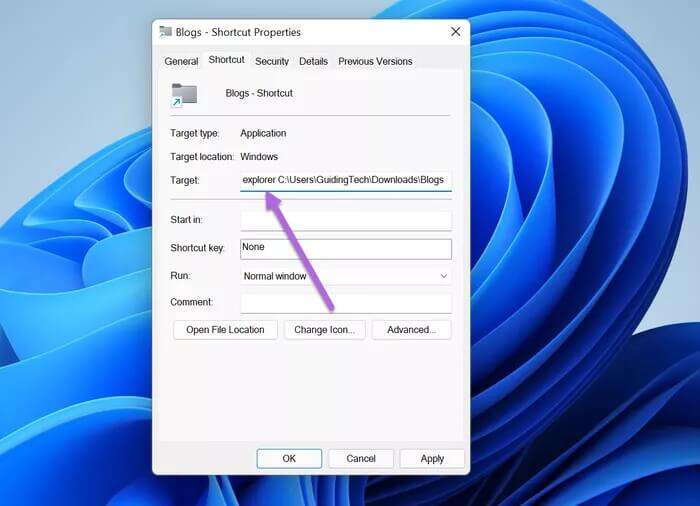
At the same time, rename the file under the tab. "general". This is not a mandatory step, and you can skip it.
Now let's choose an icon.
Step 4: Click the button "Change Code" Choose an icon from the available gallery.
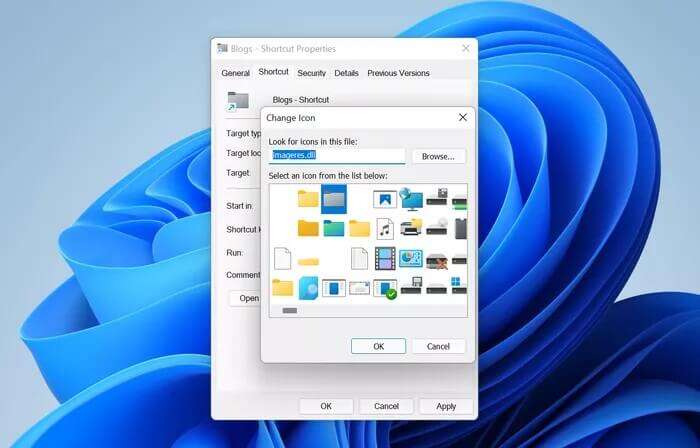
If you are looking for new system icons for Windows 11, you can type images.dll In the search field and press the button Enter.
Once you have selected the code, press the button. Apply All و Ok.
Step 5: Go back to your computer's desktop and right-click on the new icon. Then, select Show more options ثم Installation On the taskbar. That's it!
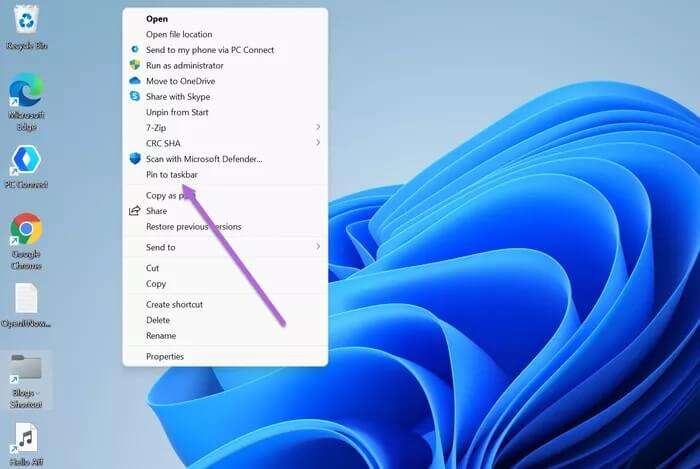
The new icon will be added to your taskbar. Simply click it to access the folder you want.
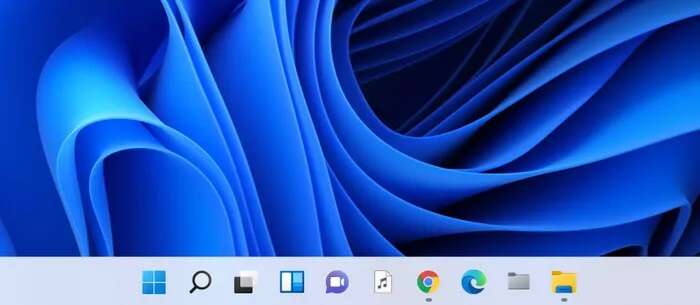
You can follow the steps above to add your favorite files to the taskbar.
If you don't want to mess with settings, you can go the original way and add folders to the Start menu (instead of the taskbar). It's simple, easy, and takes no more than two seconds.
How to add folders to the Start menu
Step 1: Go to Settings (Win + I) and select Personalization From the right panel. Now, select Start ثم Folders To see the available options.
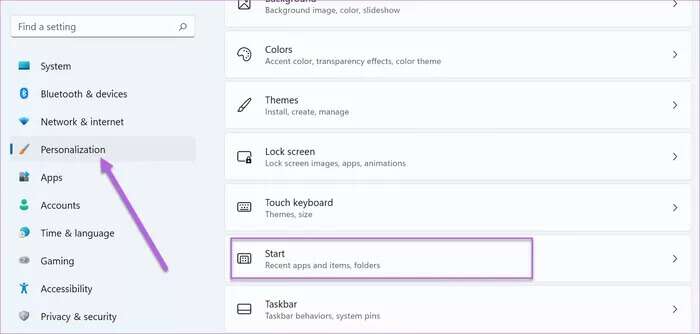
Step 2: Toggle the switch next to Personal Folder. This will add a shortcut to your user folders in the Start menu.
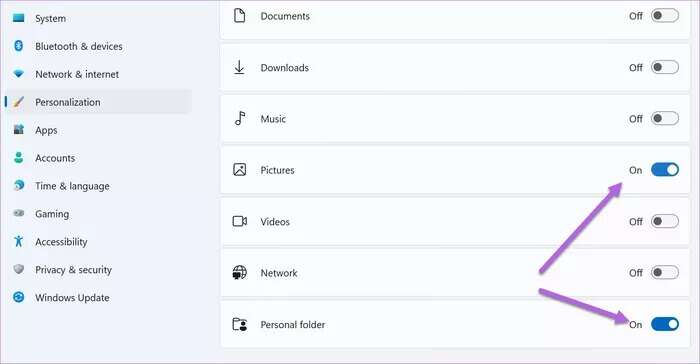
Alternatively, if you want to see other folders in the list, "Start" You can toggle the switch next to Folders.
The only limitation of this method is that it doesn't allow you to add any random folder to the Start menu. Instead, you have to choose from a list of predefined options.
One click
Quick access to all folders and apps can save you time in the long run. At the same time, you can drag and drop newly created icons to the location of your choice. Note that icons such as Start, Search, and Widgets are fixed and cannot be moved. By following the steps above, you've learned how to add File Explorer and Folders to the Taskbar in Windows 11.