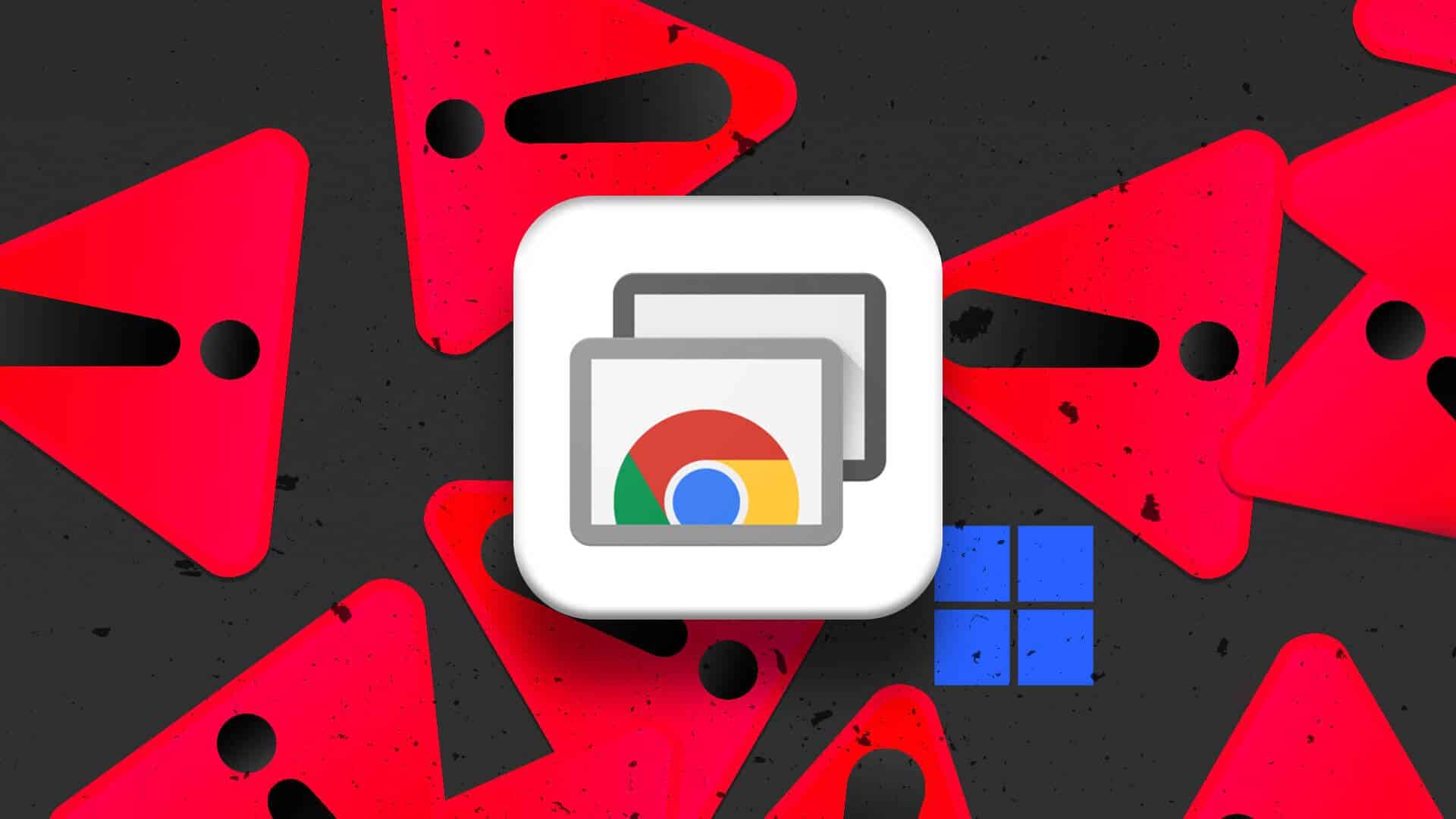File History is a useful tool in Windows 11 that automatically backs up selected files and folders to an external drive. It takes Regular backups of your important files Which Windows can restore at any time. You can also use File History to recover previous versions of files or folders that you may have deleted. This article will show you how to set up and use File History to back up and restore files on Windows 11.
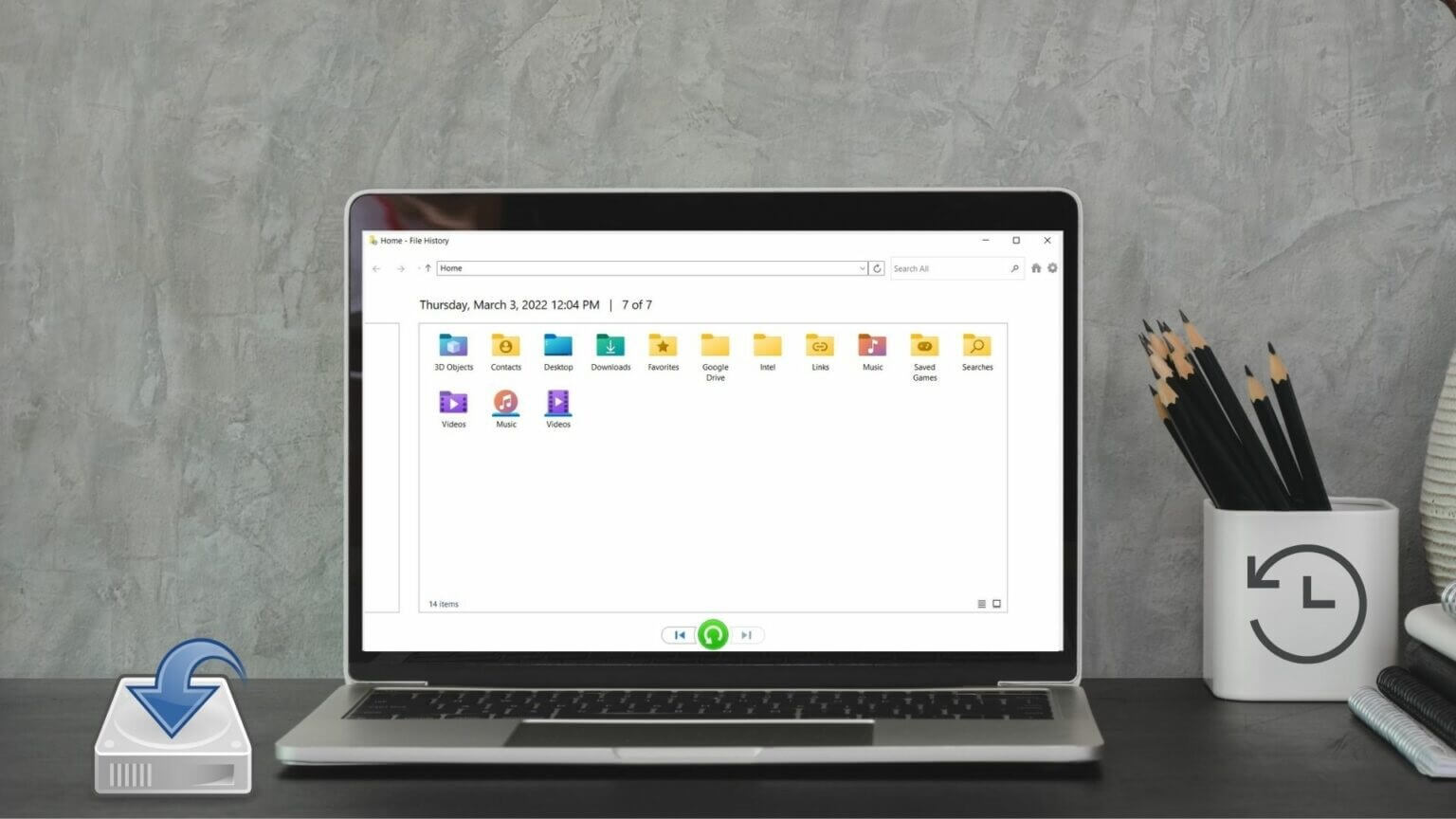
How to Set Up File History on Windows 11
Unlike previous iterations, Windows 11 doesn't allow you to access File History from the Settings app. Instead, you'll need to use the Control Panel to set up and use File History on Windows 11.
Step 1: Open start menu and write in Control Panel , And press Enter.
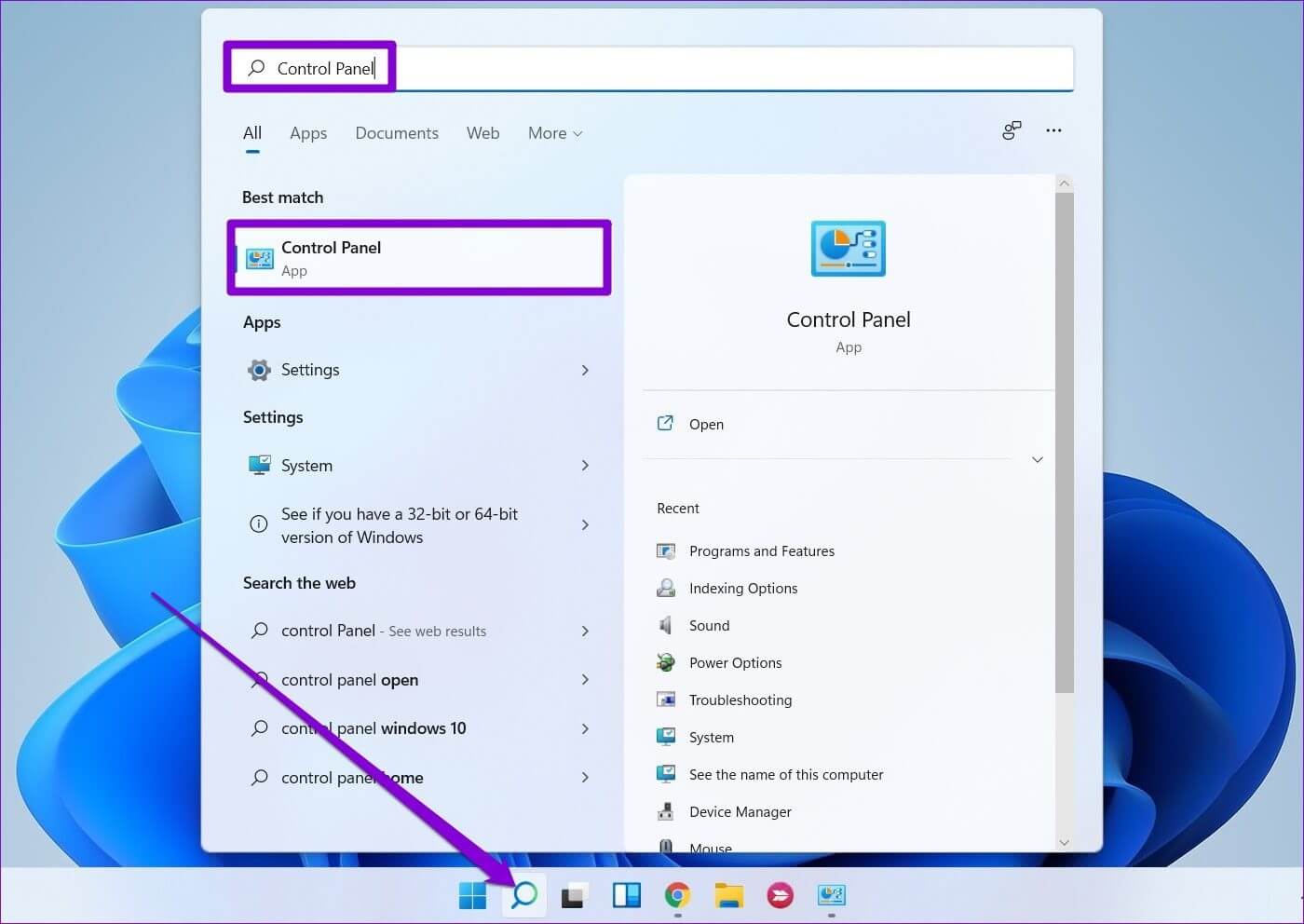
Step 2: change Display type to large or small icons and select File History.
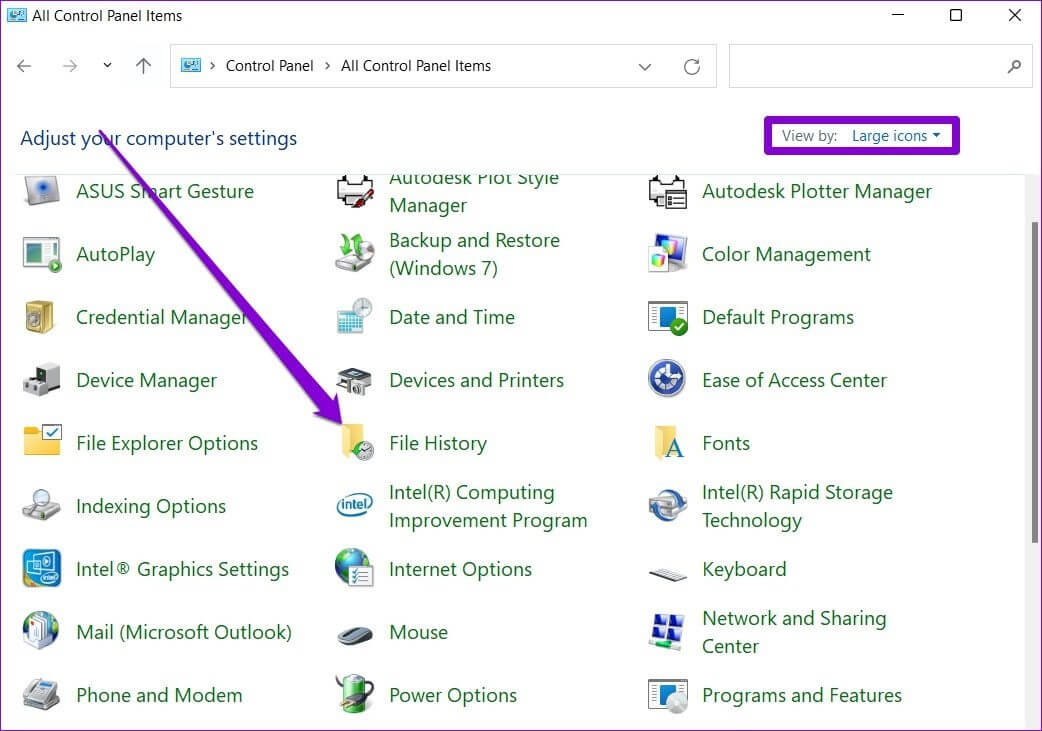
Step 3: If you do not connect any external drive, you will see the error. “No usable hard drive found”Connect. external hard drive Refresh the page to continue.
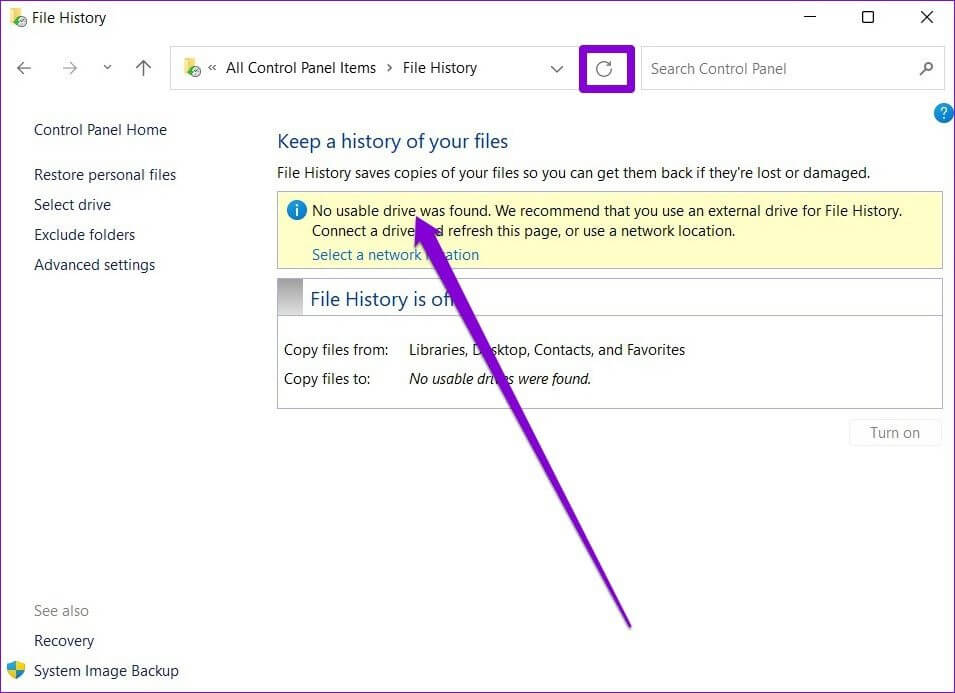
Step 4: Click Play button to enable File History.
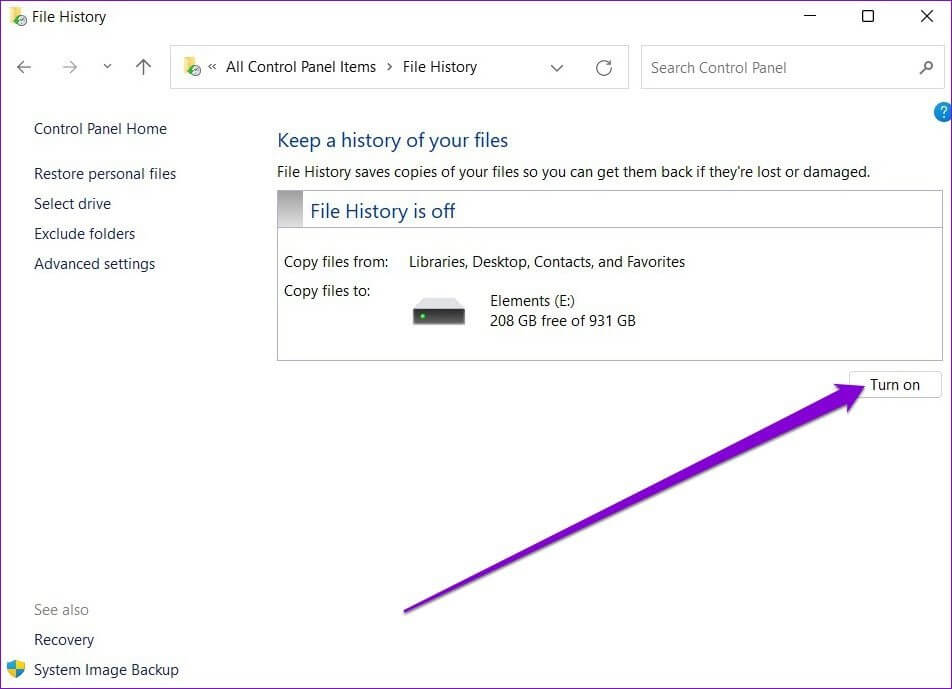
Once enabled, File History will automatically start backing up your files. Optionally, you can also choose to back up to a network location if available.
How to Use File History on Windows 11
Let's see how you can use File History to back up files, add or remove folders, and adjust other important settings.
Backup files with file history
By default, File History will only back up files from your Libraries, Desktop, Contacts, and Favorites. However, you can add more folders as you like by following the steps below.
Step 1: Locate the folder you want to add to the backup history file.
Step 2: Right-click on the folder, go to “Include in Library” option, and select your preferred location.
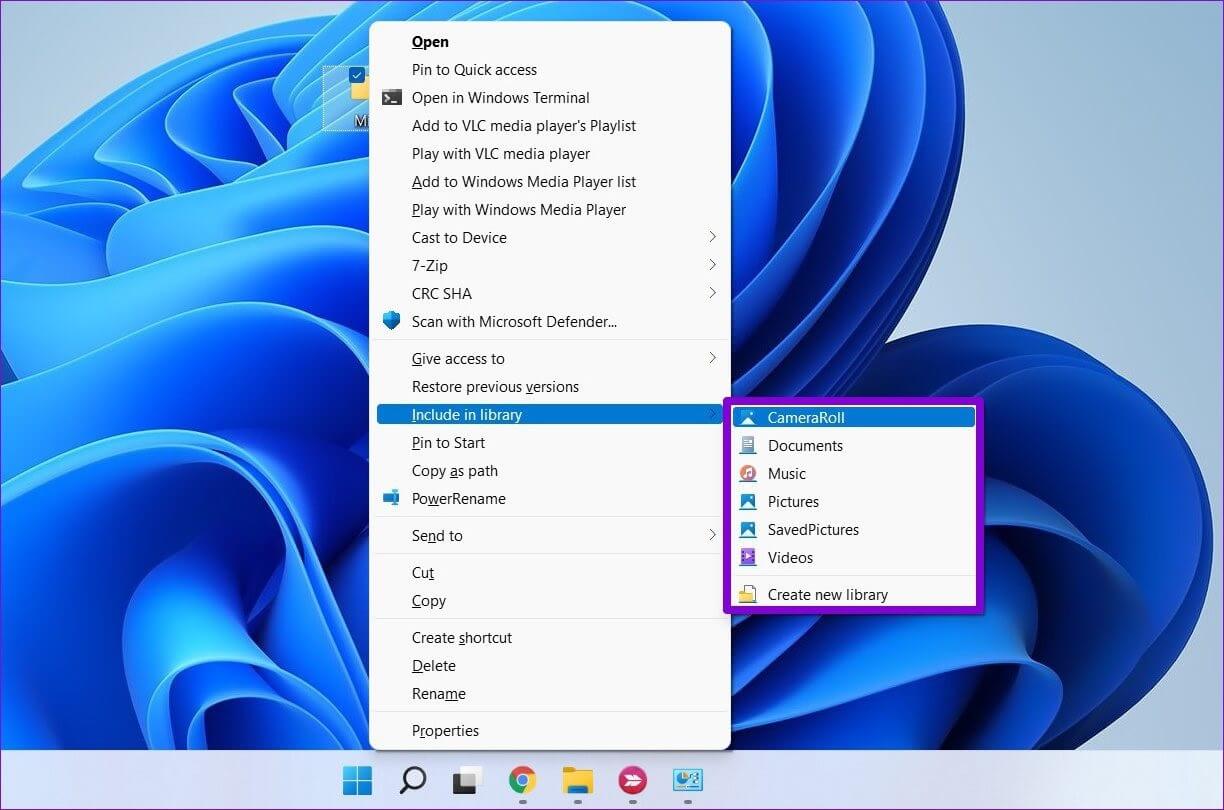
That's it. Since your library is already backed up, any files or folders you add there will be part of it.
Likewise, if you want to exclude some folders from File History backup, here's what you need to do.
Step 1: Click Windows Search button , And type File History , And press Enter.
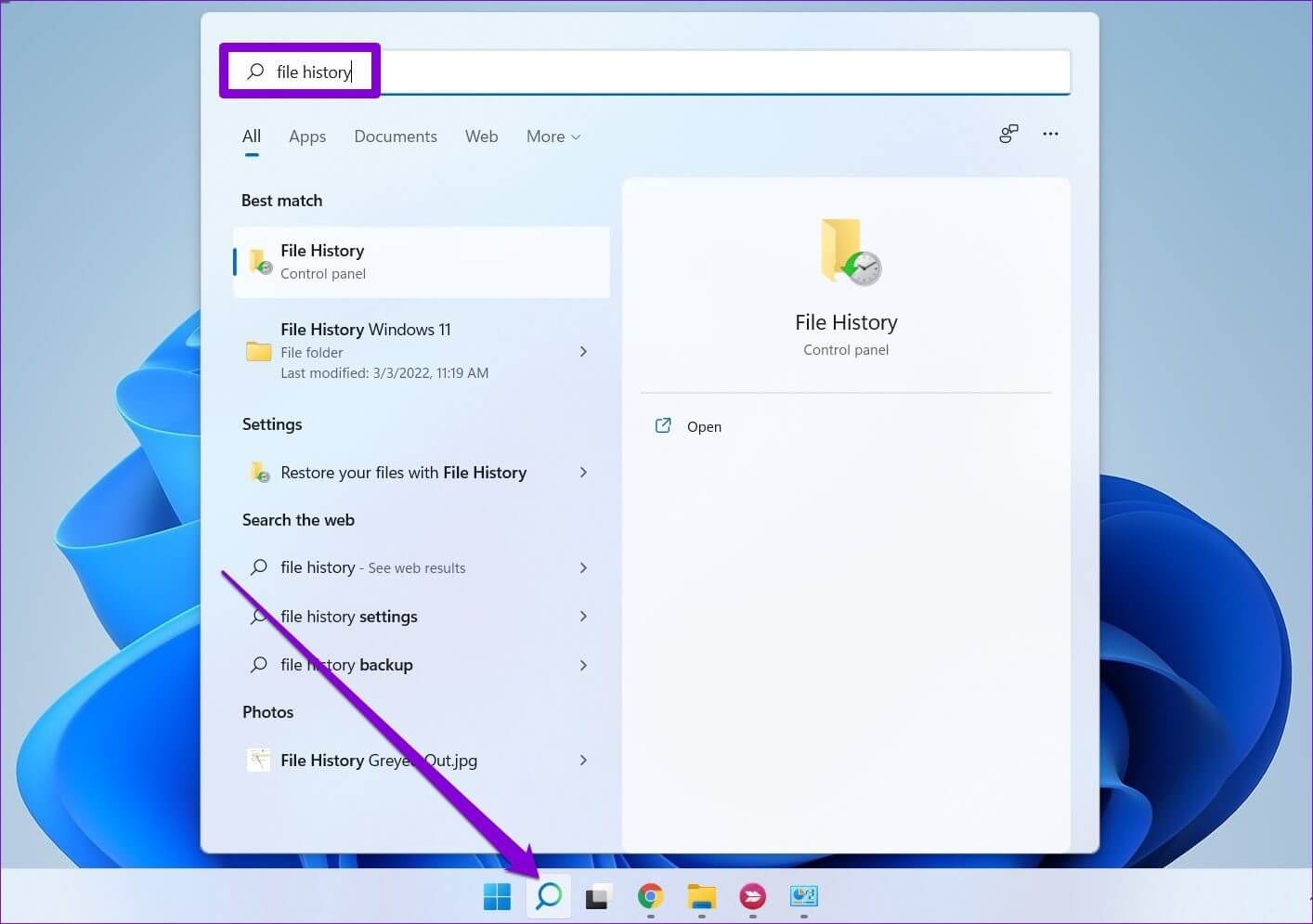
Step 2: Use the right pane to select Exclude folders.
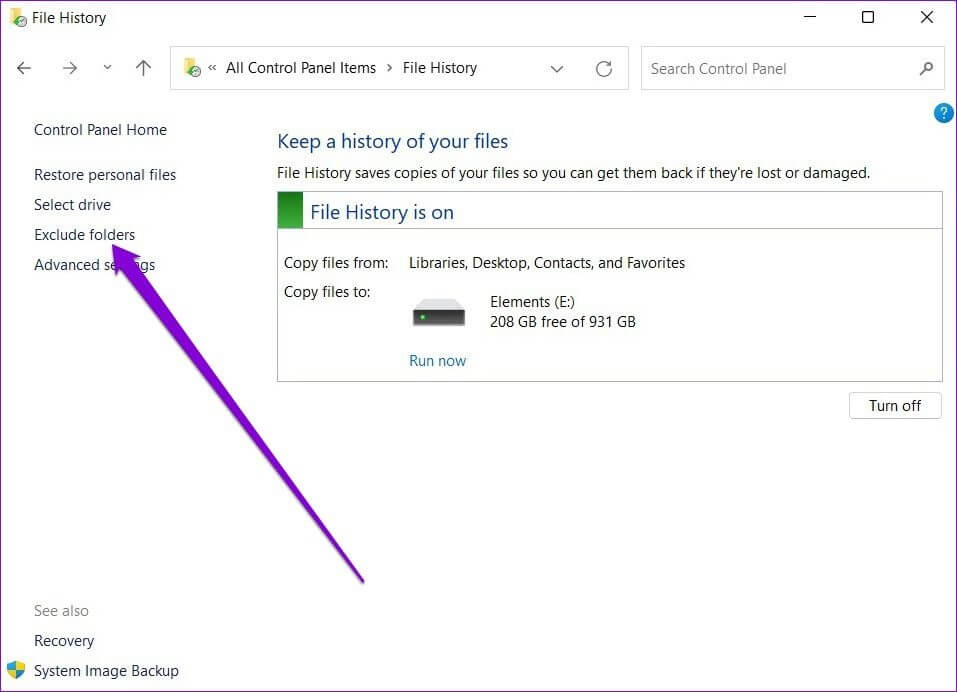
Step 3: Click addition.
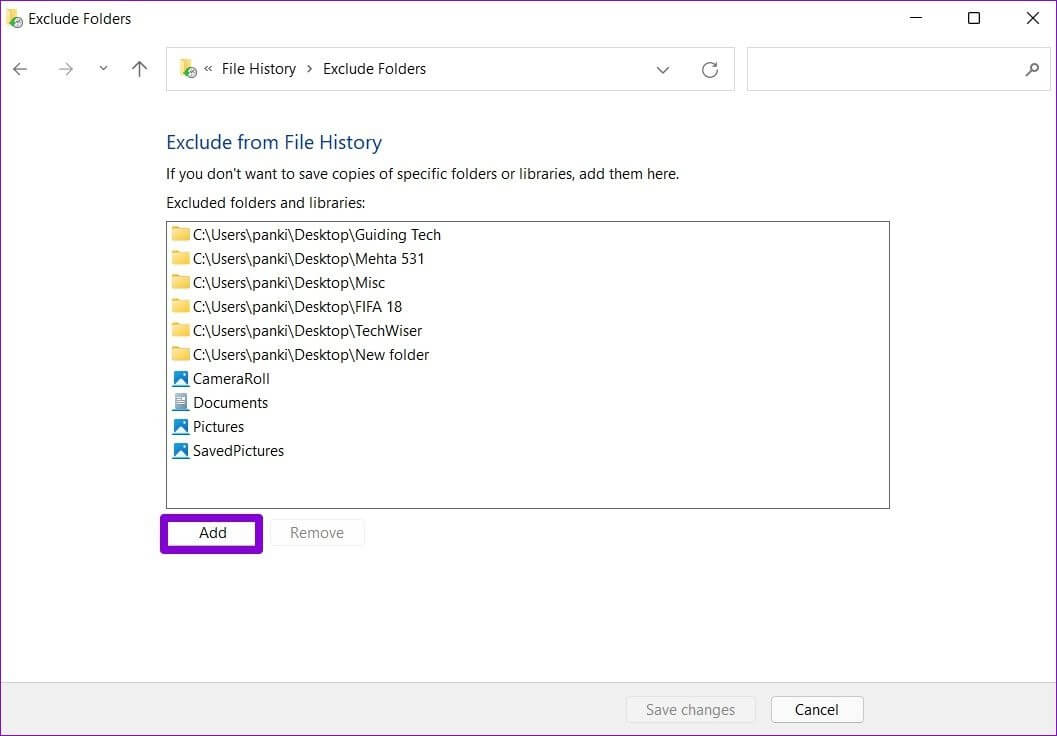
Step 4: Locate Volume location Or Subfolder which you want to exclude from the backup. Then click Select folder.

Change backup frequency
You can also specify how often you want your files to be automatically backed up. You can set the backup frequency to every few minutes or daily, provided an external drive or network drive is available. Here's how.
Step 1: in File History window , Open Advanced Settings.

Step 2: Under Versions, use the drop-down menu next to “Keep copies of files” to select your preferred backup frequency.
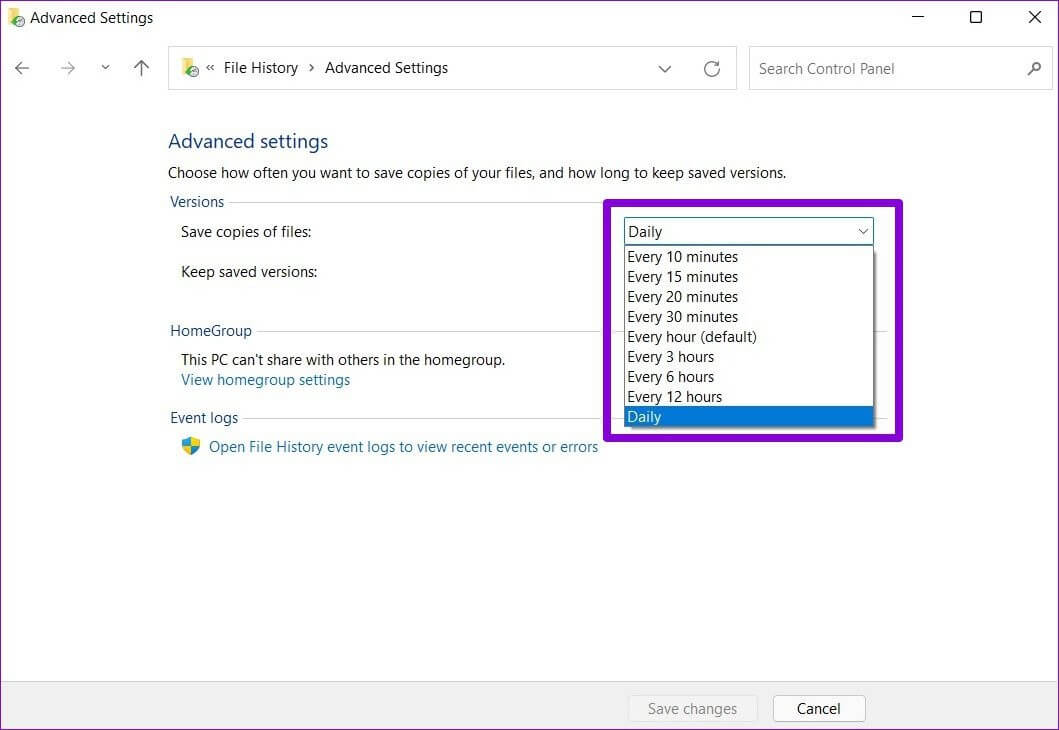
Additionally, you can also specify how long you want to keep your saved versions. Once you're done, click Save Changes.
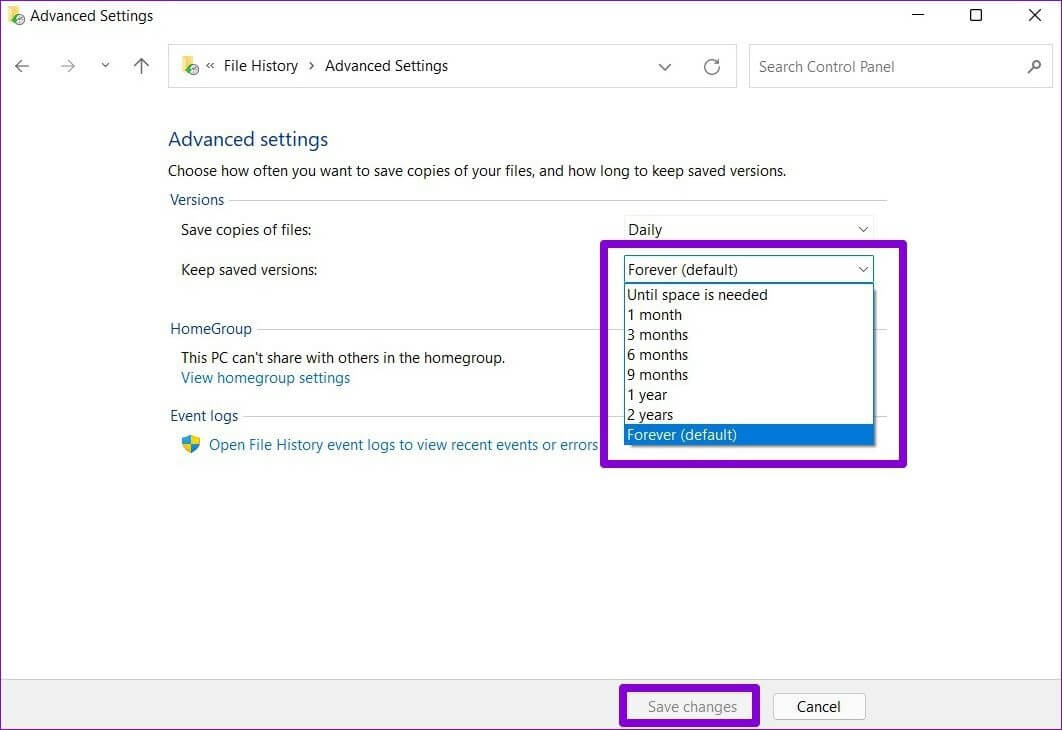
Select a drive history file.
Depending on the number of files and the frequency of backups, your external hard drive is bound to run out of space sooner or later. Fortunately, you can switch to a different drive at any time by following the steps below.
Step 1: in File History window , Click Select drive.
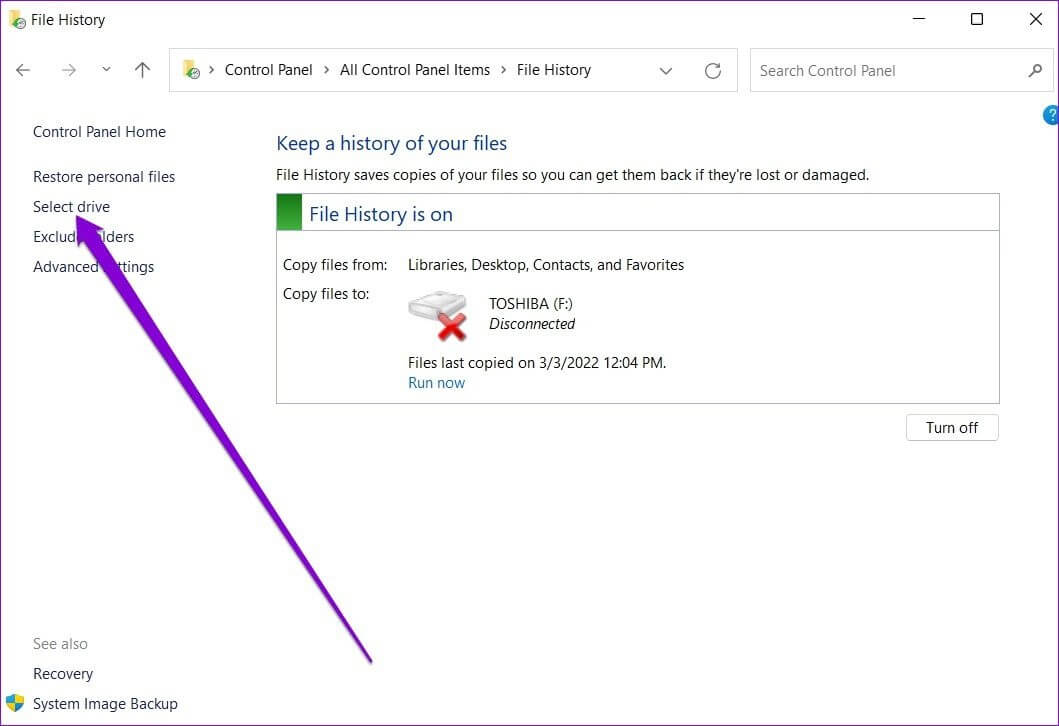
Step 2: Here, you will be shown List of available drivesAlternatively, you can also click Add option Network location to back up your files on the network.
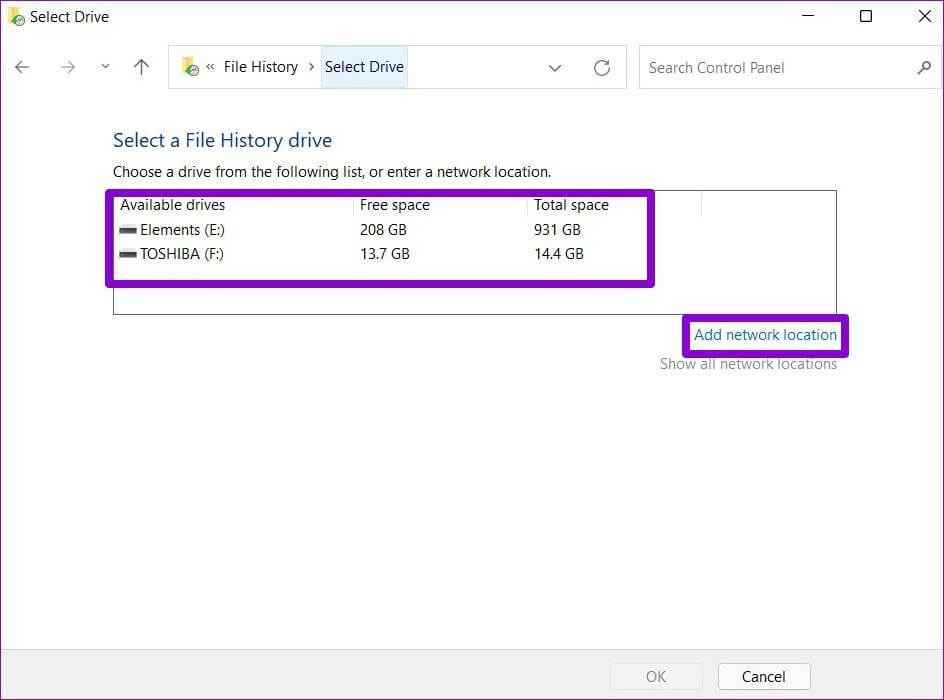
How to Recover Files from File History on Windows 11
If you've lost access to your important files, recovering them from File History is very simple. Here's how.
Step 1: Click on Windows key + S To open Windows Search. Write File history in the box and press Enter.
Step 2: Click Restore personal files On your left.
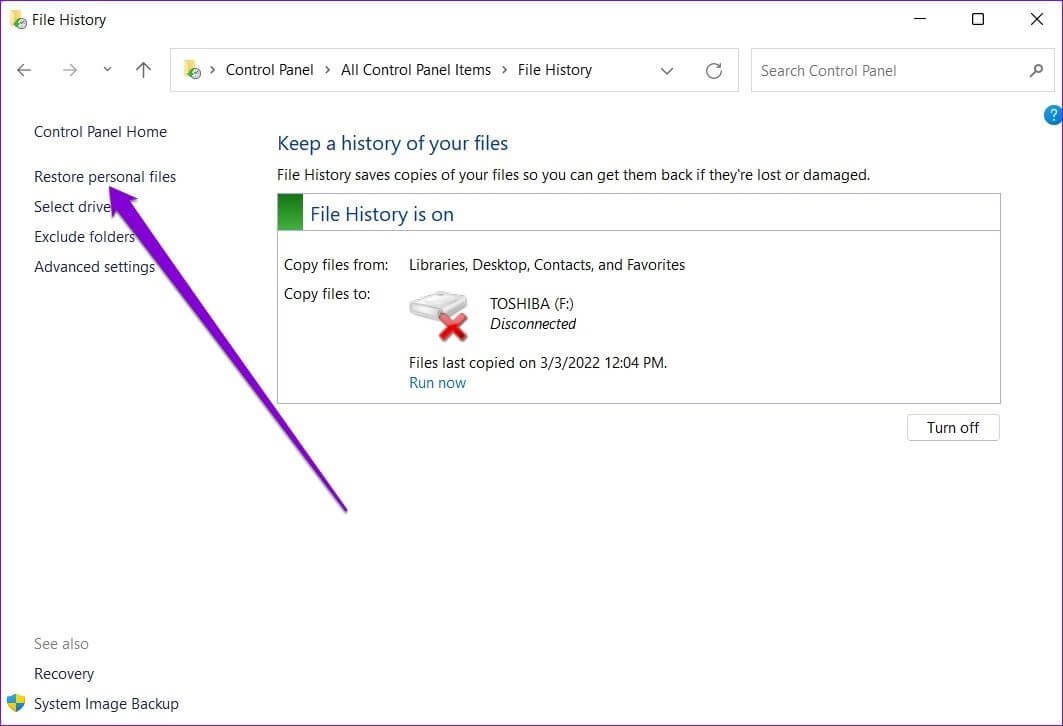
Step 3: Here, you will find all Backup files Yours with some media controls at the bottom. The forward and back buttons will help you scroll through the different versions of Files and folders Your own.
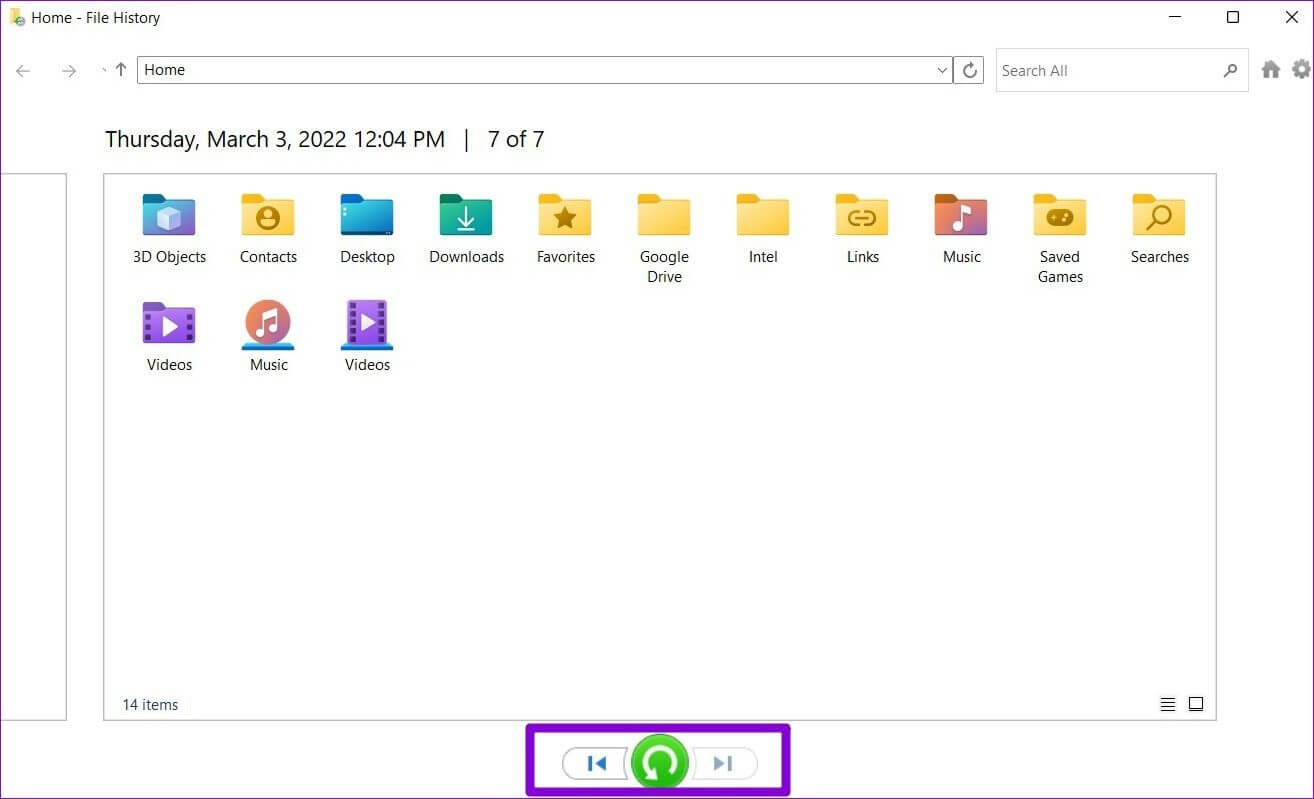
Step 4: Locate One volume Or more folders you want to recover, and click restore button.
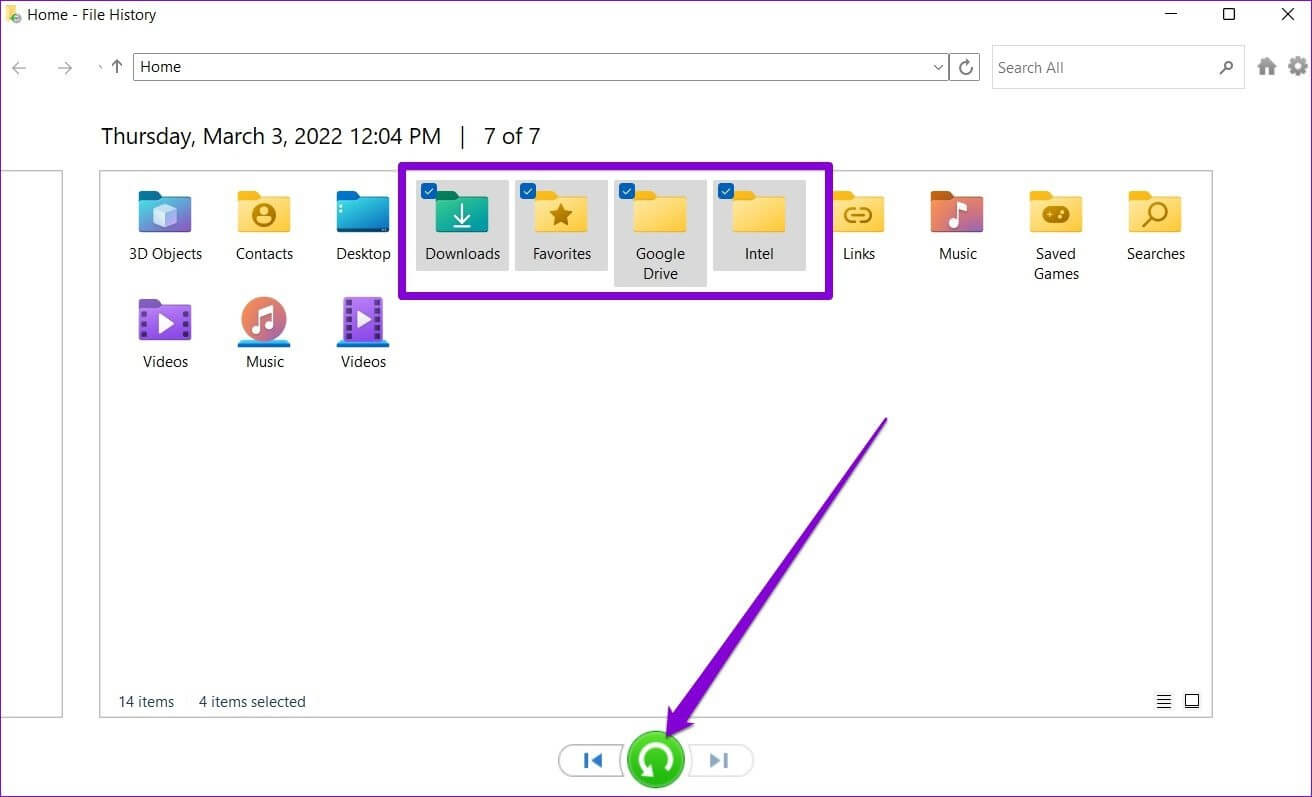
Once restored, you can locate the file or folder to its original location on your computer.
Backup and Restore
Although you can back up your files and folders using OneDrive Learning how to use File History to back up and restore files on Windows 11 is a convenient option for storing your files offline. Additionally, you can also restore different versions of a file with frequent backups. Will you use File History or prefer storing your files in the cloud? Let us know in the comments below.