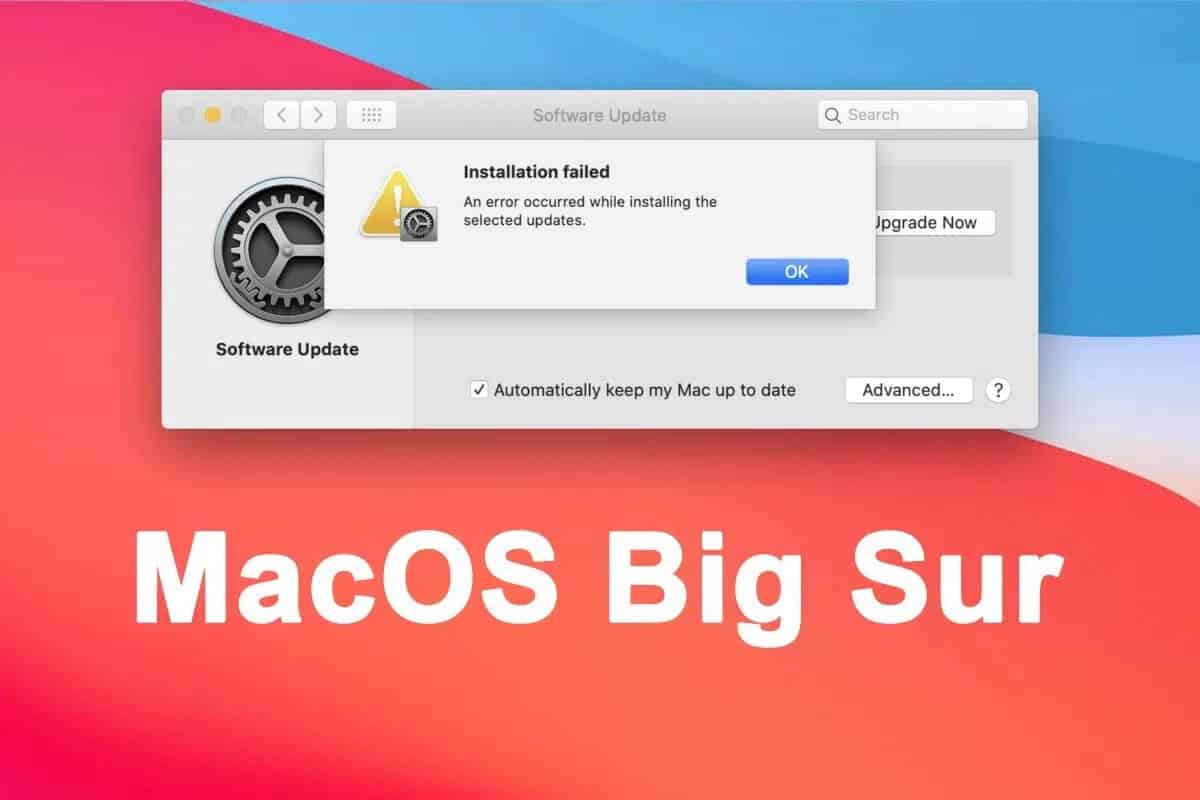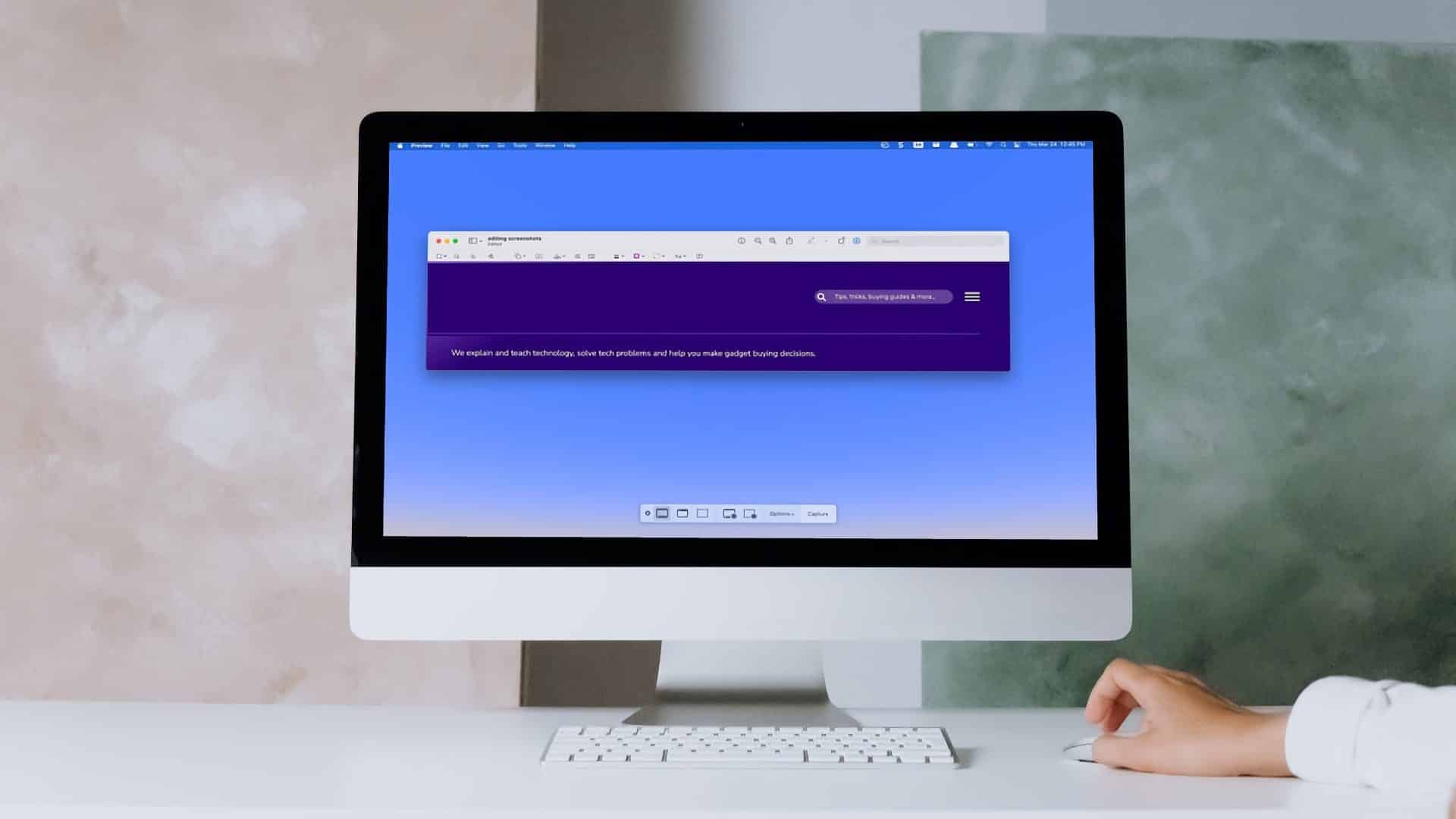Apple boasts one of the most robust ecosystems on the market, and if you own a Mac and an iPad, you can experience it for yourself. You can take advantage of multiple features, such as AirDrop for transferring files, the Universal Clipboard for copying and pasting data, and more. In this article, we'll explain how to set up and use Sidecar on your Mac, another useful feature of the ecosystem, and we'll also share some helpful tips to help you maximize its potential.
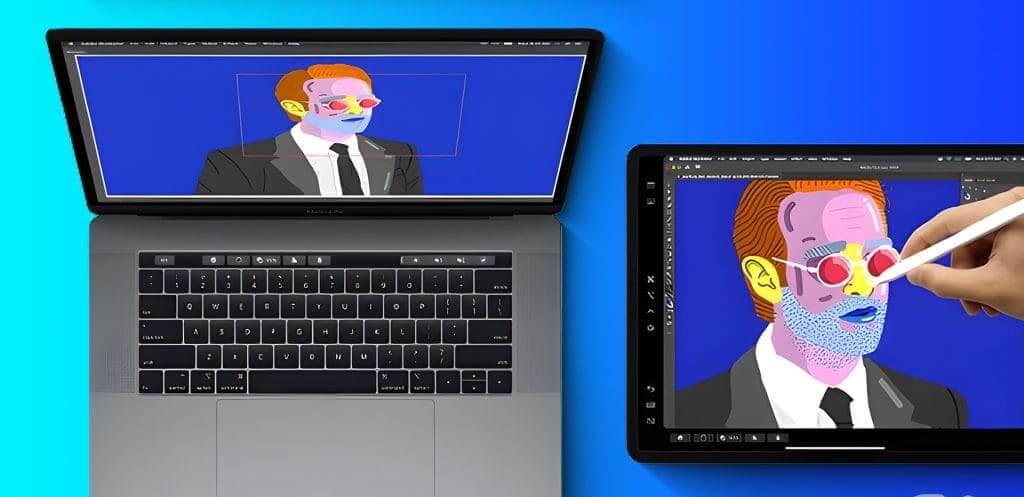
Sidecar can be a game-changer if you're a designer, writer, or simply looking for ways to increase your productivity. It expands your workspace and provides more flexibility. Let's take a look at what Sidecar means on a Mac.
What is SIDECAR on Mac?
Sidecar is a useful feature exclusive to Mac users that allows you to mirror or extend your Mac screen to your iPad. Apple has made this feature versatile, allowing users to use it via either a USB connection or AirPlay without cables.

Also called Continuity, it allows you to use multi-touch gestures to control the screen. Additionally, this feature can be controlled using Apple Pencil or your fingertip.
Additionally, modifier keys like Command, Option, and Shift are displayed on the side of the iPad screen for greater convenience. Now that you know what Sidecar is, let's check if your device supports it.
List of devices that can use SIDECAR
Before you set up and use Sidecar on your Mac, check the list below to determine if your device is compatible with Sidecar.
List of iPads that support Sidecar
- iPad Pro (all models)
- iPad (6th generation or later)
- iPad mini (5th generation or later)
- iPad Air (3rd generation or later)
Note: Sidecar works with all Apple Pencil-enabled iPads (1st and 2nd generation).
List of Sidecar-compatible Mac devices
- MacBook Pro (2016 or later)
- MacBook (2016 or later)
- MacBook Air (2018 or later)
- iMac (2017 or later)
- iMac with Retina 5K, 27-inch, Late 2015
- iMac Pro
- Mac mini (2018 or later)
- Mac Pro (2019)
- Mac Studio
What you need to use your iPad as a second screen
Here are some basic requirements that must be met to use Sidecar:
- Your Mac must be running macOS Catalina or later.
- You must have iPadOS 13 or later installed on your iPad.
- Bluetooth and Wi-Fi must be enabled.Handoff On both devices to ensure seamless connectivity.
- Your Mac and iPad must be connected to the same Wi-Fi network and Apple ID, with Enable two-factor authentication For more security.
- Devices must be within 10 meters (30 feet) to ensure a reliable connection.
- It is essential to avoid sharing the internet connection between the two devices for optimal performance.
- If you're using a USB connection, you'll need to make sure you've allowed your Mac to trust the connected device.
How to set up Sidecar
Whether you prefer the convenience of wireless connectivity or the traditional wired method of connecting your devices, Sidecar offers the option to connect via both methods. Follow the steps below depending on your preferred connection mode.
1. Use AirPlay
Follow the steps below to use Sidecar wirelessly between your Mac and iPad:
Step 1: Click the Apple logo in the menu bar and select System settings.
Note: You'll find System Preferences on macOS Monterey or earlier.
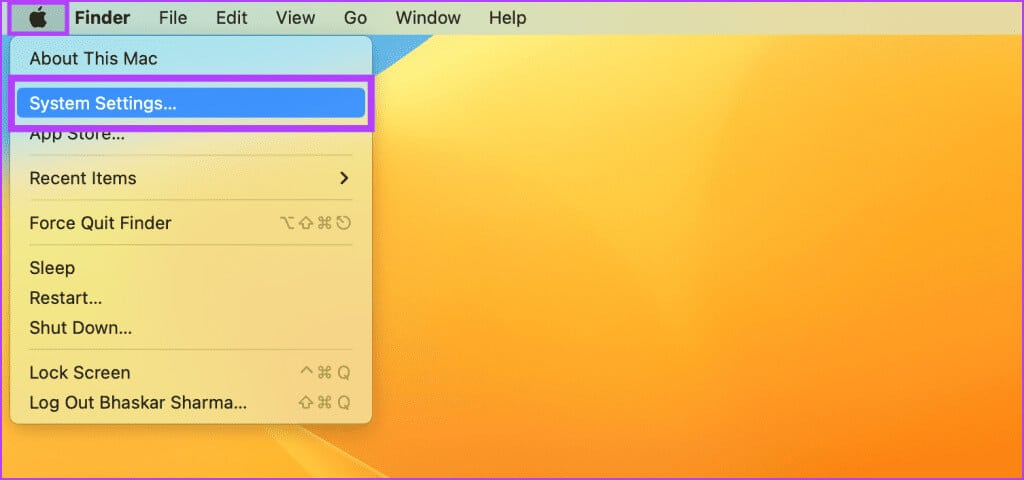
Step 2: Scroll down and select screens From the sidebar. Click on + Icon And specify the device iPad Yours from the list.
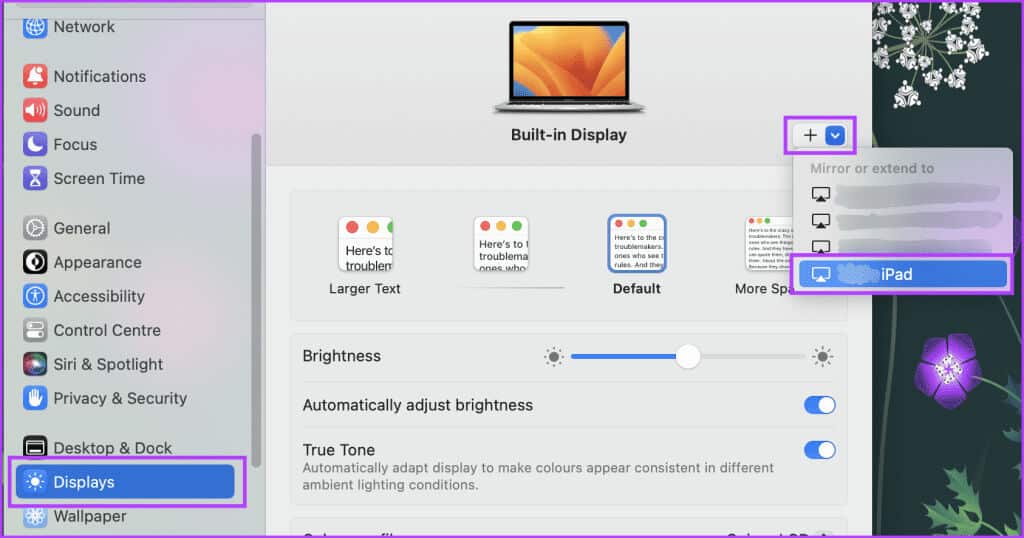
2. Using a USB connection
If you're someone who enjoys the traditional method and wants to use Sidecar with a cable, here's how to share your Mac screen with your iPad:
Step 1: Connect your iPad to your Mac using USB-C cable.
Step 2: Click "Allow" in “Allow extension” By contacting the pop-up frame.
Step 3: Go to the Apple logo and select system configuration.
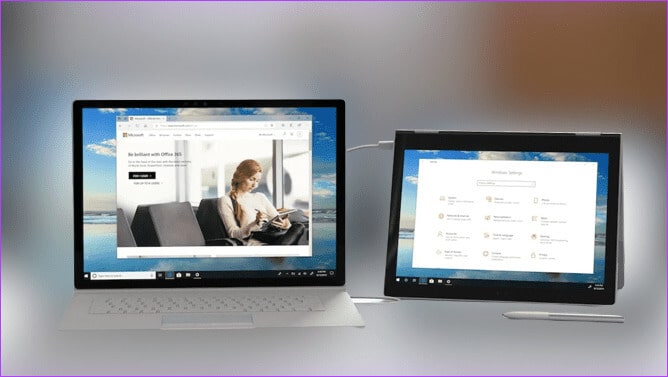
Note: You'll find System Preferences on macOS Monterey or earlier.
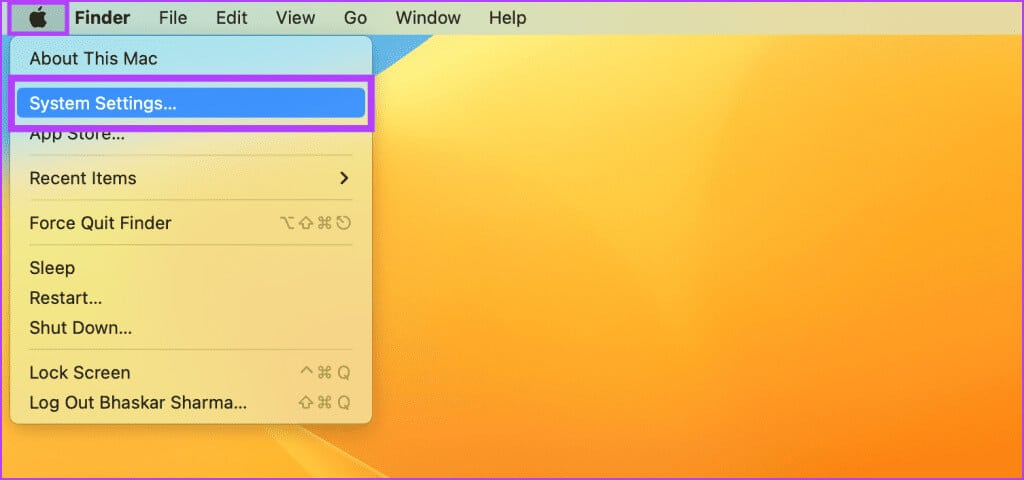
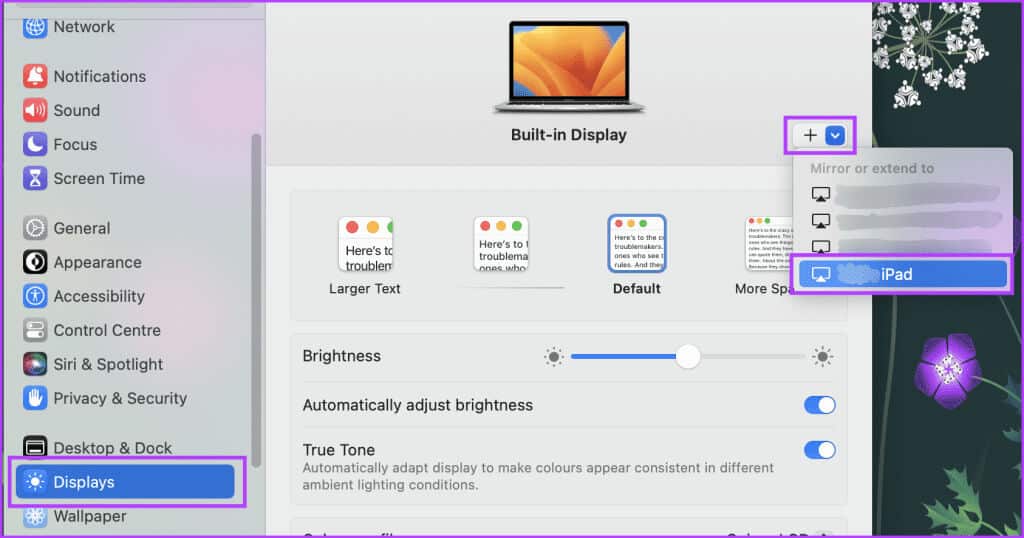
Note: You may not see the prompt again if you've already chosen to trust this device.
The connected iPad will now display a mirror image of your Mac's screen.
How to customize your SIDECAR
Sidecar can be easily modified to meet your unique needs. If you carefully follow the steps below, you'll have a personalized Sidecar experience that matches your requirements and expectations.
Step 1: Go to the Apple logo and select System settings.
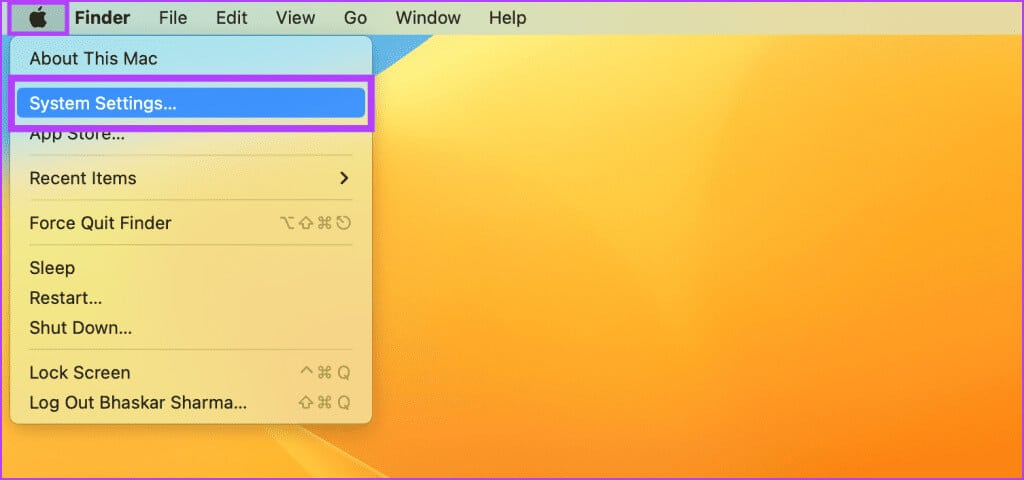
Step 2: Go to screens Select your iPad.
Step 3: You can now modify the parameters listed below as required:
- Use as: You can extend your iPad's screen or set it as the primary display using Sidecar. However, keep in mind that if you use Mirror for the built-in display, your device will begin mirroring and will no longer function in Sidecar mode.
- Show Sidecar: While using an extended display on your iPad, you can choose whether the sidebar should appear on the left or right side of the screen or whether you want to hide it entirely.
- Show the Touch Bar: You can choose whether your Touch Bar should appear at the bottom, at the top, or not at all when using an extended display on your iPad.
- Enable double-tap on Apple Pencil: You can also activate the ability to double-tap the Apple Pencil.
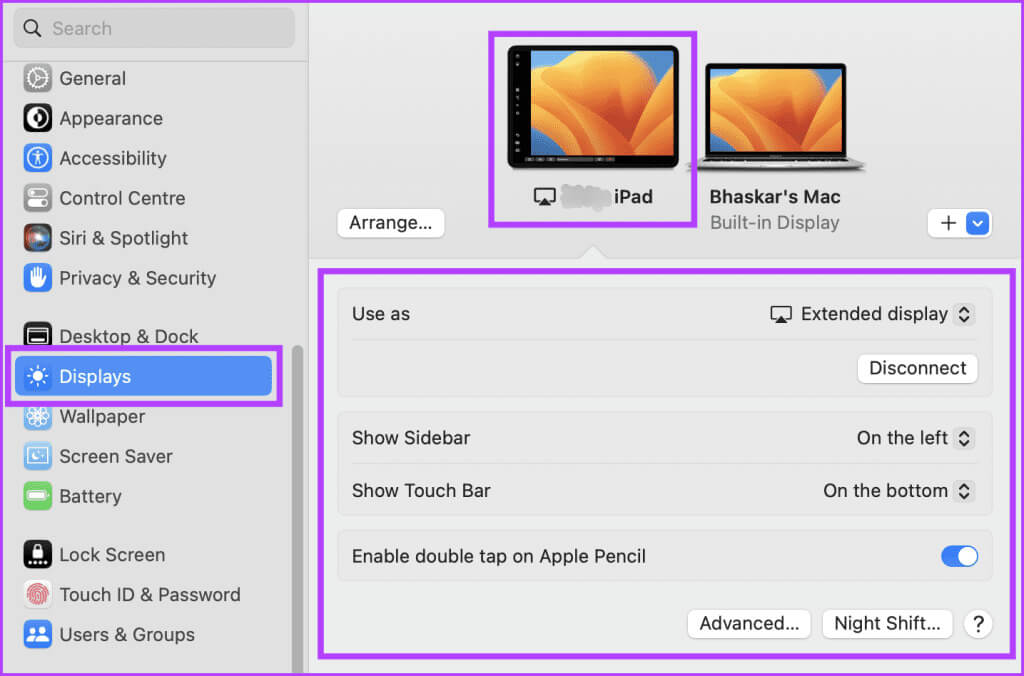
How to use SIDECAR
By now, you have a clear idea of how to set up your iPad as a second display for your Mac. Now let's take a look at how to use Sidecar.
1. Transfer Windows from Mac to iPad
You can use the click-and-drag method to move an app window from your Mac to your iPad. Simply click the desired window and drag it to the left side of your Mac screen. The window will become smaller and transparent when you move it closer to the edge.
Drag the window repeatedly until it appears on your iPad. When you release the click, the window moves from your Mac to your iPad. This feature makes it possible to move windows between devices without manually resizing or repositioning them.
2. Transfer Windows from your iPad to your Mac

Click and hold the window with the cursor, then slowly drag it toward the right edge of your iPad until the cursor appears. Release the mouse button once the cursor appears on your Mac, and the window will automatically reposition itself to align neatly with the screen edge.
This feature allows you to easily organize your workspace and optimize screen space for maximum productivity.
3. Use the sidebar on iPad
You may need to interact with the sidebar icons with your finger or Apple Pencil to toggle various display settings on your device. The icons allow you to perform actions such as revealing or hiding the menu bar, showing or hiding the Dock, or displaying the on-screen keyboard.
In addition to tapping icons, you can use modifier keys like Control to access keyboard shortcuts. Whether you prefer touch interaction or keyboard commands, there are multiple ways to customize your device's interface and enhance your user experience.
The image below shows how each button in the iPad sidebar works when you share your Mac screen with your iPad.
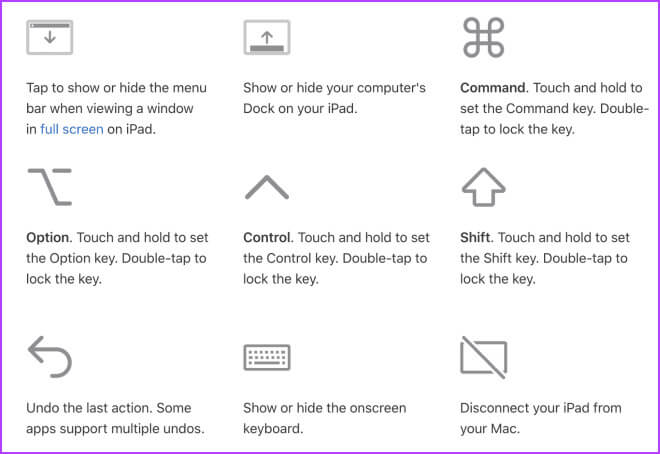
4. Use the Touch Bar on iPad
Touching any visible buttons with your finger or Apple Pencil will activate the Touch Bar on your iPad. Different buttons will be available depending on the specific program or task you're working on, providing a flexible and personalized experience.
With a touch of the Touch Bar, you can access many features to make your work more efficient and productive. If you're using an app with Touch Bar controls but can't physically access the Touch Bar, head to the Apple logo > select System Preferences > go to Desktop & Dock > scroll down and toggle on The screen has separate spaces..
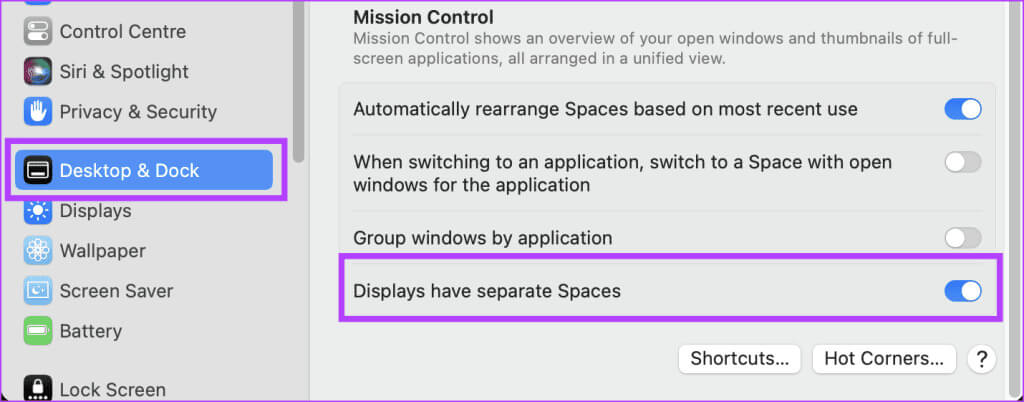
5. Use Apple Pencil on your iPad
When using Apple Pencil, you can easily tap various items such as menu commands, checkboxes, or files to select them. Furthermore, if your Apple Pencil model has the desired function and you've checked the box in the Displays settings, you can quickly double-tap the bottom of your iPad to switch between different drawing tools within apps.
6. Swipe gesture and other actions
While using iPad as a display, you can also use Multi-Touch gestures if Your Apple Pencil isn't charged. Or you would prefer not to use it.
1. Scroll: Swipe down or up with two fingers on the iPad screen.
2. Copying: Tap the text you want to copy with three fingers.
3. Story: To cut a specific portion of text on your iPad screen, pinch it twice with three fingers.
4. Paste: To paste text, pinch it out with three fingers.
5. Retreat: Double-tap or swipe left with three fingers to use the undo feature.
6. Replay: The rewind process is initiated by swiping right with three fingers.
List of apps that support Sidecar on iPad
Here is a list of iPad apps compatible with Sidecar:
- Adobe Creative Suite
- Adobe Illustrator
- Affinity Designer
- Affinity Photo
- Cinema 4D
- CorelDRAW
- DaVinci Resolve
- Final Cut Pro
- Lightroom
- Logic Pro
- Maya
- MindNode
- Microsoft Office
- Motion Painter
- Pixelator Pro
- Principle
- Procreate
- Sketch
- Substance Designer
- Substance Painter
- ZBrush
SIDECAR vs. Total Control
Sidecar and Universal Control are two premium features Apple has introduced in recent years that improve the user experience across its ecosystem.
So far, we've discussed Sidecar, which lets you use your iPad as a second display for your Mac. Furthermore, we also know that it allows you to annotate on your iPad and draw with your Apple Pencil while magnifying your Mac's display, making it a useful tool for creative professionals.
However, Universal Control allows you to easily control multiple Apple devices using a single keyboard and mouse. You can also drag and drop files between devices and move the cursor between them.

While both enhance productivity and enhance the user experience, these features serve different purposes. Meanwhile, universal control is most useful when using a single mouse and keyboard for seamless control across multiple devices. However, Sidecar works best when you need more screen space and want to use your iPad as a second display.
common questions:
Q1. Can I use Sidecar with a non-Apple tablet?
The answer: No, unfortunately, Sidecar is not compatible with non-Apple devices.
Q2. Can I use Sidecar with any Mac app?
The answer: Most second-screen apps on your Mac should work with Sidecar. However, some apps may not be optimized for Sidecar or may have specific requirements. For example, some drawing apps may require the Apple Pencil to work with Sidecar as a drawing tablet.
Q3. Can I use Sidecar on multiple iPads at once?
The answer: No, you cannot use Sidecar at the same time on multiple iPads.
Q4. Can I use Sidecar with a third-party stylus?
The answer: Sidecar is designed to work with Apple Pencil. However, Sidecar may not support all the functionality of some third-party pencils.
Get an extra screen
Sidecar can be useful when you're multitasking or working on a project that requires multiple windows. We hope this article helps you understand how to set up and use Sidecar on your Mac. What do you think of Sidecar? Let us know in the comments section below.