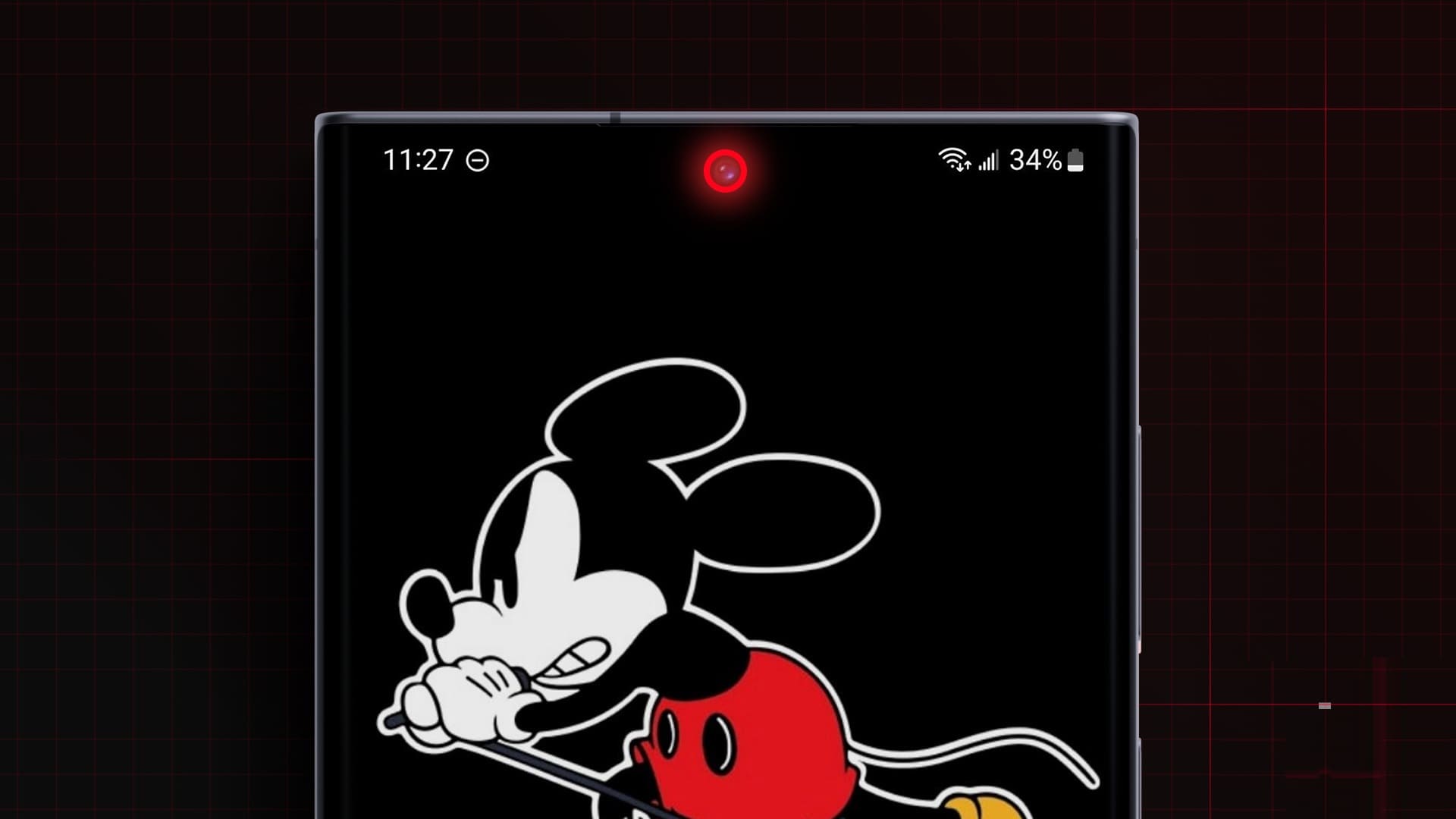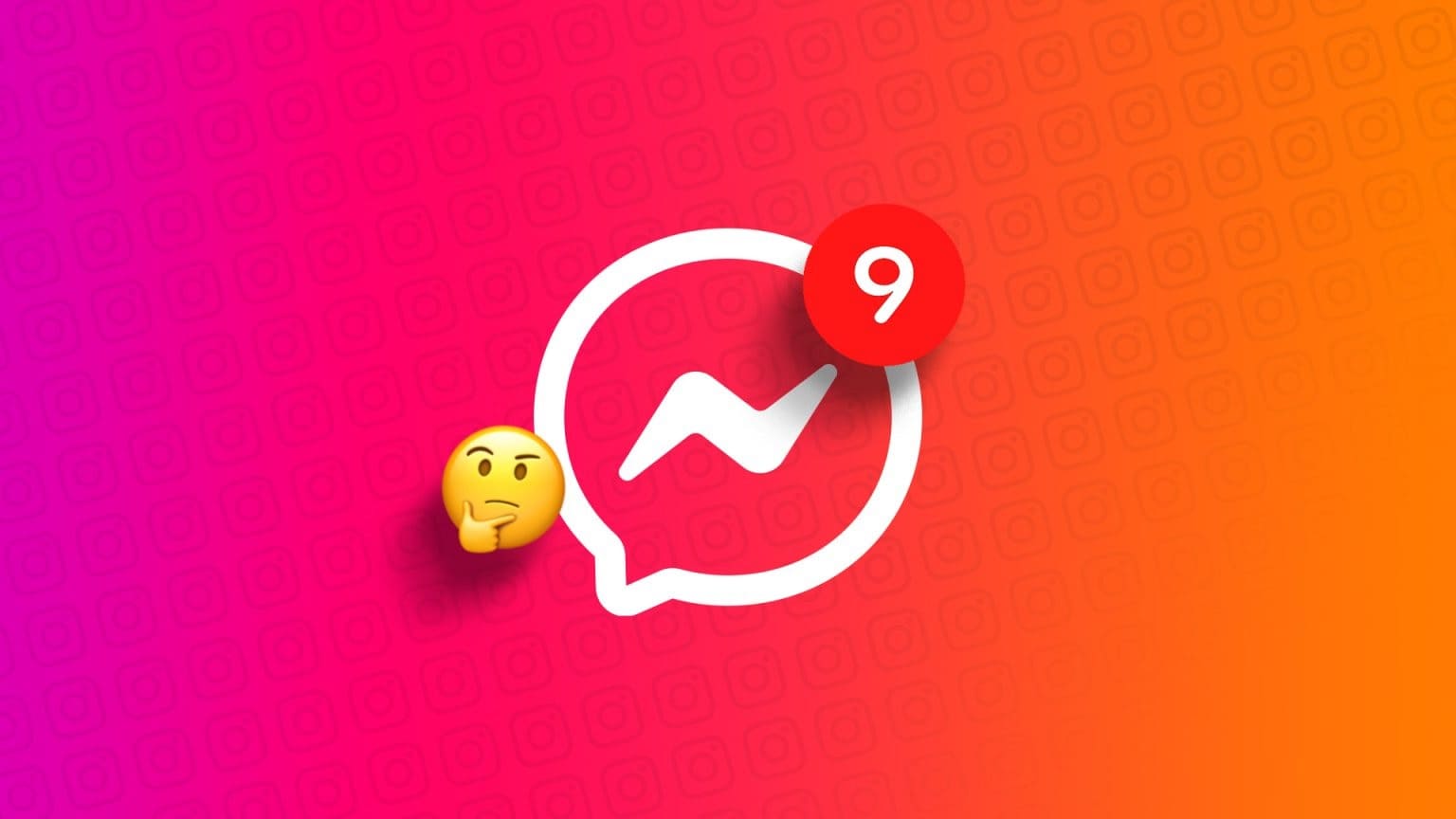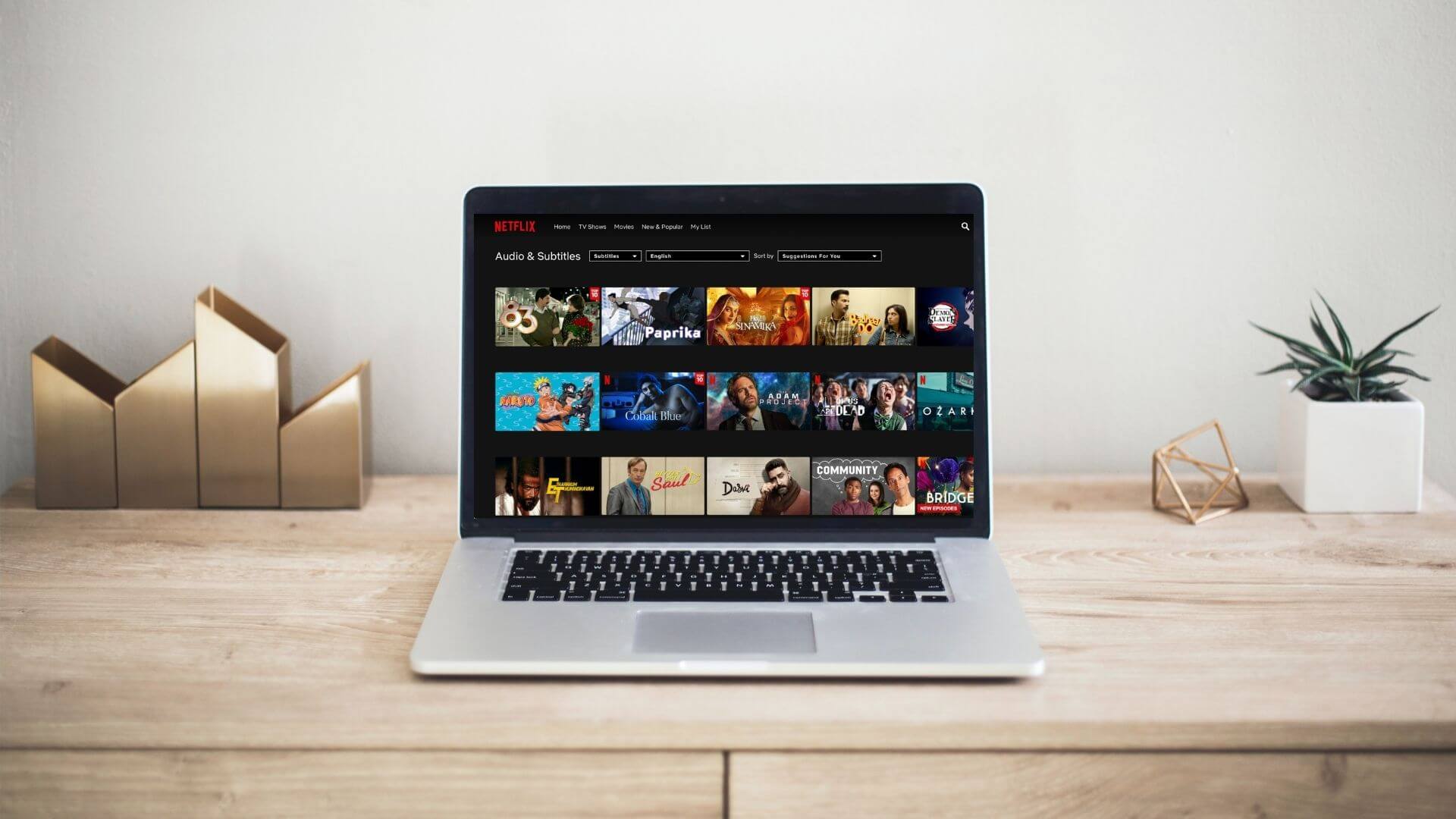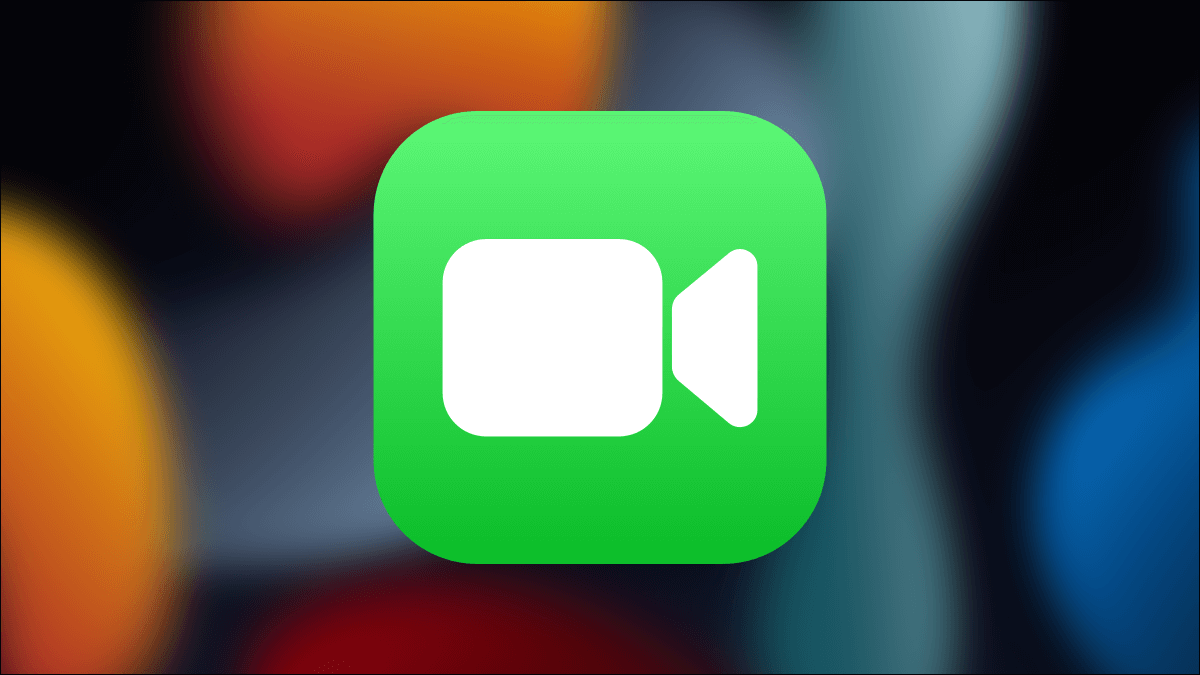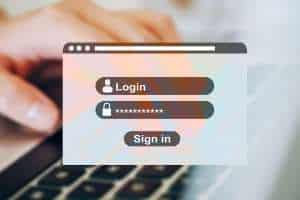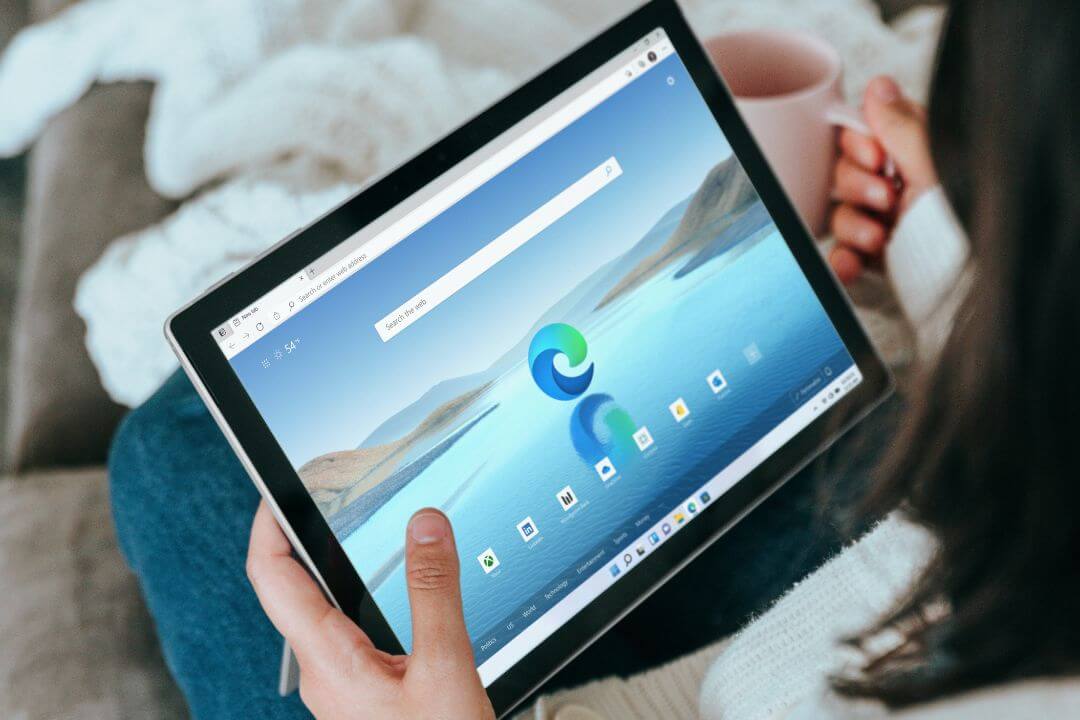Microsoft Excel remains an integral part of many businesses and organizations. Recently, some users have noticed problems with Excel files. When they double-click an Excel file, Windows launches the Excel program, and instead of displaying the actual file, it ends up opening a blank document. If you experience the same issue, follow the steps below to fix the blank document opening issue in Microsoft Excel.

Excel is one of Microsoft's best offerings, and there's no real alternative. Before you take any drastic steps (such as reinstalling the entire Office suite from scratch), use the tricks below and try to fix the blank document opening issue in Microsoft Excel in no time.
1. Check hidden Excel sheets
Excel allows you to hide documents in the program. You may need to deselect the hide option to view your sheet data on the big screen.
Step 1: Open Excel document on your computer.
Step 2: If you don't see any content and just a blank screen, click View tab above.
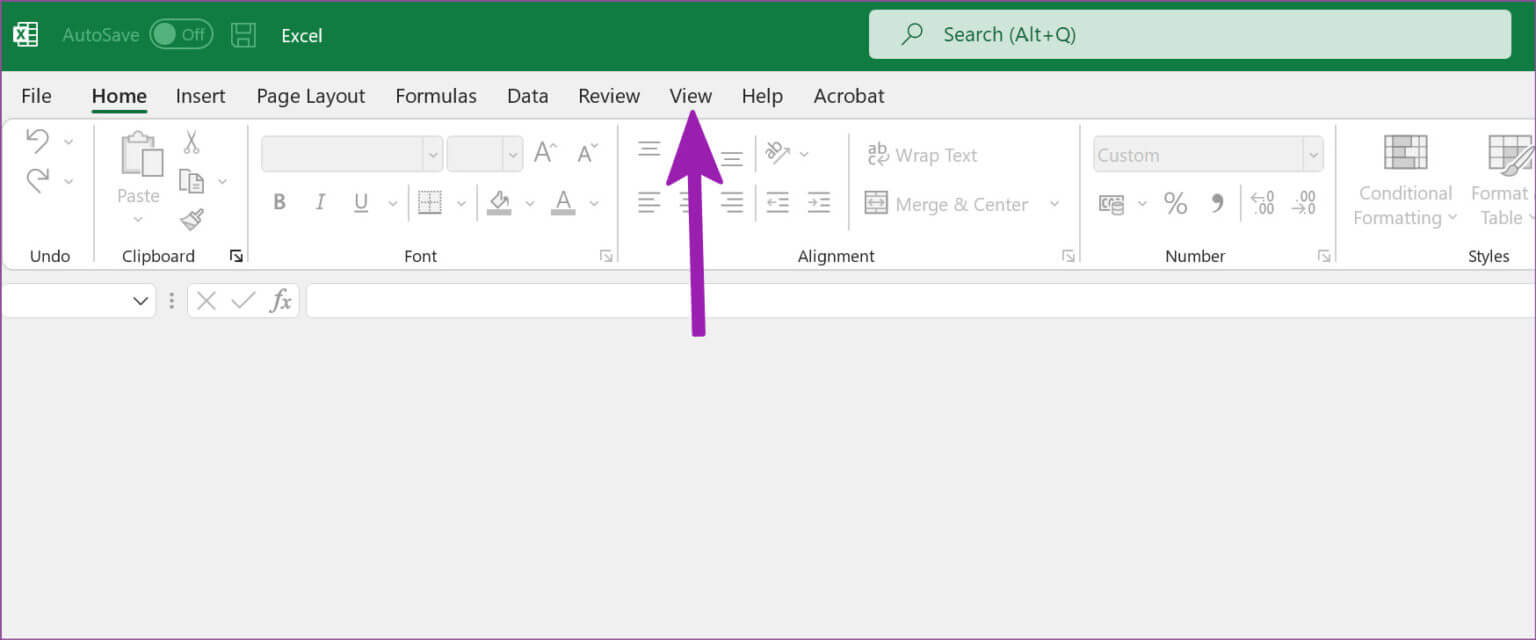
Step 3: Locate show.
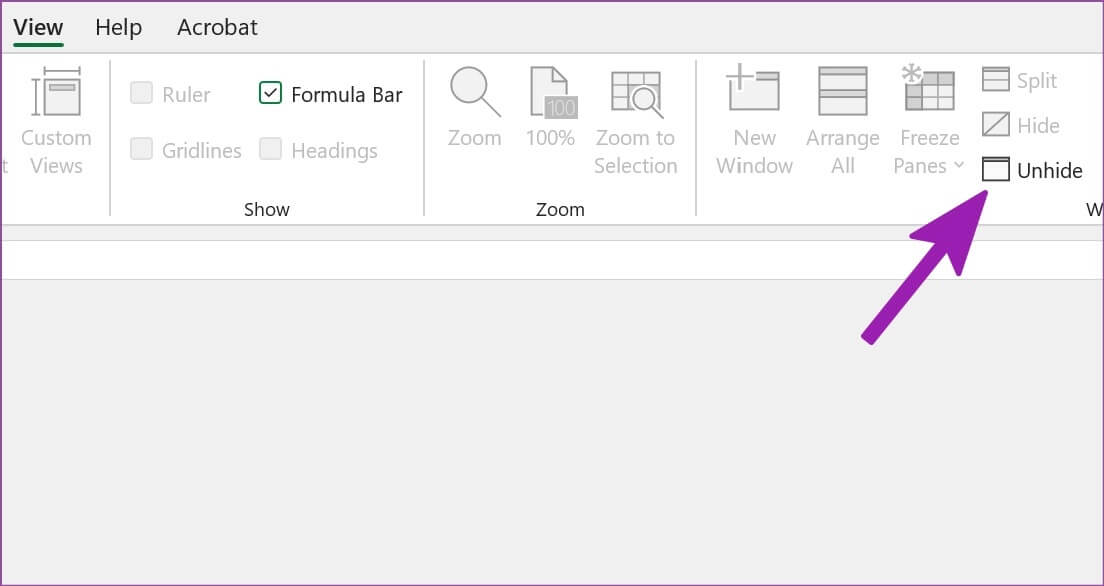
Step 4: Locate workbook which you want to show and click on OK At the bottom.
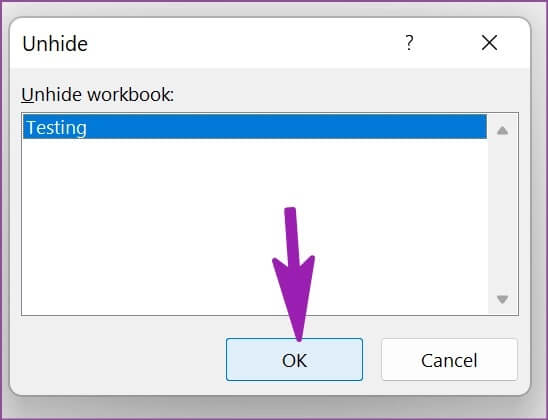
2. Update Excel
We are not talking about Force close Excel And open a new copy of it. You will need to minimize and maximize the Excel application again.
Step 1: When opened Excel spreadsheet , Click minimize button in the upper right corner.
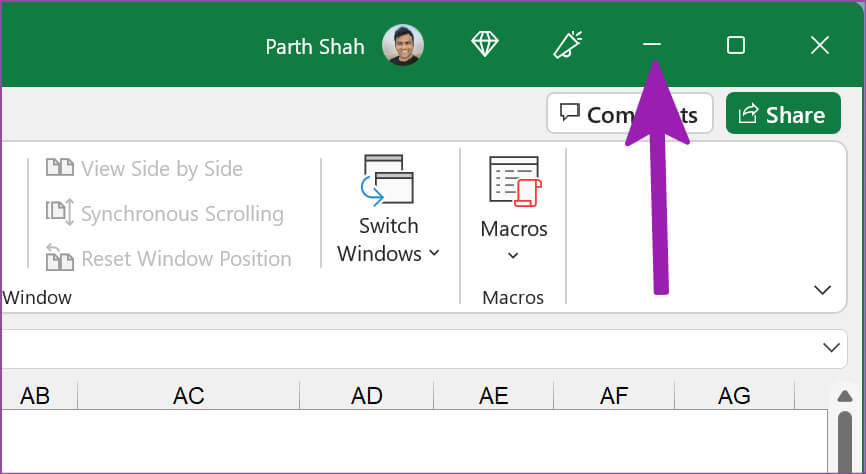
Step 2: Go to Task Manager At the bottom, click on Excel To open it again.
Check if your data is showing or not.
3. Turn off hardware graphics acceleration.
Not every Excel worksheet requires hardware graphics acceleration. Sometimes, disabling hardware graphics acceleration can help you overcome blank document issues. Here's what you need to do.
Step 1: Open Microsoft Excel On your computer and click a file above.
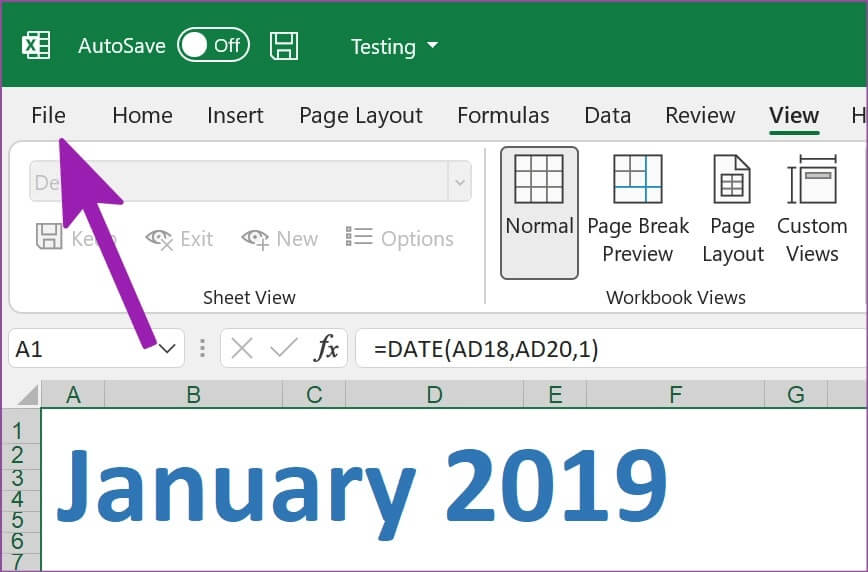
Step 2: Click "Options" At the bottom.
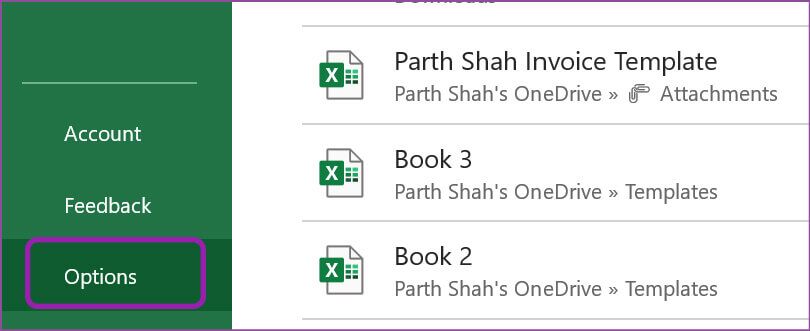
Step 3: Locate advanced from the left sidebar.
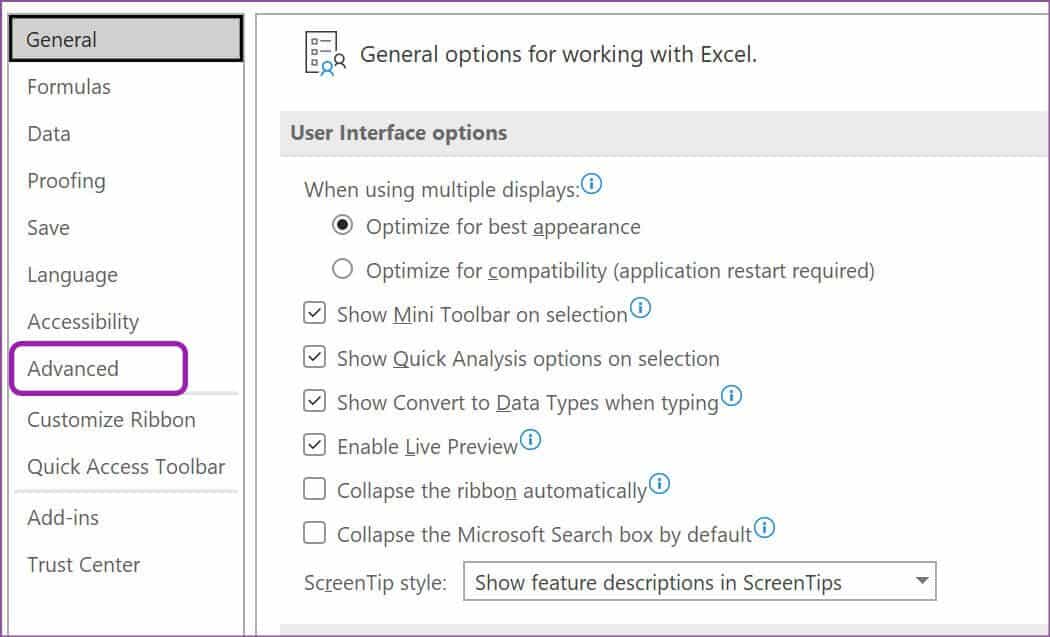
Step 4: Scroll down to Display list.
Step 5: Enable checkbox next to Disable hardware graphics acceleration option And press OK.
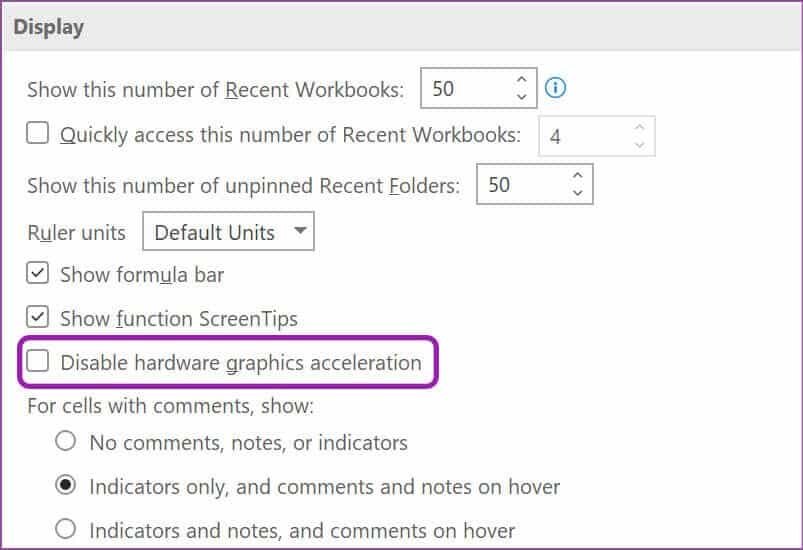
Close Microsoft Excel and try to open the same file.
4. Ignore DDE
When you double-click an Excel file from File Explorer, the system sends a DDE (Dynamic Data Exchange) message to Excel to open the same file. When other applications use the same DDE message, this can cause confusion, and the system may open a blank document. You have the option to disable DDE for other applications. Follow the steps below to use it.
Step 1: Open Excel and select Advanced Options within the list Options (see steps above).
Step 2: Scroll down to General section.
Step 3: Locate The “Ignore other applications that use dynamic data exchange” option And click OK button At the bottom.
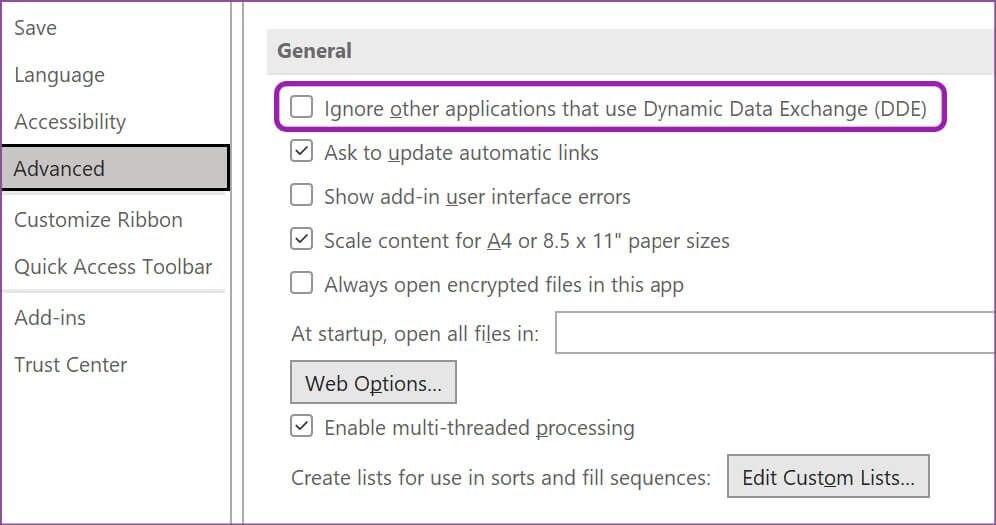
Try opening the same Excel file from a file manager, and you won't have any problems.
5. Turn off add-ons
While Excel add-ins help you enhance the functionality of the application, some outdated or corrupted add-ins may interfere with normal Excel operations.
Now, there's no way to specify a specific add-in for this behavior. You'll need to disable each add-in and manually check the Excel file.
Step 1: Open Options menu in Microsoft Excel (Check the screenshots in section 3.)
Step 2: Locate extra jobs from the left sidebar.
Step 3: Click Go button Next to "administration".
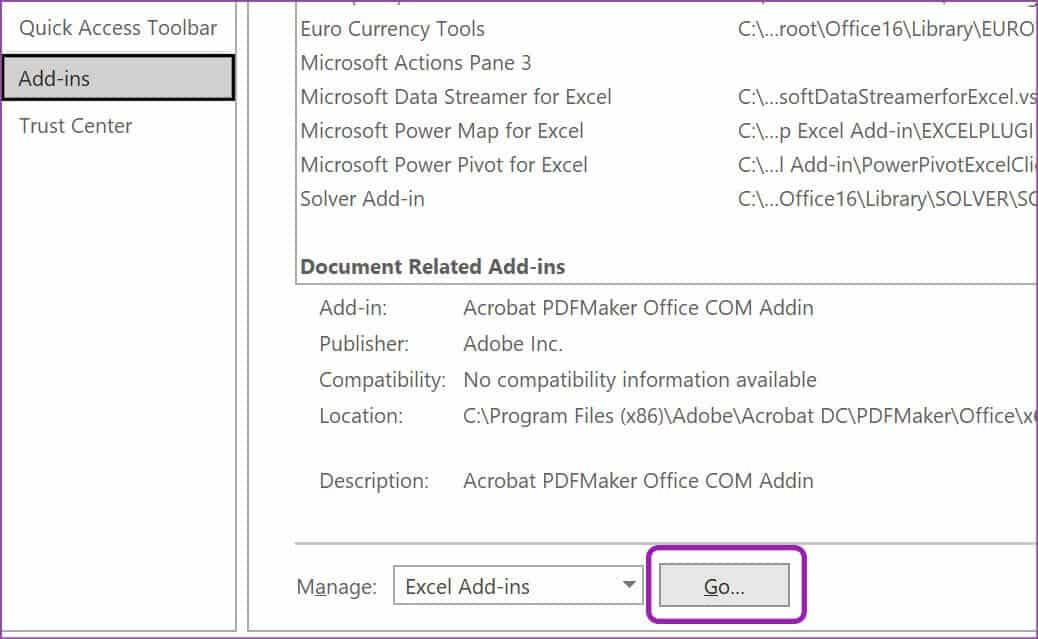
Step 4: Verify Install add-onsDisable the ones you no longer need and click on OK button.
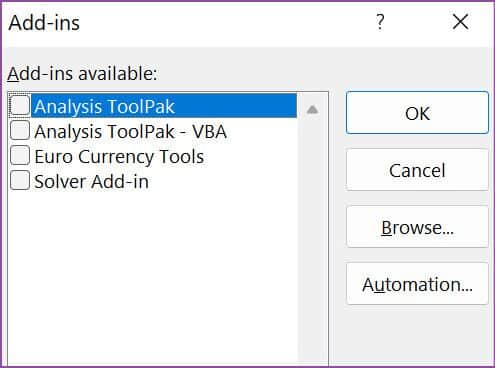
Open the Excel file again, and it should work without any issues.
6. Repair Microsoft Office
Microsoft offers a built-in repair tool to fix Office errors on your computer. You need to use it from the Windows Settings menu.
Step 1: Open Windows Settings On your computer (use Windows + I keys).
Step 2: Go to Applications and open List of apps and features.
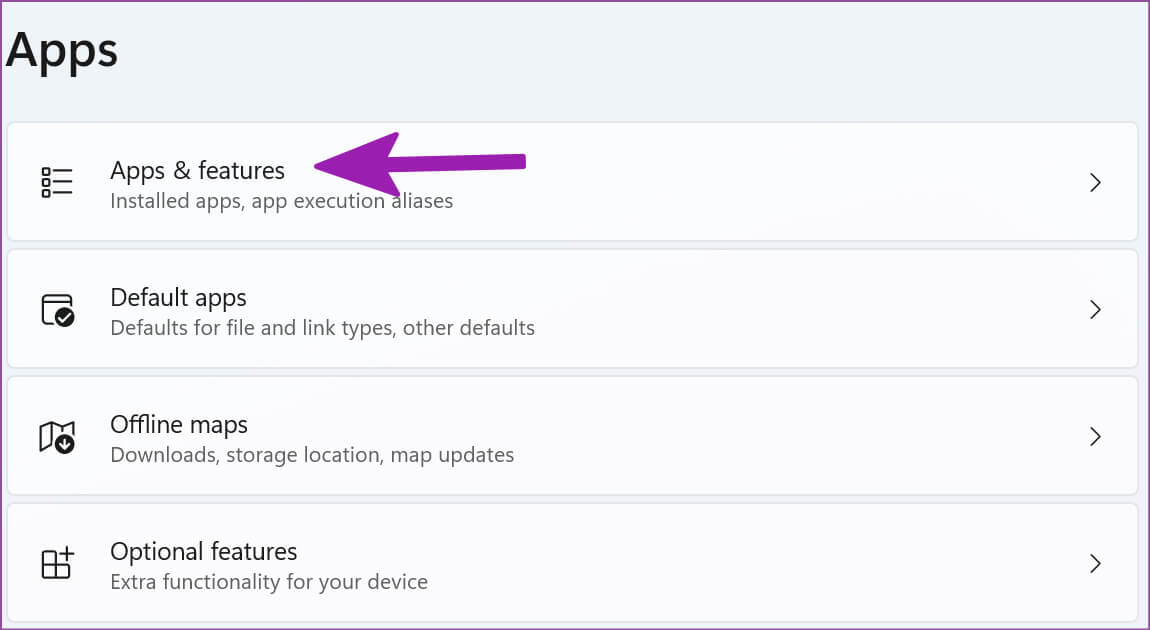
Step 3: Scroll down to Microsoft 365.
Step 4: tap on Three point list Next to it and select Modify.
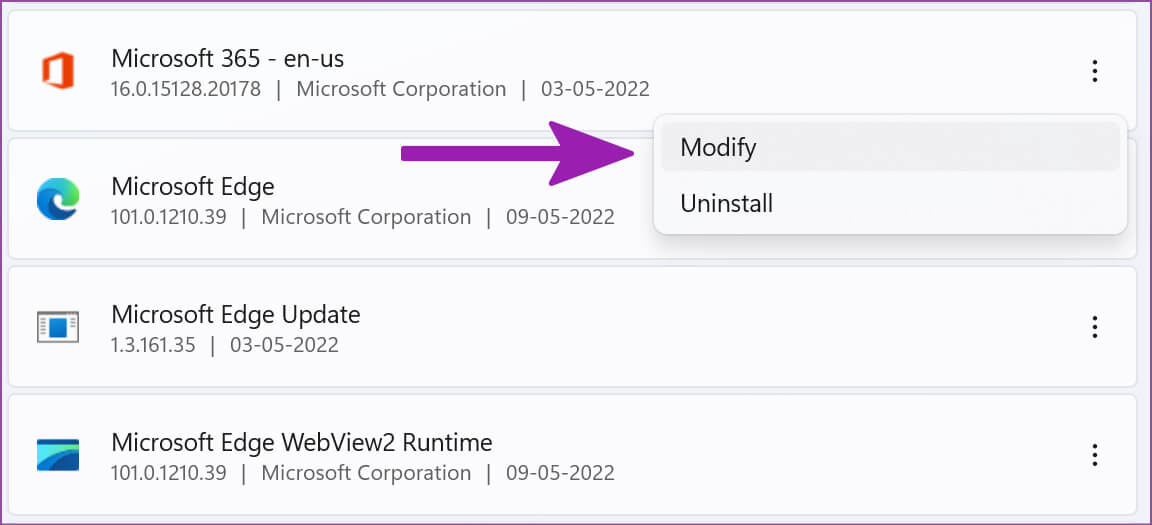
Step 5: Locate Quick fix And press Repair button.
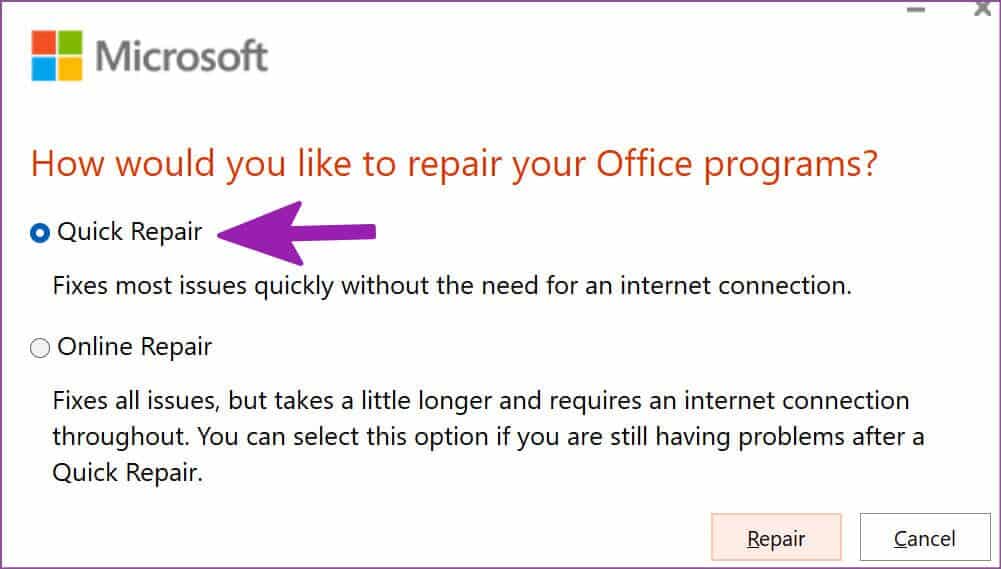
Let Microsoft repair Office applications for you.
7. Check the location of the EXCEL file.
Are you trying to open an Excel file from the Recents list? If you move an Excel file from one folder to another or from one location to another path in OneDrive The program will not open the file.
You need to check the current file location and open it from the File tab.
Step 1: turn on Microsoft Excel And click a file above.
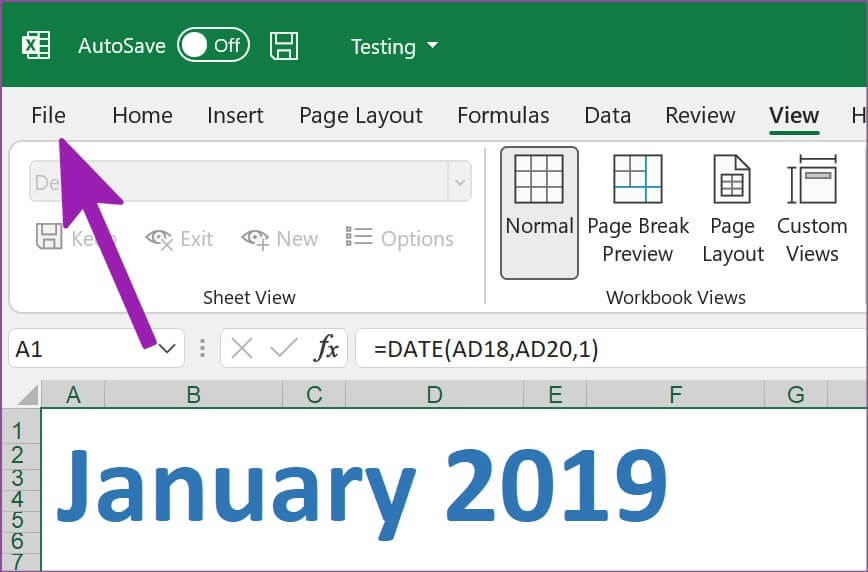
Step 2: Select Open and go to OneDrive account Yours (or This PC if you are adding files from your computer).
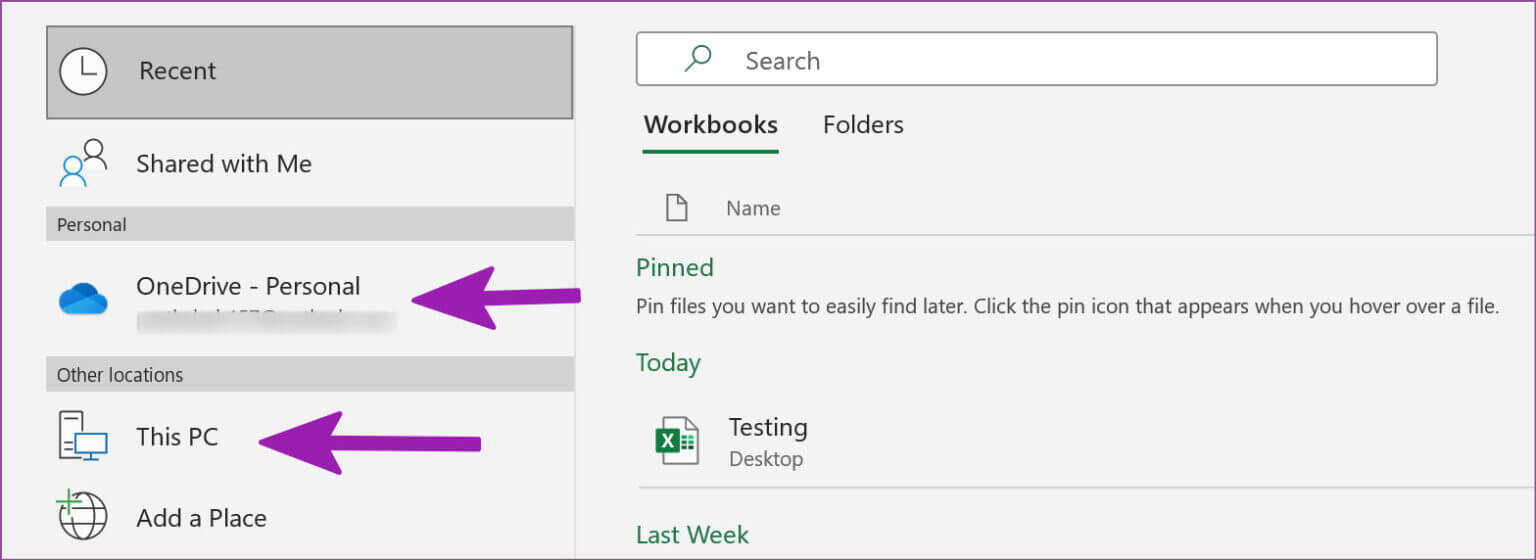
Step 3: Go to The right path and open File once again.
8. Reset file associations
You should check whether your file associations are working as expected. Here's how to reset file associations.
Step 1: Put file Excel Troubled on desktop.
Step 2: Right click on it and open Properties.
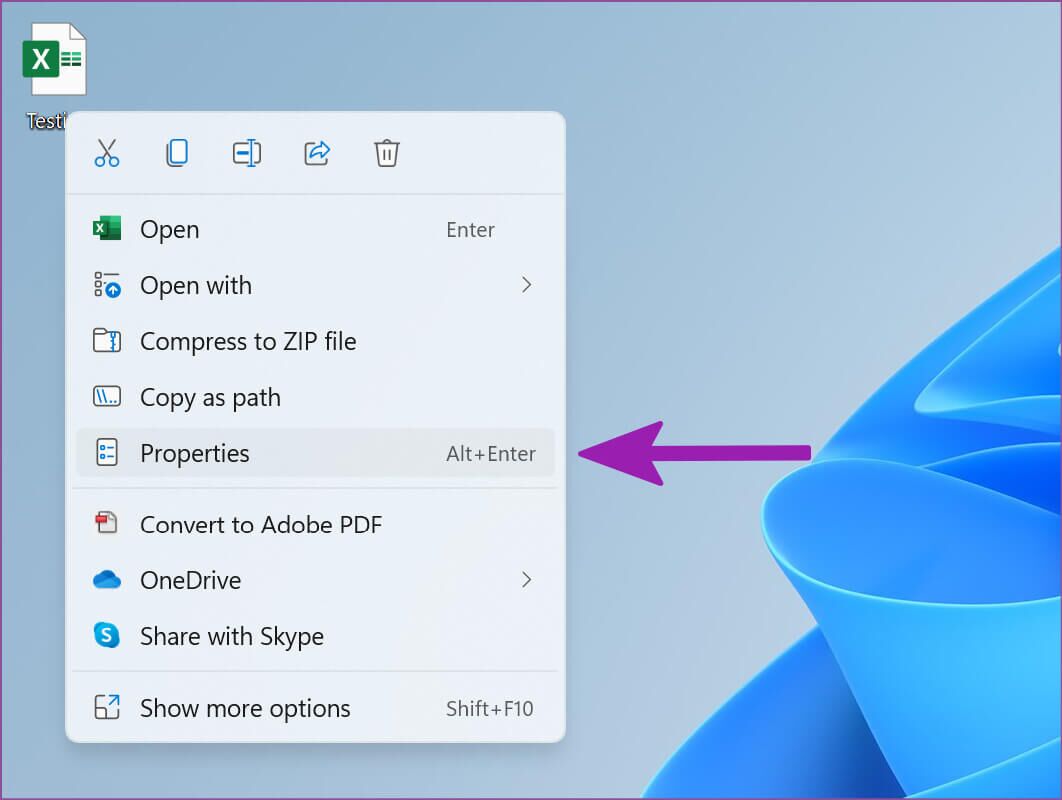
Step 3: From the tab "general" Make sure it is open using Bern.I am Excel.
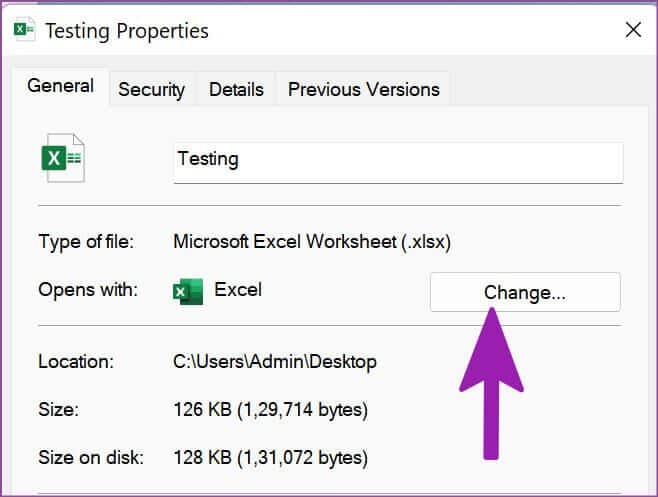
If another program is listed, click Change and select Microsoft Excel from the suggestions.
9. Update Microsoft Excel
Office applications usually update themselves automatically in the background. If Excel hasn't installed the latest update, you'll need to download it from the application manually.
Step 1: Open Microsoft Excel application and click a file above.
Step 2: Go to QImams of accounting and select Update options.
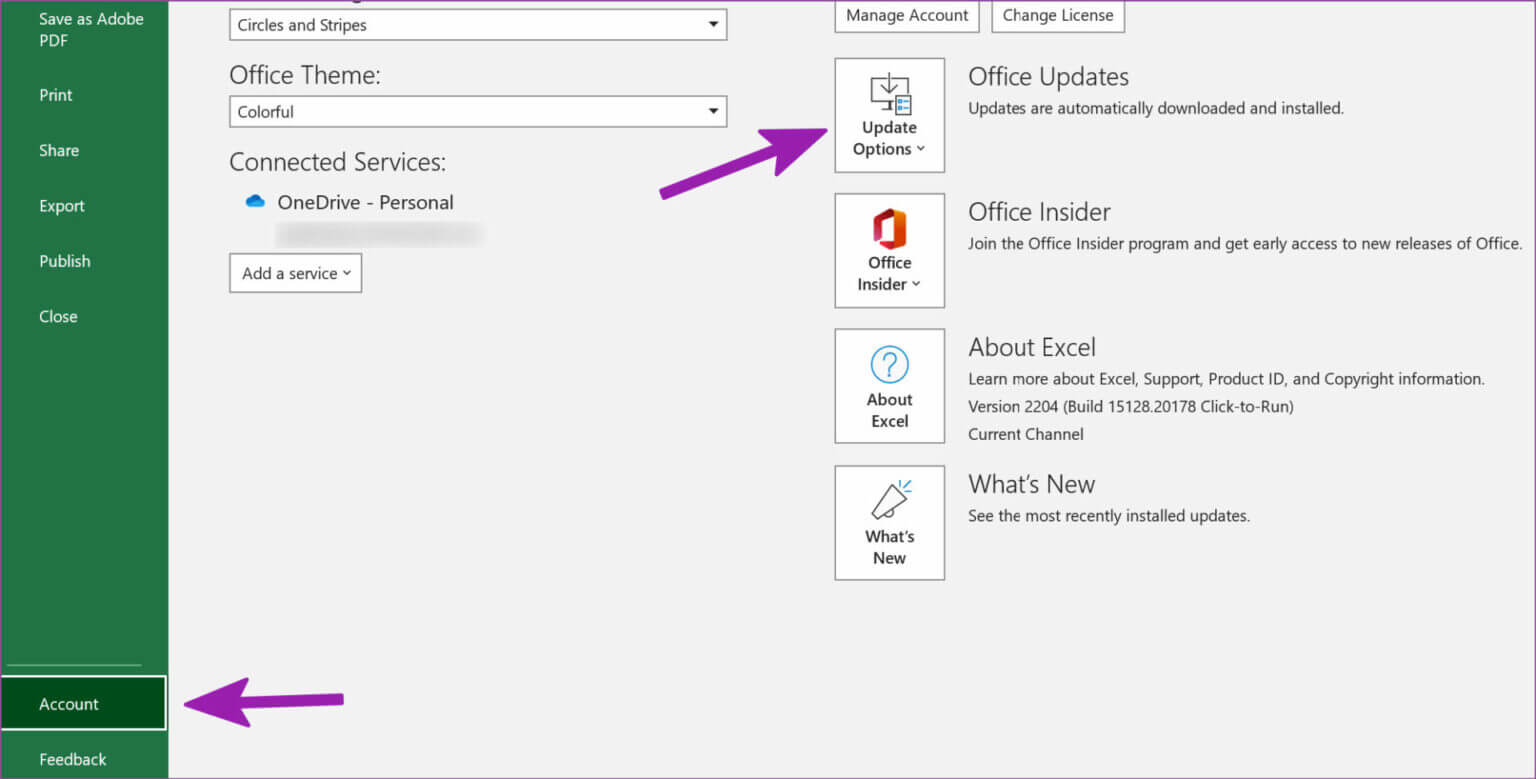
Step 3: Locate Update now , install pending updates, and open the same Excel file again.
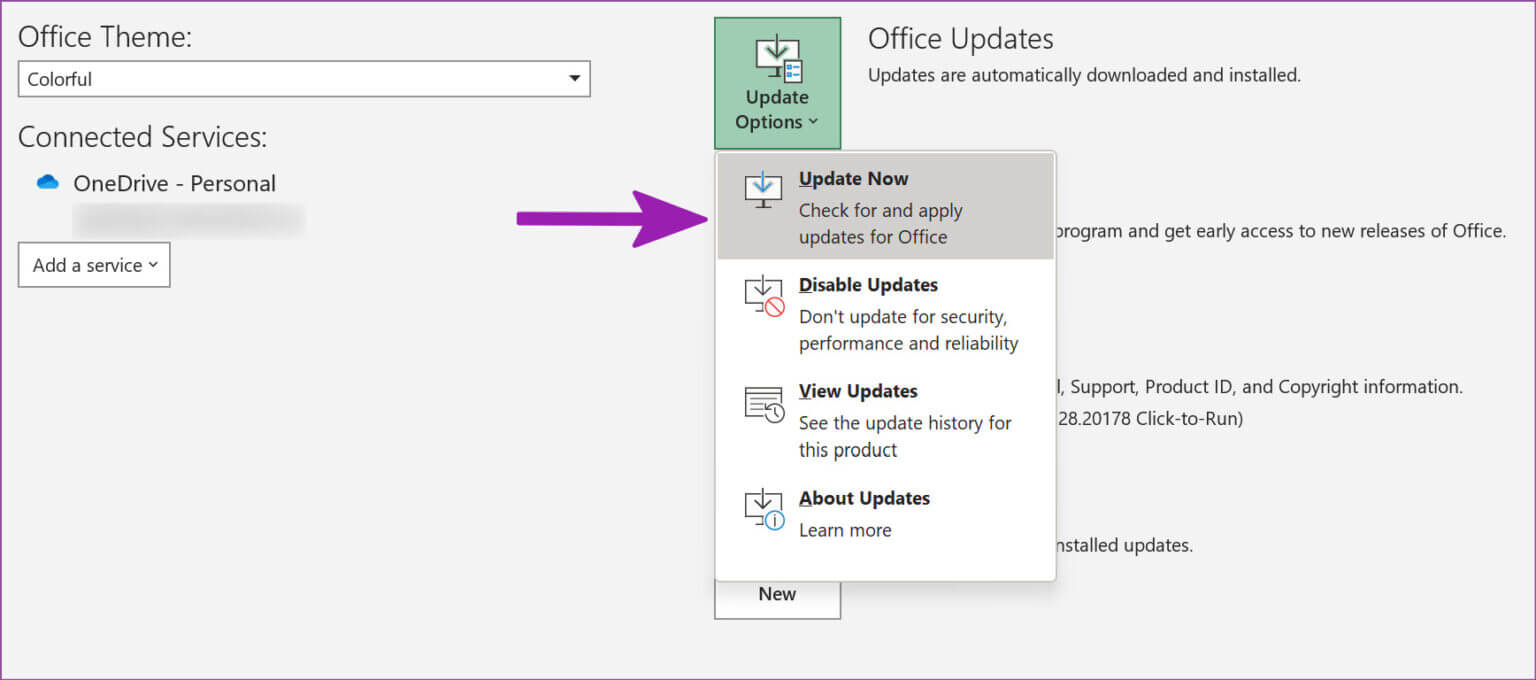
Start cutting numbers
Your perfect morning hours will become unproductive when Excel starts opening a blank document. Before you switch to a lower-quality web version of Excel, try the tricks above and fix the blank document opening issue in Microsoft Excel in no time.