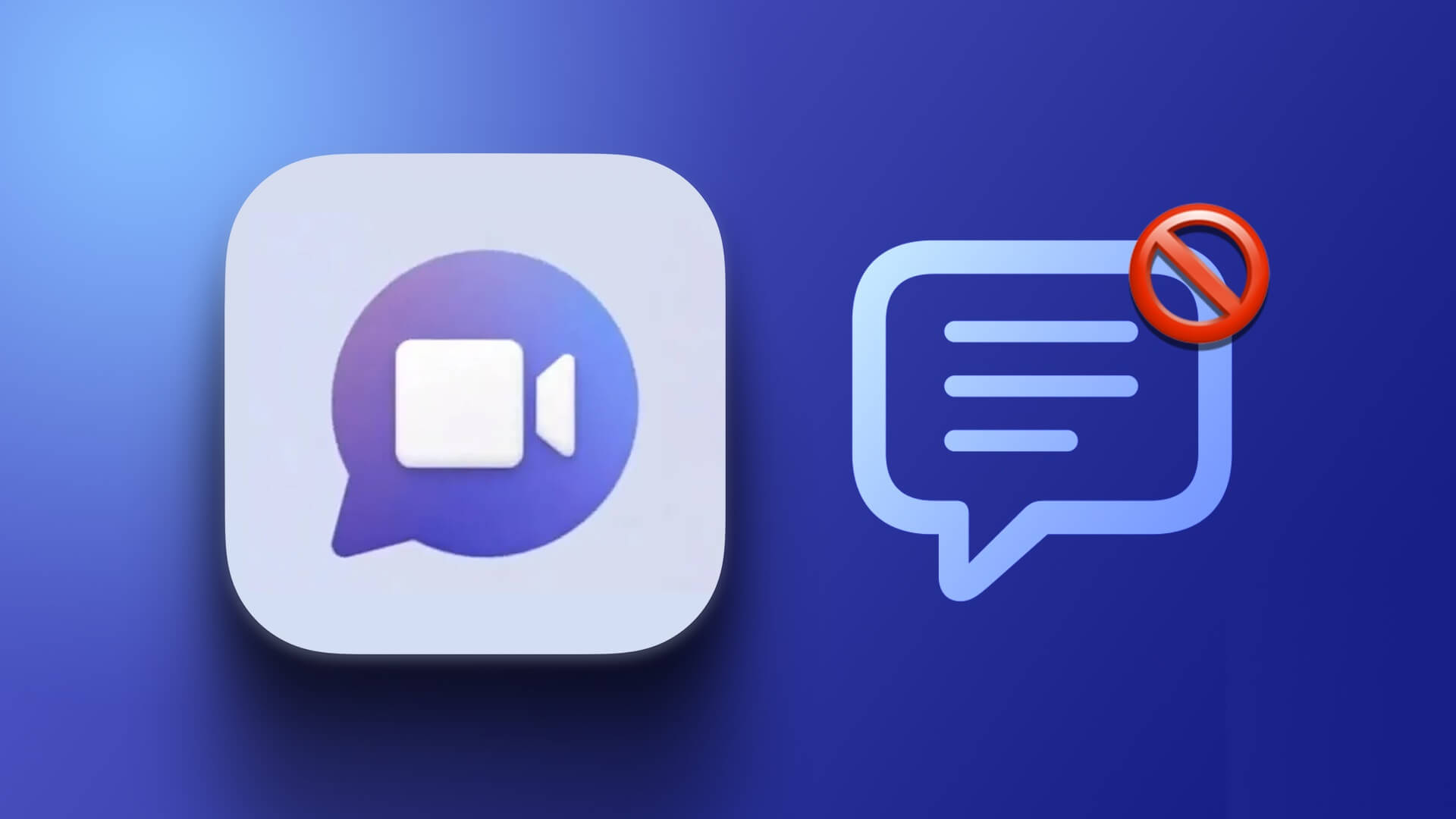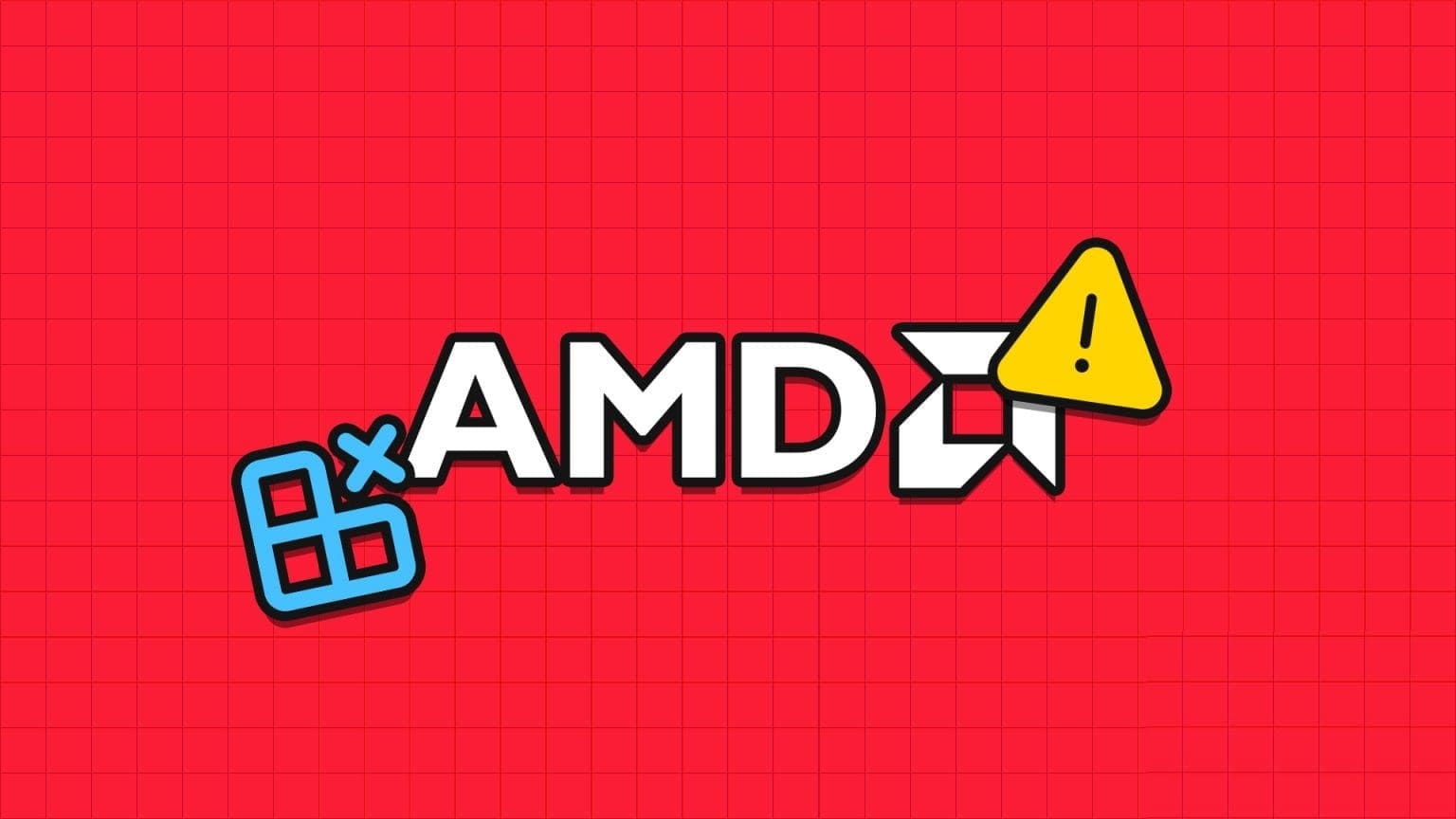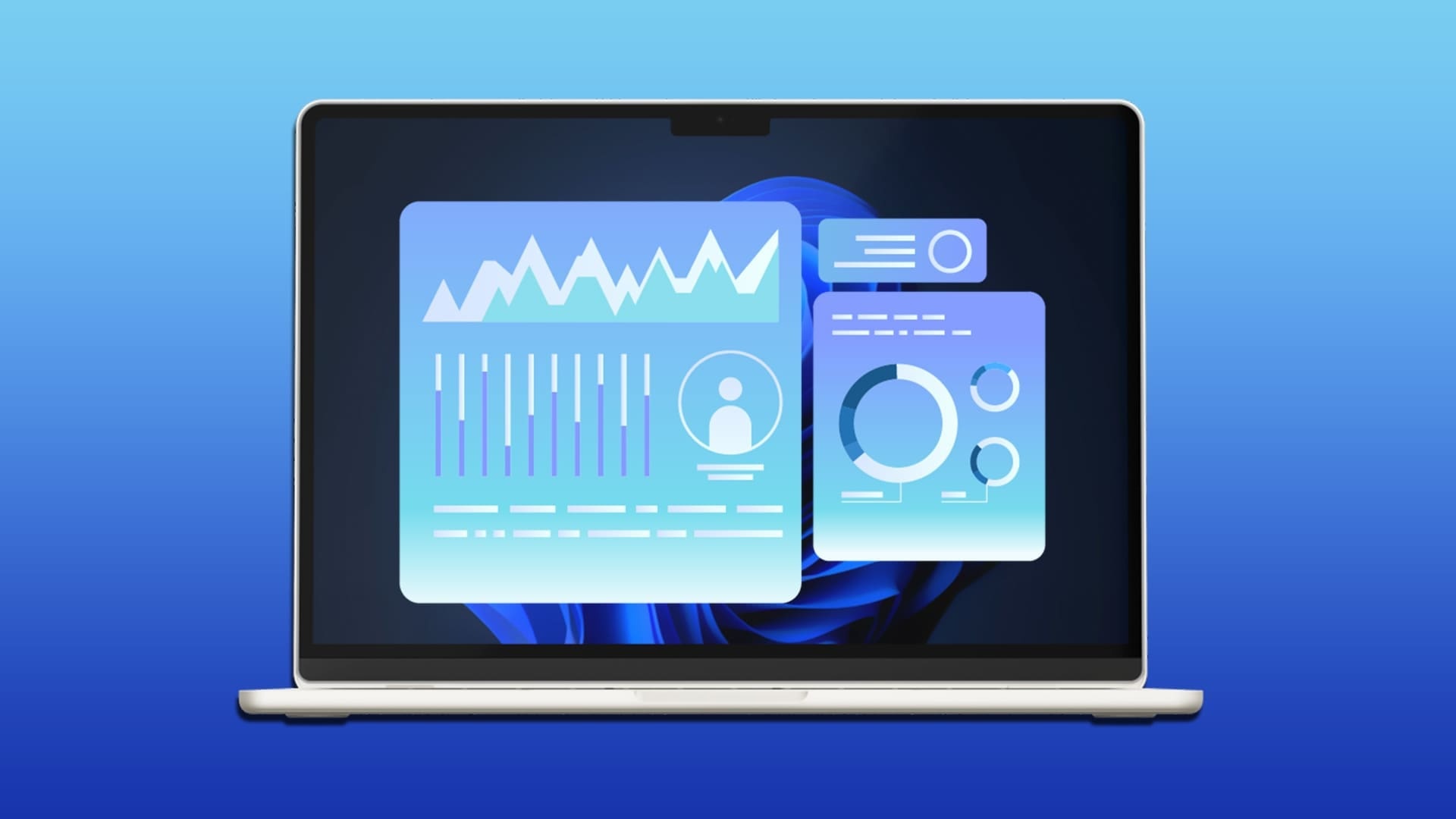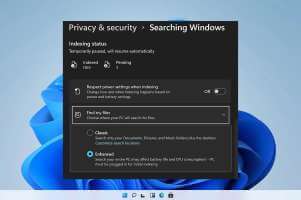The drag-and-drop feature in Windows helps you move a file from one folder location or application to another with the help of a trackpad or mouse. While you can easily Enable drag and drop on Windows 11Some users are experiencing an issue where the drag and drop feature in Windows 11 is not working on their computers. As a result, they are unable to drag files to the desktop, or File Explorer, or between applications.
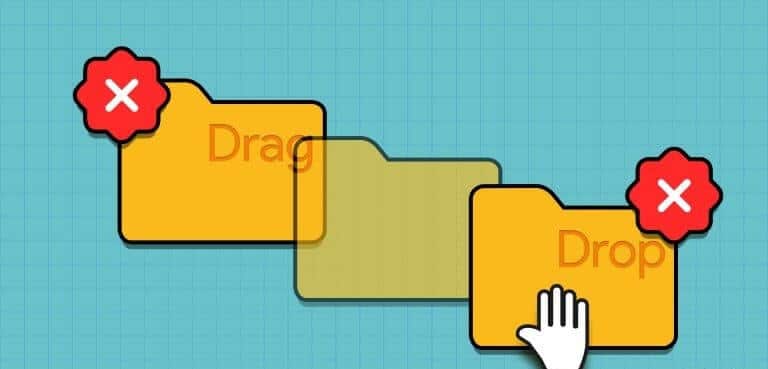
The most common causes of this issue include a malfunctioning application or Windows Explorer, corrupted mouse drivers, incorrect mouse drag settings, and corrupted system files. Try these eight methods to get drag and drop working properly again.
1. Close the application and restart it.
When you drag and drop files between apps or a specific app, it usually works fine. But for some reason, if drag and drop doesn't work for a particular app, you can close it completely and then restart it. Here's how:
Step 1: Click on Keyboard shortcut Control + Shift + Escape Once to open Task management.
Step 2: Scroll down and find the app in Operations listRight click on it and select the option finish the job.
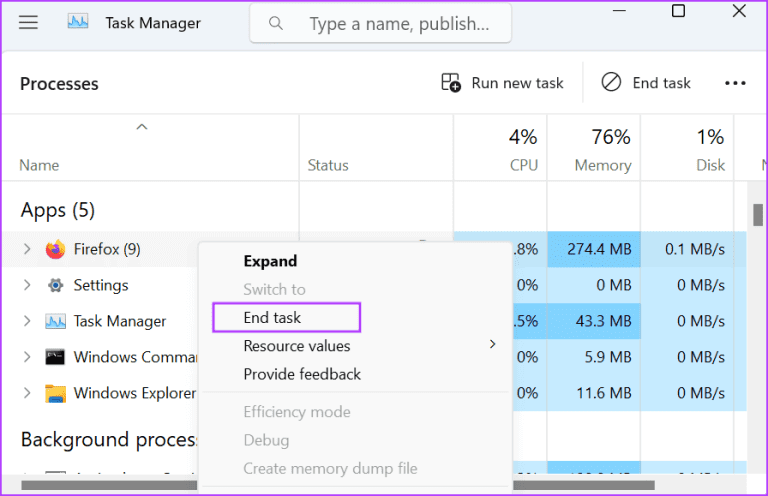
Step 3: close Task Manager window.
Step 4: Click on Windows key To open start menuType the name of the application in the search box and click on Run as administrator option.
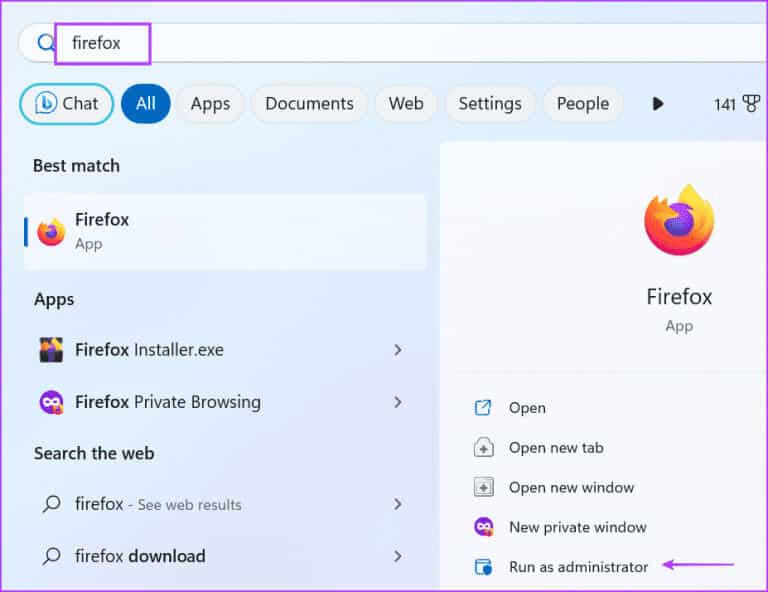
Check if you can successfully drag and drop items into the app.
2. Restart Windows Explorer
The Windows Explorer process enables graphical user interface support for many elements of the operating system. If youEnable drag and drop But if you still can't drag the files, you have to restart this process using Task ManagementHere's how to do it:
Step 1: Click on Keyboard shortcut Control + Shift + Escape To open Task manager.
Step 2: Scroll down and find Windows Explorer process In the list. Right-click on it and select Restart option.
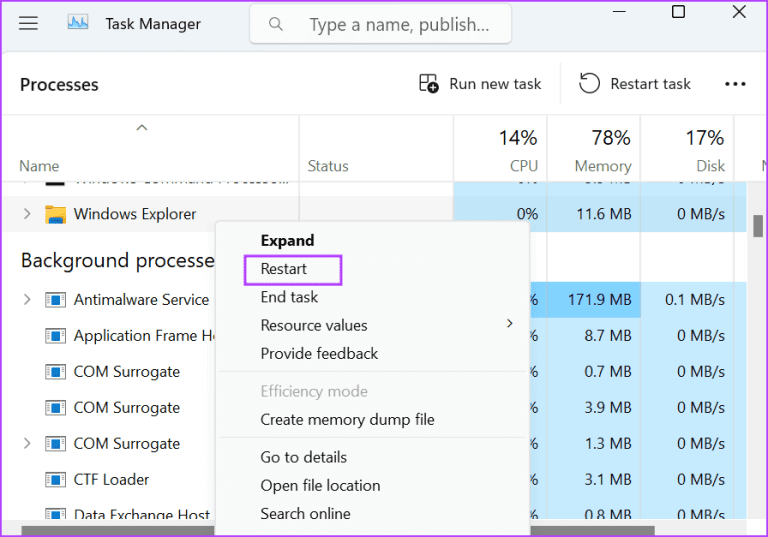
Step 3: Your computer screen will flash, remain blank for a few seconds, and then return to normal. Close Task Manager.
3. Cancel the drag-and-drop interface
Sometimes, the drag-and-drop interface malfunctions and you cannot move the selected file or folder in File Explorer. Therefore, you can cancel the current operation by clicking and holding the left mouse button and then pressing the Esc key. Release the left mouse button afterward. This will cancel the drag-and-drop interface. Next, close the File Explorer window or application window, restart it, and try dragging and dropping again.
4. Use the hardware troubleshooter.
You can use the Windows 11 Hardware Troubleshooter to identify any Mouse problems Or the trackpad connected to your computer. Here's how to do it:
Step 1: Click on Windows key To open start menu. Write PowerShell in the search bar and tap Ctrl + Shift + Enter keyboard shortcut.
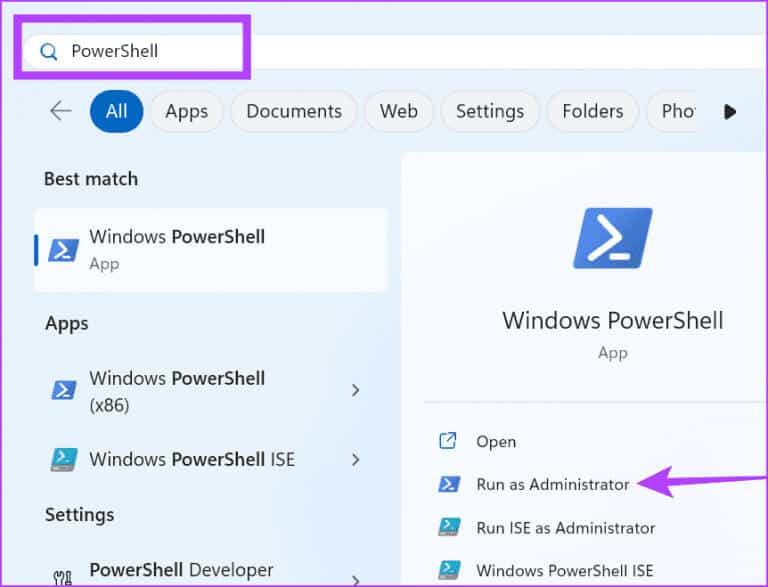
Step 2: The User Account Control window will open. Click the button. "Yeah" To open PowerShell with administrator privileges.
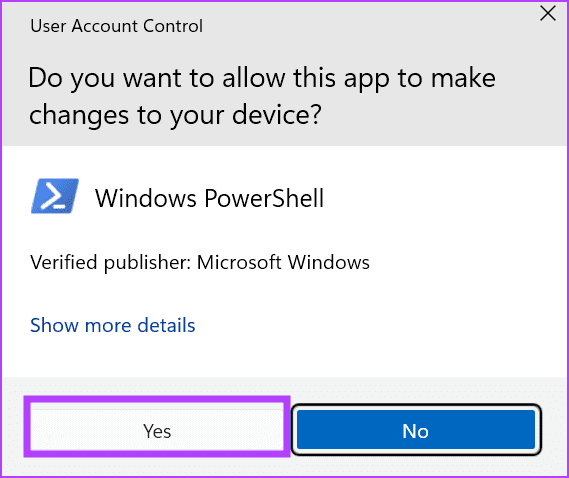
Step 3: Type the following command in PowerShell window And press Enter To implement it:
msdt.exe -id DeviceDiagnostic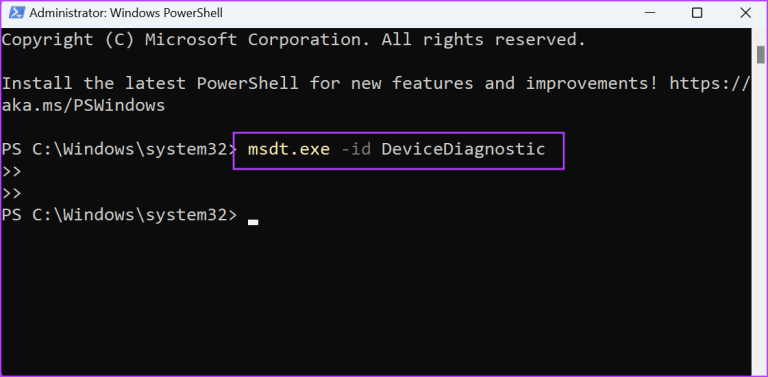
Step 4: The hardware troubleshooter will launch. Click the button next one.
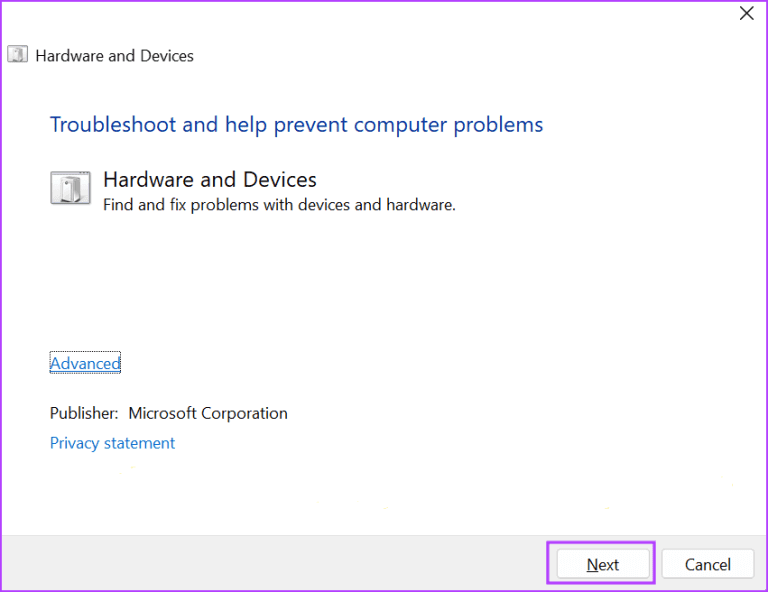
Step 5: Wait while the troubleshooter identifies and fixes problems with connected devices. Close the troubleshooter window and restart your computer.
5. Reinstall your mouse drivers.
Corrupt mouse drivers can also cause drag and drop to not work on Windows 11. Therefore, you should reinstall your mouse drivers using Device Manager. This will remove the current driver and automatically search for and load the driver after a reboot. Here's how to do it:
Step 1: Click on Windows key To open the Start menu, type device Manager in the search bar and tap Enter.
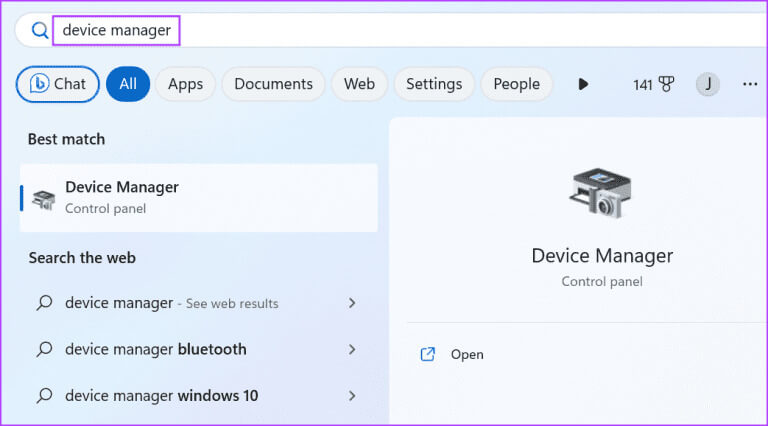
Step 2: Expand section Mice and other pointing devicesFind the mouse in the list and right-click on it. Select Uninstall device option.
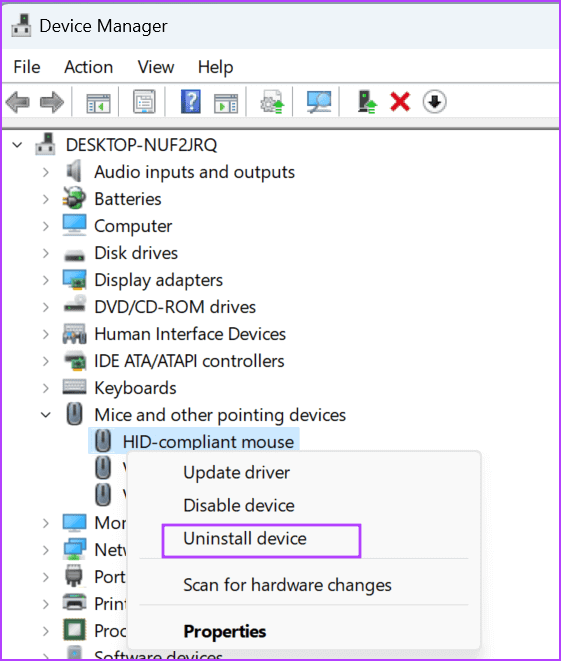
Step 3: Click on the button uninstall.
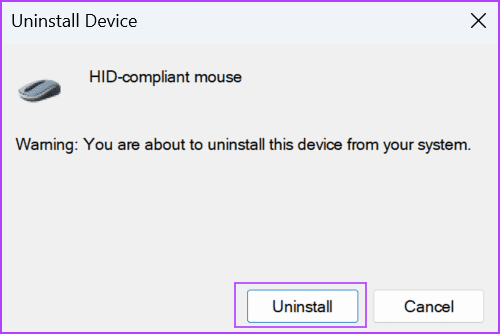
Step 4: close Device Manager Restart your computer. Windows will load the mouse drivers.
6. Modify the Windows registry
If you can't drag and drop in Windows 11, it might be because: Mouse Settings that are incorrectly formatted or distorted. You can fix this with a registry tweak, butCreate a backup From the registry before following this method. Here's how:
Step 1: Click on Windows key To open Start menu. Type regedit in the search bar and tap Enter.
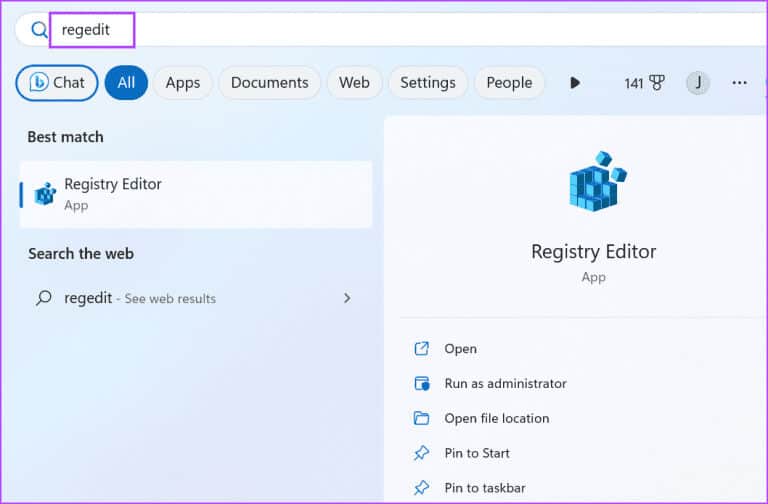
Step 2: It will be running Control window In the user account. Click the button "Yeah" To open the registry editor with administrator privileges.
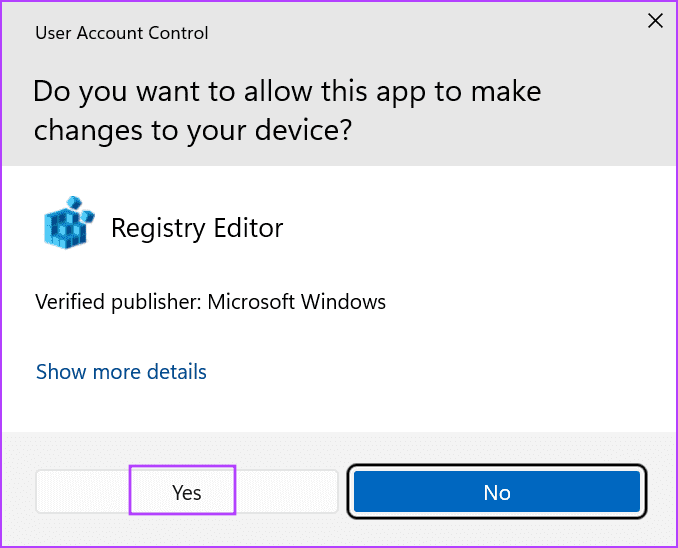
Step 3: Go to the address bar at the top, paste the following path, and then tap Enter:
HKEY_CURRENT_USER\Control Panel\Desktop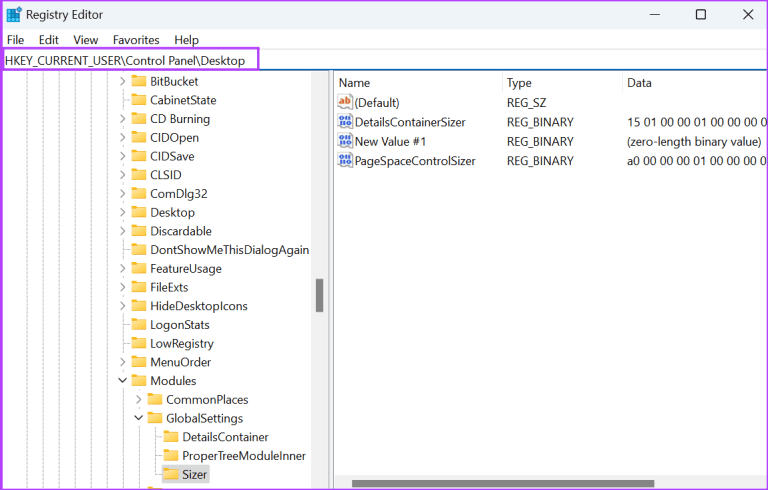
Step 4: Double-click a value. DragHeight To edit it. Type 4 In the value data field and click the button OK.
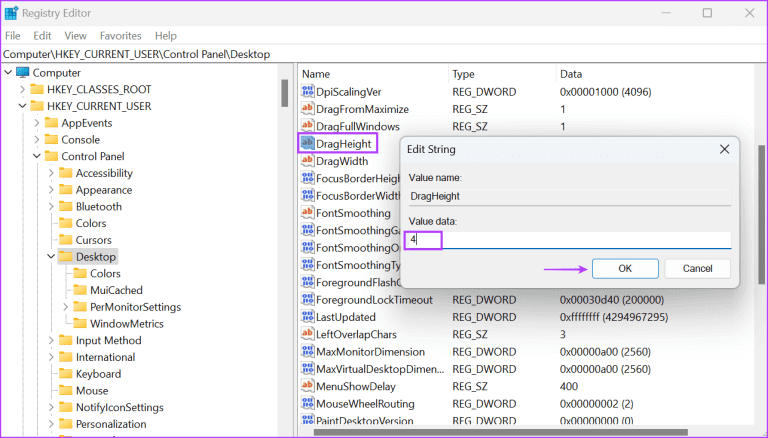
Step 5: Now, double-click the value. DragWidth To edit it. Type 4 In the value data field and click the button OK.
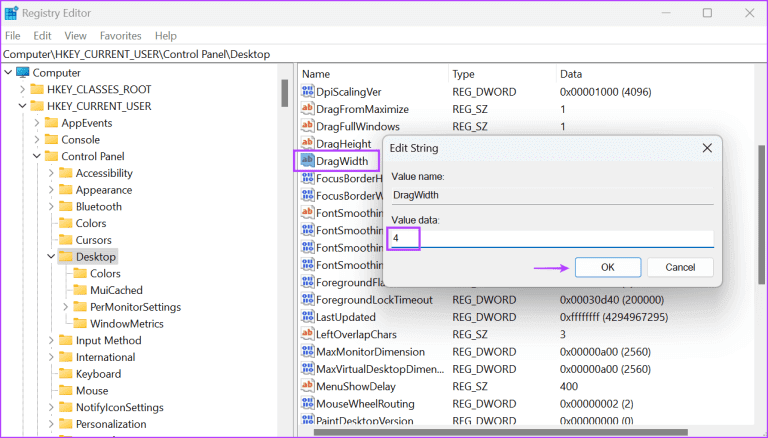
Step 6: close Registry Editor window Restart your computer to apply the changes.
7. Perform SFC and DISM scans
Corrupted system files or a corrupted Windows component store could be the reason behind the drag and drop not working in Windows 11 issue. You can use Built-in command line tools (SFC and DISM) to fix these issues. Here's how to run an SFC (System File Checker) and DISM (Deployment Image Servicing and Management) scan:
Step 1: Click on Windows key To open Start menu. Type cmd In the search bar, then click on Control + Shift + Enter keyboard shortcut.
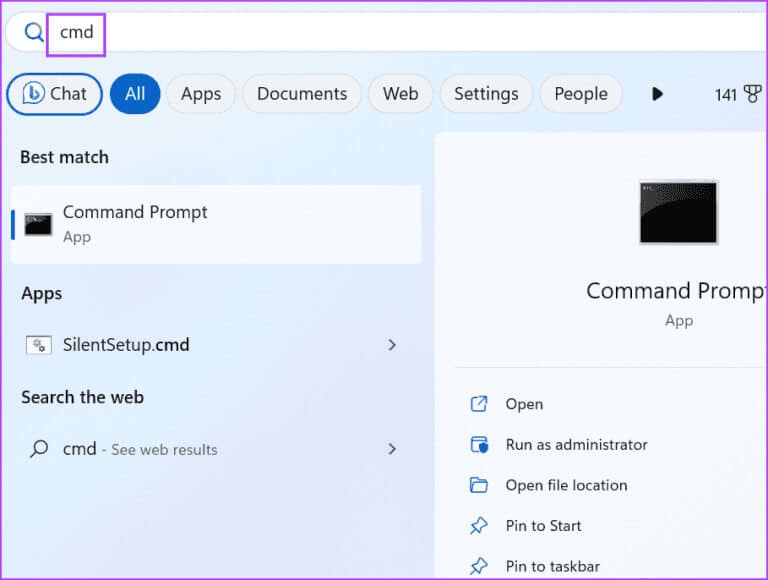
Step 2: The User Account Control window will open. Click the button. "Yeah" To open a command prompt With administrator privileges.
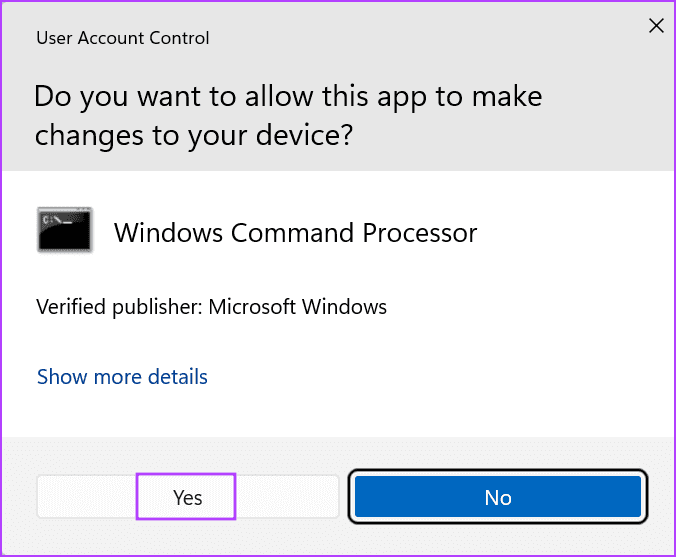
Step 3: Type the following command and press Enter To implement it:
SFC /scannowStep 4: Next, write class And press Enter To clear the command prompt screen.
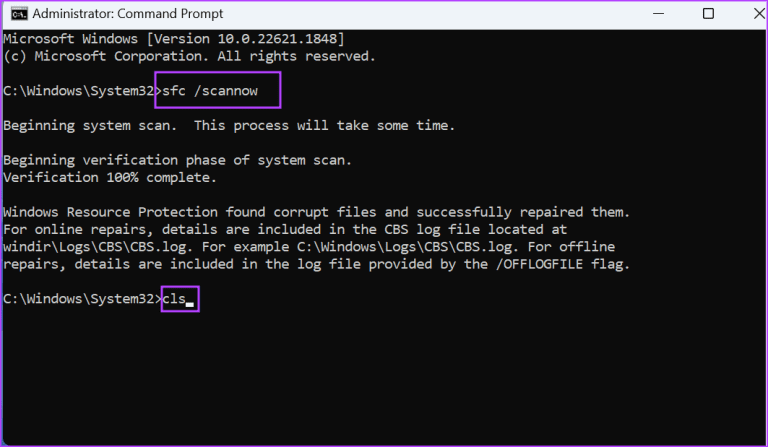
Step 5: Next, execute the following commands one by one:
DISM /Online /Cleanup-Image /CheckHealth
DISM /Online /Cleanup-Image /ScanHealth
DISM /Online /Cleanup-Image /RestoreHealth
Step 6: Wait for the scans to complete. Close the Command Prompt window and restart your computer to apply the changes.
8. Use System Restore
You can use System Restore to return to a previous point in time when everything was working fine on your computer. Here's how:
Step 1: Click on Windows key To open Start menu. Type rstruct in the search bar and tap Enter To open "Restore order".
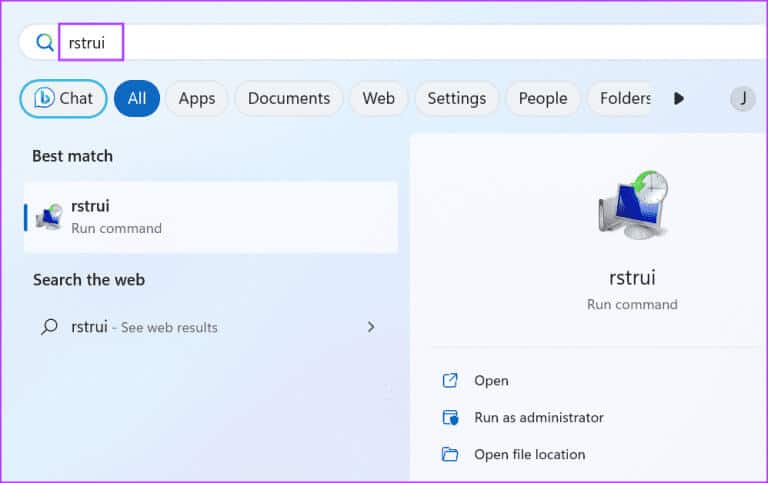
Step 2: Click on the button next one.
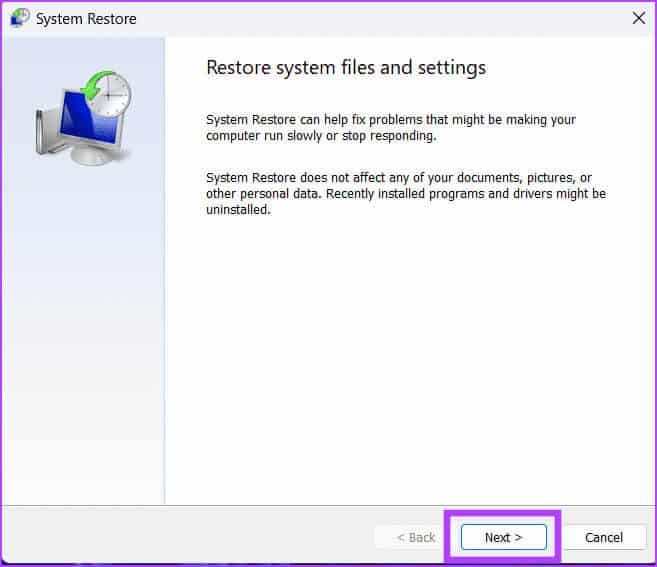
Step 3: Locate restore point from the menu and follow the on-screen instructions to apply the restore point to your computer.
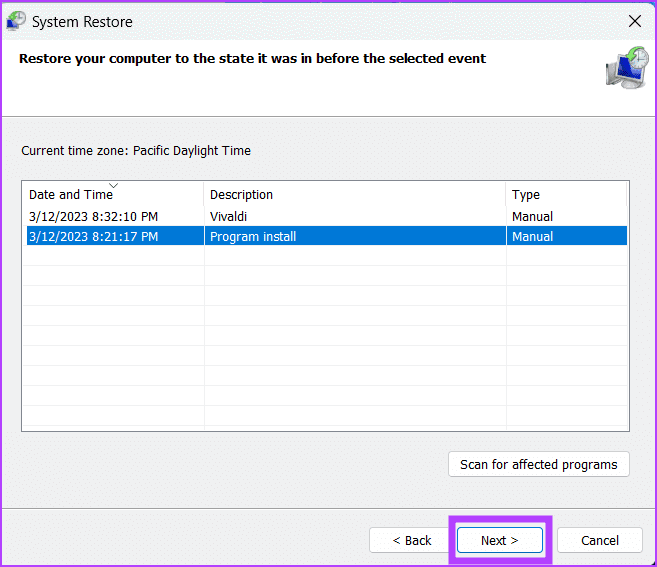
Easily drag and drop files
When you encounter the issue "Drag and drop not working in Windows 11," first close the application and restart Windows Explorer. Next, cancel the drag and drop interface, use the built-in troubleshooters, and reinstall your mouse drivers. Finally, modify the system registry, run an SFC and DISM scan, and use System Restore if all else fails to fix the issue.