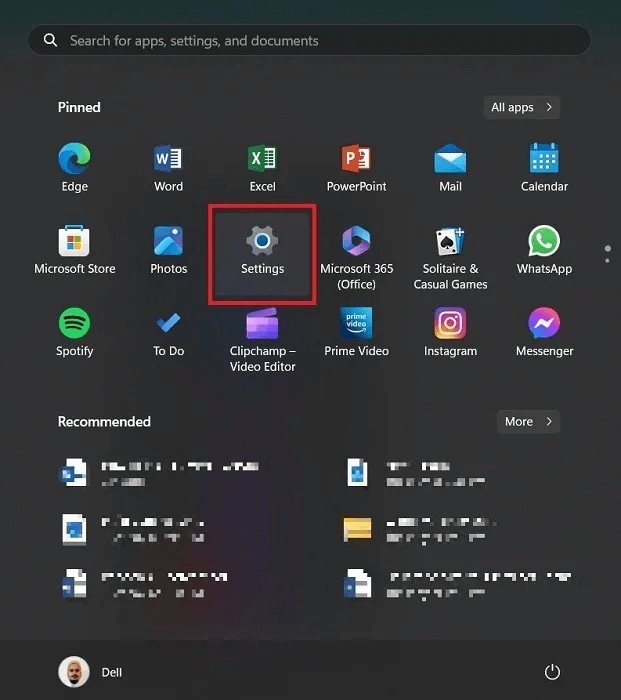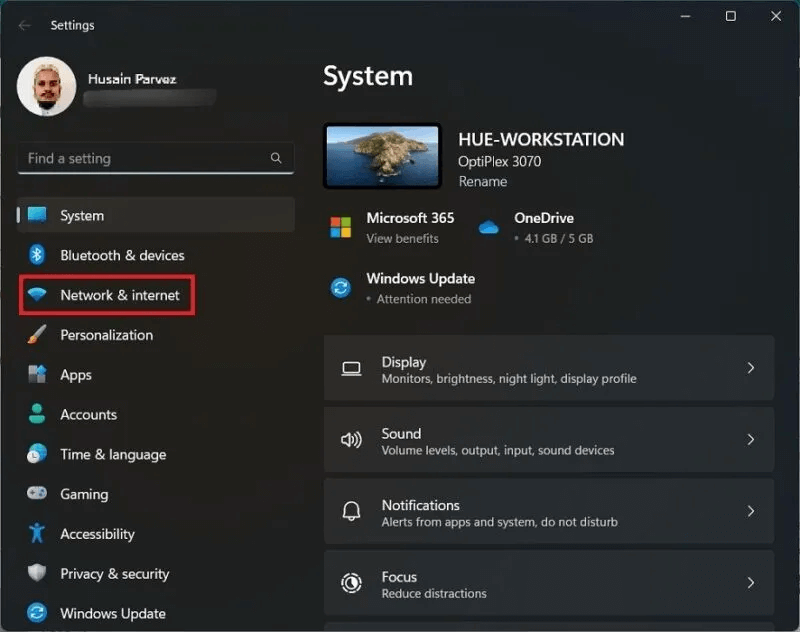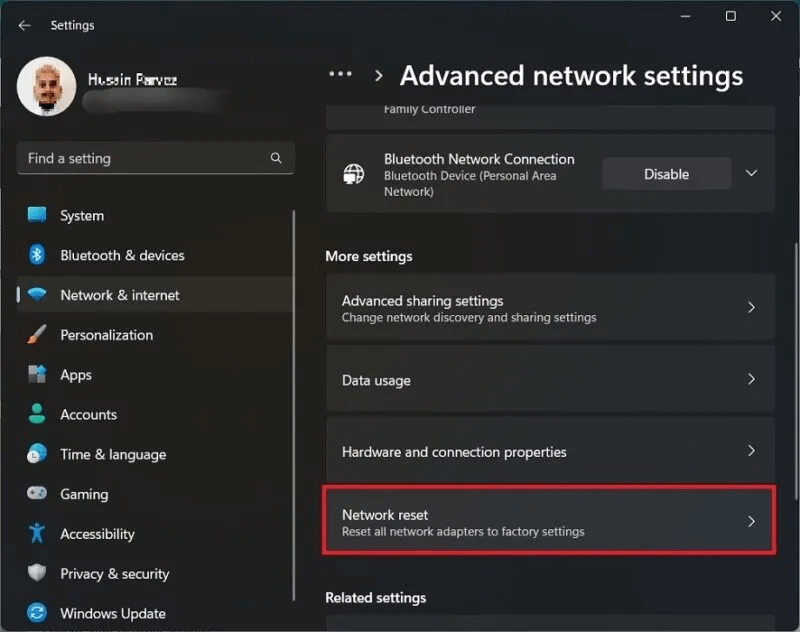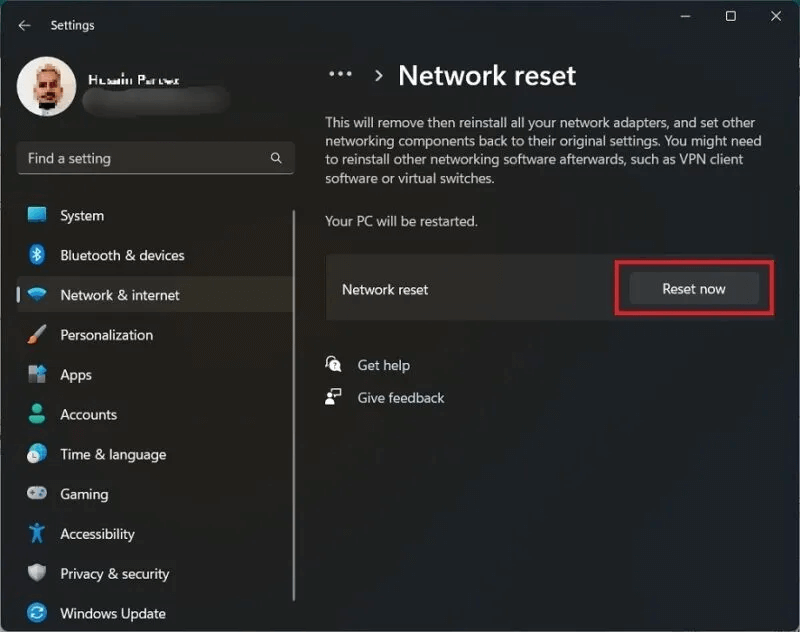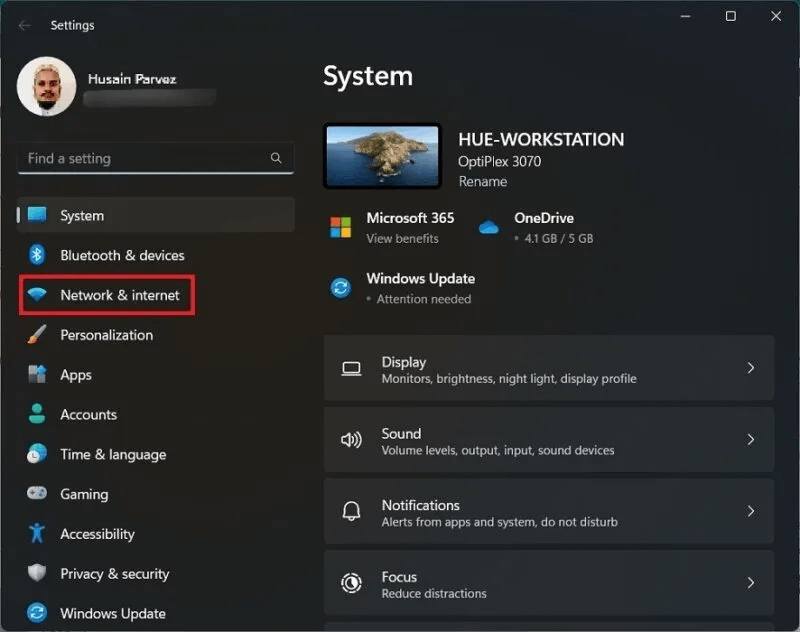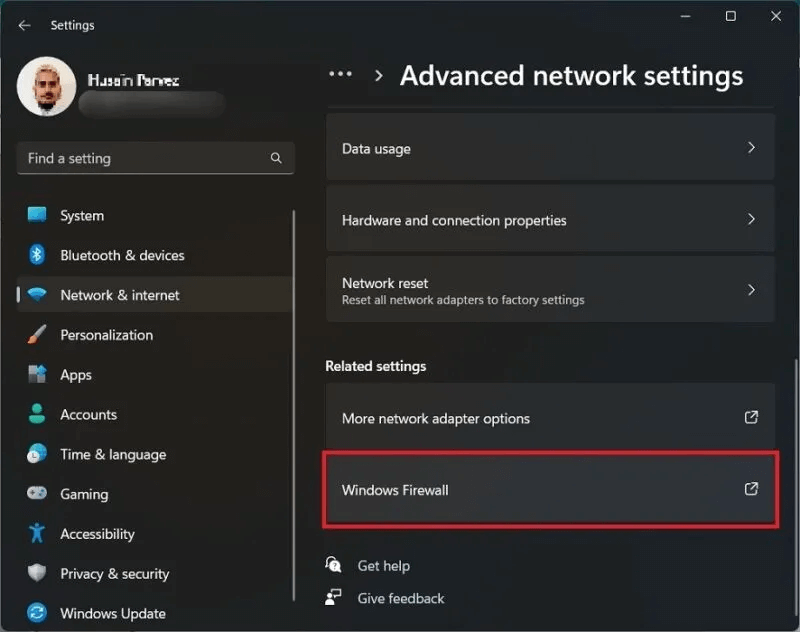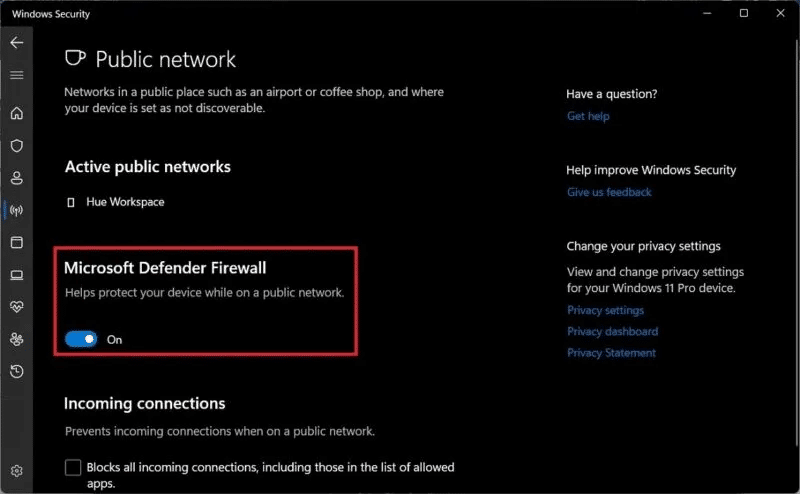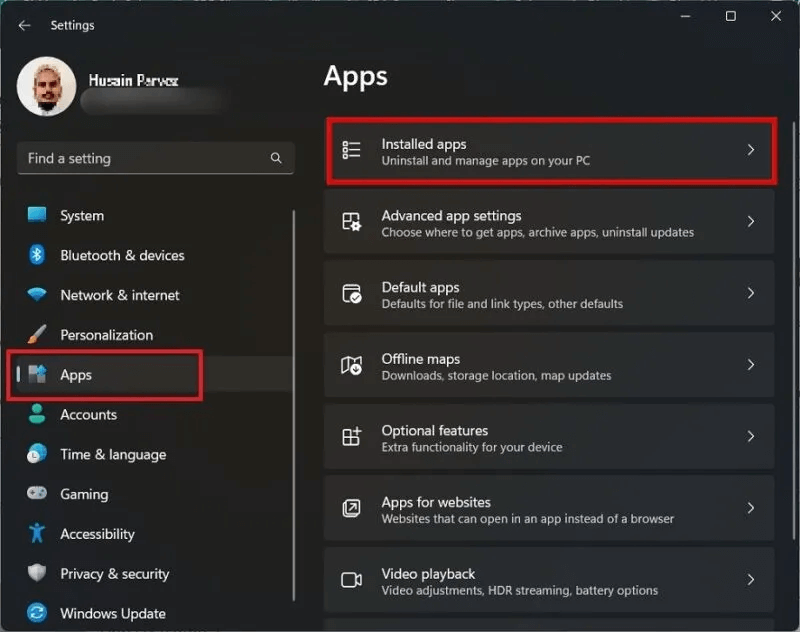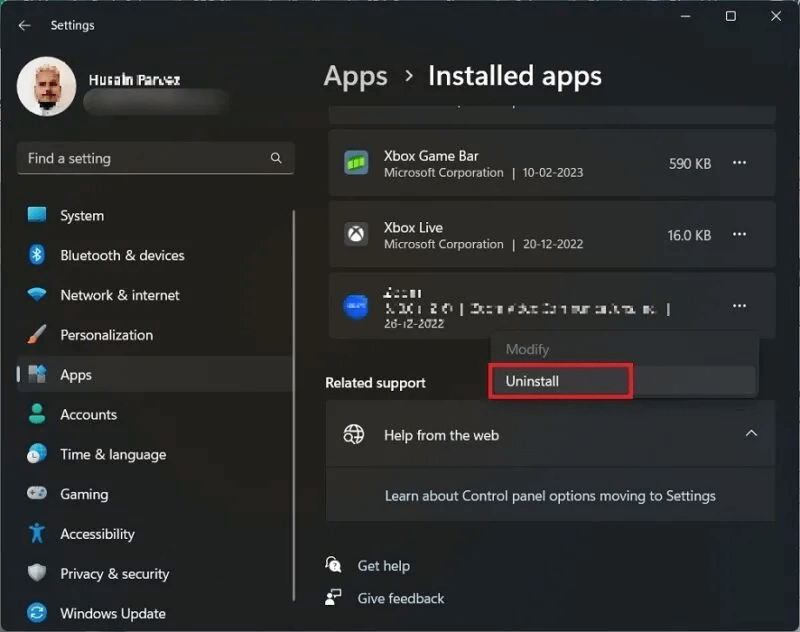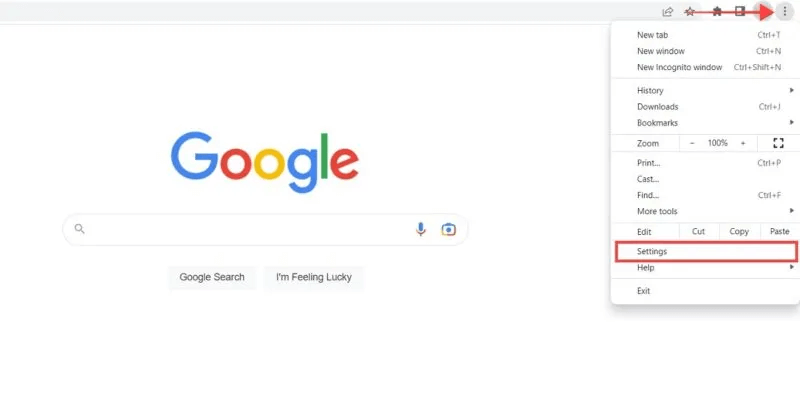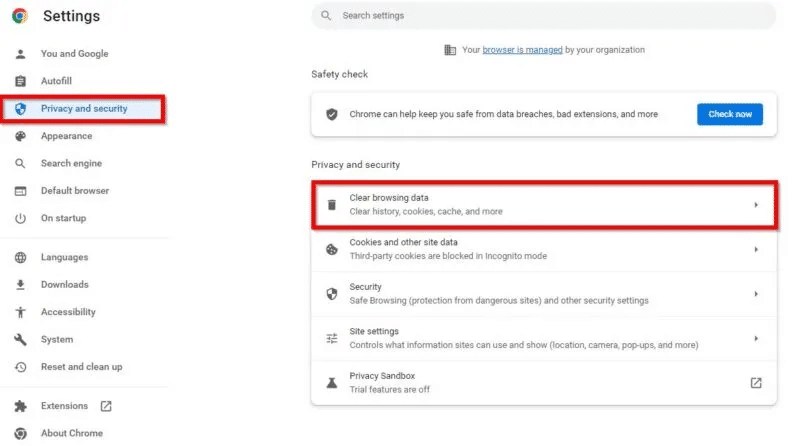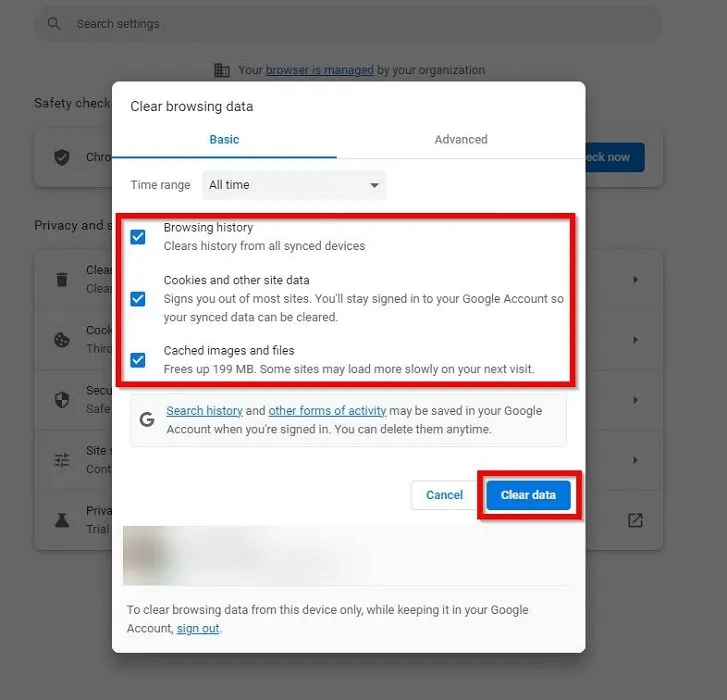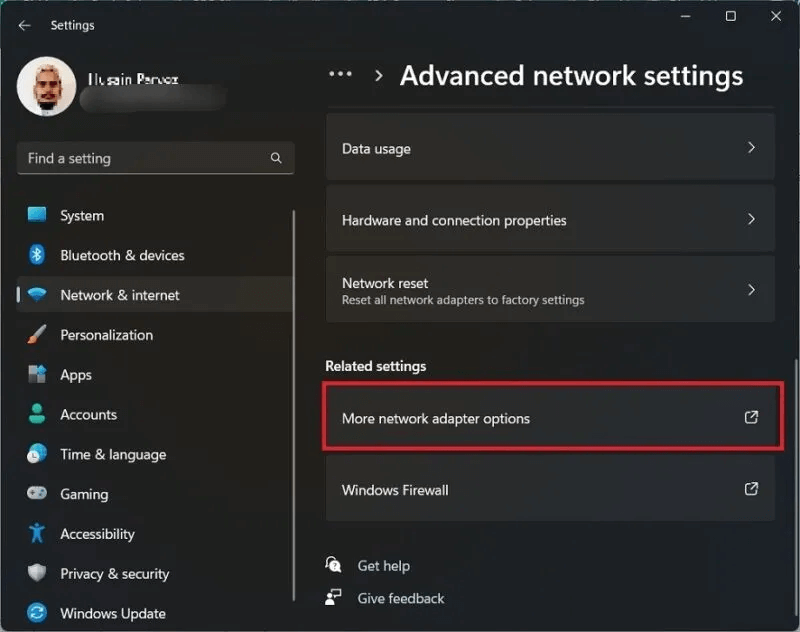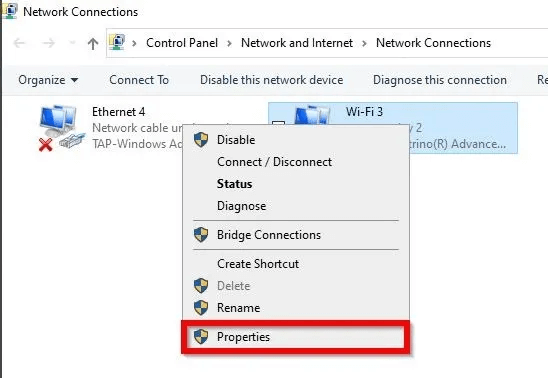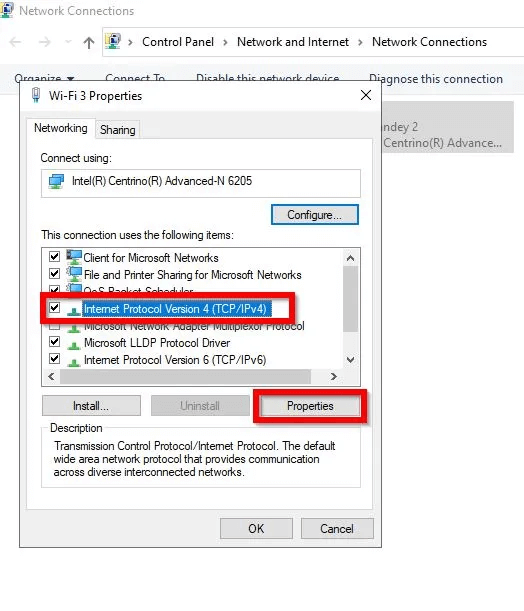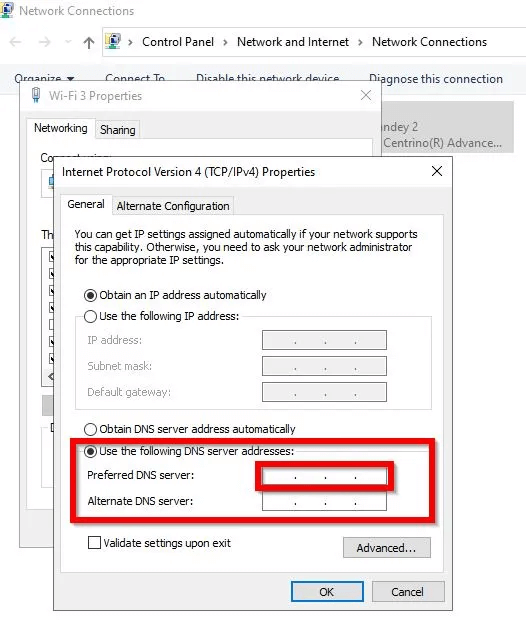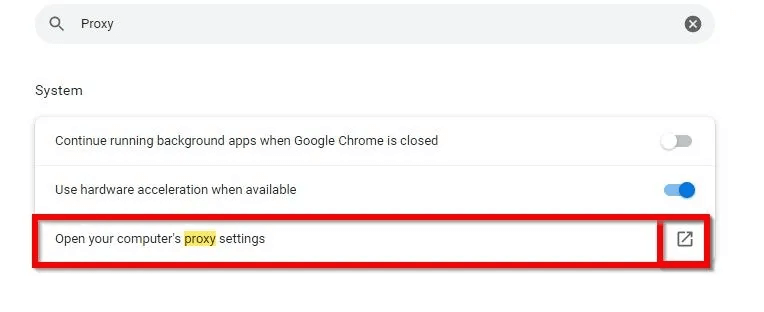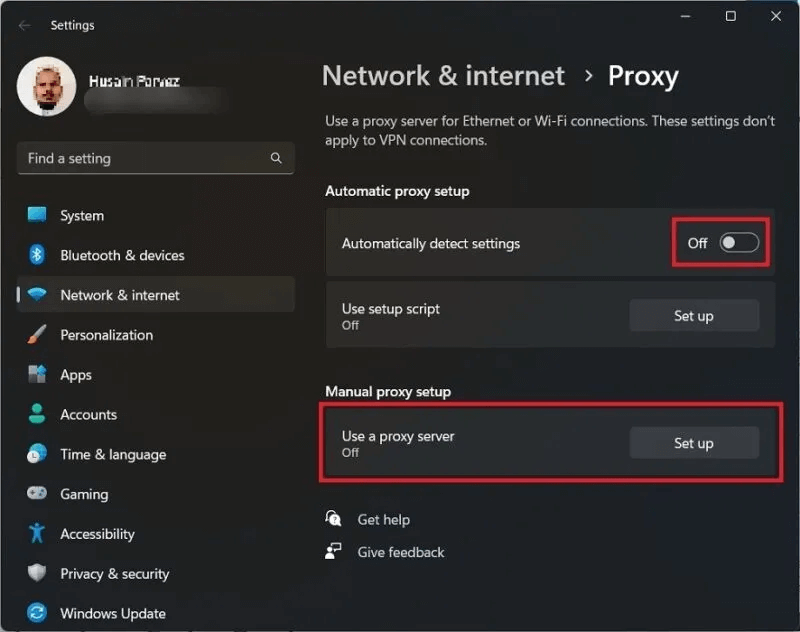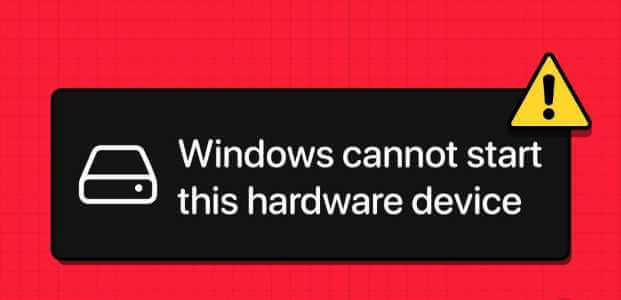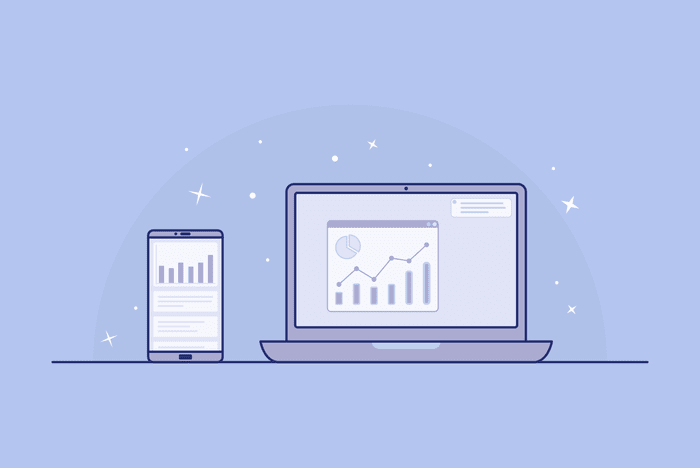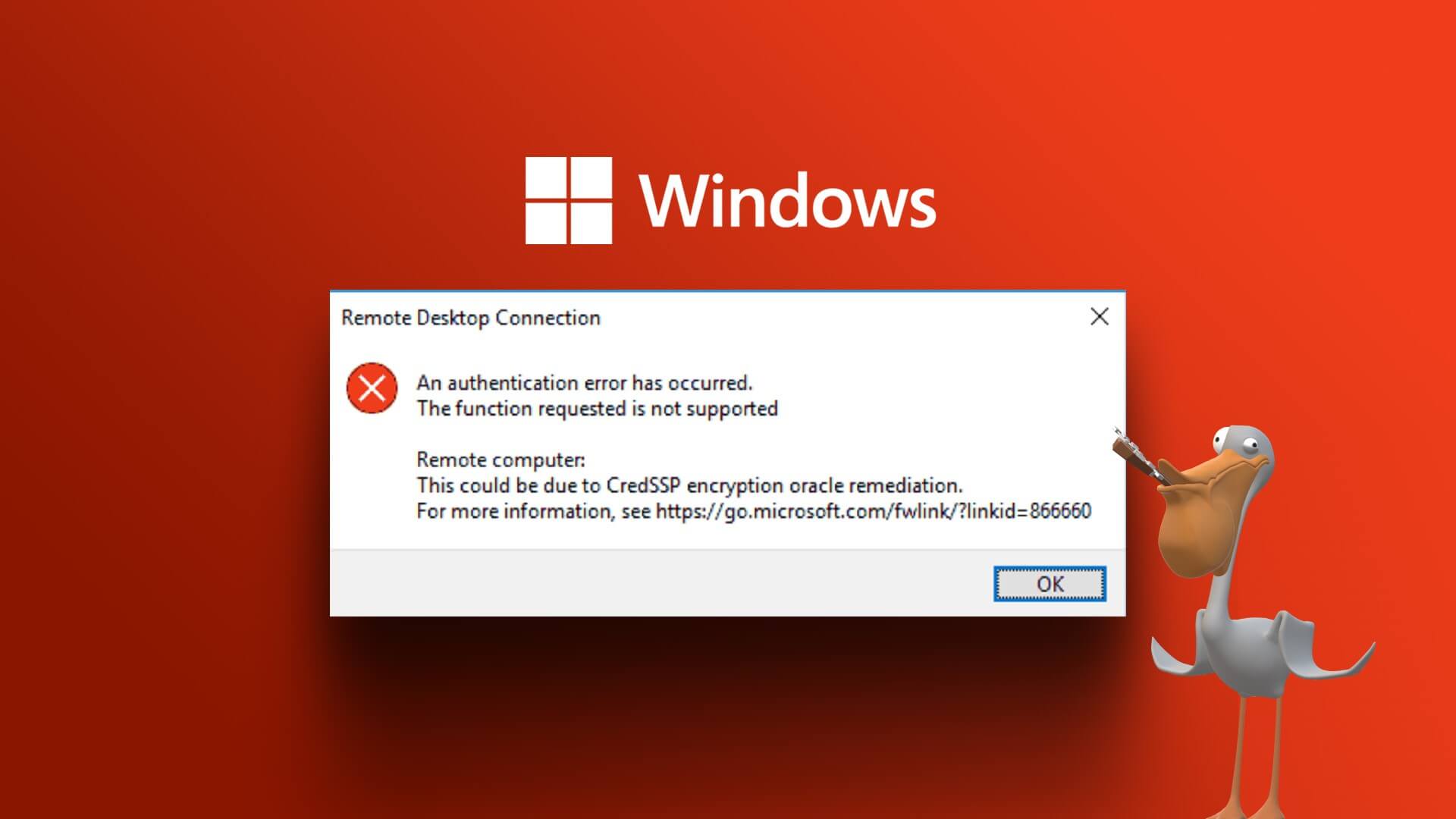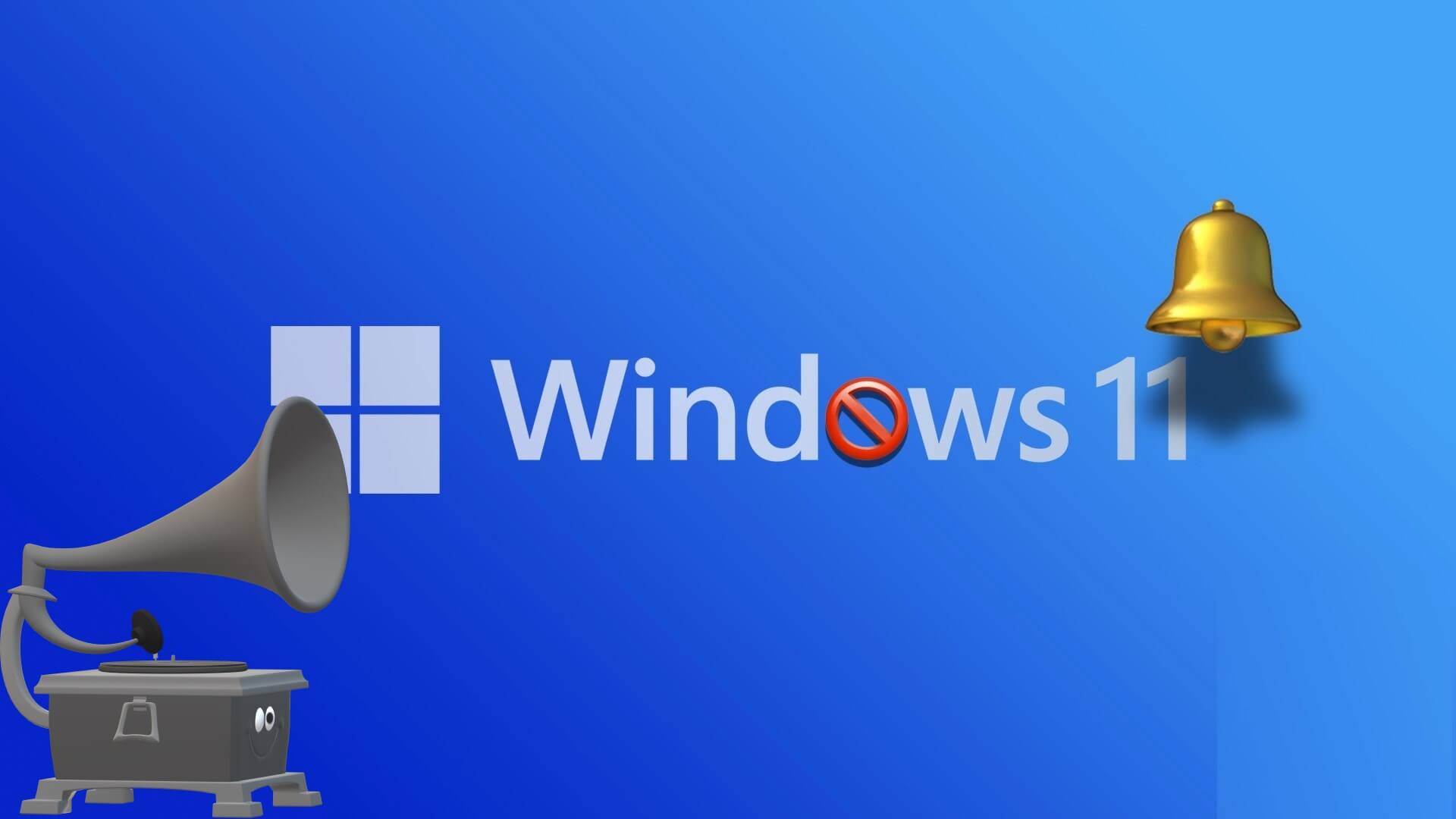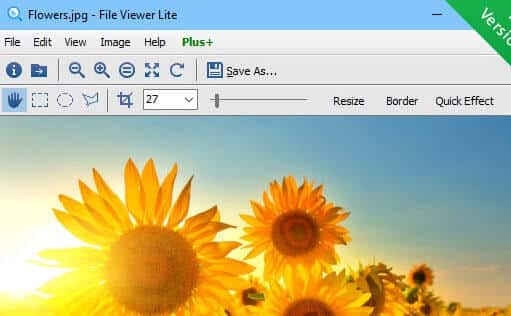Are you tired of receiving the "You have been disconnected" error message while browsing the web on your Windows computer? It's a frustrating experience that can disrupt your workflow. This guide shows you some simple and effective solutions to fix the "You have been disconnected" error on Windows and restore your internet connection smoothly.

Tip: Get to know How to fix your Ethernet connection that is capped at 100 Mbps on Windows.
6 Options to Fix the “You Have Been Disconnected” Error on Windows
To fix the “You have been disconnected” error on Windows, first go through the following simple fixes, and if you are still facing the issue, follow the solutions listed below.
- Update the web page: This is the simplest solution you can try: press the "Refresh" button and see if the page reloads. In many cases, this is all you need to do. You can also try closing and reopening your browser.
- Check network status: Hover your mouse over the connected network in the system tray. This will tell you if your connection is still active and your device is connected to the internet. If you want more details about a specific network, right-click the network and select "Network & Internet Settings."
- Restart your router or modem: Turn off your router/modem, wait a few minutes, then turn it back on and see if you can reestablish the connection. Sometimes, a simple reboot can successfully reset your connection and make the error message go away.
- Make sure your network drivers are updated or reinstalled: Network drivers should be updated regularly to avoid causing any problems. If updating your network drivers doesn't work, you can uninstall and reinstall the network drivers and see if that resolves your issue.
1. Reset Network Settings
Most often, corrupt or incorrect network settings can cause network interruptions, which in turn may result in the error you're seeing. You can resolve this issue simply by resetting your network settings.
- Click the button "Start" on your Windows system.
- Select an application Settings.
- Click "Network and Internet".
- Scroll down and click on the tab Advanced network settings.
- Locate “Network reset.”
- Click an option “Reset now” to re Adjust network settings.
Tip: Try these options if: Your Ethernet connection is not working..
2. Disable firewall and antivirus
Your firewall or antivirus software (if you have one installed) may be causing the error message. It's a good idea to try turning either of these off to see if the connection is restored.
- Go to Settings -> Network & Internet.
- Scroll down and click on the tab Advanced Network Settings To find the button Windows Firewall.
- Click Firewall and Network Protection On the left. Switch the firewall instance for all three cases: Domain Network و "public network" و "private network".
- To uninstall your antivirus, go to “Settings -> Apps -> Installed apps.”
- Click on "uninstall" And follow the on-screen instructions.
3. Clear browsing data and cache
Another effective way to resolve the connection error is to clear the browsing data in your Windows browser. We're using Google Chrome for this tutorial, but the steps are similar for other browsers.
- of Chrome window , Click three-dot icon On the right.
- Locate "Settings" from the list.
- Click “Privacy and Security” On the right panel.
- Open a section “Clear browsing data.”
- Check options Browse Archives و “Cookies and other site data” و “Cached images and files.”
- Click the button “clear data” To clear all browsing data and cache from your browser.
4. Change DNS settings
Your ISP (Internet Service Provider) may be responsible for your network outage. Changing your DNS settings and connecting to a public DNS service can resolve this issue.
- Go to Settings -> Network & Internet.
- Scroll down and click on the tab Advanced Network Settings , then click the . button More network adapter options.
- In Windows 10, click “Change adapter settings.” It will list all connected networks and devices.
- Right click on the current network and choose the option "Properties".
- In the new window, select Use the following DNS server addresses Add the new DNS server address. Configure your network settings to use the new DNS server addresses. IP 8.8.8.8 و 8.8.4.4 As servers DNS Yours. These are Google's public DNS addresses available to internet users worldwide. Google Public DNS is fast, secure, and the largest public DNS service in the world.
- Click "OK" To change your DNS address.
Tip: If you see DNS server not responding error So, read our guide on how to solve it.
5. Check proxy settings
Enabling proxy settings may interfere with your browser's ability to connect to the network. You can disable proxy settings and set them to default, which may fix the network issue.
- Open Chrome , and tap three-dot icon and select "Settings".
- Look for “Proxy” Via the search box above and click on “Open your computer’s proxy settings.”
- Turn off the “Automatically detect settings” and “Use a proxy server” options.
6. Restore Windows to a previous point
If you just did By updating Windows to the latest version, and you are getting this error message, you may have to roll back your system to the previous version.
To return to the old version Less than 10 days after installing the update, follow the steps outlined in our article.
Good to know: It is possible Use System Restore To restore Windows to initialization when the error does not appear.
Frequently Asked Questions
Q1: How can I fix a slow Wi-Fi connection?
The answer: The causes of slow Wi-Fi connections vary and range from the number of devices connected to the router, to the age of the router, to issues with your internet service provider. These tips may help. Solve slow Wi-Fi network problemsIt may also be helpful to troubleshoot your router.
Q2: What does “Network change detected” mean?
The answer: This message typically appears under the "Disconnected" error message in your browser. This means that your computer switched the network while viewing a web page or downloading a file. Essentially, you weren't granted permission to view a particular site.